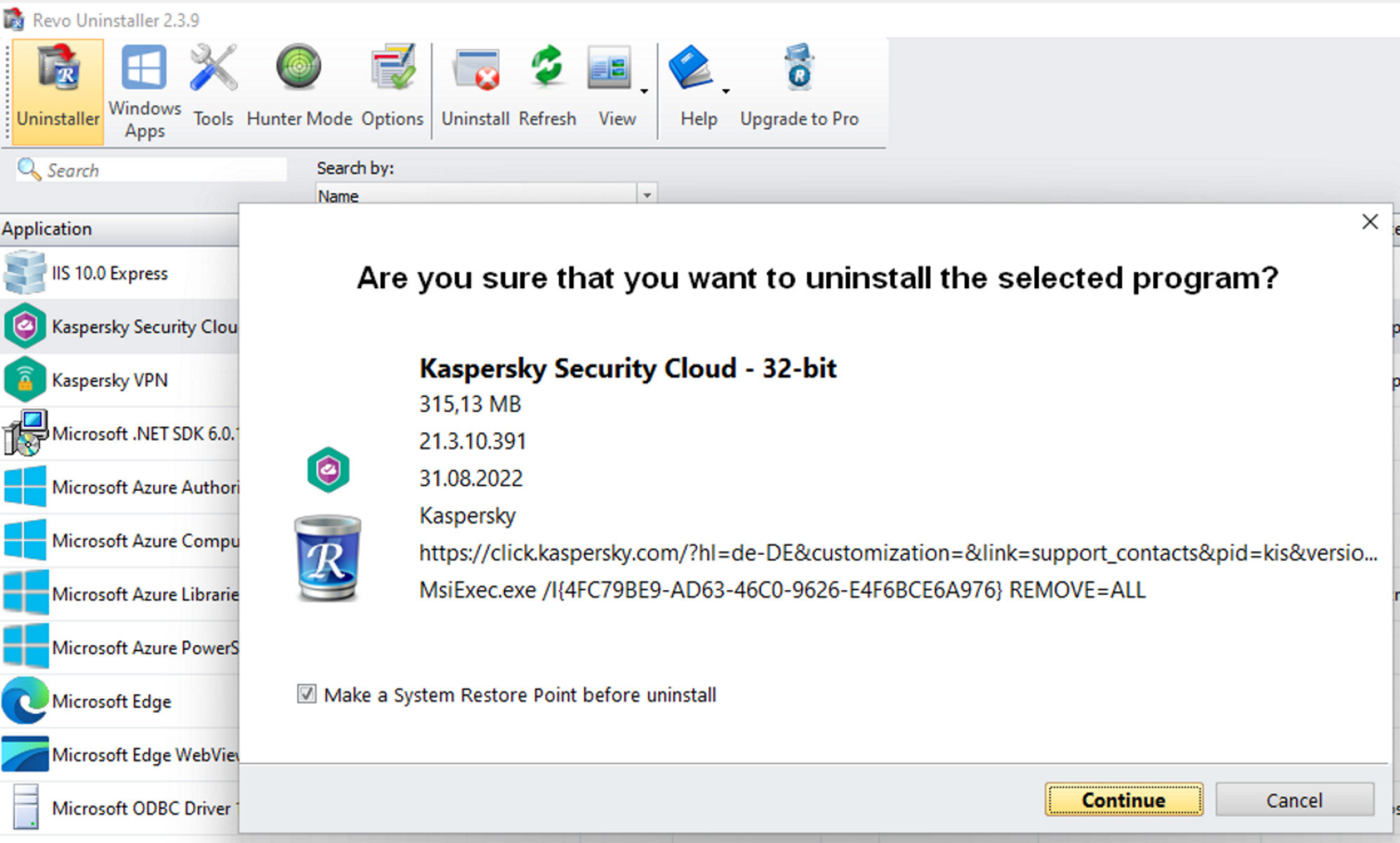How to Uninstall Kaspersky Internet Security Using the Control Panel
If you’re looking to uninstall Kaspersky Internet Security from your computer, one of the easiest methods is through the Control Panel. This method works for Windows operating systems. Here’s a step-by-step guide on how to do it:
- Open the Start menu and click on “Control Panel”.
- In the Control Panel window, locate the “Programs” or “Programs and Features” option.
- Click on “Uninstall a program” or “Add or Remove Programs”.
- A list of installed programs will appear. Scroll down and find “Kaspersky Internet Security”.
- Click on “Kaspersky Internet Security” to select it, then click on the “Uninstall” or “Remove” button.
- Follow the prompts and instructions provided by the uninstall wizard to complete the removal process.
- Once the uninstallation is finished, restart your computer to complete the process.
It’s important to note that the steps may slightly vary depending on the version of Windows you’re using. If you encounter any issues during the uninstallation process, you can visit the Kaspersky support website or contact their customer support for further assistance.
Uninstalling Kaspersky Internet Security through the Control Panel is a straightforward method that ensures a clean removal of the software from your computer. However, if you prefer an alternative method or if you are experiencing difficulties with the Control Panel method, there are other options available.
Now that you know how to uninstall Kaspersky Internet Security using the Control Panel, you can proceed with confidence to remove the software from your computer.
How to Uninstall Kaspersky Internet Security Using the Kaspersky Removal Tool
If you’re facing difficulties uninstalling Kaspersky Internet Security through the Control Panel or if you want to ensure a more thorough removal of the software, you can use the Kaspersky Removal Tool. This tool is specifically designed to completely remove Kaspersky products from your computer. Here’s how you can use it:
- Visit the official Kaspersky website and download the Kaspersky Removal Tool for your specific version of Windows.
- Once the download is complete, locate the executable file and run it. You may need to grant administrative privileges to proceed.
- Read and accept the license agreement and terms of use for the Kaspersky Removal Tool.
- In the tool’s main interface, select “Remove” or “Uninstall” to initiate the removal process.
- The tool will then scan your system and detect any installed Kaspersky products.
- Once the scan is complete, select the Kaspersky Internet Security application from the list and click on the “Remove” or “Uninstall” button.
- Follow the on-screen instructions provided by the Kaspersky Removal Tool to complete the uninstallation process.
- After the removal process is finished, restart your computer to ensure that all remnants of Kaspersky Internet Security are completely removed.
The Kaspersky Removal Tool is an effective solution for uninstalling Kaspersky Internet Security when the traditional methods are not sufficient. It ensures a thorough removal of all traces of the software from your computer, providing you with a clean slate to install any other antivirus software you prefer.
Keep in mind that using the Kaspersky Removal Tool should only be done as a last resort if other uninstallation methods fail. If you encounter any issues or difficulties during the removal process, it’s recommended to seek assistance from Kaspersky support or their customer service.
By following these steps, you can successfully uninstall Kaspersky Internet Security using the Kaspersky Removal Tool and have peace of mind knowing that all remnants of the software have been completely removed from your computer.
How to Uninstall Kaspersky Internet Security in Mac OS
If you’re using a Mac and want to uninstall Kaspersky Internet Security from your system, follow these steps:
- Open Finder from your dock or by clicking on the desktop.
- In the menu bar at the top of the screen, click on “Go” and select “Applications”.
- A list of installed applications will appear. Locate “Kaspersky Internet Security” in the list.
- Click and hold the “Kaspersky Internet Security” icon, then drag it to the Trash bin on your dock. Alternatively, you can right-click on the icon and select “Move to Trash”.
- To complete the uninstallation process, empty the Trash bin. Right-click on the Trash bin and select “Empty Trash”.
- Restart your Mac to ensure that all remnants of Kaspersky Internet Security are completely removed.
By following these steps, you can uninstall Kaspersky Internet Security from your Mac and free up space on your system. However, it is important to note that simply moving an application to the Trash bin does not guarantee a complete removal of all associated files. In some cases, traces of Kaspersky Internet Security may still remain on your Mac.
If you want to ensure a thorough removal of Kaspersky Internet Security, you can use third-party uninstaller software. These utilities are specifically designed to remove applications and their associated files entirely from your Mac. Popular uninstaller software for Mac includes AppCleaner and CleanMyMac.
Using an uninstaller software can help you locate and delete any remaining files related to Kaspersky Internet Security, ensuring a clean and complete removal of the software from your Mac.
Remember to always restart your Mac after uninstalling an application to ensure that all changes are applied and any potential conflicts are resolved.
Now that you know how to uninstall Kaspersky Internet Security in Mac OS, you can confidently remove the software from your Mac and explore other antivirus options that may better suit your needs.
How to Uninstall Kaspersky Internet Security in Windows 10
If you’re using Windows 10 and want to uninstall Kaspersky Internet Security from your computer, you can follow these steps:
- Open the Start menu by clicking on the Windows icon in the bottom-left corner of the screen.
- In the Start menu, click on the gear icon to open the Settings app.
- In the Settings app, click on the “Apps” or “Apps & features” option.
- A list of installed apps will appear. Scroll down and find “Kaspersky Internet Security” in the list.
- Click on “Kaspersky Internet Security” to select it, then click on the “Uninstall” button.
- Follow the prompts and instructions provided by the uninstall wizard to complete the removal process.
- Once the uninstallation is finished, restart your computer to apply the changes.
Windows 10 provides a user-friendly interface to uninstall applications, making it simple to remove Kaspersky Internet Security from your computer. However, it is important to note that the steps above may vary slightly depending on your specific version of Windows 10.
If you encounter any issues during the uninstallation process or if Kaspersky Internet Security is not listed in the “Apps” list, you can try using the Control Panel method or the Kaspersky Removal Tool as alternative solutions.
By following these steps, you can successfully uninstall Kaspersky Internet Security from your Windows 10 computer and free up space for other software or antivirus solutions.
It’s always a good idea to restart your computer after uninstalling any software to ensure that all changes are applied and any potential conflicts are resolved. After uninstalling Kaspersky Internet Security, you can explore other antivirus options that may better suit your needs.
How to Uninstall Kaspersky Internet Security in Windows 8
If you’re using Windows 8 and want to uninstall Kaspersky Internet Security from your computer, you can follow these steps:
- Press the Windows key on your keyboard or click on the Windows icon in the bottom-left corner of the screen to open the Start menu.
- In the Start menu, locate “Control Panel” and click on it to open the Control Panel window.
- In the Control Panel window, click on the “Programs” or “Programs and Features” option.
- A list of installed programs will appear. Scroll down and find “Kaspersky Internet Security” in the list.
- Click on “Kaspersky Internet Security” to select it, then click on the “Uninstall” button.
- Follow the prompts and instructions provided by the uninstall wizard to complete the removal process.
- Once the uninstallation is finished, restart your computer to apply the changes.
Windows 8 provides a straightforward method to uninstall applications, making it easy to remove Kaspersky Internet Security from your computer. However, it is important to note that the steps above may slightly vary depending on your specific version of Windows 8.
If you encounter any issues during the uninstallation process or if Kaspersky Internet Security is not listed in the “Programs” list, you can try using the Control Panel or the Kaspersky Removal Tool as alternative solutions.
By following these steps, you can successfully uninstall Kaspersky Internet Security from your Windows 8 computer and create space for other software or antivirus solutions.
Remember to restart your computer after uninstalling any software to ensure that all changes are applied and any potential conflicts are resolved. After uninstalling Kaspersky Internet Security, you can explore other antivirus options that may better suit your needs.
How to Uninstall Kaspersky Internet Security in Windows 7
If you’re using Windows 7 and want to uninstall Kaspersky Internet Security from your computer, you can follow these steps:
- Click on the Start button in the bottom-left corner of the screen to open the Start menu.
- Open the Control Panel by clicking on the Control Panel option in the Start menu.
- In the Control Panel window, click on the “Programs” or “Programs and Features” option.
- A list of installed programs will appear. Scroll down and find “Kaspersky Internet Security” in the list.
- Click on “Kaspersky Internet Security” to select it, then click on the “Uninstall” button.
- Follow the prompts and instructions provided by the uninstall wizard to complete the removal process.
- Once the uninstallation is finished, restart your computer to apply the changes.
Windows 7 provides a straightforward method to uninstall applications, making it easy to remove Kaspersky Internet Security from your computer. However, please note that the steps above may vary slightly depending on your specific version of Windows 7.
If you encounter any issues during the uninstallation process or if Kaspersky Internet Security is not listed in the “Programs” list, you can try using the Control Panel method or the Kaspersky Removal Tool as alternative solutions.
By following these steps, you can successfully uninstall Kaspersky Internet Security from your Windows 7 computer and make space for other software or antivirus solutions.
Remember to restart your computer after uninstalling any software to ensure that all changes are applied and any potential conflicts are resolved. After removing Kaspersky Internet Security, you can explore other antivirus options that may better suit your needs.
How to Uninstall Kaspersky Internet Security in Windows Vista
If you’re using Windows Vista and want to uninstall Kaspersky Internet Security from your computer, you can follow these steps:
- Click on the Start button in the bottom-left corner of the screen to open the Start menu.
- Open the Control Panel by clicking on the Control Panel option in the Start menu.
- In the Control Panel window, click on the “Programs” or “Programs and Features” option.
- A list of installed programs will appear. Scroll down and find “Kaspersky Internet Security” in the list.
- Click on “Kaspersky Internet Security” to select it, then click on the “Uninstall” button.
- Follow the prompts and instructions provided by the uninstall wizard to complete the removal process.
- Once the uninstallation is finished, restart your computer to apply the changes.
Windows Vista provides a user-friendly method to uninstall applications, making it easy to remove Kaspersky Internet Security from your computer. However, it is important to note that the steps above may slightly vary depending on your specific version of Windows Vista.
If you encounter any difficulties during the uninstallation process or if Kaspersky Internet Security is not listed in the “Programs” list, you can try using the Control Panel method or the Kaspersky Removal Tool as alternative solutions.
By following these steps, you can successfully uninstall Kaspersky Internet Security from your Windows Vista computer and create space for other software or antivirus solutions.
Remember to restart your computer after uninstalling any software to ensure that all changes are applied and any potential conflicts are resolved. After removing Kaspersky Internet Security, you can explore other antivirus options that may better suit your needs.
How to Uninstall Kaspersky Internet Security in Windows XP
If you’re using Windows XP and want to uninstall Kaspersky Internet Security from your computer, you can follow these steps:
- Click on the Start button in the bottom-left corner of the screen to open the Start menu.
- Open the Control Panel by clicking on the Control Panel option in the Start menu.
- In the Control Panel window, click on the “Add or Remove Programs” option.
- A list of installed programs will appear. Scroll down and find “Kaspersky Internet Security” in the list.
- Click on “Kaspersky Internet Security” to select it, then click on the “Remove” button.
- Follow the prompts and instructions provided by the uninstall wizard to complete the removal process.
- Once the uninstallation is finished, restart your computer to apply the changes.
Windows XP provides a straightforward method to uninstall applications, making it easy to remove Kaspersky Internet Security from your computer. However, please note that the steps above may slightly vary depending on your specific version of Windows XP.
If you encounter any issues during the uninstallation process or if Kaspersky Internet Security is not listed in the “Add or Remove Programs” list, you can try using the Control Panel method or the Kaspersky Removal Tool as alternative solutions.
By following these steps, you can successfully uninstall Kaspersky Internet Security from your Windows XP computer and make space for other software or antivirus solutions.
Remember to restart your computer after uninstalling any software to ensure that all changes are applied and any potential conflicts are resolved. After removing Kaspersky Internet Security, you can explore other antivirus options that may better suit your needs.
How to Uninstall Kaspersky Internet Security in Android
If you have Kaspersky Internet Security installed on your Android device and you want to uninstall it, you can follow these steps:
- Open the Settings app on your Android device. You can usually find it in the app drawer or by swiping down and tapping on the gear icon.
- Scroll down and tap on “Apps” or “Applications”, depending on your device.
- A list of all installed apps will appear. Scroll down and find “Kaspersky Internet Security” in the list.
- Tap on “Kaspersky Internet Security” to open its app info page.
- On the app info page, you will see the options to “Force Stop” and “Uninstall”. Tap on “Uninstall”.
- A confirmation message will appear, asking if you want to uninstall the app. Tap “OK” to proceed.
- Wait for the uninstallation process to complete. Once finished, you will see a confirmation message that the app has been uninstalled.
Android allows you to easily uninstall apps from your device, including Kaspersky Internet Security. By following the steps above, you can successfully remove the antivirus app from your Android device.
It’s important to note that the steps may slightly vary depending on your specific Android device and version of the operating system. If you encounter any difficulties or if the app is not listed in the “Apps” section, you can consult the user manual of your device or visit the manufacturer’s support website for further assistance.
Now that you know how to uninstall Kaspersky Internet Security in Android, you can explore other antivirus options or reinstall the app if needed.
How to Uninstall Kaspersky Internet Security in iOS
If you have Kaspersky Internet Security installed on your iOS device and you want to uninstall it, you can follow these steps:
- Find the Kaspersky Internet Security app on your iOS device’s home screen.
- Tap and hold the Kaspersky Internet Security icon until it starts to shake.
- A small ‘x’ symbol will appear in the upper-left corner of the app icon. Tap on the ‘x’ symbol.
- A confirmation message will appear, asking if you want to delete the app. Tap “Delete” to proceed.
- Wait for a few moments for the uninstallation process to complete.
iOS makes it easy and convenient to uninstall apps directly from the home screen. By following these steps, you can successfully remove Kaspersky Internet Security from your iOS device.
It’s important to note that the steps above may vary slightly depending on the version of iOS you are using. If you encounter any difficulties or if the app icon does not shake or show the ‘x’ symbol, you can consult the user manual of your device or visit the Apple Support website for further assistance.
Now that you know how to uninstall Kaspersky Internet Security in iOS, you can explore other antivirus options or reinstall the app if needed.
How to Manually Remove Kaspersky Internet Security Registry Entries
If you have uninstalled Kaspersky Internet Security from your computer using the standard uninstallation methods but still find remnants of the software in your system, you may need to manually remove the Kaspersky Internet Security registry entries. Here’s how you can do it:
- Press the Windows key + R on your keyboard to open the Run dialog box.
- Type “regedit” in the Run dialog box and hit Enter to open the Registry Editor.
- In the Registry Editor window, navigate to the following location:
HKEY_LOCAL_MACHINE\SOFTWARE - Under the “SOFTWARE” folder, look for a folder named “Kaspersky Lab” or “Kaspersky Internet Security”. Right-click on the folder and select “Delete” to remove it.
- Next, navigate to the following location:
HKEY_CURRENT_USER\Software - Under the “Software” folder, look for a folder named “Kaspersky Lab” or “Kaspersky Internet Security”. Right-click on the folder and select “Delete” to remove it.
- Exit the Registry Editor.
Manually removing Kaspersky Internet Security registry entries should only be done if you are confident in your ability to navigate and modify the Windows Registry. Any incorrect changes to the registry can cause serious system issues, so it’s always recommended to back up your registry or create a system restore point before proceeding.
Keep in mind that the exact registry entries may vary depending on the version of Kaspersky Internet Security you had installed. If you are unsure about which entries to delete or if you encounter any issues, it’s best to seek assistance from Kaspersky support or consult with a professional.
By following these steps, you can manually remove the Kaspersky Internet Security registry entries and ensure a thorough removal of any remnants from your computer.
Common Issues and Troubleshooting Tips While Uninstalling Kaspersky Internet Security
Uninstalling Kaspersky Internet Security from your computer can sometimes be a straightforward process, but occasionally you may encounter certain issues or face challenges. Here are some common issues that users may experience while uninstalling Kaspersky Internet Security and some troubleshooting tips to help resolve them:
Issue 1: Incomplete Uninstallation
Sometimes, even after following the proper uninstallation procedures, remnants of Kaspersky Internet Security may still remain on your computer.
Troubleshooting Tip: In such cases, consider using the Kaspersky Removal Tool, which is designed specifically to ensure a thorough removal of Kaspersky products from your system.
Issue 2: Uninstallation Errors
During the uninstallation process, you may encounter error messages that prevent Kaspersky Internet Security from being removed.
Troubleshooting Tip: Ensure that you have administrative privileges to uninstall programs on your computer. Additionally, temporarily disable other security software or firewalls that may interfere with the uninstallation process.
Issue 3: Unresponsive Installation Wizard
Sometimes the Kaspersky Internet Security uninstallation wizard may become unresponsive and fail to complete the removal process.
Troubleshooting Tip: Try closing the wizard and restarting your computer. If the issue persists, consider using alternative methods such as the Control Panel uninstallation or the Kaspersky Removal Tool.
Issue 4: Compatibility Issues
Incompatibility with other software or conflicts with certain system configurations can hinder the uninstallation process.
Troubleshooting Tip: Temporarily disable or uninstall any conflicting software before attempting to uninstall Kaspersky Internet Security. Additionally, ensure that you have the latest updates installed for your operating system.
If you encounter any difficulties or errors during the uninstallation process, it’s recommended to consult the Kaspersky website or contact their customer support for further assistance. They can provide specific troubleshooting steps tailored to your situation.
Remember to always restart your computer after uninstalling any software to ensure that all changes are applied and any potential conflicts are resolved. By following these troubleshooting tips, you can overcome common issues and successfully uninstall Kaspersky Internet Security from your computer.