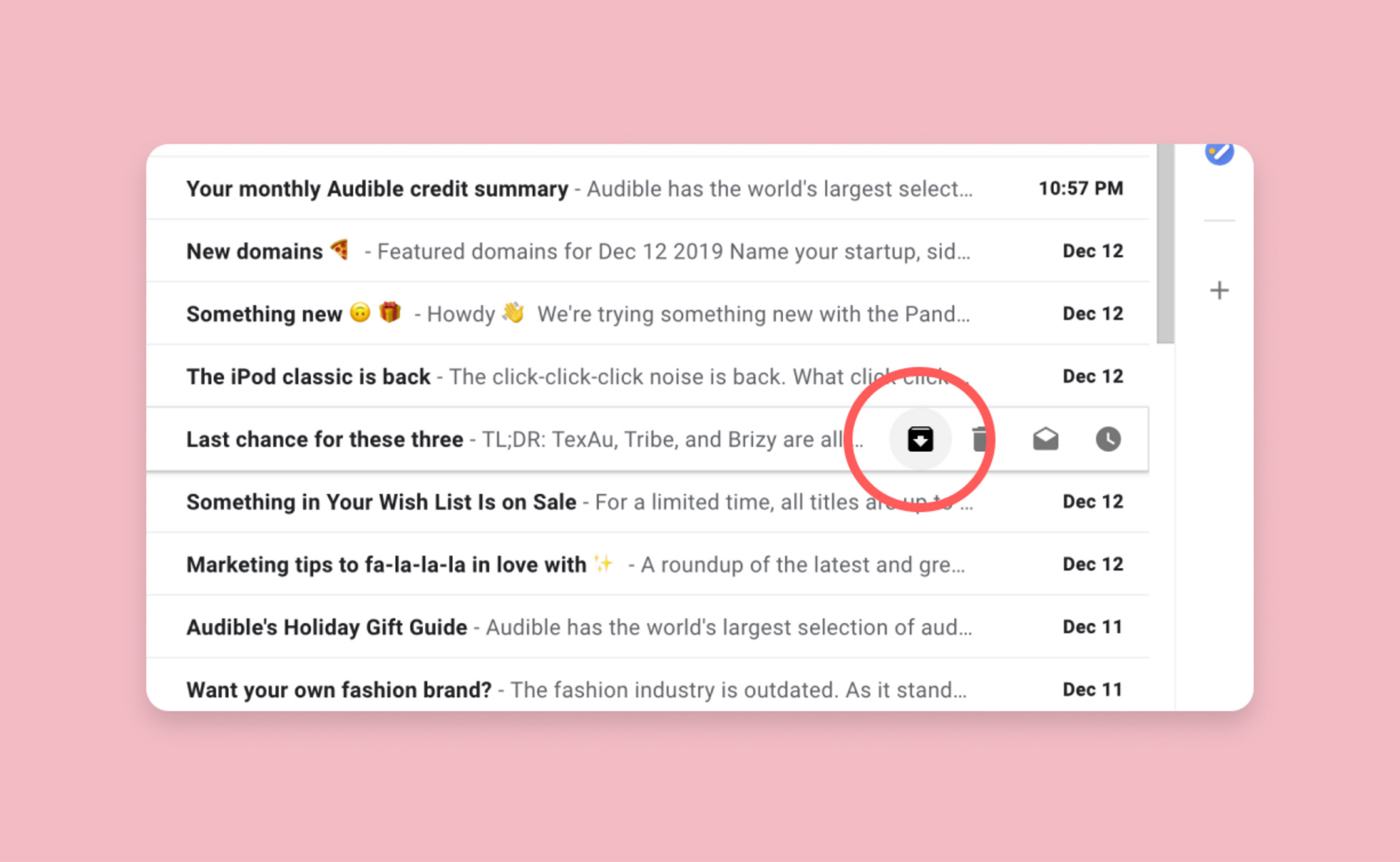What is Gmail Archived Mail?
Gmail Archived Mail is a useful feature that allows users to declutter their inbox by moving emails out of the main inbox view. When you archive an email in Gmail, it is removed from the inbox and labeled as “Archived”. However, the email is not deleted and can still be accessed easily whenever needed. The archived emails are stored in the “All Mail” section of Gmail.
Archiving emails in Gmail provides a practical way to organize and manage your inbox. It helps in reducing the overwhelming clutter of emails while ensuring that important messages are not permanently deleted.
When you archive an email, it remains in your Gmail account, searchable and easily retrievable at any time. It is a more efficient alternative to simply leaving emails in the inbox, where they can get lost among newer messages.
Gmail Archived Mail is particularly useful for those who receive a large volume of emails and want to keep their inbox tidy. By archiving less relevant or already handled emails, you can focus on the important ones, making it easier to find and respond to important messages in a timely manner.
One of the great advantages of Gmail Archived Mail is that it is not limited to a specific time period. You can archive and access emails from weeks, months, or even years ago. This makes it an ideal option for long-term storage of important conversations, receipts, and other valuable information.
How to Archive Emails in Gmail
Archiving emails in Gmail is a straightforward process that can be done in a few simple steps:
- Open your Gmail inbox and select the email(s) you want to archive. You can select multiple emails by checking the checkboxes next to them.
- Once you have selected the desired emails, click on the “Archive” button located at the top menu. It typically looks like a box with a downward arrow.
- Alternatively, you can use the keyboard shortcut by pressing the “E” key while the email(s) are selected.
- After archiving, the email(s) will be removed from your inbox and stored in the “All Mail” section.
It’s important to note that archived emails are not deleted and can still be accessed easily. They are simply moved out of the main inbox view to reduce clutter.
If you want to quickly archive individual emails without opening them, you can use the swipe gestures (available on the Gmail mobile app) or enable the “Swipe to Archive” option in the settings for efficient email management on the go.
Additionally, Gmail offers the option to automatically archive specific types of emails using filters. You can create filters based on sender, subject, keywords, or other criteria. When new emails match the filter conditions, they will be automatically archived, keeping your inbox organized without manual intervention. This is particularly useful for managing newsletters, promotions, and other recurring emails.
How to Find Archived Emails in Gmail
Locating archived emails in Gmail is simple, and there are a few ways to access them:
- Using the search bar: The easiest way to find archived emails is to utilize the search bar at the top of the Gmail interface. Simply click on the search bar and type in keywords, sender names, or any other relevant information related to the email you’re searching for. Gmail will display matching results, including archived emails.
- Navigating to the “All Mail” label: If you prefer a more direct approach, you can access the “All Mail” section in Gmail. On the left-hand side of the Gmail interface, you’ll find a list of labels. Scroll down until you locate the “More” option and click on it. This will expand a list of additional labels, including “All Mail.” Clicking on “All Mail” will display a list of all your emails, including archived ones.
- Using advanced search operators: Gmail offers various advanced search operators that allow for more precise search queries. For example, you can use the “in:all” operator along with other keywords to search for archived emails only. This is particularly useful if you want to refine your search and exclude non-archived emails from the results.
- Accessing the “Archive” folder in the mobile app: If you’re using the Gmail mobile app, you can find archived emails by swiping to the right on the inbox screen. This action will reveal the “All Mail” folder where archived emails are stored. Tapping on it will allow you to view and manage your archived emails.
Regardless of the method you choose, accessing archived emails in Gmail is quick and efficient. Whether you need to reference old conversations, find important attachments, or retrieve valuable information, Gmail provides convenient ways to retrieve archived emails whenever needed.
How to Unarchive Emails in Gmail
Unarchiving emails in Gmail is a simple process that allows you to bring back archived emails to the main inbox for easy access. Here’s how you can unarchive emails:
- Open your Gmail account and navigate to the “All Mail” section. You can do this by clicking on the “More” option in the labels list on the left-hand side of the Gmail interface and selecting “All Mail” from the expanded list.
- Scroll through the list of emails or use the search bar to find the specific email you want to unarchive.
- Once you’ve located the archived email, select it by clicking on the checkbox next to it.
- In the menu above, click on the “Move to Inbox” button, which looks like a folder with an arrow pointing towards it. Alternatively, you can use the shortcut key “Shift + i” to unarchive the selected email.
By following these steps, the archived email will be moved back to your main inbox, making it visible and easily accessible alongside your other incoming emails.
It’s worth mentioning that when you unarchive an email, it will retain its original timestamp and position in the sequence of emails. This helps you maintain the chronological order and context of the conversation, ensuring that you can refer back to it seamlessly.
If you accidentally archive an email and want to quickly undo the archiving action, you can use the shortcut key “z” right after archiving it. This allows you to immediately unarchive the most recent email and bring it back to the inbox without navigating to the “All Mail” section.
Unarchiving emails in Gmail is a flexible feature that allows you to easily retrieve and organize your previously archived messages, ensuring that you have quick access to important conversations and information when you need them.
How to Manage Archived Mail
Once you have archived your emails in Gmail, it’s important to effectively manage them to optimize your inbox organization and workflow. Here are some tips on how to manage your archived mail:
- Label and categorize: Consider using labels to further categorize your archived emails. Gmail allows you to create custom labels and apply them to specific emails, providing a more structured approach to organizing your archived mail. You can tag emails with labels such as “Financial,” “Work,” “Personal,” or any other relevant categories.
- Use stars or flags: Stars and flags can help you prioritize certain archived emails. You can mark important or urgent messages with stars or flags to easily spot them when browsing through your archived mail. This allows you to focus on specific emails that require your attention.
- Create filters: Utilize Gmail’s filtering capabilities to automatically categorize and manage your archived mail. Set up filters based on specific criteria like sender, keywords, or subject lines. You can configure filters to automatically apply labels, mark as important, or skip the inbox for incoming archived emails that match the set conditions.
- Regularly clean up: Periodically review your archived mail and delete any emails that are no longer needed. Be selective about what you choose to keep archived, ensuring that you maintain a clutter-free and organized inbox. Cleaning up your archived mail helps free up storage space and allows for easier navigation and retrieval of important emails.
- Use search effectively: Gmail’s powerful search functionality is your ally in managing archived mail efficiently. Utilize specific keywords, sender names, date ranges, or other search operators to quickly find relevant emails. Mastering search techniques can save you time and effort when locating specific archived messages.
By implementing these strategies, you can maintain a well-organized archive that allows for easy retrieval of important emails while keeping your inbox clutter-free. Effective management of your archived mail ensures that you stay in control of your email workflow and can focus on what matters most.
Benefits of Gmail Archived Mail
Gmail Archived Mail offers several benefits that can greatly enhance your email management and productivity. Here are some key advantages of using the Gmail Archived Mail feature:
- Reduces inbox clutter: Archiving emails in Gmail helps declutter your inbox by removing less important or already handled emails from the main view. This allows you to focus on the most relevant and actionable messages, making it easier to stay organized and efficient.
- Preserves important conversations: With Gmail Archived Mail, you can securely store and retain important emails for future reference. Whether it’s a conversation with important details, attachments, or valuable information, archiving ensures that these messages are safely stored and easily accessible whenever needed.
- Increases email searchability: Instead of leaving all emails in the inbox, archiving helps in managing a large volume of emails more effectively. You can use Gmail’s powerful search functionality to quickly locate specific archived messages based on keywords, senders, or other criteria, allowing for efficient retrieval and reference.
- Streamlines email workflow: By organizing emails in the archive, you can streamline your email management process. Retrieved archived messages can be attended to in a systematic manner, ensuring that important tasks are not overlooked and preventing the overwhelming feeling of an overcrowded inbox.
- Saves storage space: Gmail offers generous storage capacity, but archiving emails can help optimize storage usage. By removing non-essential emails from the inbox and using the archive for long-term storage, you can free up space and prevent mailbox limitations.
- Enables personalized organization: With options to apply labels, stars, or flags to archived emails, you can customize your organization system according to your preferences and needs. This allows for a personalized and efficient way to categorize and prioritize archived messages.
Overall, Gmail Archived Mail provides a range of benefits that contribute to a more streamlined email management process. By effectively utilizing this feature, you can declutter your inbox, easily retrieve important messages, and maintain a well-organized email workflow.
Tips for Using Archived Mail Effectively
Gmail Archived Mail is a powerful feature that can help you manage your emails efficiently. To make the most of this feature, here are some tips for using archived mail effectively:
- Develop an archiving system: Establish a consistent and logical approach to archiving emails. Create specific criteria or categories for determining which emails should be archived. This ensures that you maintain a well-organized archive and can quickly locate archived messages when needed.
- Take advantage of labels: Labels can be a valuable tool for organizing your archived mail. Create labels that align with your archiving system and apply them to relevant emails. This allows for easy categorization and retrieval of specific types of archived messages.
- Utilize search operators: Familiarize yourself with Gmail’s search operators to refine your search queries and locate specific archived emails more efficiently. Take advantage of search operators such as “from:”, “to:”, “subject:”, “has:attachment”, and more to narrow down your search results.
- Regularly purge unnecessary emails: Archive maintenance is crucial to prevent your archive from becoming overcrowded. Regularly review your archived mail and delete any emails that are no longer needed or relevant. This helps optimize storage space and ensures that your archive remains organized and actionable.
- Consider email filters: Use Gmail’s filtering capabilities to automatically archive emails based on specific criteria. Set up filters to move non-essential or low-priority emails directly to the archive, reducing clutter in your inbox. This can help streamline your email management process and keep your inbox focused on important messages.
- Use archive as a reference tool: View your archive as a valuable resource for reference. Store important conversations, receipts, or project-related emails that may require future access. The archived mail serves as an easily accessible repository of valuable information that can be referred back to at any time.
- Regularly review your archive: Set aside time to review your archived mail periodically. This allows you to reassess your archiving system, make adjustments if necessary, and ensure that the archive remains organized and relevant. It also gives you an opportunity to rediscover valuable information or follow up on any unfinished tasks.
By implementing these tips, you can effectively use Gmail Archived Mail to stay organized, optimize your email management process, and easily access important information when needed.
Common Mistakes to Avoid with Archived Mail in Gmail
While Gmail Archived Mail is a useful feature, there are some common mistakes to avoid to ensure the most effective use of this tool. By being aware of these pitfalls, you can optimize your email management in Gmail. Here are some common mistakes to avoid with archived mail:
- Failure to establish an archiving system: Not having a clear and consistent archiving system can lead to chaos in your archived mail. It’s important to establish criteria or categories for archiving emails, so you can easily locate and retrieve them later. Take the time to develop a logical system that aligns with your workflow and communication needs.
- Archiving everything: Archiving every single email that enters your inbox can defeat the purpose of maintaining a tidy and organized email system. Avoid the temptation to archive everything and be selective about which emails truly need to be archived. Archive only those that are important for future reference or require long-term storage.
- Not using labels effectively: Labels can be powerful tools for organizing archived mail, but failing to use them effectively can make it difficult to locate specific emails later. Be intentional with labeling emails and apply labels consistently based on their content or purpose. This ensures that you can easily search and find archived messages within specific categories.
- Forgetting to regularly clean up: Archived mail requires regular maintenance to prevent it from becoming cluttered and overwhelming. Avoid the mistake of neglecting your archived mail and failing to periodically review and delete unnecessary emails. Regularly clean up your archive to keep it organized and optimized.
- Overlooking the search feature: Gmail’s robust search functionality is a powerful asset for finding archived emails. Failing to utilize advanced search operators and keywords can make it challenging to locate specific emails within your archive. Take advantage of the search feature to quickly filter through your archived mail and find what you need.
- Not considering future needs: Sometimes, emails that may not seem important now could become valuable assets in the future. Avoid the mistake of archiving emails without considering their potential long-term relevance. Consider the future need for certain emails and archive them accordingly to have a comprehensive collection of critical information.
Avoiding these common mistakes will help you make the most of Gmail Archived Mail. By establishing a clear archiving system, using labels effectively, regularly organizing and cleaning up your archive, and leveraging Gmail’s search features, you can keep your archived mail well-structured and easily accessible.
Advanced Archived Mail Features in Gmail
Gmail offers advanced features that can further enhance the management and organization of archived mail. These features provide additional flexibility and efficiency in handling your emails. Here are some of the advanced archived mail features in Gmail:
- Search operators: Gmail’s search operators enable you to perform more precise and customized searches within your archived mail. You can use operators such as “has:attachment,” “is:starred,” “after:,” and “before:” to narrow down search results and find specific types of archived emails quickly.
- Snooze emails: Gmail’s snooze feature can be applied to both inbox and archived emails. If you come across an archived email that you want to bring back to your inbox for further action or response at a later time, you can snooze it. This feature allows you to temporarily hide the email until the designated snooze time, at which point it will reappear in your inbox for your attention.
- Undo send: The undo send feature in Gmail allows you to recall an email that you archived by mistake. After sending an email, if you realize that you didn’t mean to archive it, you can quickly click on the “Undo” button that appears at the bottom left corner of the screen. This brings the email back to your inbox, preventing it from being archived.
- Multiple archive options: Gmail provides various ways to archive emails. In addition to using the “Archive” button or the keyboard shortcut, you can utilize the swipe gestures available in the Gmail mobile app to quickly archive or unarchive emails with a simple swipe motion.
- Archive settings: Gmail allows you to customize your archive settings to align with your preferences and workflow. You can adjust settings related to archiving, such as enabling or disabling the “Send and archive” button or specifying whether you want to show archived messages in search results.
- Offline access: With Gmail’s offline access feature, you can access and manage your archived mail even when you don’t have an internet connection. This allows you to search for, read, and respond to archived emails while on the go or in situations where internet access is limited.
- Keyboard shortcuts: Gmail offers a range of keyboard shortcuts that can significantly speed up your email management, including archiving emails. Learning and utilizing these shortcuts can help streamline your interaction with archived mail and make your email workflow more efficient.
By taking advantage of these advanced features, you can effectively manage and leverage Gmail’s Archived Mail capabilities. From refined search options to customizable settings and efficient shortcuts, these features enhance productivity and convenience in dealing with your archived emails.