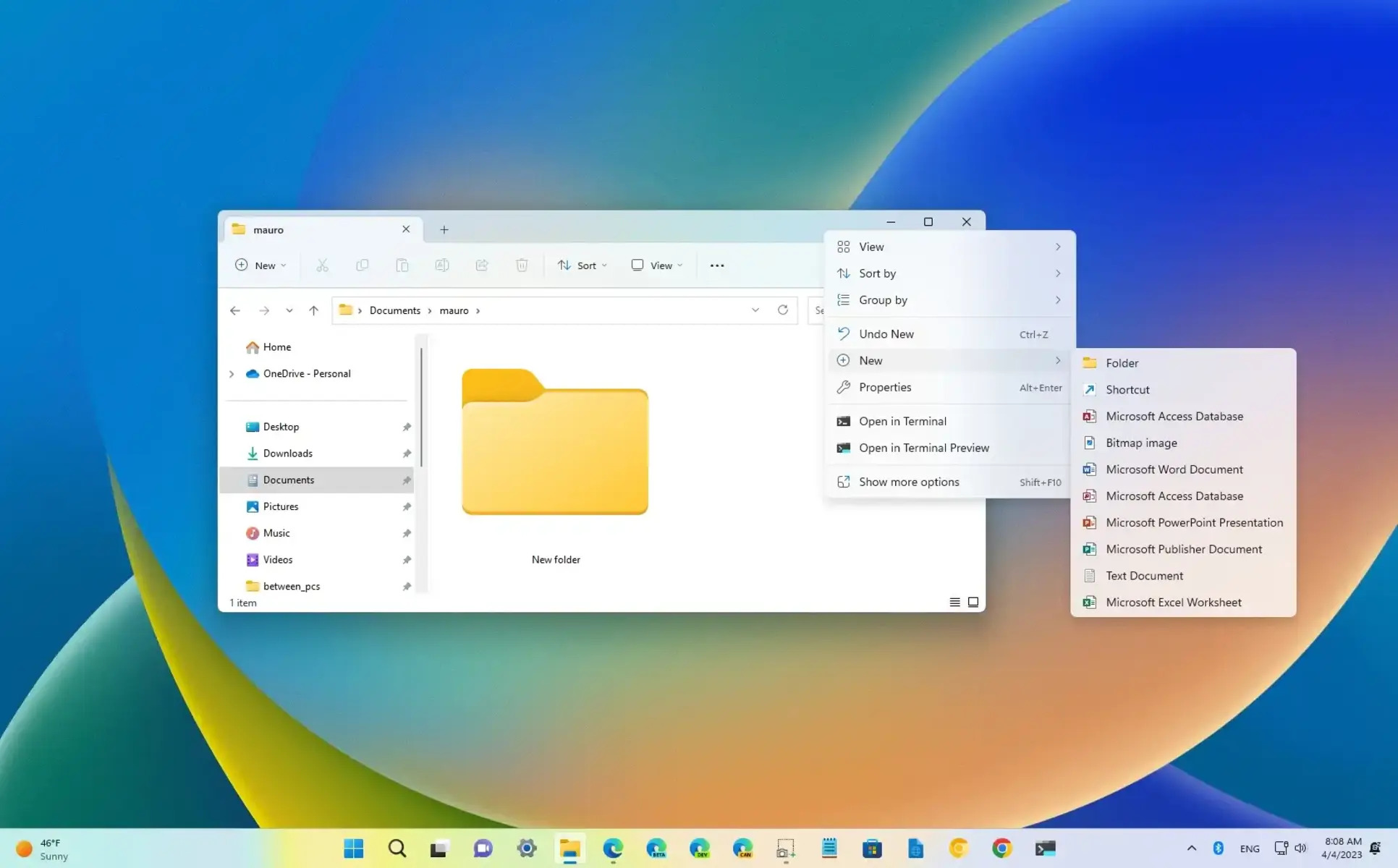Using the Mouse Right-Click Menu
One of the easiest ways to create a new folder on Windows is by using the mouse right-click menu. This method involves a simple series of clicks and is ideal for users who prefer a more visual approach. Follow the steps below to create a new folder using the right-click menu.
- Locate the directory or location where you want to create the new folder. This can be on your desktop, within a specific folder, or in any other desired location.
- Right-click on the desired location. This will open a context menu with various options.
- Hover your mouse over the “New” option in the context menu. This will open a submenu.
- From the submenu, choose the “Folder” option. This will instantly create a new folder in the selected location.
- Once the folder is created, you can give it a name by clicking on it and typing the desired name.
Using the right-click menu to create a new folder is a quick and intuitive method that requires no memorization of complex keyboard shortcuts. It is especially beneficial for users who are not familiar with or prefer not to use keyboard shortcuts extensively. With just a few clicks, you can have a new folder ready to organize your files and documents effectively.
Shortcut Key: Alt + F + W + F
Another convenient shortcut to create a new folder on Windows is by using the keyboard combination Alt + F + W + F. This method allows for quick folder creation without the need to navigate through multiple menus. Follow these simple steps to use this shortcut:
- Open the location where you want to create the new folder.
- Press and hold the Alt key on your keyboard.
- While holding the Alt key, press the F key.
- Release the Alt key and press the W key.
- Finally, press the F key once again.
By using the Alt + F + W + F shortcut, a new folder will be instantly created in the current directory. This method eliminates the need to navigate through menus or use the mouse, making it a time-saving option for those who prefer keyboard shortcuts. Remember to give your new folder a name by clicking on it and typing the desired name once it’s created.
Using keyboard shortcuts not only enhances your productivity but also makes everyday tasks more efficient. The Alt + F + W + F shortcut empowers you to create new folders swiftly, allowing you to keep your files organized with ease.
Shortcut Key: Alt + H + F + W + F
For another efficient way to create a new folder on Windows, you can utilize the keyboard shortcut Alt + H + F + W + F. This combination of keys provides a quick and seamless method to create folders without any unnecessary steps. Follow the steps below to use this time-saving shortcut:
- Open the location where you want to create the new folder.
- Press and hold the Alt key on your keyboard.
- While holding the Alt key, press the H key.
- Release the Alt key and press the F key.
- Press the W key.
- Lastly, press the F key once again.
By using the Alt + H + F + W + F shortcut, a new folder will be instantly generated in the current directory. This method eliminates the need for complex navigations and allows for efficient folder creation. Once the folder is created, ensure to provide it with an appropriate name by clicking on it and typing the desired name.
Mastering keyboard shortcuts such as Alt + H + F + W + F can significantly improve your workflow and productivity. By eliminating the need for manual navigation and utilizing quick shortcuts, you can create and organize folders effortlessly, saving time and effort in the process. Incorporate this valuable shortcut into your Windows workflow to enhance your file management capabilities.
Shortcut Key: Ctrl + Shift + N
Another efficient shortcut to create a new folder in Windows is by using the keyboard combination Ctrl + Shift + N. This shortcut is particularly useful when you want to quickly create a new folder in the current directory without any additional steps. Follow these steps to utilize this time-saving shortcut:
- Open the location where you want to create the new folder.
- Press and hold the Ctrl and Shift keys simultaneously.
- While holding down Ctrl and Shift, press the N key.
Upon pressing Ctrl + Shift + N, a new folder will be instantly created in the current directory. You can then give the folder a suitable name by clicking on it and typing the desired name.
This shortcut is a quick and intuitive way to organize your files and documents efficiently. By eliminating the need for mouse clicks or navigating through menus, Ctrl + Shift + N allows for seamless folder creation. Incorporate this shortcut into your Windows workflow to streamline your file management tasks and save valuable time.
Shortcut Key: Ctrl + Shift + Alt + N
To further enhance your productivity when creating new folders in Windows, you can utilize the keyboard shortcut Ctrl + Shift + Alt + N. This combination of keys provides a powerful and efficient way to generate folders quickly and effortlessly. Follow the simple steps below to leverage this time-saving shortcut:
- Open the location where you want to create the new folder.
- Press and hold the Ctrl, Shift, and Alt keys simultaneously.
- While holding down Ctrl, Shift, and Alt, press the N key.
By pressing Ctrl + Shift + Alt + N, a new folder will be created instantly in the current directory. This shortcut eliminates the need to navigate through menus or perform additional steps, providing a streamlined and fast folder creation process. Once the folder is created, you can rename it by clicking on it and typing the desired name.
Using keyboard shortcuts like Ctrl + Shift + Alt + N allows you to efficiently manage your files and keep them organized. By simplifying the folder creation process, you can save valuable time and focus on other important tasks. Incorporate this shortcut into your Windows workflow to enhance your productivity and file management capabilities.
Shortcut Key: Ctrl + Shift + Alt + F + N
The shortcut key combination Ctrl + Shift + Alt + F + N provides another efficient method to create a new folder in Windows. This combination of keys offers a convenient and streamlined approach to folder creation, allowing you to save time and effort. Follow the steps below to use this powerful shortcut:
- Open the location where you want to create the new folder.
- Press and hold the Ctrl, Shift, and Alt keys simultaneously.
- While holding down Ctrl, Shift, and Alt, press the F key.
- Finally, press the N key once to create the new folder.
By using the Ctrl + Shift + Alt + F + N shortcut, a new folder will be instantly generated in the current directory. This combination of keys eliminates the need for manual navigation or complex menu selections, making folder creation a seamless and efficient process. After creating the folder, you can provide it with a suitable name by clicking on it and typing the desired name.
Taking advantage of keyboard shortcuts like Ctrl + Shift + Alt + F + N can greatly enhance your productivity and file management on Windows. By simplifying the folder creation process, you can spend less time on repetitive tasks and focus on more important aspects of your work. Incorporate this powerful shortcut into your workflow and experience the benefits of streamlined folder creation.
Shortcut Key: Ctrl + Shift + Alt + R
The shortcut key combination Ctrl + Shift + Alt + R provides a convenient way to create a new folder in Windows. This keyboard shortcut is designed to streamline the folder creation process, making it quick and efficient. Follow the steps below to use this powerful shortcut:
- Open the location where you want to create the new folder.
- Press and hold the Ctrl, Shift, and Alt keys simultaneously.
- While holding down Ctrl, Shift, and Alt, press the R key.
By pressing Ctrl + Shift + Alt + R, a new folder will be instantly created in the current directory. This shortcut simplifies the folder creation process, eliminating the need for complex navigation or menu selection. Once the folder is created, you can give it a suitable name by clicking on it and typing the desired name.
Using keyboard shortcuts like Ctrl + Shift + Alt + R can significantly improve your efficiency in managing files and folders on Windows. By reducing the number of steps required to create a new folder, this shortcut allows you to save time and focus on more important tasks. Incorporate this powerful shortcut into your workflow to streamline your file management process.
Shortcut Key: Ctrl + Shift + Alt + W
The shortcut key combination Ctrl + Shift + Alt + W is another handy option to create a new folder on Windows. By incorporating this keyboard shortcut into your workflow, you can efficiently create folders without the need for complex navigation or menu selections. Follow the steps below to utilize this time-saving shortcut:
- Open the location where you want to create the new folder.
- Press and hold the Ctrl, Shift, and Alt keys simultaneously.
- While holding down Ctrl, Shift, and Alt, press the W key.
Upon pressing Ctrl + Shift + Alt + W, a new folder will be instantly created in the current directory. This shortcut simplifies the process, enabling you to create folders quickly and effortlessly. After the folder is created, you can assign it a suitable name by clicking on it and typing the desired name.
Incorporating keyboard shortcuts such as Ctrl + Shift + Alt + W into your Windows workflow can greatly enhance your productivity. By eliminating unnecessary steps and reducing the time it takes to create folders, you can effectively manage your files and keep them organized with ease. Add this powerful shortcut to your repertoire and enjoy a more efficient file management experience.
Shortcut Key: Ctrl + Shift + Alt + P
The shortcut key combination Ctrl + Shift + Alt + P provides a convenient way to create a new folder on Windows. By utilizing this keyboard shortcut, you can quickly generate folders without the need for extensive navigation or menu selections. Follow the steps below to utilize this time-saving shortcut:
- Open the location where you want to create the new folder.
- Press and hold the Ctrl, Shift, and Alt keys simultaneously.
- While holding down Ctrl, Shift, and Alt, press the P key.
By pressing Ctrl + Shift + Alt + P, a new folder will be instantly created in the current directory. This shortcut streamlines the folder creation process and eliminates unnecessary steps. Once the folder is created, you can give it a suitable name by clicking on it and typing the desired name.
Using keyboard shortcuts like Ctrl + Shift + Alt + P can greatly enhance your productivity in managing files and folders on Windows. By reducing the time and effort required to create a new folder, this shortcut allows you to focus on more important tasks. Incorporate this powerful shortcut into your workflow and experience the benefits of efficient folder creation.
Shortcut Key: Ctrl + Shift + Alt + S
The shortcut key combination Ctrl + Shift + Alt + S provides a convenient method to create a new folder in Windows. By using this keyboard shortcut, you can quickly generate folders without the need for complex menu navigation. Follow the steps below to utilize this time-saving shortcut:
- Open the location where you want to create the new folder.
- Press and hold the Ctrl, Shift, and Alt keys simultaneously.
- While holding down Ctrl, Shift, and Alt, press the S key.
By pressing Ctrl + Shift + Alt + S, a new folder will be created instantly in the current directory. This shortcut simplifies the process, allowing you to create folders effortlessly. After the folder is created, you can give it a suitable name by clicking on it and typing the desired name.
Using keyboard shortcuts like Ctrl + Shift + Alt + S can significantly improve your productivity in managing files and folders on Windows. By reducing the time and effort required to create a new folder, this shortcut allows you to focus on other important tasks. Incorporate this powerful shortcut into your workflow and streamline your file management process with ease.
Shortcut Key: Ctrl + Shift + Alt + E
The shortcut key combination Ctrl + Shift + Alt + E provides a convenient way to create a new folder on Windows. By incorporating this keyboard shortcut into your workflow, you can efficiently generate folders without the need for complex menu navigations. Follow the steps below to utilize this time-saving shortcut:
- Open the location where you want to create the new folder.
- Press and hold the Ctrl, Shift, and Alt keys simultaneously.
- While holding down Ctrl, Shift, and Alt, press the E key.
Upon pressing Ctrl + Shift + Alt + E, a new folder will be instantly created in the current directory. This shortcut simplifies the folder creation process, eliminating the need for complex menu selections. Once the folder is created, you can give it a suitable name by clicking on it and typing the desired name.
Using keyboard shortcuts like Ctrl + Shift + Alt + E can significantly improve your efficiency in managing files and folders on Windows. By streamlining the folder creation process, this shortcut allows you to save time and effort when organizing your files. Incorporate this powerful shortcut into your workflow and experience a more streamlined file management experience.
Shortcut Key: Ctrl + Shift + Alt + G
The shortcut key combination Ctrl + Shift + Alt + G is a convenient way to create a new folder on Windows. By utilizing this keyboard shortcut, you can quickly generate folders without the need for complex menu navigation. Follow the steps below to use this time-saving shortcut:
- Open the location where you want to create the new folder.
- Press and hold the Ctrl, Shift, and Alt keys simultaneously.
- While holding down Ctrl, Shift, and Alt, press the G key.
By pressing Ctrl + Shift + Alt + G, a new folder will be created instantly in the current directory. This shortcut simplifies the folder creation process, eliminating the need for complex menu selections. Once the folder is created, you can give it a suitable name by clicking on it and typing the desired name.
Incorporating keyboard shortcuts like Ctrl + Shift + Alt + G can significantly improve your productivity in managing files and folders on Windows. By streamlining the folder creation process, this shortcut allows you to save time and effort. Make the most of this powerful shortcut to enhance your file management workflow and keep your files organized efficiently.
Shortcut Key: Ctrl + Shift + Alt + O
The shortcut key combination Ctrl + Shift + Alt + O provides a quick and efficient way to create a new folder on Windows. By utilizing this keyboard shortcut, you can streamline the folder creation process and save valuable time. Follow the steps below to benefit from this time-saving shortcut:
- Open the location where you want to create the new folder.
- Press and hold the Ctrl, Shift, and Alt keys simultaneously.
- While holding down Ctrl, Shift, and Alt, press the O key.
By pressing Ctrl + Shift + Alt + O, a new folder will be instantly created in the current directory. This shortcut eliminates the need for complex menu navigation, making folder creation quick and effortless. After creating the folder, you can give it a suitable name by clicking on it and typing the desired name.
Using keyboard shortcuts like Ctrl + Shift + Alt + O can greatly enhance your productivity when managing files and folders on Windows. By simplifying the folder creation process, this shortcut allows you to focus on more important tasks. Incorporate this powerful shortcut into your workflow and experience a more streamlined file management experience.
Shortcut Key: Ctrl + Shift + Alt + M
The shortcut key combination Ctrl + Shift + Alt + M provides a convenient method to create a new folder on Windows. By incorporating this keyboard shortcut into your workflow, you can efficiently generate folders without the need for complex menu navigation. Follow the steps below to utilize this time-saving shortcut:
- Open the location where you want to create the new folder.
- Press and hold the Ctrl, Shift, and Alt keys simultaneously.
- While holding down Ctrl, Shift, and Alt, press the M key.
By pressing Ctrl + Shift + Alt + M, a new folder will be instantly created in the current directory. This shortcut simplifies the folder creation process and eliminates the need for complex menu selections. Once the folder is created, you can give it a suitable name by clicking on it and typing the desired name.
Using keyboard shortcuts like Ctrl + Shift + Alt + M can significantly improve your productivity in managing files and folders on Windows. By streamlining the folder creation process, this shortcut allows you to save time and focus on more important tasks. Incorporate this powerful shortcut into your workflow and experience a more efficient file management experience.
Shortcut Key: Ctrl + Shift + Alt + B
The shortcut key combination Ctrl + Shift + Alt + B provides a convenient way to create a new folder on Windows. By utilizing this keyboard shortcut, you can save time and effort when generating folders without the need for complex menu navigation. Follow the steps below to utilize this time-saving shortcut:
- Open the location where you want to create the new folder.
- Press and hold the Ctrl, Shift, and Alt keys simultaneously.
- While holding down Ctrl, Shift, and Alt, press the B key.
By pressing Ctrl + Shift + Alt + B, a new folder will be instantly created in the current directory. This shortcut simplifies the folder creation process, eliminating the need for complex menu selections. Once the folder is created, you can give it a suitable name by clicking on it and typing the desired name.
Using keyboard shortcuts like Ctrl + Shift + Alt + B can significantly enhance your productivity in managing files and folders on Windows. By streamlining the folder creation process, this shortcut allows you to save time and focus on other important tasks. Incorporate this powerful shortcut into your workflow and enjoy a more efficient file management experience.
Shortcut Key: Ctrl + Shift + Alt + T
The shortcut key combination Ctrl + Shift + Alt + T provides a convenient way to create a new folder in Windows. By using this keyboard shortcut, you can streamline the folder creation process and save valuable time. Follow these steps to utilize this time-saving shortcut:
- Open the location where you want to create the new folder.
- Press and hold the Ctrl, Shift, and Alt keys simultaneously.
- While holding down Ctrl, Shift, and Alt, press the T key.
By pressing Ctrl + Shift + Alt + T, a new folder will be instantly created in the current directory. This shortcut simplifies the folder creation process, eliminating the need for complex menu selections. After the folder is created, you can give it a suitable name by clicking on it and typing the desired name.
Using keyboard shortcuts like Ctrl + Shift + Alt + T can greatly enhance your productivity in managing files and folders on Windows. By reducing the time and effort required to create a new folder, this shortcut allows you to stay focused on your work. Incorporate this powerful shortcut into your workflow and experience a more efficient file management experience.
Shortcut Key: Ctrl + Shift + Alt + Y
The shortcut key combination Ctrl + Shift + Alt + Y provides a convenient method to create a new folder on Windows. By incorporating this keyboard shortcut into your workflow, you can efficiently generate folders without the need for complex menu navigation. Follow the steps below to utilize this time-saving shortcut:
- Open the location where you want to create the new folder.
- Press and hold the Ctrl, Shift, and Alt keys simultaneously.
- While holding down Ctrl, Shift, and Alt, press the Y key.
By pressing Ctrl + Shift + Alt + Y, a new folder will be instantly created in the current directory. This shortcut simplifies the folder creation process and eliminates the need for complex menu selections. After the folder is created, you can give it a suitable name by clicking on it and typing the desired name.
Using keyboard shortcuts like Ctrl + Shift + Alt + Y can significantly improve your productivity in managing files and folders on Windows. By streamlining the folder creation process, this shortcut allows you to save time and focus on more important tasks. Incorporate this powerful shortcut into your workflow and enjoy a more efficient file management experience.
Shortcut Key: Ctrl + Shift + Alt + D
The shortcut key combination Ctrl + Shift + Alt + D provides a convenient way to create a new folder in Windows. By incorporating this keyboard shortcut into your workflow, you can save time and effort when generating folders without the need for complex menu navigation. Follow the steps below to utilize this time-saving shortcut:
- Open the location where you want to create the new folder.
- Press and hold the Ctrl, Shift, and Alt keys simultaneously.
- While holding down Ctrl, Shift, and Alt, press the D key.
By pressing Ctrl + Shift + Alt + D, a new folder will be instantly created in the current directory. This shortcut simplifies the folder creation process, eliminating the need for complex menu selections. Once the folder is created, you can give it a suitable name by clicking on it and typing the desired name.
Using keyboard shortcuts like Ctrl + Shift + Alt + D can significantly enhance your productivity in managing files and folders on Windows. By streamlining the folder creation process, this shortcut allows you to save time and focus on other important tasks. Incorporate this powerful shortcut into your workflow and enjoy a more efficient file management experience.
Shortcut Key: Ctrl + Shift + Alt + J
The shortcut key combination Ctrl + Shift + Alt + J provides a quick and efficient way to create a new folder in Windows. By utilizing this keyboard shortcut, you can streamline the folder creation process and save valuable time. Follow these steps to utilize this time-saving shortcut:
- Open the location where you want to create the new folder.
- Press and hold the Ctrl, Shift, and Alt keys simultaneously.
- While holding down Ctrl, Shift, and Alt, press the J key.
By pressing Ctrl + Shift + Alt + J, a new folder will be instantly created in the current directory. This shortcut simplifies the folder creation process, eliminating the need for complex menu selections. Once the folder is created, you can give it a suitable name by clicking on it and typing the desired name.
Using keyboard shortcuts like Ctrl + Shift + Alt + J can significantly improve your productivity in managing files and folders on Windows. By reducing the time and effort required to create a new folder, this shortcut allows you to stay focused on your work. Incorporate this powerful shortcut into your workflow and experience a more efficient file management experience.
Shortcut Key: Ctrl + Shift + Alt + U
The shortcut key combination Ctrl + Shift + Alt + U provides a convenient and efficient way to create a new folder on Windows. By incorporating this keyboard shortcut into your workflow, you can save time and effort when generating folders without the need for complex menu navigation. Follow the steps below to utilize this time-saving shortcut:
- Open the location where you want to create the new folder.
- Press and hold the Ctrl, Shift, and Alt keys simultaneously.
- While holding down Ctrl, Shift, and Alt, press the U key.
By pressing Ctrl + Shift + Alt + U, a new folder will be instantly created in the current directory. This powerful shortcut simplifies the folder creation process and eliminates the need for complex menu selections. Once the folder is created, you can give it a suitable name by clicking on it and typing the desired name.
Using keyboard shortcuts like Ctrl + Shift + Alt + U can significantly enhance your productivity in managing files and folders on Windows. By streamlining the folder creation process, this shortcut allows you to save time and focus on other important tasks. Incorporate this powerful shortcut into your workflow and enjoy a more efficient file management experience.