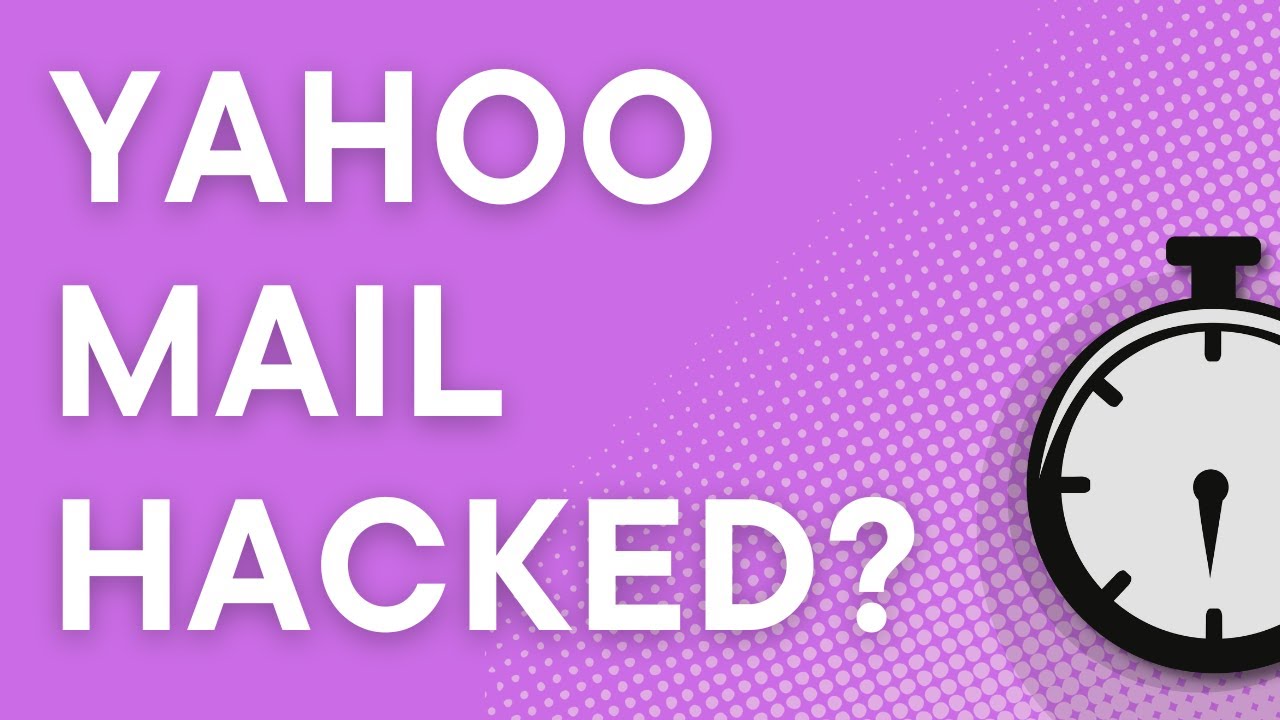Change Your Password
One of the first and most important steps to take when your Yahoo Mail account is hacked is to change your password immediately. By doing so, you can regain control over your account and prevent further unauthorized access.
When creating a new password, it’s crucial to make it strong and unique. Avoid using easily guessable information like your name, birthdate, or common passwords such as “123456” or “password.” Instead, use a combination of letters, numbers, and symbols to create a secure password.
In addition, it’s recommended to change your passwords at regular intervals, even if you haven’t experienced any hacks. This practice adds an extra layer of security to your account and reduces the risk of being targeted by hackers.
To change your Yahoo Mail password, follow these steps:
- Sign in to your Yahoo Mail account.
- Click on your profile picture or avatar in the top-right corner of the screen.
- Select “Account Info” from the dropdown menu.
- On the Account Info page, click on the “Account Security” tab.
- Click on the “Change password” link.
- Enter your current password and then create and confirm your new password.
- Click on “Continue” to save the changes.
After changing your password, ensure that you update it on any other platforms or devices where you use the same credentials. This will prevent any potential breaches across your online accounts.
Remember, changing your password is a critical step, but it’s not a fix-all solution. It’s still important to implement additional security measures to protect your Yahoo Mail account.
Enable Two-Factor Authentication
When you discover that your Yahoo Mail account has been hacked, enabling two-factor authentication (2FA) is an effective way to enhance the security of your account. With 2FA, you add an extra layer of protection by requiring a second form of verification in addition to your password.
Enabling 2FA adds an additional step to the sign-in process. After entering your password, you will need to provide a unique verification code, usually sent to your mobile device or generated by an authentication app.
To enable two-factor authentication for your Yahoo Mail account, follow these steps:
- Sign in to your Yahoo Mail account.
- Click on your profile picture or avatar in the top-right corner of the screen.
- Select “Account Info” from the dropdown menu.
- On the Account Info page, click on the “Account Security” tab.
- Scroll down to the “Two-step verification” section and click on the “Turn On” button.
- Choose whether you want to receive the verification code through text message or authentication app.
- Follow the prompts to set up and verify your chosen 2FA method.
- Once set up, you will be prompted to enter the verification code whenever you sign in to your Yahoo Mail account.
Enabling 2FA significantly reduces the risk of unauthorized access, as hackers would not only need your password but also the second verification code to log in to your account.
Make sure to keep your 2FA method secure, and if you have any issues or concerns, you can always refer to Yahoo’s support resources for further guidance.
Check Your Account Settings
When your Yahoo Mail account is hacked, it’s essential to review and verify your account settings to ensure that no unauthorized changes have been made. Hackers often tamper with settings to gain further access or compromise your account’s security.
Here are some key account settings to check:
- Recovery Email and Phone Number: Verify that the recovery email and phone number listed in your account settings are accurate and up to date. This information is crucial for account recovery and ensuring that you receive important notifications about your account.
- Signature and Automatic Forwarding: Check if your email signature has been changed or if any automatic forwarding rules have been set up without your knowledge. Hackers sometimes use these tactics to hijack your email conversations or gain access to sensitive information.
- Filters: Review the filters in your account to ensure that no unauthorized filters have been created. Hackers may use filters to divert or hide incoming emails, allowing them to access sensitive information without your knowledge.
- Blocked Email Addresses: Check your blocked addresses list to ensure that no legitimate email addresses have been added without your consent. Hackers may block specific addresses to prevent you from receiving important communications or alerts.
- Account Security Settings: Ensure that the security settings for your account, such as security questions and two-factor authentication, have not been altered. Reset any settings that seem suspicious or unfamiliar to you.
If you notice any unauthorized changes or settings that you did not make, it’s essential to take immediate action. Update your account settings, remove any suspicious filters or forwarding rules, and change your recovery email and phone number.
Regularly checking your account settings and maintaining an awareness of any changes will help you detect and address any compromises to your Yahoo Mail account promptly.
Scan Your Device for Malware
When your Yahoo Mail account is hacked, it’s important to also consider the possibility that your device may be infected with malware. Malware can compromise your account’s security by logging your keystrokes, capturing sensitive information, or even allowing unauthorized remote access.
To safeguard your device and eliminate any potential threats, follow these steps to scan for malware:
- Update Your Antivirus Software: Ensure that your antivirus software is up to date with the latest virus definitions. This will enable it to detect and remove any known malware threats.
- Perform a Full System Scan: Initiate a full system scan using your antivirus software. This comprehensive scan will search your entire device, including system files, applications, and documents, for any malware infections.
- Remove Detected Malware: If the scan identifies any malware, promptly follow the instructions provided by your antivirus software to remove or quarantine the infected files. This will help protect your device and prevent further unauthorized access.
Moreover, it’s crucial to maintain good cybersecurity practices to minimize the risk of future malware infections. Some preventive measures you can take include:
- Keep Your Operating System and Software Up to Date: Regularly update your device’s operating system and all installed software. Updates often include security patches that address vulnerabilities targeted by malware.
- Exercise Caution When Downloading Files: Be cautious when downloading files from the internet or opening email attachments. Only download files from trusted sources and scan them with your antivirus software before opening.
- Avoid Clicking on Suspicious Links: Be wary of clicking on unfamiliar or suspicious links, both in emails and on websites. These links may lead to malicious websites that could infect your device with malware.
- Use a Firewall: Enable a firewall on your device to help block unauthorized access and provide an additional layer of protection against malware.
- Regularly Back Up Your Data: Back up important files, documents, and emails to an external storage device or a cloud storage service. In the event of a malware infection or breach, having a backup ensures that you can recover your data.
By scanning your device for malware and implementing strong preventive measures, you can significantly reduce the risk of future hacks and protect the security of your Yahoo Mail account.
Be Aware of Phishing Attempts
Phishing attempts are a common method used by hackers to steal sensitive information, including login credentials and personal data. They often disguise themselves as legitimate entities, such as Yahoo, in an attempt to trick unsuspecting users into revealing their account details.
When your Yahoo Mail account is hacked, it’s essential to be vigilant and aware of potential phishing attempts. Here are some tips to help you identify and avoid falling victim to phishing attacks:
- Verify the Sender: Pay close attention to the email sender’s email address. Phishing emails often use slight variations or similar-looking domains to trick users. Double-check the sender’s email address for any irregularities or suspicious characters.
- Check for Spelling and Grammar Mistakes: Phishing emails often contain spelling or grammar errors. Legitimate companies typically have a high standard for communication, so be wary of any email that contains multiple mistakes.
- Avoid Clicking on Suspicious Links: Hover your mouse over any links in the email without clicking on them. Verify that the URL displayed matches the website it claims to be. If it looks suspicious or unfamiliar, refrain from clicking on it.
- Be Cautious of Urgent or Threatening Language: Phishing emails often use urgent or alarming language to pressure recipients into taking immediate action. Be skeptical of emails that create a sense of urgency and request sensitive information, such as account credentials.
- Keep Your Browser and Security Software Updated: Regularly update your web browser and security software to ensure you have the latest security features and protection against phishing attempts.
It’s important to note that Yahoo will never ask for your account password, personal information, or sensitive data via email. If you receive an email requesting any of these details, it’s likely a phishing attempt.
If you suspect an email is a phishing attempt, do not reply or provide any personal information. Instead, report the suspicious email to Yahoo and delete it from your inbox.
By being cautious and staying informed about phishing techniques, you can protect yourself from falling prey to these scams and safeguard the security of your Yahoo Mail account.
Review Your Sent and Deleted Messages
When you discover that your Yahoo Mail account has been hacked, it’s crucial to review your sent and deleted messages to assess the extent of unauthorized access and potential damage caused by the hacker.
Reviewing your sent messages can help you identify any suspicious or unauthorized emails sent from your account. This can be particularly useful in determining if your contacts were targeted or if any sensitive information was shared.
Here are steps to review your sent and deleted messages in Yahoo Mail:
- Login to your Yahoo Mail account using your new password.
- Click on the “Sent” folder located on the left side of the interface to view the emails you have sent.
- Inspect the sent messages for any unfamiliar recipients or content that you did not send. If you find any suspicious emails, notify the recipients that your account was hacked and advise them to take proper precautions.
- Similarly, check your “Trash” or “Deleted Items” folder to review any deleted messages. Hackers may attempt to cover their tracks by deleting emails after accessing your account.
- If you find any deleted emails that you did not delete, move them back to your inbox or restore them to their original folder.
Keep in mind that reviewing sent and deleted messages is an essential part of assessing the impact of the hack. It helps you understand the scope of unauthorized access and take appropriate actions to safeguard your account and personal information.
Additionally, consider enabling email notifications for your Yahoo Mail account. That way, you will receive alerts whenever an email is sent from your account. This can quickly alert you to any suspicious activity and help you monitor your account more effectively.
If you find evidence of unauthorized access or suspect that your account has been compromised beyond what you can handle, it’s crucial to report the hack to Yahoo and seek further assistance from their support team.
Update Your Recovery Information
After your Yahoo Mail account has been hacked, it’s crucial to update your recovery information to enhance the security and regain control of your account. Recovery information serves as a backup in case you forget your password or encounter any login issues.
Follow these steps to update your recovery information:
- Sign in to your Yahoo Mail account using your new password.
- Click on your profile picture or avatar in the top-right corner of the screen.
- Select “Account Info” from the dropdown menu.
- On the Account Info page, click on the “Account Security” tab.
- Scroll down to the “Recovery Information” section.
- Review the recovery email address and phone number listed. Ensure they are up to date and belong to you.
- If necessary, edit or add a new recovery email address and phone number by clicking on the respective “Add” or “Edit” button. Follow the instructions provided by Yahoo to verify the new information.
- After updating your recovery information, click on “Continue” to save the changes.
Updating your recovery information is vital as it ensures that you have a secure and accessible way to regain control of your Yahoo Mail account if any future issues arise.
Additionally, consider setting up email forwarding to an alternative email account that you control. This way, you can receive important notifications about your Yahoo Mail account even if you are unable to access it directly.
Always ensure that your recovery information is kept private and secure. Be cautious about sharing this information with anyone, as it could be used to compromise your account.
Regularly review and update your recovery information, especially if any changes occur in your contact details or if you change your primary email or phone number. By doing so, you can better protect your account and maintain control over your Yahoo Mail account’s security.
Disconnect Third-Party Apps
When your Yahoo Mail account is hacked, it’s important to assess and disconnect any third-party apps or services that have access to your account. Third-party apps may have been granted permission to access your Yahoo Mail data, which could potentially compromise your account’s security.
Follow these steps to disconnect third-party apps from your Yahoo Mail account:
- Login to your Yahoo Mail account using your new password.
- Click on your profile picture or avatar in the top-right corner of the screen.
- Select “Account Info” from the dropdown menu.
- On the Account Info page, click on the “Account Security” tab.
- Scroll down to the “Manage app passwords” or “Connected apps and services” section.
- Review the list of apps and services that have access to your Yahoo Mail account.
- If there are any third-party apps that you do not recognize or no longer use, select them and choose the option to disconnect or revoke access.
- Follow the prompts to confirm the disconnection of the selected apps.
- After disconnecting the unwanted or unfamiliar apps, ensure that you only authorize reputable and trustworthy apps to access your Yahoo Mail account in the future.
By disconnecting unnecessary or suspicious third-party apps, you significantly reduce the risk of unauthorized access to your account and protect the privacy of your sensitive information.
It’s important to note that some apps may still have access to your account even after changing your password. Therefore, it’s essential to review and manage the list of connected apps periodically to maintain control over your Yahoo Mail account’s security.
Additionally, exercise caution when granting access to new apps in the future. Always verify the legitimacy and reliability of the app before authorizing it to access your Yahoo Mail data.
By regularly monitoring and disconnecting third-party apps, you can maintain better control over your Yahoo Mail account’s security and minimize the risk of unauthorized access or data breaches.
Monitor Your Account Activity
After experiencing a Yahoo Mail hack, it’s crucial to monitor your account activity regularly to detect any suspicious or unauthorized access. By closely monitoring your account activity, you can take prompt action if any unusual behavior is detected, thus preventing further damage to your account and personal information.
Here are some steps you can take to monitor your account activity:
- Login to your Yahoo Mail account using your new password.
- Click on your profile picture or avatar in the top-right corner of the screen.
- Select “Account Info” from the dropdown menu.
- On the Account Info page, click on the “Recent activity” or “Account activity” tab.
- Review the list of recent account activity, including login times, IP addresses, and locations.
- Pay close attention to any suspicious or unfamiliar activity, such as unrecognized login attempts or logins from unusual locations.
- If you notice any unusual activity, click on the corresponding option to report or secure your account. Follow the prompts provided by Yahoo to take the necessary actions.
In addition to monitoring your account activity within Yahoo Mail, consider enabling email notifications or alerts for any changes made to your account, such as password changes or recovery information updates. This will provide an extra layer of awareness and allow you to take quick action if any unauthorized changes occur.
It’s also essential to keep an eye on your personal email conversations and contacts. Be alert for any unexpected messages or unusual behavior, as hackers may use your compromised account to send malicious emails or phishing attempts to your contacts.
If you notice any suspicious activity or have concerns about the security of your Yahoo Mail account, it’s crucial to report it to Yahoo and seek their guidance and assistance. They have resources available to help users address security issues and regain control of their accounts.
By actively monitoring your account activity, you can identify and address any unauthorized access or suspicious behavior, thereby maintaining the security and integrity of your Yahoo Mail account.
Report the Hack to Yahoo
When you become aware that your Yahoo Mail account has been hacked, it’s crucial to report the incident to Yahoo immediately. By reporting the hack, you alert Yahoo’s security team to the unauthorized access and seek their assistance in resolving the issue and protecting your account.
Here are the steps to report the hack to Yahoo:
- Go to the Yahoo Help Center website or login to your Yahoo Mail account using your new password.
- Click on the “Contact Us” or “Help” link located at the bottom of the Yahoo Help Center page.
- Choose the most relevant category for your issue, such as “Account security” or “Hacked account.”
- Select the “Hacked account” option from the available topics or categories.
- Follow the subsequent prompts and fill out the necessary information related to your hacked account.
- Provide any relevant details about the hack, such as suspicious activities, unauthorized logins, or any additional information that may assist in investigating the incident.
- Submit the form or contact Yahoo’s support through the available channels provided on their website.
Reporting the hack to Yahoo is essential as it allows their security team to investigate the incident and take necessary steps to secure your account. Additionally, it helps them track and identify any potential security vulnerabilities to prevent future hacks.
In some cases, Yahoo may provide further instructions or require additional verification steps to help recover your account. Follow their guidance and work closely with their support team to regain control of your account and restore its security.
While waiting for assistance from Yahoo, it’s important to remain vigilant and take other necessary precautions, such as changing passwords for other online accounts associated with similar credentials, monitoring your personal information for signs of misuse, and implementing additional security measures like two-factor authentication.
Remember, timely reporting of the hack to Yahoo is crucial to mitigating the impact of the incident and ensuring the security of your Yahoo Mail account.
Secure Other Online Accounts
When your Yahoo Mail account is hacked, it’s essential to consider the potential impact on your other online accounts. Hackers may attempt to use the access gained from your Yahoo Mail account to compromise your accounts on other platforms or services. Therefore, it’s crucial to take immediate action to secure your other online accounts to prevent further unauthorized access.
Here are some steps you can take to secure your other online accounts:
- Change Passwords: Change the passwords for your other online accounts, especially those that use the same or similar passwords as your compromised Yahoo Mail account. Use strong, unique passwords that incorporate a combination of letters, numbers, and symbols.
- Enable Two-Factor Authentication (2FA): Whenever possible, enable two-factor authentication on your other accounts. This adds an extra layer of security by requiring a second form of verification, such as a verification code sent to your mobile device, in addition to your password.
- Review Account Security Settings: Go through the security settings of your other accounts and ensure that they are set up with the appropriate level of security. This may include options such as security questions, trusted devices, or biometric authentication.
- Check for Suspicious Activity: Monitor your other accounts for any suspicious or unauthorized activity, such as changes to personal information, unrecognized login attempts, or unfamiliar devices accessing your accounts. If you notice anything unusual, report it to the respective platform or service provider.
- Scan for Malware: Run a comprehensive malware scan on your devices to ensure that they are not infected with any malicious software that may compromise other online accounts. Keep your antivirus software up to date for optimal protection.
- Be Wary of Phishing Attempts: Stay vigilant and be cautious of phishing attempts targeting your other online accounts. Be suspicious of any emails or messages that request personal information or login credentials, and double-check the sender’s email address and message content before sharing any sensitive data.
By taking the necessary steps to secure your other online accounts, you can significantly reduce the risk of further unauthorized access and protect your personal information from being compromised.
Remember that maintaining strong and unique passwords for each account, regularly monitoring account activity, and enabling additional security features, like two-factor authentication, are crucial in maintaining the security of your online presence.
If you require assistance or additional guidance, reach out to the respective platform or service providers for further support.
Educate Yourself to Prevent Future Hacks
Experiencing a Yahoo Mail hack can be a distressing and alarming event. However, it also serves as an opportunity to educate yourself on best practices to prevent future hacks and ensure the security of your online accounts. By staying informed and implementing proper security measures, you can significantly reduce the risk of falling victim to hacking attempts.
Here are some essential tips to educate yourself and prevent future hacks:
- Stay Updated on Security Practices: Keep yourself informed about the latest security practices and measures to protect your online accounts. Stay updated on current methods employed by hackers and common vulnerabilities, such as weak passwords or phishing attempts.
- Create Strong and Unique Passwords: Use strong and unique passwords for each of your online accounts. Avoid using easy-to-guess information like names or birthdays. Incorporate a combination of upper and lowercase letters, numbers, and special characters.
- Enable Two-Factor Authentication (2FA): Whenever possible, enable two-factor authentication on your online accounts. This adds an extra layer of security by requiring a second form of verification, such as a verification code sent to your mobile device, in addition to your password.
- Exercise Caution with Links and Attachments: Be cautious when clicking on links or opening attachments, especially in emails from unknown senders. Verify the authenticity of the source and scan files for malware before opening them.
- Be Wary of Phishing Attempts: Be skeptical of emails, messages, or phone calls that request sensitive information or login credentials. Legitimate organizations will never ask for personal information via email or other unsolicited means. Familiarize yourself with common signs of phishing attempts and learn how to identify them.
- Regularly Update and Secure Devices: Keep your devices, including computers, smartphones, and tablets, updated with the latest security patches and software updates. Install reputable antivirus software and regularly scan for malware or other security threats.
- Use Secure Wi-Fi Networks: Be cautious when using public Wi-Fi networks, as they can be easily compromised. Avoid accessing sensitive accounts or entering personal information when connected to untrusted Wi-Fi networks.
- Protect Personal Information: Be mindful of sharing personal information online. Limit the amount of personal data you disclose on social media platforms and use privacy settings to control who can access your information.
- Regularly Monitor Account Activity: Regularly review your account activity for any suspicious or unauthorized access. Report any unusual activity to the respective platform or service provider immediately.
By educating yourself on these best practices and implementing them consistently, you can significantly reduce the risk of future hacks and protect your online accounts and personal information from unauthorized access.
Remember, cybersecurity is an ongoing effort, so stay informed and vigilant to safeguard your digital presence.