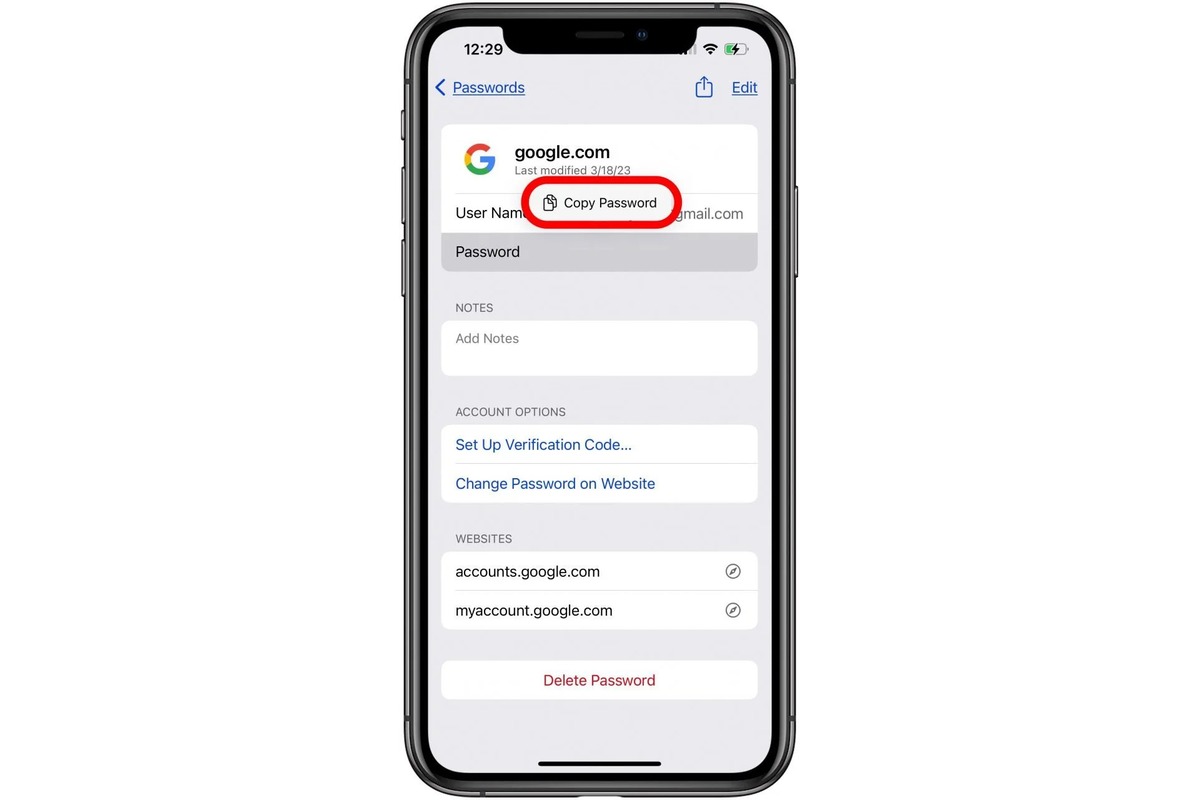Importance of Securing Your Yahoo Account
In today's digital age, safeguarding your online accounts is paramount. Your Yahoo account, in particular, holds a wealth of personal information, including emails, contacts, and potentially sensitive data. Therefore, ensuring the security of your Yahoo account is crucial to protect your privacy and prevent unauthorized access.
Cyber threats such as phishing, hacking, and identity theft are prevalent in the online sphere. Without adequate security measures in place, your Yahoo account could be vulnerable to these malicious activities. By securing your account, you can mitigate the risk of falling victim to cyber attacks and safeguard your personal and professional correspondence.
Moreover, a compromised Yahoo account can lead to various detrimental consequences, including unauthorized access to sensitive information, financial loss, and reputational damage. Hackers may exploit your account to send spam or phishing emails to your contacts, tarnishing your credibility and potentially causing harm to others.
Furthermore, a secure Yahoo account provides peace of mind, knowing that your private communications and confidential data are shielded from prying eyes. By taking proactive steps to enhance the security of your account, you can minimize the likelihood of unauthorized access and maintain control over your digital footprint.
In essence, the importance of securing your Yahoo account cannot be overstated. By implementing robust security measures and staying vigilant against potential threats, you can fortify your account against unauthorized access and protect your sensitive information from falling into the wrong hands.
Steps to Access Yahoo Account Settings on iPhone 12
-
Open the Settings App: Begin by unlocking your iPhone 12 and locating the "Settings" app on the home screen. The app icon resembles a gear and is typically found in the lower-right corner of the screen.
-
Scroll Down and Tap on "Mail": Within the Settings menu, scroll down until you find the "Mail" option. Tap on it to access the email settings for your iPhone 12.
-
Select "Accounts": After tapping on "Mail," you will be directed to a new screen. Here, select the "Accounts" option to view the list of email accounts configured on your device.
-
Choose Your Yahoo Account: Among the listed email accounts, locate and tap on your Yahoo account. This will open the settings specific to your Yahoo email account.
-
Access Account Settings: Once you have selected your Yahoo account, you will be presented with various options related to your email account settings. These options may include "Mail," "Contacts," "Calendars," and "Notes."
-
Navigate to "Account Info": Within the Yahoo account settings, look for the "Account Info" or "Account Settings" option. This is where you can manage and customize the settings for your Yahoo email account.
-
Enter Your Account Password: To access and modify your Yahoo account settings, you may be prompted to enter your account password for verification purposes. Input your password as required to proceed.
-
Adjust Account Settings: Once you have entered your account password, you can now make changes to your Yahoo account settings as needed. This may include updating your email signature, adjusting notification preferences, or modifying security settings.
-
Save Your Changes: After making the necessary adjustments to your Yahoo account settings, be sure to save your changes. Look for an option to save or apply the modifications you have made.
-
Exit Settings: Once you have successfully updated your Yahoo account settings, you can exit the Settings app by pressing the home button or using the swipe-up gesture, depending on your iPhone 12 model.
By following these steps, you can easily access and manage your Yahoo account settings directly from your iPhone 12, allowing you to customize your email preferences and ensure that your account is tailored to your specific needs and security requirements.
Changing Your Yahoo Account Password on iPhone 12
Changing your Yahoo account password on your iPhone 12 is a straightforward process that can be accomplished with just a few simple steps. By regularly updating your password, you can enhance the security of your Yahoo account and reduce the risk of unauthorized access. Here's a detailed guide on how to change your Yahoo account password directly from your iPhone 12:
-
Access Yahoo Account Settings: Begin by unlocking your iPhone 12 and navigating to the "Settings" app on the home screen. Once in the Settings menu, scroll down and tap on "Mail" to access the email settings for your device.
-
Select Your Yahoo Account: Within the "Mail" settings, locate and tap on your Yahoo account from the list of configured email accounts. This will open the specific settings for your Yahoo email account.
-
Navigate to Account Security: After selecting your Yahoo account, look for the option related to account security or password settings. This may be labeled as "Account Security," "Password & Security," or a similar designation.
-
Verify Your Identity: To proceed with changing your Yahoo account password, you may be required to verify your identity. This could involve entering your current password or using biometric authentication methods such as Touch ID or Face ID, depending on your iPhone 12's capabilities.
-
Change Password: Once your identity has been verified, you will have the option to change your Yahoo account password. Tap on the "Change Password" or similar option to initiate the password modification process.
-
Enter New Password: Input your new desired password in the designated field. When creating a new password, it's advisable to use a combination of uppercase and lowercase letters, numbers, and special characters to enhance its strength and resilience against potential security threats.
-
Confirm Password Change: After entering your new password, you will likely be prompted to confirm the change by re-entering the new password. This step ensures that the new password is accurately recorded and eliminates any potential input errors.
-
Save Changes: Once you have confirmed the new password, look for an option to save or apply the changes. This finalizes the process of changing your Yahoo account password on your iPhone 12.
By following these steps, you can effectively change your Yahoo account password directly from your iPhone 12, bolstering the security of your account and minimizing the risk of unauthorized access. It's important to regularly update your passwords and employ strong, unique combinations to fortify the defenses of your online accounts, including your Yahoo email account.