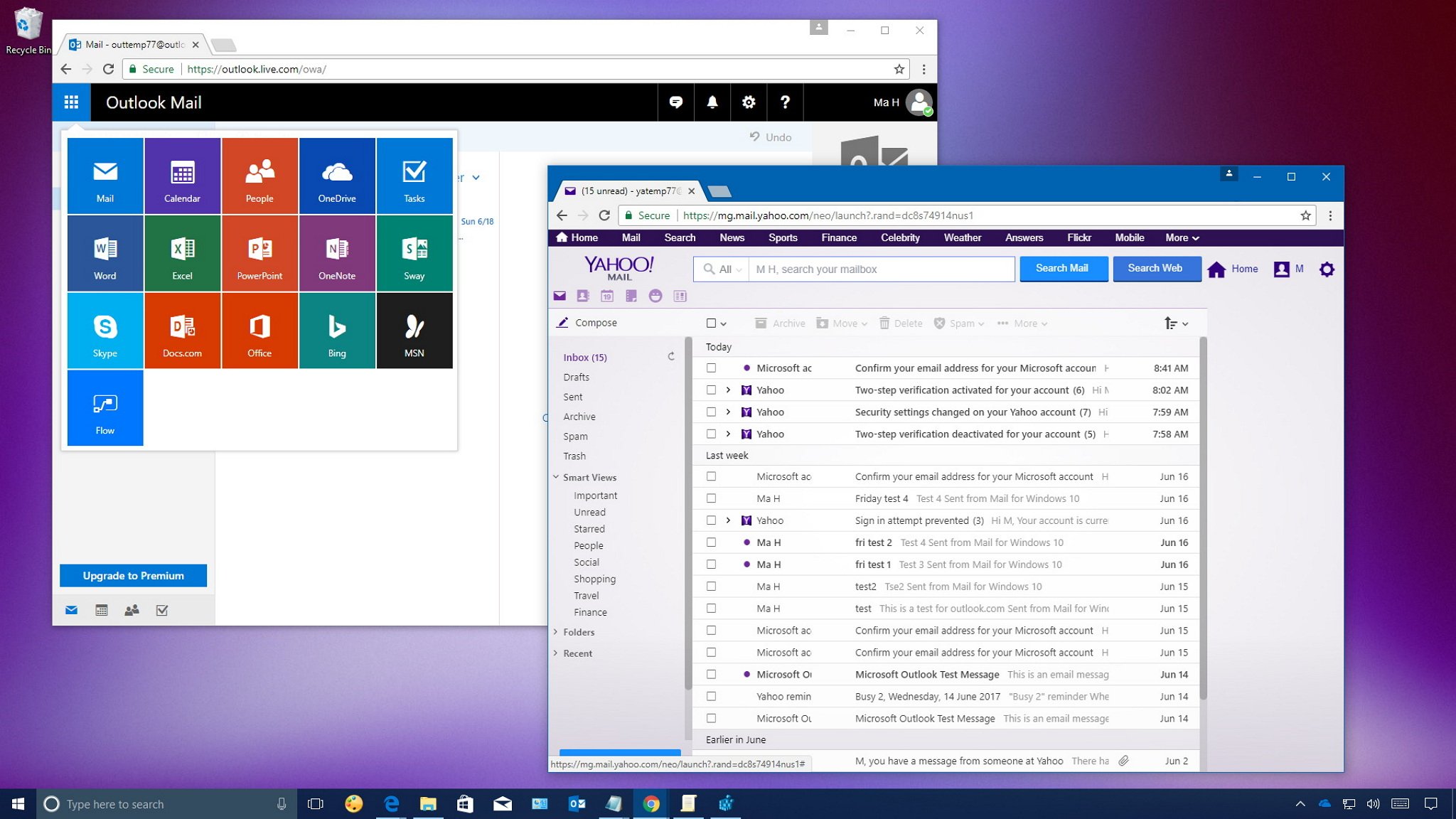What is Yahoo Calendar?
Yahoo Calendar is a web-based calendar service provided by Yahoo. It allows users to easily organize their schedules, events, and appointments in a convenient and user-friendly platform. With Yahoo Calendar, you can create, manage, and share your events with others, making it a valuable tool for both personal and professional use.
One of the key features of Yahoo Calendar is its intuitive interface, which makes it easy to add, edit, and view events. You can customize your calendar by selecting different views, such as day, week, or month, depending on your preference. Yahoo Calendar also provides various options for setting reminders and notifications, ensuring that you never miss an important appointment again.
Another advantage of Yahoo Calendar is its ability to sync with other popular calendar applications, such as iCal. This allows you to access your Yahoo Calendar events from multiple devices and platforms, ensuring that your schedule is always up to date, regardless of where you are.
With Yahoo Calendar, you can also create and manage multiple calendars, making it easy to separate your personal and professional events. You can color-code your calendars for easy identification and share specific calendars with others, granting them access to view and edit events according to your preferences.
In addition, Yahoo Calendar offers seamless integration with other Yahoo services, such as Yahoo Mail. This means that you can easily add events to your calendar directly from your email, saving you time and effort.
Overall, Yahoo Calendar offers a robust and user-friendly platform for organizing and managing your schedule. Whether you need to keep track of work meetings, personal appointments, or social events, Yahoo Calendar provides the tools and flexibility to help you stay organized and on top of your commitments.
What is iCal Sync?
iCal Sync refers to the synchronization of Yahoo Calendar with Apple’s iCal application. iCal is a default calendar app that comes pre-installed on Mac computers, iPhones, and iPads. It allows users to manage their schedules and events in a centralized and user-friendly interface.
By syncing Yahoo Calendar with iCal, you can seamlessly access and manage your Yahoo Calendar events across all your Apple devices. This means that any changes or additions you make to your Yahoo Calendar will be automatically reflected in iCal, ensuring that your schedule remains consistent and up to date.
The iCal Sync feature is particularly useful for Apple users who rely on their devices for managing their daily activities. It eliminates the need to switch between multiple calendar apps and provides a streamlined experience for keeping track of appointments, meetings, and other important events.
One of the key advantages of using iCal Sync is its integration with other Apple services and applications. For example, by syncing Yahoo Calendar with iCal, you can easily view your events in other Apple apps such as Notification Center, Siri, and Maps. This allows for a seamless and efficient workflow, as you can access your schedule and receive reminders from various Apple devices and services.
iCal Sync also enables users to share their Yahoo Calendar events with others. You can grant specific permissions to share your calendar with family members, colleagues, or friends, allowing them to view and even edit events. This makes it easier to collaborate on projects, coordinate schedules, or plan social events.
Overall, iCal Sync provides a convenient and efficient way to integrate your Yahoo Calendar with your Apple devices. It simplifies the process of managing and accessing your events, ensuring that you never miss an important appointment. Whether you have a Mac, iPhone, or iPad, syncing Yahoo Calendar with iCal is a valuable feature that enhances your productivity and organization.
Why should you sync Yahoo Calendar with iCal?
Syncing Yahoo Calendar with iCal offers several benefits and advantages for users. Here are some compelling reasons why you should consider syncing your Yahoo Calendar with iCal:
- Access from Multiple Devices: By syncing Yahoo Calendar with iCal, you can access and manage your calendar events from multiple Apple devices, including Mac computers, iPhones, and iPads. This ensures that you have your schedule readily available, regardless of the device you are using.
- Sync in Real Time: Any changes or updates made to your Yahoo Calendar events are automatically reflected in iCal. This real-time syncing ensures that your schedule is consistently updated across all your devices, eliminating the need for manual updates.
- Integration with Apple Ecosystem: iCal is deeply integrated into the Apple ecosystem, which means that your Yahoo Calendar events can be seamlessly integrated with other Apple services and applications. You can view your events in Notification Center, receive reminders from Siri, and even see event locations on Apple Maps.
- Centralized Management: Syncing Yahoo Calendar with iCal allows you to have a centralized platform for managing your events and schedule. You can easily add, edit, and delete events in one place, making it more convenient and efficient to stay organized.
- Share and Collaborate: iCal Sync enables you to share your Yahoo Calendar with others, granting them access to view and even edit events. This is particularly beneficial for coordinating schedules with family members, colleagues, or friends, making collaboration and planning easier.
- Offline Access: Once you have synced Yahoo Calendar with iCal, you can also access your events offline. This is especially useful when you are in an area with limited or no internet connectivity, ensuring that you have your schedule available at all times.
Step 1: Enable Yahoo Calendar iCal Sync
In order to sync Yahoo Calendar with iCal, you need to enable the iCal Sync feature in your Yahoo Calendar settings. Follow these steps to get started:
- Go to the Yahoo Calendar website and sign in to your Yahoo account. If you don’t have a Yahoo account, you will need to create one.
- Once you are signed in, click on the gear icon in the top right corner of the Yahoo Calendar page to access the Settings.
- In the Settings menu, select “Accounts” or “Sync” depending on the version of Yahoo Calendar you are using.
- Look for the option to sync with iCal or Apple Calendar and toggle the switch to enable the sync feature.
- Save the changes and exit the settings menu.
By completing these steps, you have successfully enabled the Yahoo Calendar iCal Sync feature. This means that any changes or updates you make to your Yahoo Calendar events will automatically sync with iCal, ensuring that your schedule remains consistent across all your Apple devices.
It’s important to note that the exact steps and options may vary slightly depending on the version of Yahoo Calendar you are using. If you encounter any difficulties or don’t see the option to enable iCal Sync, you can refer to the Yahoo Calendar help documentation or contact Yahoo support for further assistance.
Step 2: Generate iCal URL in Yahoo Calendar
In order to sync Yahoo Calendar with iCal, you will need to generate an iCal URL in your Yahoo Calendar settings. Follow these steps to generate the iCal URL:
- Sign in to your Yahoo account and access the Yahoo Calendar website.
- Click on the gear icon in the top right corner of the Yahoo Calendar page to access the Settings.
- In the Settings menu, select “Accounts” or “Sync” depending on the version of Yahoo Calendar you are using.
- Look for the option to generate an iCal URL or an option related to calendar sync.
- Click on the “Generate iCal URL” or similar button to generate the URL.
- Copy the generated iCal URL to your clipboard.
After completing these steps, you have successfully generated the iCal URL for your Yahoo Calendar. This URL contains the necessary information for iCal to access and sync your Yahoo Calendar events.
Make sure to keep the iCal URL secure and only share it with trusted devices or applications. It is recommended to avoid sharing the URL publicly or with unauthorized individuals, as it can potentially grant access to your calendar information.
Now that you have the iCal URL from Yahoo Calendar, you are ready to proceed to the next steps to add Yahoo Calendar to iCal on your specific device or platform.
Step 3: Add Yahoo Calendar to iCal on Mac
To add Yahoo Calendar to iCal on your Mac computer, follow these steps:
- Open the iCal application on your Mac. It can be accessed from the Applications folder or by searching for “iCal” in Spotlight.
- In the menu bar at the top of the screen, click on “Calendar” and select “Preferences” from the drop-down menu.
- In the Preferences window, navigate to the “Accounts” tab.
- Click on the “+” button at the bottom left corner of the window to add a new account.
- Select “Add CalDAV Account” from the available options.
- In the Account Setup window, enter the following information:
- Account Type: Manual
- Username: Your Yahoo email address
- Password: Your Yahoo account password
- Server Address: Paste the iCal URL that you generated in Step 2
- Click “Create” to add the Yahoo Calendar account to iCal.
- Make sure the “Enable this account” checkbox is selected.
- Customize any other settings and preferences according to your preferences.
- Click “OK” to save the changes and exit the Preferences window.
After completing these steps, Yahoo Calendar will be added to iCal on your Mac. The events from your Yahoo Calendar will now be synced with iCal, and any changes or updates made in either calendar will be reflected in the other.
You can customize the appearance and behavior of Yahoo Calendar in iCal by adjusting the calendar settings and preferences. Explore the different views, alerts, and notifications options to make the most out of the syncing feature.
Now you can easily access your Yahoo Calendar events and manage your schedule using the iCal application on your Mac.
Step 4: Add Yahoo Calendar to iCal on iPhone/iPad
To add Yahoo Calendar to iCal on your iPhone or iPad, follow these steps:
- On your device, navigate to the “Settings” app and tap on it to open.
- Scroll down and tap on “Calendar” or “Passwords & Accounts”, depending on the version of iOS you are using.
- Tap on “Add Account”.
- Select “Other” from the list of account types.
- Tap on “Add CalDAV Account”.
- In the CalDAV settings page, enter the following information:
- Server: Enter “cal.dav.yahoo.com”.
- Username: Your Yahoo email address.
- Password: Your Yahoo account password.
- Description: Provide a name or description for the account, such as “Yahoo Calendar”.
- Tap “Next” to proceed.
- Make sure the “Calendars” option is enabled.
- Tap “Save” to add the Yahoo Calendar account to iCal on your iPhone or iPad.
After completing these steps, Yahoo Calendar will be added to the Calendar app on your iPhone or iPad. The events from your Yahoo Calendar will now be synced with iCal, allowing you to access and manage your schedule seamlessly on your mobile device.
You can adjust the settings of Yahoo Calendar in the Calendar app to customize the sync frequency, notification settings, and other preferences according to your needs.
With Yahoo Calendar integrated into iCal on your iPhone or iPad, you can stay organized and keep track of your events wherever you go.
Step 5: Add Yahoo Calendar to iCal on Android
While iCal is primarily an Apple application, there are alternative calendar apps available on Android devices that offer similar functionality. To sync your Yahoo Calendar with an Android calendar app, follow these steps:
- On your Android device, open the Google Play Store and search for a calendar app that supports iCal or CalDAV syncing. Some popular options include “Google Calendar” and “Microsoft Outlook”.
- Download and install the calendar app of your choice from the Google Play Store.
- Open the calendar app and go to the settings or account settings.
- Select the option to add a new account or add a new calendar.
- Choose the option for adding a “CalDAV” or “iCal” account.
- Enter the necessary account details:
- Server/URL: Enter “cal.dav.yahoo.com”.
- Username: Your Yahoo email address.
- Password: Your Yahoo account password.
- Description: Provide a name or description for the account, such as “Yahoo Calendar”.
- Save the settings and exit the account setup.
After completing these steps, your Yahoo Calendar should be added to the calendar app on your Android device. The events from your Yahoo Calendar will now sync with the Android calendar app, allowing you to access and manage your schedule on your Android device.
Depending on the calendar app you choose, you may have additional options to customize the appearance, notifications, and synchronization settings of Yahoo Calendar on your Android device. Explore the settings of the calendar app to tailor it to your preferences.
Now you can enjoy the convenience of accessing and managing your Yahoo Calendar events directly from your Android device’s calendar app.
Step 6: Troubleshooting common issues
While syncing Yahoo Calendar with iCal can be a seamless process, you may encounter some common issues along the way. Here are a few troubleshooting tips for resolving these issues:
- Invalid or expired iCal URL: If you are unable to sync Yahoo Calendar with iCal, double-check the iCal URL that you generated in Step 2. Make sure it is accurate and has not expired. If necessary, generate a new iCal URL in your Yahoo Calendar settings.
- Authentication errors: If you are experiencing authentication errors when setting up the sync, verify that you are using the correct Yahoo email address and password for your account. Try resetting your Yahoo account password if needed.
- Incorrect server settings: If the sync is not functioning correctly, double-check the server settings in iCal or your chosen calendar app. Ensure that the server address or URL is entered correctly, as per the instructions provided in the previous steps.
- Sync delays or inconsistencies: Sometimes, there may be delays or inconsistencies in the syncing process between Yahoo Calendar and iCal. Try manually syncing or refreshing the calendars to ensure the most up-to-date information is displayed.
- Compatibility issues: Ensure that your version of iCal or the calendar app you are using is compatible with the sync feature. Updating the app to the latest version may resolve any compatibility issues.
- Network connectivity: Verify that you have a stable internet connection on the device where you are setting up the sync. Network connectivity issues can affect the syncing process.
If you continue to experience difficulties with syncing Yahoo Calendar with iCal, consult the user guides or support documentation provided by Yahoo or the specific calendar app you are using. You can also reach out to their support teams for further assistance or troubleshooting.
Remember, resolving common issues during the setup and syncing process will ensure that your Yahoo Calendar events are seamlessly integrated with iCal, allowing you to stay organized and on top of your schedule.