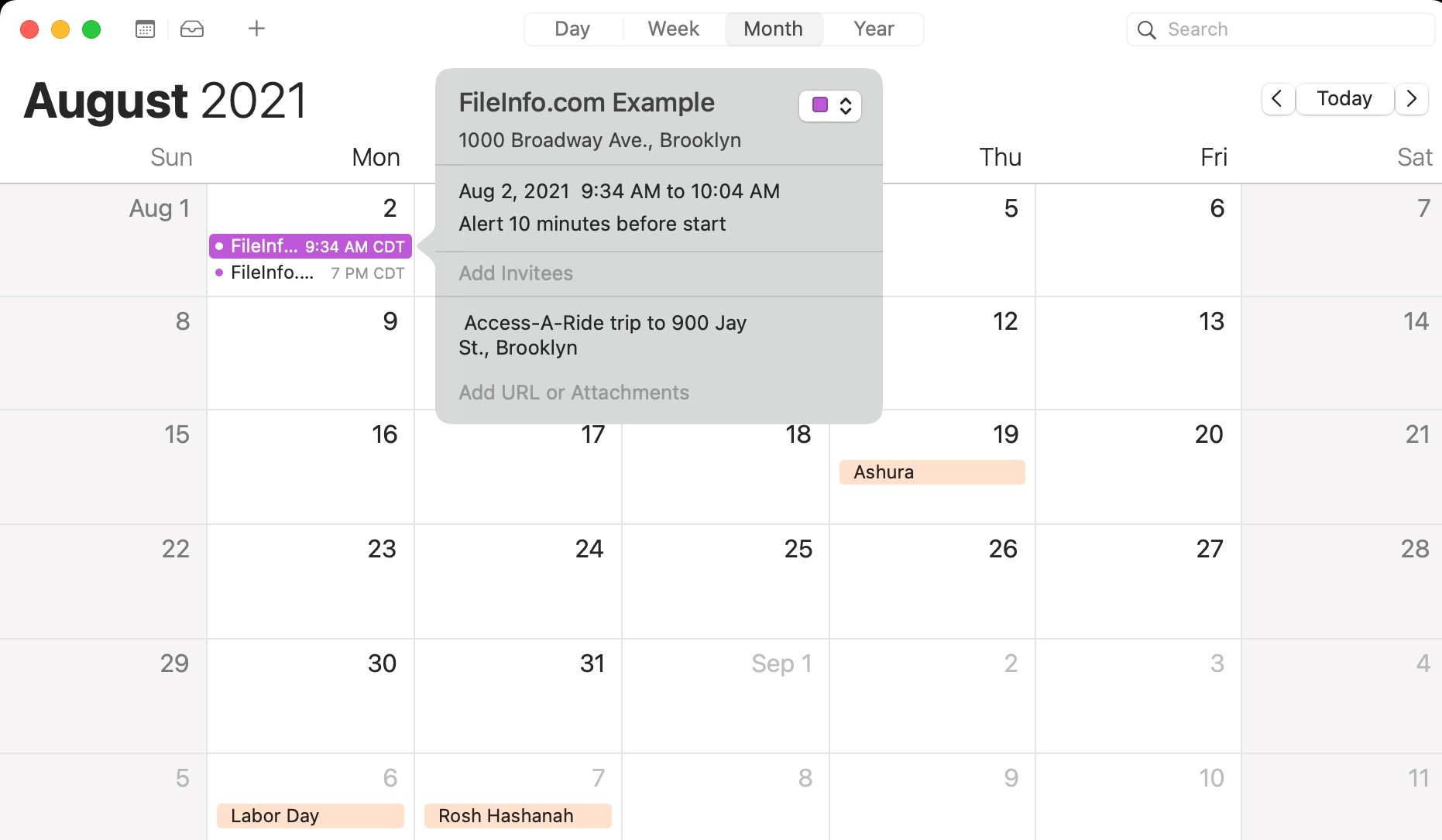What Is an ICS File?
An ICS (iCalendar) file is a widely used file format for storing calendar data. It stands for Internet Calendar Scheduling and is primarily used to share calendar information between different applications and platforms. An ICS file contains event details such as dates, times, descriptions, and location information.
ICS files are commonly used for scheduling and organizing events, making them particularly useful for businesses, organizations, and individuals who need to keep track of their appointments, meetings, and other important events.
One of the main advantages of using an ICS file is its compatibility. ICS files can be opened and accessed by a variety of calendar applications, including popular ones like Microsoft Outlook, Google Calendar, Apple Calendar, and many others. This cross-platform compatibility ensures that users can easily share and access calendar data regardless of the application or device they are using.
Additionally, ICS files allow users to incorporate various features such as reminders, recurring events, and attachments. This flexibility makes it a versatile file format for managing complex scheduling requirements.
Furthermore, ICS files can be shared with others, allowing multiple users to view and incorporate the same calendar data into their own applications. This makes it convenient for teams or groups to coordinate their schedules and stay updated on upcoming events.
In summary, an ICS file is a standardized file format that enables the storage, sharing, and synchronization of calendar data across different platforms and applications. Its versatility, compatibility, and collaborative features make it an essential tool for efficient time management and organization.
How Do I Open an ICS File?
Opening an ICS (iCalendar) file is a straightforward process that can be done using various calendar applications and platforms. Here are the steps to open an ICS file:
- Calendar Applications: Most calendar applications, such as Microsoft Outlook, Google Calendar, Apple Calendar, and Mozilla Thunderbird, have built-in support for opening ICS files. Simply double-click on the ICS file, and the application will handle the rest by importing the event details into your calendar automatically.
- Email Clients: If you receive an ICS file via email, you can open it directly from your email client. Just click on the attached ICS file, and your default calendar application should open and prompt you to import the event information.
- Online Calendar Services: Many online calendar services, like Google Calendar and Microsoft Outlook Online, allow you to import ICS files. To do this, navigate to the import feature in your calendar settings, choose the ICS file from your computer, and follow the on-screen instructions to import the events into your calendar.
- Mobile Devices: Opening an ICS file on a mobile device is as simple as opening it on a computer. If your device has a default calendar app, tapping on the ICS file will automatically import the events into your calendar. In case you are prompted to choose an app, select your preferred calendar application from the list.
It’s worth noting that opening an ICS file will typically import all the events into your calendar without any modifications. However, if you are concerned about duplicate or conflicting events, it’s recommended to review the imported events and make any necessary adjustments accordingly.
In summary, opening an ICS file is a user-friendly process that can be accomplished through calendar applications, email clients, online calendar services, and mobile devices. By following these steps, you can effortlessly import the event details from an ICS file into your calendar and stay organized.
How Do I Create an ICS File?
To create an ICS (iCalendar) file, you can use various methods depending on your needs and the calendar application or software you are using. Here are a few common ways to create an ICS file:
- Calendar Applications: Most calendar applications offer the ability to create events and export them as ICS files. Simply open your calendar application, navigate to the event creation or editing feature, fill in the necessary details such as the event title, date, time, and location, and then look for the option to export the event as an ICS file. Once you have selected this option, choose a location on your computer to save the file, and your ICS file will be created and ready to be shared or imported into other calendars.
- Online Calendar Services: If you are using an online calendar service like Google Calendar or Outlook.com, you can create events and generate ICS files directly from their respective platforms. Open the calendar service, create a new event or modify an existing one, and then look for the option to export the event as an ICS file. After selecting this option, the service will generate an ICS file that can be downloaded and used as needed.
- Third-Party Applications: There are also several third-party applications and software tools available for creating ICS files. These tools often provide more advanced features and customization options for creating complex events. You can search for ICS file creators or event management software online to find a solution that suits your specific requirements.
When creating an ICS file, it’s important to include all relevant information about the event, such as the event title, description, start and end times, time zone, location, and any other pertinent details. This ensures that the recipients of the ICS file have all the necessary information to accurately import and understand the event in their own calendar.
Once you have created the ICS file, you can share it with others by attaching it to an email, uploading it to a file-sharing platform, or providing a download link. Recipients can then import the ICS file into their calendar application to view and incorporate the event into their schedule.
In summary, creating an ICS file is a straightforward process that can be done through calendar applications, online calendar services, or third-party software. By following these methods, you can generate ICS files containing event details and easily share them with others for easy import into their calendars.
What Are the Key Components in an ICS File?
An ICS (iCalendar) file consists of various components that define the structure and content of the calendar event. Understanding these key components can help you navigate and utilize the information within an ICS file effectively. The key components of an ICS file include:
- Event Title: This component represents the title or summary of the event. It provides a concise description of what the event is about.
- Event Description: The event description provides additional details about the event, such as the agenda, key points, or any other relevant information attendees need to know.
- Start and End Dates/Times: These components specify the exact date and time the event begins and ends. It is crucial for accurately scheduling and organizing events.
- Time Zone: The time zone component specifies the time zone in which the event is taking place. This information ensures that attendees can accurately determine the local time of the event.
- Location: The location component specifies where the event will be held. It can include a physical address or other location details necessary for attendees to reach the venue.
- Attendees: This component lists the individuals or entities invited or expected to attend the event. It can include email addresses, names, or any other identifier.
- Reminders: The reminders component allows you to set up notifications or alerts to remind attendees of the upcoming event. It helps ensure that participants stay informed and prepared.
- Attachments: The attachments component allows you to include any relevant files, documents, or links that are associated with the event. This can be useful for sharing additional resources or reference materials.
- Recurring Patterns: This component allows you to define events that occur regularly, such as daily, weekly, monthly, or on specific days of the week. It simplifies the process of scheduling recurring events.
These key components make an ICS file a comprehensive and flexible format for storing calendar data. By including these components in an ICS file, you can ensure that all the necessary details of an event are properly captured and communicated to attendees.
In summary, an ICS file consists of several key components that define the structure and content of a calendar event. These components include the event title, description, start and end dates/times, time zone, location, attendees, reminders, attachments, and recurring patterns. Understanding these components allows you to effectively utilize and interpret the information within an ICS file.
How Can I Import an ICS File into My Calendar?
Importing an ICS (iCalendar) file into your calendar is a straightforward process that allows you to incorporate events from the file into your existing schedule. The exact steps may vary depending on the calendar application or platform you are using, but here is a general guide on how to import an ICS file:
- Calendar Applications: Most calendar applications, such as Microsoft Outlook, Google Calendar, Apple Calendar, and Mozilla Thunderbird, have built-in support for importing ICS files. To import an ICS file, open your calendar application and look for the option to import or add a new calendar. Choose the ICS file from your computer and follow the prompts to import the events into your calendar.
- Email Clients: If you receive an ICS file via email, you can import it directly from your email client. Open the email containing the ICS file, and look for the option to add the event to your calendar. Click on this option, and your default calendar application will open and prompt you to import the event details.
- Online Calendar Services: If you are using an online calendar service like Google Calendar or Outlook.com, you can import an ICS file by accessing the import feature in your calendar settings. Navigate to the import option, choose the ICS file from your computer, and follow the instructions to import the events into your calendar.
- Mobile Devices: Importing an ICS file into your mobile device’s calendar is similar to the process on a computer. If your device has a default calendar app, tap on the ICS file, and your calendar app should open and prompt you to import the events. If prompted to choose an app, select your preferred calendar application from the list.
After importing the ICS file, the events from the file will be added to your calendar, and you can view them alongside your existing events. Depending on the calendar application you are using, you may have the option to customize the imported events further, such as categorizing them, adding reminders, or modifying the event details as needed.
Remember that importing an ICS file will add the events to your calendar without altering the original file. This means that any changes made to the ICS file, such as updates or cancellations, will not be automatically reflected in your calendar. To stay up to date with changes, it’s advisable to regularly check for updates or re-import the latest version of the ICS file when necessary.
In summary, importing an ICS file into your calendar can be easily done through calendar applications, email clients, online calendar services, and mobile devices. By following these steps, you can effortlessly incorporate events from an ICS file into your calendar, helping you stay organized and informed.
How Can I Export My Calendar to an ICS File?
Exporting your calendar to an ICS (iCalendar) file allows you to share your calendar events with others or back up your calendar data. The process may vary slightly depending on the calendar application or platform you are using, but here is a general guide on how to export your calendar to an ICS file:
- Calendar Applications: Most calendar applications, such as Microsoft Outlook, Google Calendar, Apple Calendar, and Mozilla Thunderbird, provide an option to export your calendar as an ICS file. To export your calendar, open your calendar application and locate the export option in the settings or menu. Choose the calendar you want to export, select the date range or events you want to include, and specify the format as ICS. Then, choose a location on your computer to save the exported ICS file.
- Online Calendar Services: If you are using an online calendar service like Google Calendar or Outlook.com, you can export your calendar to an ICS file. Access the calendar settings or options, look for the export feature, and choose the calendar or event range you want to export. Select the format as ICS and save the exported file to your preferred storage location.
- Mobile Applications: Exporting your calendar to an ICS file on a mobile device can usually be done through the calendar app’s settings. Open the calendar app, locate the export or share option, and choose the events or calendar you want to export. Select the format as ICS and save the exported file to your device’s storage or share it using the available options.
Once you have exported your calendar to an ICS file, you can share it with others by attaching it to an email, uploading it to a file-sharing platform, or providing a download link. Recipients can then import the ICS file into their own calendar application to view and incorporate your calendar events.
It’s important to note that when exporting your calendar to an ICS file, only the events and their basic details, such as the event title, date, and time, are included. Additional information such as event descriptions, attachments, reminders, or location details may not be exported depending on the application or platform. Verify the exported ICS file to ensure it contains all the necessary information you wish to share or back up.
In summary, exporting your calendar to an ICS file is a useful way to share your calendar events with others or create backups of your calendar data. By following the steps provided by your specific calendar application or platform, you can easily export your calendar as an ICS file and share it in various ways for others to import into their calendars.
Can I Share an ICS File with Others?
Yes, you can share an ICS (iCalendar) file with others, making it convenient to collaborate on events, schedules, and important dates. Sharing an ICS file allows recipients to import the events from the file into their own calendar applications, enabling them to view and incorporate the shared events into their schedules. Here are a few ways you can share an ICS file:
- Email: One of the easiest ways to share an ICS file is through email. Simply attach the ICS file to an email message and send it to the recipients. They can then download the attachment and import the events into their calendar applications.
- File-Sharing Platforms: If the ICS file is too large to send via email or if you want to share it with multiple people, you can use file-sharing platforms. Upload the ICS file to a file-sharing service or cloud storage platform, and share the download link with the desired recipients. They can access the file, download it, and import the events into their calendar applications.
- Shared Network Drives: If you are within a network or organization that uses shared network drives, you can save the ICS file on the shared drive and provide the file path to others. They can access the file location, download the ICS file, and import the events into their calendars.
- Calendar Invitation: Some calendar applications allow you to send calendar invitations that contain the event details in ICS format. By sending a calendar invitation to others, they will receive the event details as an ICS file, which they can import into their calendars with a single click.
Sharing an ICS file with others is especially useful for coordinating schedules, organizing events, and ensuring that participants have access to the same event information. It makes it easy to collaborate and keep everyone up to date with any changes or additions to the shared events.
When sharing an ICS file, it’s vital to ensure that the file is valid and accurate. Double-check the file to make sure it contains the correct event details and that any recurring events or time zone information are accurate. This helps prevent any confusion or errors when importing and incorporating the events into recipients’ calendars.
In summary, sharing an ICS file allows you to effortlessly share calendar events with others. Whether through email, file-sharing platforms, network drives, or calendar invitations, sharing an ICS file enables recipients to import the events into their calendars and stay synchronized with shared schedules and important dates.
Can an ICS File Be Edited After Creation?
Once an ICS (iCalendar) file has been created, it is possible to edit the file to make changes or updates to the event details. However, the ability to edit an ICS file depends on the calendar application or software you are using and the level of editing functionality it provides. Here are a few considerations regarding editing an ICS file:
- Calendar Applications: Most calendar applications allow users to edit events that have been imported from an ICS file. By opening the event in the calendar application, you can modify various aspects such as the event title, date, time, location, and other relevant details. Updating the event in the calendar application will not directly modify the original ICS file, but it will reflect the changes in your calendar view.
- Online Calendar Services: If you are using an online calendar service like Google Calendar or Outlook.com, you can typically edit events even after they have been imported from an ICS file. Access the event through the calendar interface, make the necessary changes, and save them. The edited event will be updated in your calendar view but will not affect the original ICS file.
- Editing ICS File Directly: In some cases, it may be possible to edit the ICS file directly using a text editor or specialized ICS editor software. By opening the ICS file, you can modify the event details, such as the event title, date, time, and other parameters. However, it is essential to proceed with caution when editing the ICS file directly, as any manual changes may impact the file’s validity and compatibility with calendar applications.
It’s important to note that while you can edit events within the calendar application or service, the changes made will typically not sync back to the original ICS file. The ICS file remains a static representation of the events at the time of its creation. If you need to share the updated event details with others, it is recommended to re-export the calendar events as a new ICS file and share that file instead.
When editing an ICS file or modifying events within a calendar application, it is crucial to review the changes carefully. Any modifications to the event details should be accurate and reflect the intended updates to prevent confusion or conflicting information when the file is imported or shared with others.
In summary, while you can edit events within a calendar application or service, editing an ICS file itself directly may require a specialized editor or manual modifications. It is essential to remain cautious when making changes and to re-export the ICS file if you need to share the updated event details with others.
What Are Some Common Issues with ICS Files?
While ICS (iCalendar) files are widely used for storing and sharing calendar data, there are several common issues that can arise when working with these files. Being aware of these issues can help you troubleshoot and avoid potential problems. Here are some common issues associated with ICS files:
- Compatibility: ICS files are generally supported across a wide range of calendar applications and platforms. However, compatibility issues can still occur, especially when dealing with older or less popular calendar applications. Incompatibility may result in the loss or alteration of certain event details when importing or exporting ICS files.
- Data Loss: When importing an ICS file, there is a possibility of data loss if the target calendar application or service does not support certain event properties or features defined in the ICS file. This can lead to the loss of reminders, attachments, or other specific event details when importing the file into a less feature-rich calendar application.
- Time Zone Issues: ICS files contain time zone information to ensure accurate scheduling across different geographic regions. However, incorrect time zone settings or variations in time zone behavior among calendars can lead to discrepancies in event timing. It is crucial to double-check time zone settings when working with ICS files to avoid confusion or missed appointments.
- Recurring Event Complexity: ICS files support recurring events, but the complexity of recurring patterns can sometimes cause issues. Calendar applications may interpret recurring patterns differently, resulting in inconsistent occurrences or incorrect recurrence schedules. Regularly review recurring events in ICS files to verify their accuracy.
- Loss of Event Details: When sharing an ICS file, not all calendar applications or services may support all event details defined in the file. Attachments, custom fields, or specific event properties may be lost, resulting in incomplete event information. Verify the compatibility of the ICS file with the recipients’ calendar applications to ensure all details are preserved.
These common issues can usually be resolved by keeping your calendar applications and services up to date, using reliable and widely supported applications, and double-checking ICS files before importing or sharing them. Additionally, communicating with recipients and confirming the accuracy of the imported events can help address any discrepancies.
In summary, common issues with ICS files include compatibility issues, data loss, time zone discrepancies, recurring event complexities, and the potential loss of event details. By staying informed about these issues and taking necessary precautions, you can work effectively with ICS files and minimize any potential problems that may arise.
What Are Some Alternative Calendar File Formats?
While ICS (iCalendar) files are the most commonly used file format for calendar data, there are also alternative calendar file formats available that offer different features and functionalities. These alternative formats provide options for specific use cases or particular calendar applications. Here are some alternative calendar file formats:
- CSV (Comma-Separated Values): CSV is a simple and widely supported file format for storing tabular data, including calendar information. While CSV files do not support complex event properties or recurrence patterns like ICS files, they can be easily created and edited using spreadsheet software. CSV files are suitable for basic calendar data interchange when using applications that do not support ICS files.
- XML (eXtensible Markup Language): XML is a versatile file format that allows for the custom definition of data structures. Some calendar applications use XML as an alternative format for exporting or importing calendar data. XML files can provide more detailed and flexible event information compared to ICS files, but their usage may be limited to specific software or systems.
- ICSX (iCalendar XML): ICSX is a variation of the ICS format that uses XML syntax. It retains the compatibility and widespread support of ICS files while also allowing for more complex event properties and customization. ICSX files can be utilized in applications that support XML-based calendar data exchange.
- ICAL (iCalendar): ICAL is a file format that is closely related to ICS and shares similar features. ICAL files often have a .ical extension and can be used interchangeably with ICS files in many calendar applications. It is essentially the same format as ICS but with a different file extension.
- Microsoft Outlook’s PST (Personal Storage Table): PST is a proprietary file format used by Microsoft Outlook to store various data, including calendars, emails, and contacts. While primarily associated with Outlook, PST files are not easily shareable or compatible with other calendar applications.
It is important to note that while alternative file formats exist, ICS remains the most widely accepted and compatible format for calendar data interchange. ICS files can be imported and exported by a vast number of calendar applications, making them the go-to choice for sharing and synchronizing calendar events.
In summary, while ICS files are the standard for calendar data interchange, there are alternative file formats available, such as CSV, XML, ICSX, ICAL, and Microsoft Outlook’s PST. These alternative formats provide different functionalities and may be preferred for specific applications or use cases. However, it is important to consider compatibility when choosing an alternative format and ensure that recipients of the calendar data can import and utilize the chosen format.