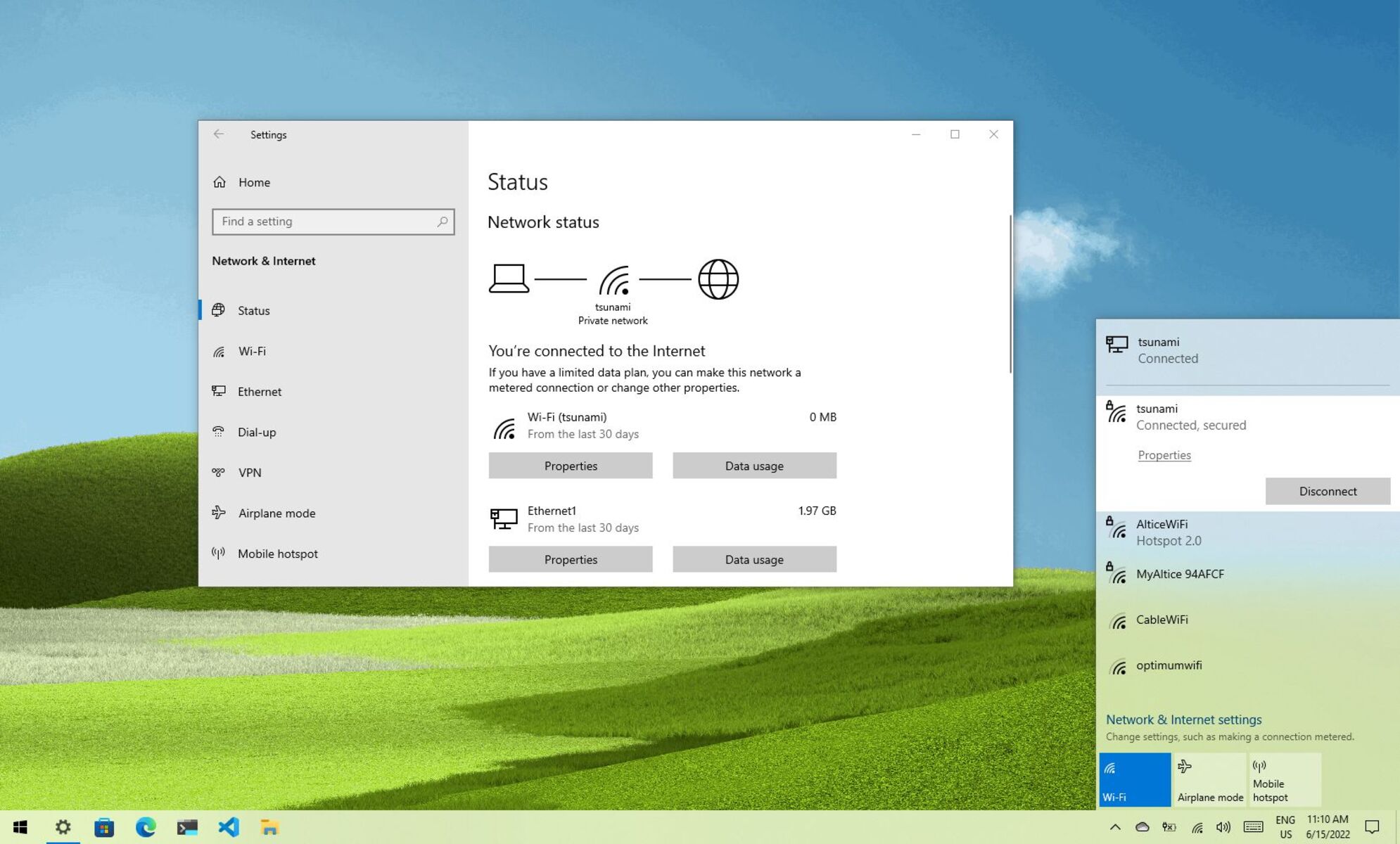Firewall Settings
A firewall acts as a barrier between your computer and the internet, protecting it from unauthorized access and potential security threats. It monitors incoming and outgoing network traffic and blocks any suspicious or malicious activities. Configuring your firewall settings correctly is crucial to ensure optimal protection. Here are some key considerations:
1. Enable the Firewall: Make sure that your firewall is enabled on all connected devices, including computers, smartphones, and tablets. Check your operating system settings or security software to ensure the firewall is turned on.
2. Use a Strong Firewall: Consider using a robust hardware firewall in addition to the built-in software firewall on your devices. Hardware firewalls provide an extra layer of protection by filtering network traffic before it reaches your devices.
3. Customize Firewall Rules: Take advantage of the ability to customize firewall rules based on your specific needs. Review the default settings and modify them to allow access to trusted applications while blocking unauthorized or suspicious traffic.
4. Regularly Update Firewall Software: Keep your firewall software up to date by installing the latest patches and updates. Software updates often include important security enhancements and fixes that safeguard against emerging threats.
5. Enable Intrusion Detection and Prevention: Some advanced firewalls offer intrusion detection and prevention capabilities. This feature monitors network traffic for signs of unauthorized access or suspicious behavior and takes action to prevent potential threats.
6. Test your Firewall: Regularly test your firewall to ensure it is working effectively. Use reputable online services that provide firewall testing tools and report any vulnerabilities or weaknesses that need to be addressed.
Remember, a firewall is not a foolproof solution, and it is essential to use other security measures in conjunction with it. A comprehensive security strategy may include antivirus software, regular software updates, and safe web browsing habits.
Antivirus Software
Antivirus software is a vital tool for protecting your computer against malware, viruses, and other online threats. It scans and monitors your system for malicious software and takes appropriate actions to remove or quarantine them. When selecting antivirus software, consider the following:
1. Choose a Reputable Antivirus Program: Opt for well-known antivirus software from trusted vendors. Look for programs that have a proven track record of effectively detecting and eliminating various types of malware.
2. Real-time Protection: Ensure that the antivirus software offers real-time protection, which continuously monitors your system for any potential threats. This feature can help prevent malware from infecting your computer in real-time.
3. Regular Updates: Antivirus software should be regularly updated to stay up-to-date with the latest malware definitions and security patches. Regular updates ensure that the software can effectively detect and protect against new and emerging threats.
4. Scan Options: Look for software that offers different scanning options, such as quick scans, full system scans, and custom scans. Quick scans are ideal for routine checks, while full system scans thoroughly examine all files and folders. Custom scans allow you to choose specific locations or files for scanning.
5. Automatic Scanning: Set up automatic scanning schedules to ensure regular scans are performed on your system. This helps keep your computer protected without requiring manual intervention.
6. Additional Security Features: Consider antivirus software that offers additional security features, such as a firewall, email scanning, and web protection. These features provide extra layers of protection against various online threats.
7. Minimal System Impact: Look for antivirus software that has minimal impact on your system’s performance. Heavy software can slow down your computer and disrupt your workflow, so choose software that strikes the right balance between security and system performance.
8. User-Friendly Interface: A user-friendly interface makes it easier to navigate and configure the antivirus software. Look for features like simple installation, intuitive controls, and easy access to scan results and quarantine areas.
Remember to activate your antivirus software and keep it running in the background at all times. Regularly perform system scans and keep the software up to date for maximum protection against malware and other online threats.
Password Security
Passwords are the first line of defense when it comes to protecting your online accounts and sensitive information. Implementing strong password security practices is essential to prevent unauthorized access to your accounts. Here are some tips to enhance your password security:
1. Use Strong and Unique Passwords: Create passwords that are at least eight characters long and include a combination of uppercase and lowercase letters, numbers, and special characters. Avoid common words, names, or easily guessable information like your birth date or pet’s name.
2. Avoid Password Reuse: Never reuse passwords across multiple accounts. If one account gets compromised, it could lead to unauthorized access to other accounts. Instead, use a unique password for each account.
3. Enable Two-Factor Authentication (2FA): Two-factor authentication adds an extra layer of security to your accounts. It requires you to provide a second form of verification, such as a text message code or a biometric scan, in addition to your password.
4. Password Manager: Consider using a password manager application to securely store and manage your passwords. These tools generate strong, unique passwords for each account and store them in an encrypted vault accessible by a master password.
5. Regularly Update Passwords: Change your passwords periodically, especially for critical accounts like banking, email, and social media. Aim to update them every three to six months. This practice reduces the risk of unauthorized access even if a password has been compromised.
6. Beware of Phishing Attacks: Be cautious of phishing attempts that try to trick you into revealing your passwords. Avoid clicking on suspicious links in emails or messages and never provide your password unless you are absolutely sure of the authenticity of the request.
7. Don’t Save Passwords in Browser: Although it may be convenient, saving passwords in your browser can pose a security risk. If someone gains access to your browser, they will have access to all your saved passwords. Instead, rely on a secure password manager.
8. Educate Yourself: Stay informed about current password security practices and emerging threats. Regularly update your knowledge to adapt to new techniques employed by cybercriminals.
By implementing these password security practices, you can significantly reduce the risk of unauthorized access to your accounts and protect your personal and sensitive information from falling into the wrong hands.
Two-Factor Authentication
In today’s digital world, where cyber threats are increasingly sophisticated, relying solely on passwords for account security is no longer sufficient. Two-factor authentication (2FA) is an additional layer of security that provides an extra level of protection for your online accounts. Here’s how it works and why you should consider enabling it:
1. What is Two-Factor Authentication: Two-factor authentication, also known as multi-factor authentication (MFA), requires you to provide two different forms of identification to verify your identity. Typically, it involves something you know (like a password) and something you have (like a verification code).
2. How it Works: When you enable two-factor authentication, you will be prompted to provide a secondary verification code or token in addition to your password when logging into your account. This verification code is usually generated by an app on your smartphone or sent to you via an SMS message.
3. Enhanced Account Security: Two-factor authentication significantly boosts the security of your accounts. Even if an attacker manages to obtain your password, they would still need the second factor (such as the verification code on your smartphone) to gain access to your account.
4. Available Authentication Methods: Two-factor authentication can be implemented using various methods, such as SMS-based codes, mobile apps like Google Authenticator or Authy, hardware security keys, or biometric authentication (fingerprint or facial recognition).
5. Enabling Two-Factor Authentication: Many popular online services, including social media platforms, email providers, and banking institutions, offer the option to enable two-factor authentication in their account settings. Look for the security or privacy settings within your account to enable this feature.
6. Use Authenticator Apps: Instead of relying on SMS-based codes, consider using authentication apps like Google Authenticator or Authy. These apps generate time-based verification codes that are more secure and independent of your phone number.
7. Backup Codes: Some services provide backup codes that you can save in a secure place. These codes can come in handy if you lose access to your primary two-factor authentication method.
8. Regularly Review Trusted Devices: Keep an eye on the devices trusted for two-factor authentication in your accounts. Remove any devices that you no longer use or recognize to ensure the highest level of security.
By enabling two-factor authentication for your important online accounts, you add an extra layer of protection against unauthorized access. Even if your password gets compromised, the second verification step acts as a deterrent for hackers and significantly reduces the risk of a successful breach.
Web Browsing Security
Web browsing is a common activity that exposes us to various online threats, including malware, phishing attempts, and data breaches. It is crucial to prioritize web browsing security to protect your personal and financial information. Here are some important measures to ensure safer web browsing:
1. Keep your Browser Updated: Regularly update your web browser to the latest version. Updates often include important security patches that address vulnerabilities and protect you from emerging threats.
2. Use Secure Websites (HTTPS): When visiting websites, look for the “https://” prefix in the URL instead of “http://”. The “s” stands for secure, indicating that the website encrypts your data during transmission, making it harder for attackers to intercept and steal your information.
3. Enable Browser Security Settings: Most modern web browsers offer security settings that can provide additional protection. Explore your browser’s settings and enable features like pop-up blockers, phishing and malware protection, and safe browsing modes.
4. Be Cautious of Suspicious Links: Avoid clicking on links in emails, social media messages, or unfamiliar websites if they appear suspicious or come from unknown sources. These links could lead to malicious websites or initiate downloads of malware.
5. Exercise Caution in Public Wi-Fi Networks: Public Wi-Fi networks are often unsecured and vulnerable to eavesdropping. Avoid accessing sensitive information, such as banking or personal accounts, when connected to public Wi-Fi. If necessary, use a virtual private network (VPN) for a secure connection.
6. Use Ad Blockers: Advertisements, particularly those from untrustworthy sources, can be a source of malware or lead to malicious websites. Consider using ad blockers to minimize the risk of encountering malicious ads.
7. Regularly Clear Browser Data: Clear cookies, cache, and browsing history regularly, especially after using a public computer or shared device. This practice helps safeguard your personal information and prevents unauthorized access to your accounts.
8. Install Web of Trust Extensions: Web of Trust (WOT) is a browser extension that provides ratings and warnings about websites based on user feedback. It can help identify potentially unsafe websites before you visit them.
9. Educate Yourself about Phishing: Familiarize yourself with common phishing techniques and learn how to spot phishing attempts. Be cautious of requests for sensitive information or urgent actions and double-check the legitimacy of the source before submitting any personal details.
By following these web browsing security practices, you can minimize the risk of falling victim to online threats and ensure a safer online experience. Stay vigilant and adopt a proactive approach to protect your personal information while browsing the web.
Email Security
Email is a common communication method used by individuals and businesses alike. However, it is also a popular target for cybercriminals looking to steal sensitive information or gain unauthorized access to your accounts. Implementing proper email security measures is essential to protect yourself from email-based threats. Here are some important practices to enhance your email security:
1. Be Wary of Phishing Emails: Phishing emails are designed to trick you into revealing your personal information or login credentials. Be cautious of emails that ask for sensitive information, contain suspicious attachments, or urge you to click on unfamiliar links. Verify the legitimacy of the email before taking any action.
2. Enable Two-Factor Authentication (2FA): As mentioned earlier, enabling two-factor authentication adds an extra layer of security to your email account. It requires a second form of verification, such as a verification code or biometric scan, in addition to your password.
3. Keep your Email Software Updated: Regularly update your email client or software to the latest version. Software updates often include security patches that help protect against known vulnerabilities.
4. Use Strong and Unique Passwords: Just as with other accounts, use strong and unique passwords for your email accounts. Avoid using common words, personal information, or easily guessable patterns. Consider using a password manager to generate and store strong passwords securely.
5. Be Cautious with Email Attachments: Exercise caution when opening email attachments, especially if they come from unknown or suspicious sources. Malicious attachments can contain malware or viruses that can compromise your computer and personal data. Scan attachments with updated antivirus software before opening them.
6. Regularly Monitor and Analyze Email Activity: Regularly review your email activity and look for any suspicious or unauthorized access. Keep an eye out for unexpected emails, changes in account settings, or messages indicating that your account has been compromised.
7. Encrypt Sensitive Email Content: If you need to send sensitive information via email, consider encrypting the content. Encryption ensures that only the intended recipient can access and decipher the message, protecting it from interception or unauthorized access.
8. Be Wary of Public Wi-Fi: Avoid accessing your email account while connected to public Wi-Fi networks. Public Wi-Fi is often unsecured and vulnerable to eavesdropping, putting your email account security at risk. If you must access your email on the go, consider using a VPN for a secure connection.
9. Educate Yourself and Remain Vigilant: Stay informed about the latest email security threats and scams. Educate yourself on common tactics used by cybercriminals and how to identify suspicious emails. Remember, vigilance and skepticism are your best defense against email-based attacks.
By implementing these email security best practices, you can safeguard your personal and sensitive information from email-borne threats. Stay alert, exercise caution, and be proactive in protecting your email accounts.
Wireless Network Security
Securing your wireless network is crucial to protect your personal data and ensure that only authorized users can access your network. Without proper security measures in place, your wireless network can be vulnerable to unauthorized access and potential security breaches. Here are some essential steps to enhance wireless network security:
1. Change the Default Network Name (SSID): The Service Set Identifier (SSID) is the name of your wireless network. Change the default SSID to a unique name that does not reveal any personal information. Avoid using common names or easily guessable identifiers.
2. Password-Protect Your Network: Set a strong and unique password for your wireless network. Use a combination of uppercase and lowercase letters, numbers, and special characters. Avoid using easily guessable passwords and update them regularly.
3. Use Wi-Fi Protected Access (WPA2) Encryption: Ensure that your wireless network is using WPA2 encryption, as it offers the highest level of security currently available. Avoid using older encryption protocols like WEP, as they are less secure and more vulnerable to attacks.
4. Enable Network Encryption: Enable network encryption to encrypt the data transmitted between your devices and the wireless access point. Encryption adds an extra layer of security, making it harder for attackers to intercept and decipher your data.
5. Change the Default Router Admin Password: Change the default administrator password for your wireless router. Default passwords are widely known and can be exploited by attackers. Choose a strong and unique password to prevent unauthorized access to your router’s settings.
6. Disable Remote Management: Disable remote management on your wireless router, especially if you don’t need it. Remote management allows access to your router’s settings from external networks, increasing the risk of unauthorized access and potential security breaches.
7. MAC Address Filtering: Use MAC address filtering to allow only specific devices to connect to your wireless network. Each device has a unique MAC address, and by configuring your router to only accept connections from known MAC addresses, you can control who can access your network.
8. Regularly Update Router Firmware: Routinely check for firmware updates for your wireless router and apply them promptly. Firmware updates often include security patches, bug fixes, and enhancements that can strengthen your router’s security and overall performance.
9. Disable WPS (Wi-Fi Protected Setup): WPS can be vulnerable to brute-force attacks, allowing unauthorized users to gain access to your network. Disable WPS on your router’s settings to eliminate this potential security risk.
10. Position your Router Securely: Place your wireless router in a central location away from windows and external walls to minimize signal leakage and prevent unauthorized access from neighboring areas.
By following these wireless network security practices, you can significantly reduce the risk of unauthorized access and maintain the privacy and integrity of your wireless network. Stay proactive in implementing security measures and regularly review and update your network settings for optimal protection.
Software Updates
Regularly updating your software is a critical aspect of maintaining a secure and stable digital environment. Software updates, often referred to as patches or upgrades, are issued by developers to fix bugs, address vulnerabilities, and introduce new features. By keeping your software up to date, you can enhance security, improve performance, and ensure compatibility with the latest technologies. Here’s why software updates are essential and how to approach them:
1. Security Enhancements: Software updates often include security patches that address known vulnerabilities or loopholes that could be exploited by cybercriminals. By installing these updates, you fortify your system against potential threats and reduce the risk of unauthorized access or data breaches.
2. Bug Fixes and Stability: Software updates also aim to fix bugs and improve the stability of the program. Bugs can cause crashes, errors, or performance issues, impacting the overall usability and functionality of the software. Keeping your software updated ensures a smoother and more reliable experience.
3. Compatibility with New Technologies: As technology evolves, software needs to adapt and remain compatible with new hardware devices, operating systems, or network configurations. Software updates often include optimizations to ensure seamless integration with the latest technologies, enabling you to take full advantage of the advancements in the digital landscape.
4. New Features and Improvements: In addition to security and stability enhancements, software updates sometimes introduce new features, user interface improvements, or enhancements to existing functionalities. By staying up to date, you can access these new features and enjoy an improved user experience.
5. Automatic Updates vs. Manual Updates: Many software programs offer automatic updates, which download and install updates in the background without requiring user intervention. This ensures that you always have the latest version with the necessary security patches. However, some programs may require manual updates, where you need to initiate the update process yourself by checking for updates in the settings or preferences of the software.
6. Updating Operating Systems: It’s not just individual software programs that need to be updated; operating systems, such as Windows, macOS, or Linux, also require regular updates. These updates are crucial for maintaining the security and performance of your entire system. Set your operating system to automatically check for updates or manually initiate the update process regularly.
7. Third-Party Software: In addition to the operating system and essential programs, don’t forget to update third-party software, including web browsers, plugins, antivirus software, and other applications. These programs can also have security vulnerabilities that need to be addressed through regular updates.
Remember to back up your data before performing any software updates. In some rare cases, updates can cause compatibility issues or unexpected errors. Having a backup ensures that you can revert to a previous state if necessary. Overall, staying vigilant and proactive in keeping your software up to date is crucial for maintaining a secure and optimized digital environment.
Social Media Privacy Settings
Social media platforms have become an integral part of our digital lives, allowing us to connect and share with others. However, it’s crucial to protect our privacy and control the information we share on these platforms. Understanding and properly configuring our social media privacy settings is essential in maintaining control over our personal information. Here’s how you can enhance your social media privacy:
1. Review and Understand Privacy Policies: Familiarize yourself with the privacy policies of the social media platforms you use. These policies outline how your data is collected, stored, and shared. Understanding the privacy policies helps you make informed decisions and adjust your settings accordingly.
2. Customize Privacy Settings: Social media platforms provide various privacy settings that allow you to control who can see your posts, profile information, and other content. Take the time to review and customize these settings according to your preferences.
3. Limit Audience for Posts: Before sharing a post, review the audience settings. It’s important to choose who can view your posts, whether it’s everyone, only your friends, or specific custom groups. Remember that once shared, it’s challenging to completely retract or erase the information from the internet.
4. Manage Profile Information: Review your profile information and decide what you want to make public, and what should be limited to friends or a select group. Consider sharing only the necessary information to minimize the risk of identity theft or other malicious activities.
5. Control Tagging and Mentions: Social media platforms allow others to tag and mention you in their posts. Adjust your privacy settings to review and approve tags or mentions before they appear on your profile. This helps you manage and control what content associates with your profile.
6. Be Mindful of Third-Party Apps: Many social media platforms allow third-party apps to access your information. Be cautious when granting permissions to these apps and review their privacy settings. Remove any apps that you no longer use or don’t trust.
7. Enable Two-Factor Authentication: Enable two-factor authentication (2FA) for your social media accounts. This adds an extra layer of security by requiring a secondary form of verification, such as a verification code sent to your phone, along with your password.
8. Regularly Review and Update Privacy Settings: Social media platforms frequently update their privacy settings and options. Stay updated with these changes and periodically review and update your privacy settings accordingly.
9. Educate Yourself about Privacy Features: Stay informed about the privacy features offered by social media platforms and explore how they can help protect your information. This includes features like hiding your online status, restricting friend requests, and restricting who can view your friends list.
10. Be Mindful of Public Wi-Fi: Avoid accessing your social media accounts through public Wi-Fi networks, which can be vulnerable to eavesdropping. If necessary, use a virtual private network (VPN) for a secure connection.
By taking these steps and proactively managing your social media privacy settings, you can have more control over the privacy of your personal information and minimize the risk of unauthorized access or misuse of your data on social media platforms.
Data Backup and Recovery
Your data is valuable, and it’s essential to have a backup and recovery plan in place to protect it from potential loss or damage. Data loss can occur due to hardware failures, accidental deletions, malware attacks, or natural disasters. Implementing a robust data backup and recovery strategy ensures that you can restore your important files and recover your data in the event of an unfortunate incident. Here’s what you need to know about data backup and recovery:
1. Identify Critical Data: Begin by identifying the data that is crucial and needs to be backed up regularly. This includes important documents, financial records, personal photos and videos, and any other sensitive or irreplaceable files.
2. Choose a Backup Method: Several backup methods are available, including external hard drives, network-attached storage (NAS), cloud storage, or a combination of these. Evaluate your needs, budget, and convenience to determine the best backup method for you.
3. Regularly Schedule Backups: Set up a regular backup schedule to ensure that your data is backed up consistently. Automate the backup process if possible to prevent human errors and ensure that your files are always protected.
4. Test Backup Integrity: Regularly verify the integrity of your backups by restoring a sample of files to ensure they are recoverable without any issues. It’s crucial to ensure that your backup process is working correctly and your data can be restored successfully if needed.
5. Offsite Backup: Consider keeping an offsite backup of your data to protect against catastrophes like fire, theft, or natural disasters. Cloud storage services or physically storing backup drives at a separate location are both viable options for offsite backups.
6. Encrypt Your Backups: To ensure the security and confidentiality of your data, encrypt your backups. Encryption adds an additional layer of protection, preventing unauthorized access to your backup files even if they fall into the wrong hands.
7. Document Your Backup Process: Keep a record of your backup process, including the schedule, methodology, and any necessary passwords or encryption keys. Documentation will help streamline the recovery process if you ever need to restore your data.
8. Test Recovery Procedures: Periodically test your data recovery procedures to ensure that you are familiar with the process and can effectively restore your data when needed. This will help identify any potential issues and allow you to make necessary adjustments to your backup and recovery strategy.
9. Stay Updated with Technology: Keep abreast of advancements in backup and recovery technologies. Regularly update your backup software or hardware to leverage new features and improvements that enhance data protection and recovery capabilities.
10. Don’t Forget Mobile Devices: Mobile devices, such as smartphones and tablets, also contain valuable data. Implement a backup system specifically for mobile devices to ensure that your contacts, photos, and other important data are protected and recoverable.
By implementing a comprehensive data backup and recovery plan, you can mitigate the risk of data loss and ensure that your important files and information are safeguarded. Remember, it’s not a matter of if data loss will occur, but when, so being prepared is key.