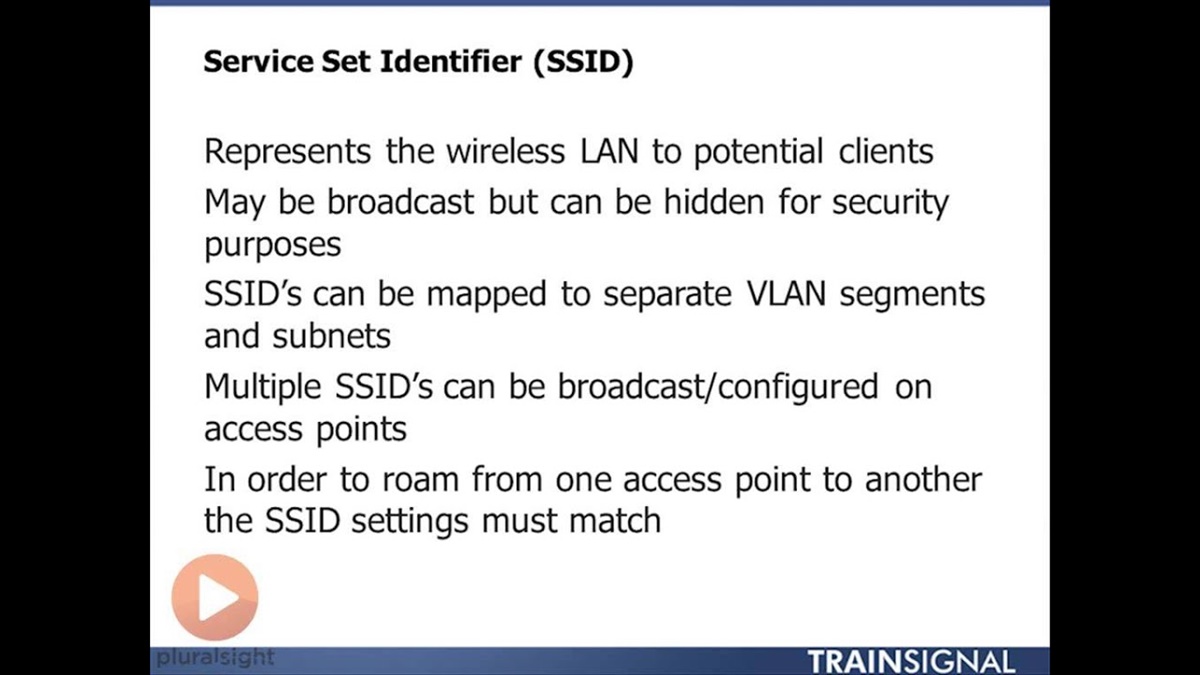Types of Wireless Networks
When it comes to wireless networks, there are a few different types that you may come across. Understanding the differences can help you make informed decisions about your own network setup. Let’s explore the main types of wireless networks:
1. Wireless Local Area Network (WLAN): This type of network is commonly found in homes, offices, and public places. It allows devices to connect wirelessly to a local network and access resources such as the internet or shared files. WLANs are typically secured using encryption protocols to protect the data being transmitted.
2. Wireless Metropolitan Area Network (WMAN): WMANs cover larger areas than WLANs and are commonly used to provide internet connectivity in cities or towns. They utilize long-range wireless connections, like WiMAX (Worldwide Interoperability for Microwave Access), and can reach distances of several miles.
3. Wireless Wide Area Network (WWAN): WWANs are used to connect devices over larger geographical areas, often utilizing cellular networks. They provide internet connectivity on the go and are commonly used by smartphones, tablets, and other mobile devices.
4. Wireless Personal Area Network (WPAN): WPANs are meant for short-range communications between devices, typically within a range of 10 meters. Bluetooth technology is a popular example of a WPAN, allowing devices to connect and transfer data wirelessly in close proximity.
5. Wireless Sensor Network (WSN): WSNs consist of numerous small wireless devices, often called sensors, that are distributed in an area to monitor and collect data. This type of network is commonly used in environmental monitoring, industrial automation, and healthcare applications.
Each type of wireless network serves specific purposes and has its own requirements and limitations. Choosing the right type for your needs depends on factors like coverage area, data transfer speed, and security requirements. It’s important to assess your specific needs before setting up or joining a wireless network to ensure optimal performance and reliability.
What is an SSID?
An SSID, short for Service Set Identifier, is a unique identifier that distinguishes one wireless network from another. It is essentially the name of a wireless network. When you search for available Wi-Fi networks on your device, you see a list of SSIDs to choose from.
An SSID can consist of up to 32 characters, including numbers, letters (both lowercase and uppercase), and certain special characters. It is important to note that SSIDs are case-sensitive, so “MyNetwork” is not the same as “mynetwork.” SSIDs can be set by the owner or administrator of a wireless network, and they are typically customizable to reflect a certain brand, location, or purpose.
The main purpose of an SSID is to differentiate one wireless network from others in the vicinity. This allows devices to connect to the intended network rather than accidentally connecting to a neighboring network with a similar name. For example, if your neighbor has a Wi-Fi network named “HomeNetwork,” you can choose a different SSID like “MyHomeNetwork” to avoid confusion.
It’s important to note that an SSID alone does not provide security for a wireless network. It simply acts as an identifier. The actual security measures are implemented through other means, such as encryption protocols like WPA2 or WPA3. These protocols ensure that the data transmitted over the network is encrypted and protected from unauthorized access.
When connecting to a wireless network, devices typically prompt you to enter the correct SSID and the corresponding password, if applicable. Once connected, the SSID is stored in the device’s memory, allowing it to automatically connect to the same network in the future, provided it is within range. This makes it convenient for users to connect to their preferred networks without having to manually enter the SSID every time.
In summary, an SSID is a unique identifier that distinguishes one wireless network from another. It helps you select the correct network to connect to and is an essential component in establishing a secure and reliable wireless connection.
How SSIDs Function
Understanding how SSIDs function is essential for managing and troubleshooting wireless networks. When a device scans for available Wi-Fi networks, it listens for beacon frames being broadcasted by nearby access points (APs). These beacon frames contain vital information, including the SSID.
Once the device detects a beacon frame, it retrieves the SSID and displays it in the list of available networks. This allows users to choose the desired network and initiate the connection process.
When connecting to a network, the device sends a probe request frame that includes the SSID of the network it wishes to join. If the SSID matches a network that an access point is broadcasting, the access point responds with a probe response frame, confirming the availability of the network.
After confirming the network’s presence, the device proceeds to authenticate and associate with the access point. This involves exchanging security credentials and establishing a secure connection. Once the authentication process is complete, the device is connected to the wireless network and can begin transmitting and receiving data.
In the case of networks with multiple access points, such as in large buildings or outdoor areas, all access points within the same network typically share the same SSID. This allows devices to seamlessly transition between access points without needing to manually switch networks. It creates a continuous roaming experience, ensuring a stable connection as a user moves throughout a larger coverage area.
To prevent unauthorized access, it is common for modern wireless networks to hide the SSID, a feature known as SSID broadcasting suppression. When the SSID is hidden, devices will not be able to detect the network during a regular scan. Instead, users will need to manually enter the SSID when connecting, along with any necessary security credentials like passwords or encryption keys.
Hiding the SSID can provide an additional layer of security, as it reduces the network’s visibility to potential attackers. However, it is worth noting that the SSID can still be discovered through various means, such as network analysis tools, and hiding the SSID may not completely prevent unauthorized access to the network.
In summary, SSIDs play a crucial role in how wireless networks function. They enable devices to locate and connect to specific networks, facilitating the authentication and association processes. Understanding how SSIDs function helps in managing and troubleshooting wireless networks, ensuring a smooth and secure connection experience for users.
Importance of SSIDs
SSIDs are a fundamental component of wireless networks and serve several important purposes. Understanding their importance can help network administrators and users make informed decisions and ensure optimal network performance. Let’s explore the significance of SSIDs:
1. Network Identification: SSIDs act as unique identifiers for wireless networks. They help users identify the available networks and choose the correct network to connect to. Without proper SSIDs, users may inadvertently connect to unauthorized or incorrect networks, risking privacy and security.
2. Network Segmentation: SSIDs allow for network segmentation, where multiple virtual networks can be created using a single physical wireless network infrastructure. This is useful in scenarios where different groups of users or devices require separate access privileges or network configurations. SSIDs help segregate traffic and ensure efficient network management.
3. Roaming and Mobility: In larger networks with multiple access points, all APs broadcasting the same SSID enables seamless roaming and mobility. Users can move between APs without experiencing disconnections or manual network switching. This is particularly important in environments like offices, campuses, or public spaces to provide uninterrupted connectivity.
4. Network Troubleshooting: SSIDs aid in network troubleshooting by simplifying the identification of specific networks. They help pinpoint issues related to a particular network, such as connectivity problems, interference, or security breaches. Network administrators can easily distinguish between different networks and address issues accordingly.
5. Network Security: SSIDs, in conjunction with security protocols like WPA2 or WPA3, help secure wireless networks. Network administrators can set up unique SSIDs and enforce encryption, authentication, and other security measures to protect information transmitted over the network. This ensures that only authorized users can access the network and safeguards against unauthorized access.
6. Guest Access: SSIDs are commonly used to provide guest access to wireless networks. Network administrators can create separate SSIDs specifically for guest users, ensuring that they have limited access to the network and its resources. This approach enhances network security by isolating guest users from internal or private network segments.
In summary, SSIDs play a vital role in wireless networks by providing network identification, enabling roaming and mobility, aiding in troubleshooting, ensuring network security, and facilitating guest access. Understanding the importance of SSIDs helps optimize network performance and maintain a secure and efficient wireless environment.
How to Change an SSID
Changing the SSID of your wireless network is a relatively straightforward process that can be done through the router’s configuration settings. Here are the general steps to change an SSID:
1. Access the Router Settings: Open a web browser on a device connected to the same network as the router. Enter the router’s IP address in the address bar and press Enter. This will take you to the router’s configuration page. If you’re unsure of the router’s IP address, check the manual or the sticker on the router itself.
2. Login to the Router: Enter the username and password to access the router settings. The default credentials are often printed on the router or mentioned in the manual. If you have changed the login information, use the updated details.
3. Navigate to the Wireless Settings: The exact location of the wireless settings will vary depending on the router’s manufacturer and firmware. Look for a section related to wireless or Wi-Fi settings in the menu. It may be labeled as “Wireless Settings,” “Wireless Network,” or something similar.
4. Locate the SSID Field: Within the wireless settings, you will find the field that displays the current SSID. This field will be editable, allowing you to change the SSID to your desired name.
5. Enter the New SSID: In the SSID field, enter the new name for your wireless network. Keep in mind that the new SSID can be up to 32 characters long and can include numbers, letters (both lowercase and uppercase), and certain special characters.
6. Save the Changes: After entering the new SSID, look for a “Save” or “Apply” button in the router settings. Click on it to save the changes and update the SSID. The router may take a few seconds to apply the new settings.
7. Reconnect Devices: Once the router finishes applying the changes, you will need to reconnect your devices to the newly named network. Locate the Wi-Fi settings on each device, select the updated SSID from the list of available networks, and enter the network password, if applicable.
It’s important to note that changing the SSID will not affect the network’s security settings or the password. You will still need to use the existing security credentials to connect to the network. If you wish to update the network password as well, it can usually be done within the same router settings menu.
By following these steps, you can change the SSID of your wireless network to a name that best suits your preferences or organizational needs. Remember to choose a unique and memorable SSID to avoid confusion with neighboring networks.
Tips for Choosing an SSID
Choosing the right SSID, or Service Set Identifier, for your wireless network is important for security, convenience, and personalization. Here are some tips to consider when selecting an SSID:
1. Avoid Generic Names: It is advisable to avoid using generic or common names for your SSID, such as “Wireless” or “HomeNetwork.” Generic names make it easier for potential attackers to identify and target your network. Opt for a unique name that distinguishes your network from others.
2. Don’t Use Personal Information: Avoid using personal information, such as your name, address, or phone number, as your SSID. Including personal details can make it easier for attackers to gather information and potentially compromise your network.
3. Consider Hiding Your SSID: While not foolproof, hiding your SSID can add an additional layer of protection. It makes your network less visible to casual users and decreases the chances of unauthorized access. However, keep in mind that determined attackers can still discover hidden SSIDs through network analysis.
4. Make it Memorable: Choose an SSID that is easy to remember, especially if you have multiple networks in your environment. Make it unique, but not overly complicated. A memorable SSID helps you and your authorized users connect to the correct network without confusion.
5. Consider Your Brand or Organization: If you are setting up a network for your business or organization, consider incorporating your brand or organization name into the SSID. It helps users identify your network and establishes a cohesive branding experience.
6. Avoid Offensive Language: While it may seem tempting to use humorous or edgy SSIDs, it is best to avoid offensive or inappropriate language. Offensive SSIDs can cause discomfort for others in the vicinity and may lead to complaints or legal consequences.
7. Keep it Secure: While the SSID itself does not provide security, it is recommended to choose a strong password for your network. A strong password, combined with proper encryption protocols, ensures that only authorized users can access your network.
8. Consider the Environment: Take into account the physical environment where the network will be used. If the network is for a public space or office building, choose an SSID that reflects the location or purpose. This can help users identify the correct network amidst multiple available options.
9. Regularly Update: Consider changing your SSID periodically, especially if you suspect unauthorized access or want to refresh your network’s security. Regularly updating the SSID strengthens network security and reduces the risk of potential attacks.
By following these tips, you can choose an SSID that strikes a balance between uniqueness, memorability, and security. Remember to regularly review and update your SSID, passwords, and security settings to keep your network protected.
Default SSIDs
When you purchase a new wireless router, it often comes with a preconfigured SSID. These default SSIDs are set by the manufacturer and are used to provide initial connectivity out-of-the-box. It is important to be aware of default SSIDs and consider changing them for security and personalization purposes. Here’s what you need to know about default SSIDs:
1. Manufacturer Names: Default SSIDs are typically based on the name of the router manufacturer or the model itself. For example, you may see SSIDs like “Linksys” or “TP-Link_ABC123.” These default names are easy for users to recognize and connect to initially.
2. Predictability: Since default SSIDs are often based on the manufacturer or model, they can be predictable and easily identified by potential attackers. Attackers may use this information to target routers that have not been properly secured or have not had their default settings changed.
3. Potential Security Risks: Leaving the default SSID unchanged can make your network more vulnerable to unauthorized access. Attackers who are familiar with common default SSIDs can use specific hacking techniques to exploit vulnerabilities and gain access to your network.
4. Confusion and Interference: Having identical default SSIDs in close proximity can lead to confusion and interference issues. If multiple routers in the same area have the same default SSID, it can be difficult for users to connect to the intended network, and it may result in slower speeds or dropped connections.
5. Personalization and Security: Changing the default SSID to a unique name helps personalize your network and reduces the chances of unauthorized access. By using a custom SSID, you make your network easily identifiable and encourage authorized users to connect to the correct network.
6. Best Practices: To enhance network security, it is recommended to change both the default SSID and the default administrative login credentials of your wireless router. By changing these defaults, you minimize the risk of unauthorized access and increase the overall security of your network.
When changing your default SSID, consider choosing a unique and memorable name that doesn’t reveal any personal information. Avoid using easily guessable or common names, as these can make your network an easy target for attackers.
Remember, changing the SSID does not provide complete security for your network. It is important to also implement strong encryption protocols, such as WPA2 or WPA3, and assign a strong password to access your network. These additional security measures further protect your wireless network from unauthorized access and potential security breaches.
In summary, default SSIDs are preconfigured names set by manufacturers for initial connectivity. Changing the default SSID is an important step in personalizing and securing your wireless network. By choosing a unique and memorable SSID, you reduce the risk of unauthorized access and enhance the overall security of your network.
Protecting Your SSID
Protecting your SSID, or Service Set Identifier, is crucial for maintaining the security and integrity of your wireless network. By implementing the following measures, you can help safeguard your SSID from unauthorized access and potential security threats:
1. Change the Default SSID: As mentioned earlier, it is essential to change the default SSID that comes with your wireless router. Using a unique and custom SSID makes your network less predictable and reduces the likelihood of unauthorized access.
2. Use Strong Passwords: Assigning a strong and unique password to your network is vital. Ensure that the password is not easily guessable and consists of a combination of uppercase and lowercase letters, numbers, and special characters. Regularly update the password to maintain security.
3. Enable Encryption: Implementing encryption protocols, such as WPA2 or WPA3, provides an additional layer of security for your network. Encryption ensures that data transmitted between devices and the router is encrypted and protected from interception by unauthorized parties.
4. Disable Remote Administration: Remote administration allows access to router settings from outside the local network. To protect your SSID, it is recommended to disable this feature, preventing unauthorized individuals from accessing and potentially manipulating your router’s configuration.
5. Enable MAC Address Filtering: MAC address filtering allows you to specify which devices can connect to your network based on their unique MAC addresses. By enabling this feature and adding the MAC addresses of your authorized devices, you prevent unauthorized devices from accessing your network.
6. Disable SSID Broadcasting: Hiding your SSID can add an extra layer of protection. When the SSID is hidden, your network won’t broadcast its name, making it less visible to potential attackers. However, note that this measure is not foolproof and determined attackers can still discover hidden SSIDs.
7. Regularly Update Firmware: Keep your wireless router’s firmware up to date. Manufacturers release firmware updates to address security vulnerabilities and improve network performance. Regularly checking for and applying firmware updates protects your SSID from potential security risks.
8. Monitor Network Activity: Regularly monitor your network for any suspicious or unauthorized devices. Many routers provide features that allow you to view connected devices and their activity. If you detect any unauthorized devices, take immediate action to secure your network and investigate the source of the intrusion.
9. Educate Users: Educate all users of your network about the importance of network security. Encourage them to use strong passwords, avoid connecting to unfamiliar networks, and be cautious when sharing personal information over the network. Awareness and good security practices among users contribute significantly to protecting your SSID.
By implementing these measures, you can protect your SSID and ensure the security and integrity of your wireless network. Remember that maintaining the security of your network is an ongoing process, and it’s essential to stay vigilant and regularly update your security measures to adapt to evolving threats.
Common SSID Security Vulnerabilities
While SSIDs play a crucial role in wireless network identification, they can also be vulnerable to various security risks if not properly secured. Understanding these vulnerabilities can help you take steps to protect your SSID and maintain a secure wireless network. Here are some common SSID security vulnerabilities to be aware of:
1. Brute Force Attacks: Attackers can launch brute force attacks by systematically trying different combinations of SSIDs and passwords to gain access to a network. Weak or easily guessable SSIDs and passwords increase the risk of successful brute force attacks.
2. Dictionary Attacks: Attackers can use a pre-generated list of common SSIDs and passwords to launch dictionary attacks against networks. If your SSID matches one of the common names on such a list, it becomes easier for attackers to gain unauthorized access.
3. SSID Spoofing: Attackers can spoof or imitate a legitimate SSID to trick users into connecting to their malicious network. Once connected, attackers can intercept sensitive information or launch various attacks, such as Man-in-the-Middle (MitM) attacks, to compromise network security.
4. WiFi Pineapple Attacks: WiFi Pineapple devices are rogue access points that can exploit the network scanning behavior of devices. They can trick devices into connecting to them by emulating trusted SSIDs. Once connected, these devices can intercept network traffic and potentially gather sensitive information.
5. SSID Enumeration: Attackers can passively sniff wireless network traffic to gather information about nearby SSIDs. By collecting a list of SSIDs, they can target specific networks based on their visibility and vulnerabilities, making it easier to launch further attacks.
6. Malicious APs: Attackers can set up rogue access points with enticing SSIDs to lure unsuspecting users. Once connected, attackers can perform various malicious activities, such as eavesdropping on network traffic or deploying malware onto connected devices.
7. Password Cracking: Weak or easily guessable passwords associated with an SSID can be susceptible to password cracking techniques. Attackers can leverage brute force or dictionary attacks to crack passwords and gain unauthorized access to the network.
8. Insufficient Encryption: Using weak encryption protocols or failing to implement encryption altogether can expose your SSID to security vulnerabilities. Without encryption, attackers can easily intercept and manipulate network traffic, compromising the confidentiality and integrity of transmitted data.
9. Outdated Firmware: Routers with outdated firmware may have known vulnerabilities that can be exploited to gain unauthorized access to the network. It is essential to regularly update router firmware to ensure patches are applied and any potential security weaknesses are addressed.
By understanding these common SSID security vulnerabilities, you can take proactive measures to protect your wireless network. Implementing strong passwords, enabling encryption, keeping firmware up to date, and being vigilant against suspicious activity are crucial steps to mitigate the risks associated with these vulnerabilities and maintain a secure wireless network environment.