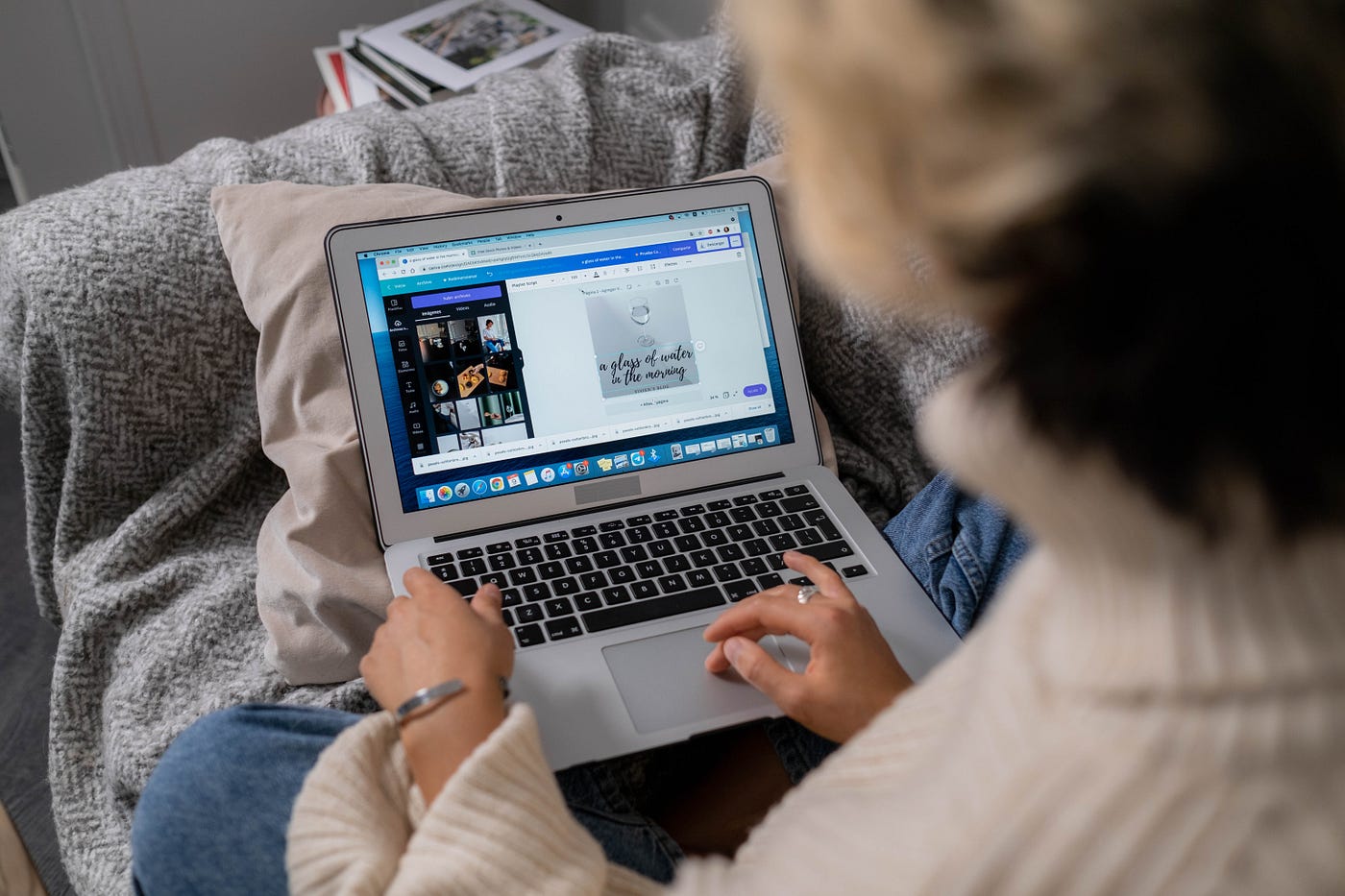Overview of Canva Software
Canva is a versatile and user-friendly graphic design software that allows users to create stunning designs for various purposes. Whether you need to design social media graphics, marketing materials, presentations, or even logos, Canva provides a wide range of tools and templates to make your design process smooth and effortless.
One of the key features of Canva is its intuitive drag-and-drop interface, making it accessible even for those with no prior design experience. With its extensive library of pre-designed templates, design elements, fonts, and images, Canva enables users to quickly and easily create professional-looking designs.
Whether you’re a small business owner, blogger, educator, or freelancer, Canva offers a range of features to suit your needs. From customizable templates for social media posts and cover photos to designing eye-catching infographics and presentations, Canva has got you covered.
Canva also offers collaboration tools, allowing team members to work together in real-time, making it convenient for businesses and organizations with multiple stakeholders. Users can easily share their designs via email or generate a shareable link for others to view and edit.
Furthermore, Canva provides options for customizing designs, allowing users to adjust colors, fonts, and layouts to match their brand or personal style. With its extensive library of stock photos, icons, and illustrations, users can find the perfect elements to enhance their designs and convey the desired message.
One of the standout features of Canva is its ability to create social media graphics. With optimized templates for various platforms such as Facebook, Instagram, Twitter, and LinkedIn, users can easily create eye-catching posts, cover photos, stories, and advertisements to engage their audience and boost their social media presence.
In addition, Canva offers features for branding and logo design. Users can create professional logos and brand elements, allowing them to establish a cohesive and recognizable brand identity. The flexibility and versatility of Canva make it a go-to tool for businesses and individuals looking to create impactful branding materials.
Whether you need to create presentations for work or informative infographics for educational purposes, Canva provides a range of templates and tools to simplify the process. Users can choose from various presentation layouts and customize them to create visually appealing and impactful slideshows.
Canva also offers features for designing marketing materials such as flyers, brochures, business cards, and posters. With its user-friendly interface and extensive collection of design elements, users can easily create attention-grabbing marketing materials to promote their products, services, or events.
Canva is not just for professional designers. It is designed to be user-friendly, allowing non-designers to create beautiful graphics without any hassle. With its intuitive interface and ready-to-use templates, even individuals with no design background can create professional-looking designs for personal or business use.
Overall, Canva is a powerful and versatile graphic design software that offers a wide range of features and tools to assist users in creating stunning visuals. Whether you’re a design professional or a non-designer, Canva allows you to bring your ideas to life and create visually appealing designs for any purpose.
Features and Tools of Canva
Canva offers a plethora of features and tools that empower users to create visually stunning designs. Whether you’re a beginner or an experienced designer, Canva provides an extensive range of functionalities to bring your creative vision to life.
One of the standout features of Canva is its vast collection of ready-to-use templates. With templates available for various purposes such as social media graphics, marketing materials, presentations, and more, users can easily find the perfect starting point for their design projects. Each template can be customized with just a few clicks, allowing for personalized and unique creations.
Canva also provides an extensive library of design elements and assets. Users can choose from thousands of high-quality stock photos, icons, illustrations, and patterns to enhance their designs. Additionally, Canva offers a wide range of fonts, allowing users to add a touch of personality and style to their creations.
The drag-and-drop interface in Canva makes designing effortless and intuitive. Users can simply drag elements onto the canvas and arrange them to create visually appealing compositions. With the help of alignment tools, grids, and guidelines, users can ensure precision and balance in their designs.
One of the noteworthy tools in Canva is the photo editor. Users can edit their photos directly within the platform, eliminating the need for additional software. The photo editor provides basic editing functionalities such as cropping, resizing, adjusting brightness and contrast, applying filters, and more. This feature allows users to fine-tune their images and achieve the desired visual effect.
Canva also offers collaboration and sharing tools, making it easy for teams to work together on design projects. Users can invite team members to collaborate in real-time, allowing for seamless communication and efficient design iterations. Additionally, Canva provides options for sharing designs via email, social media, or by generating shareable links.
For those who want to take their designs to the next level, Canva Pro offers premium features. With a Canva Pro subscription, users gain access to additional design elements, advanced functionalities, and the ability to create custom brand kits to maintain consistent branding across designs. The Pro version also enables users to resize designs to fit different platforms and dimensions, saving time and effort.
Furthermore, Canva integrates with various platforms and services, providing users with the flexibility to import and export their designs seamlessly. From social media platforms like Facebook and Instagram to communication tools like Slack and Dropbox, Canva ensures a smooth workflow by allowing users to directly access and share their designs.
Whether you’re a solopreneur, a small business owner, or part of a large organization, Canva has features and tools to cater to your specific needs. From the extensive template library to the collaboration capabilities, Canva empowers users to create professional-quality designs without the need for extensive design knowledge or experience.
Creating Designs with Canva
Creating designs with Canva is a seamless and user-friendly process that allows individuals to unleash their creativity and bring their ideas to life. Whether you’re designing social media graphics, marketing materials, presentations, or other visual content, Canva offers a range of features and tools to make the design process enjoyable and efficient.
The first step in creating a design with Canva is selecting the appropriate template. Canva provides a diverse collection of templates for various purposes, such as social media posts, flyers, posters, and more. Users can browse through the template library or search for specific categories, styles, or themes.
Once a template is chosen, users can customize it by adding their own text, images, and other design elements. Canva allows users to easily upload their own images or choose from an extensive library of free and premium stock photos, icons, and illustrations.
Users can also edit the text in their designs by selecting from a wide range of fonts, adjusting the text size, color, and alignment. Canva offers various text formatting options, such as bold, italic, underline, and more, to help users achieve the desired typography for their designs.
Another noteworthy feature of Canva is the ability to add shapes, lines, and other graphic elements to enhance the visual appeal of the design. Users can choose from a selection of shapes, ranging from basic geometrical shapes to more intricate illustrations. Furthermore, Canva provides options for customizing the color, transparency, and position of these elements.
The drag-and-drop functionality in Canva makes it effortless to arrange and organize design elements on the canvas. Users can resize, rotate, and reposition elements to create visually balanced and aesthetically pleasing compositions.
Canva also offers photo editing capabilities, allowing users to make modifications to their images directly within the platform. Users can apply filters, adjust brightness, contrast, and saturation, crop or resize images, and remove backgrounds using the background remover tool. These editing options enable users to fine-tune their images and create the desired visual effect.
Additionally, Canva provides options for customizing the color scheme of designs. Users can choose from pre-set color palettes or create their own custom color schemes to match their brand or personal preferences.
Once the design is finalized, users have several options to save and export their creations. Canva allows users to download designs in various formats, such as JPEG, PNG, PDF, or even animated GIFs. Designs can also be shared directly through social media platforms, email, or by generating a shareable link.
Ultimately, Canva’s user-friendly interface, extensive template library, and range of customization options make it a powerful design tool for individuals with varying degrees of design experience. Whether you’re a seasoned designer or a novice, Canva empowers you to unleash your creativity and create visually stunning designs.
Templates and Design Elements in Canva
Canva offers a vast collection of templates and design elements that serve as a foundation for creating stunning visuals. Whether you need a design for social media, marketing materials, presentations, or personal projects, Canva provides an extensive variety of customizable templates to suit every need.
When starting a new project in Canva, users can browse through the template library based on their desired category, style, or purpose. The library encompasses a wide range of options, including templates for social media posts, infographics, flyers, business cards, brochures, and more. Users can even access templates specifically designed for events like weddings, parties, and holidays.
Each template in Canva is fully customizable, allowing users to tailor the design to their specific requirements. Users can modify the layout, color scheme, fonts, and images to create a unique and personalized design. The flexibility of the templates makes it easy for users to achieve a cohesive and professional look for their projects.
In addition to templates, Canva provides an extensive collection of design elements to enhance the visual appeal of designs. Users can choose from a variety of illustrations, icons, shapes, lines, and patterns to add a touch of creativity and uniqueness to their creations.
Canva’s design element library is categorized based on themes, styles, and types, making it easier for users to find the perfect element for their designs. For example, users can search for illustrations related to food, travel, nature, and technology, among others, ensuring a wide selection of visuals for different industries and interests.
Canva also offers a comprehensive range of fonts to complement designs. Users can select from a variety of typefaces, including serif, sans-serif, script, and decorative fonts, to convey the desired tone and style. Canva’s font library includes both free and premium options, providing users with versatility and quality choices.
Furthermore, Canva allows users to upload their own images and incorporate them seamlessly into their designs. This feature is particularly useful for businesses and individuals who want to maintain their brand identity or utilize specific visuals in their designs. Users can also access Canva’s stock photo library, which offers a wide range of high-quality images to suit various themes and aesthetics.
The combination of templates and design elements in Canva makes it easy for users to create professional-looking designs without the need for extensive design skills or experience. With a few clicks, users can select a template, customize it with design elements and fonts, and achieve visually captivating results.
Overall, Canva’s comprehensive collection of templates and design elements allows users to explore their creativity and produce visually striking designs for any purpose. With the ability to customize each element according to personal preferences or brand requirements, Canva offers a powerful platform to create stunning visuals with ease.
Collaboration and Sharing with Canva
Collaboration and sharing are essential aspects of any design project, and Canva excels in providing convenient and efficient tools to facilitate teamwork and seamless sharing of design files. Whether you’re working with a small team or collaborating with multiple stakeholders, Canva offers features that make it easy to collaborate, provide feedback, and share designs.
One of the key features in Canva is the ability to invite team members to collaborate on a design project. Users can invite team members via email, allowing them to access and edit the design in real-time. This feature is particularly useful for businesses and organizations that require multiple contributors or designers to work together on a single project.
Collaborators can simultaneously work on the design, making changes, adding content, or suggesting modifications. Canva ensures smooth collaboration by enabling real-time syncing, which means that any changes made by one collaborator will be immediately reflected for all team members. This eliminates the need for version control and ensures that all team members are working on the most up-to-date version of the design.
In addition to real-time collaboration, users can leave comments directly on specific elements within the design. This feature allows stakeholders to provide feedback, suggestions, or instructions within the design file, reducing the need for lengthy email chains or external communication platforms. This streamlined communication process improves efficiency and ensures that everyone is on the same page.
Canva also offers convenient sharing options, making it easy to share designs with clients, colleagues, or stakeholders. Users can generate a shareable link, allowing others to view and interact with the design without requiring a Canva account. Alternatively, users can send designs directly via email, social media platforms, or embed them into websites or blogs.
Furthermore, Canva provides options for downloading designs in various formats, such as JPEG, PNG, and PDF. This versatility allows users to adapt the design for different purposes, whether it’s for printing, sharing online, or presenting in a digital format.
For businesses and teams that value brand consistency, Canva offers a unique feature called Brand Kit. With Brand Kit, users can create and store their brand’s colors, logos, and fonts, ensuring that they are easily accessible and consistently applied across all designs. This feature is especially useful for maintaining a cohesive and recognizable brand identity.
Overall, Canva’s collaboration and sharing features empower teams and individuals to work together efficiently and share designs seamlessly. By eliminating the barriers of time and location, Canva enables teams to collaborate in real-time and gather feedback easily, resulting in enhanced productivity and effective design outcomes.
Customizing Designs in Canva
Canva provides users with a wide range of customization options, allowing them to create designs that reflect their unique style and brand identity. Whether you’re working with a pre-designed template or starting from scratch, Canva offers tools and features that make it easy to customize every aspect of your design.
One of the key elements of customization in Canva is the ability to modify colors. Users can choose from a vast selection of color palettes or create their own custom color schemes. With just a few clicks, colors can be changed for backgrounds, text, shapes, and other design elements, ensuring that the design aligns with the desired aesthetic.
In addition to color customization, Canva allows users to experiment with different fonts and typography. Users can select from a wide variety of font options, ranging from elegant serif fonts to modern and playful script fonts. The ability to adjust font sizes, styles, and effects further enhances the customization possibilities, enabling users to create visually appealing text elements.
Users also have the option to upload their own images into Canva and incorporate them into their designs. Whether it’s a logo, product images, or personal photographs, Canva allows users to seamlessly integrate their own visuals into the design. This feature is particularly useful for businesses and individuals aiming to maintain brand consistency or showcase their unique imagery.
Canva’s drag-and-drop functionality makes it easy to arrange and reposition design elements on the canvas. Users can resize, rotate, and crop images or shapes to create the desired composition. This flexibility grants users the freedom to experiment with different layouts and arrangements, resulting in visually engaging designs.
Another notable customization feature in Canva is the ability to add graphic elements such as icons, illustrations, shapes, and lines. Canva’s extensive library offers a vast collection of design elements that can be used to enhance the visual appeal of your designs. Users can choose from a variety of styles and themes, ensuring that there is something suitable for every project.
Canva also offers a range of photo editing tools that users can take advantage of to fine-tune their images. Users can adjust brightness, contrast, saturation, and apply filters to achieve the desired visual effect. Additionally, Canva provides a background remover tool that allows users to remove the background from images, providing even more customization possibilities.
Once the design is customized to satisfaction, users have various options for saving and exporting their creations. Canva allows users to download their designs in different file formats, such as JPEG, PNG, and PDF. This versatility allows for easy sharing, printing, or using the design across various platforms and mediums.
Overall, Canva’s customization options empower users to create designs that are tailored to their specific needs and preferences. With the ability to customize colors, fonts, images, and design elements, users can bring their unique vision to life and create visually stunning designs that stand out.
Using Canva for Social Media Graphics
Canva is a powerful tool for creating eye-catching and engaging social media graphics. With its extensive collection of templates, design elements, and customization options, Canva makes it easy to create visually stunning posts, cover photos, stories, and advertisements that will capture the attention of your target audience.
One of the key features of Canva for social media graphics is the wide variety of pre-designed templates. Canva offers templates specifically optimized for various social media platforms, including Facebook, Instagram, Twitter, LinkedIn, and Pinterest. These templates are already formatted with the ideal dimensions and aspect ratios to ensure that your designs will look great on each platform.
Canva’s template library includes a range of styles, themes, and designs to suit different industries, niches, and aesthetics. Whether you’re creating graphics for a fashion brand, a food blog, or a tech startup, Canva has templates that align with your specific needs. Users can easily customize the templates by adding their own text, images, and branding elements.
Canva provides a vast collection of design elements that can be incorporated into social media graphics. Users can choose from icons, illustrations, shapes, and patterns to enhance the visual appeal of their designs. These design elements can be resized, rotated, and customized to fit the overall design theme and branding.
With Canva’s drag-and-drop interface, arranging and organizing design elements within the templates is effortless. Users can easily move elements around, adjust their sizes, and layer them to create visually appealing compositions. This flexibility allows for limitless creative possibilities and ensures that your social media graphics stand out from the crowd.
Typography plays a crucial role in social media graphics, and Canva offers a diverse range of fonts to choose from. Users can select from various font styles and sizes to add impactful text elements to their designs. Canva also provides text formatting options such as bold, italic, underline, and letter spacing adjustments to further customize the appearance of text.
In addition to customization options, Canva allows users to incorporate their own images into social media graphics. Users can upload their own photos, product images, or brand assets into Canva and effortlessly integrate them into their designs. This feature ensures that your social media graphics are personalized and aligned with your unique visual identity.
Once the social media graphic is finalized, Canva offers options for sharing and downloading. Users can directly share their designs to social media platforms like Facebook, Twitter, or Instagram, making it convenient to publish your graphics with a few clicks. Alternatively, designs can be downloaded in formats compatible with social media, such as JPEG or PNG, for easy uploading.
Overall, Canva simplifies the process of creating visually appealing and engaging social media graphics. With its user-friendly interface, vast template library, customization options, and sharing capabilities, Canva is a valuable tool for individuals, businesses, and brands looking to create impressive social media graphics that will help boost their online presence.
Branding and Logo Design in Canva
Canva is not just a tool for creating stunning graphics; it is also a valuable platform for branding and logo design. With its user-friendly interface and robust features, Canva empowers individuals and businesses to establish a strong visual identity and create professional-quality logos that represent their brand.
One of the standout features of Canva for branding is the ability to create custom brand kits. Canva allows users to define their brand’s colors, fonts, and logos within a brand kit, ensuring consistency across all design assets. Users can easily access and apply their brand elements to any design, making it effortless to maintain a cohesive and recognizable brand identity.
Canva offers numerous pre-designed logo templates suitable for various industries and styles. Users can browse through the template library or search for specific categories to find a design that aligns with their brand vision. These logo templates serve as a starting point, allowing users to customize and personalize them to match their unique branding requirements.
Customizing logos in Canva is a breeze. Users can change the text, fonts, colors, and graphic elements of the logo templates to reflect their brand identity. The drag-and-drop functionality makes it easy to rearrange or resize elements and create a logo design that perfectly captures the essence of the brand.
Canva’s extensive collection of design elements, including icons, illustrations, and shapes, allows users to embellish their logo designs. Users can add graphical elements that relate to their industry or brand values, enhancing the logo’s visual appeal and creating a memorable representation of their brand.
Furthermore, Canva provides options for editing and customizing vector graphics. Users can modify the size, color, and arrangement of the vector elements to create a unique logo design. This flexibility allows for complete creative control and ensures that the logo stands out and represents the brand accurately.
When creating a logo, it is essential to test different variations and layouts. Canva enables users to experiment with various logo designs by duplicating and modifying existing templates or by creating new designs from scratch. This testing process allows users to identify the most effective and visually appealing logo design for their brand.
Once the logo design is finalized, Canva offers options for easy sharing and downloading. Users can directly download their logos as high-resolution files in various formats such as PNG, JPEG, or PDF. This flexibility allows for seamless integration of the logo into different marketing materials, websites, or social media profiles.
Overall, Canva provides a robust platform for branding and logo design, offering an array of customization options and templates. Whether you’re a small business, a startup, or an individual looking to establish a strong visual identity, Canva empowers you to create professional-quality logos that accurately represent your brand and leave a lasting impression on your audience.
Canva for Presentations and Infographics
Canva is an excellent tool for creating visually captivating presentations and informative infographics. With its intuitive interface and extensive library of templates, design elements, and customization options, Canva empowers users to deliver engaging and impactful content.
One of the standout features of Canva for presentations is the wide range of pre-designed templates. Users can choose from a variety of templates suitable for different presentation styles, themes, and purposes. Whether you’re creating a business pitch, a classroom lecture, or a conference presentation, Canva has a template to match your needs.
The templates in Canva are fully customizable, allowing users to personalize them with their own content and branding elements. Users can modify the text, fonts, colors, and images to create a visually cohesive presentation that aligns with their desired aesthetic.
Canva’s drag-and-drop interface makes it easy to arrange and organize content within the presentation slides. Users can add, delete, and rearrange slides as needed, ensuring a logical flow of information. The flexibility of the interface allows for seamless inclusion of images, charts, icons, and other visual elements to support and enhance the presentation.
In addition to presentations, Canva is a powerful tool for creating informative infographics. Infographics condense complex information into visually appealing and easily digestible graphics. Canva provides a range of infographic templates, covering various topics and designs, making it simple for users to create compelling visual representations of data or concepts.
Users can customize the infographic templates by adding their own data, text, and visuals. Canva offers a collection of charts, graphs, icons, and illustrations that users can use to present information in a visually engaging manner. This wide selection of design elements allows users to create infographics that effectively communicate their message.
With Canva, customizing the design of presentations and infographics is effortless. Users can choose from an extensive library of fonts, apply text formatting styles, and adjust sizes to ensure clarity and readability. Canva also provides options for color customization, allowing users to choose the perfect color scheme to match their branding or create visual interest.
Once the presentation or infographic is complete, Canva offers various sharing and exporting options. Users can present their creations in a slide show format directly within Canva, or they can download the presentations as PDF files for offline viewing or sharing. Infographics can be downloaded as image files, allowing for easy sharing on social media, blogs, or websites.
Overall, Canva’s features and capabilities make it a versatile tool for creating impactful presentations and engaging infographics. With its user-friendly interface, wide selection of templates, and customization options, Canva empowers users to effectively communicate their ideas, data, and concepts in a visually appealing and memorable way.
Canva for Marketing Materials
Canva is a powerful tool for creating professional marketing materials that effectively promote products, services, or events. With its extensive library of templates, design elements, and customization options, Canva provides users with the tools they need to create visually appealing and engaging marketing materials.
One of the key features of Canva for marketing materials is its wide range of pre-designed templates. Canva offers templates for various marketing collateral, including flyers, brochures, business cards, posters, and more. Users can choose a template that suits their industry, style, or specific marketing goal, and then customize it with their own content and branding elements.
Customization is made easy in Canva, allowing users to personalize the templates to match their brand identity. Users can modify the text, fonts, colors, and images to create marketing materials that align with their specific marketing campaigns or brand guidelines. The intuitive drag-and-drop interface makes it simple to rearrange elements and create visually appealing compositions.
Canva provides a vast collection of design elements that can be incorporated into marketing materials. Users can choose from a variety of icons, illustrations, shapes, patterns, and stock photos to enhance the visual appeal of their designs. These design elements can be resized, rotated, or customized to create unique and eye-catching marketing materials.
Typography plays a crucial role in marketing materials, and Canva offers a diverse range of fonts to choose from. Users can select fonts that align with their brand identity and marketing goals, ensuring consistency and readability in their designs. Canva also provides options for text formatting, such as bold, italic, underline, and more, to add emphasis and impact to the text elements.
Canva’s drag-and-drop interface and customization options make it easy to add images to marketing materials. Users can upload their own product images or use Canva’s extensive library of stock photos to enhance the visual appeal of their designs. This capability ensures that marketing materials accurately represent the products, services, or events being promoted.
Once the marketing materials are completed, Canva offers various options for sharing and distributing them. Users can easily download their designs in popular file formats such as PDF, JPEG, or PNG, for printing or digital distribution. Alternatively, Canva provides an option to directly share marketing materials on social media platforms or via email, allowing for easy and widespread dissemination.
Overall, Canva’s features and capabilities make it a valuable tool for creating visually captivating marketing materials. With its vast template library, customization options, and extensive collection of design elements, Canva empowers users to create professional and impactful marketing collateral that effectively grabs attention and engages the target audience.
Creative Tips and Tricks with Canva
Canva is a versatile design tool that offers a range of features and customization options to unleash your creativity. Whether you’re a professional designer or a beginner, these creative tips and tricks will help you make the most out of Canva and create visually stunning designs:
- Explore the template library: Canva provides a vast collection of templates for different design purposes. Take advantage of these templates as a starting point for your designs and customize them to suit your specific needs.
- Utilize the design elements: Canva offers a wide range of design elements such as icons, illustrations, shapes, and patterns. Experiment with these elements to add visual interest and creativity to your designs.
- Play with colors and fonts: Colors and fonts play a vital role in design. Use Canva’s color palette or create your own custom color schemes to match your brand or design concept. Experiment with different fonts to find the perfect typography that complements your design.
- Take advantage of photo editing: Canva’s built-in photo editing tools allow you to enhance your images directly within the platform. Adjust brightness, contrast, and saturation, apply filters, or remove backgrounds to create visually appealing graphics.
- Create visual hierarchy: In designs with multiple elements, establish a visual hierarchy by varying the size, color, and arrangement of the elements. This helps guide the viewer’s attention and makes your design more dynamic.
- Utilize transparency and layering: Experiment with transparency to create depth and layering effects in your designs. Overlay elements, adjust their opacity, and play with blending modes to create visually stunning compositions.
- Align and distribute: Use Canva’s alignment tools to ensure that your design elements are neatly arranged. Align elements to the center or edges, and distribute them evenly to achieve a polished and professional look.
- Experiment with text effects: Canva offers various text formatting options. Play with effects like shadows, outlines, and gradients to add depth and creativity to your text elements.
- Utilize grids and guidelines: Canva provides grids and guidelines to assist in creating well-balanced designs. Use these tools to ensure proper alignment and spacing between elements.
- Keep it simple and clutter-free: While it’s tempting to include many design elements, remember that simplicity is key. Keep your designs clean and clutter-free by using white space effectively and avoiding unnecessary elements.
Remember, the key to creating visually stunning designs with Canva is to experiment, embrace your creativity, and have fun. With these tips and tricks, you’ll be able to elevate your designs and captivate your audience with engaging visuals.
Canva Pro and Premium Features
Canva Pro is the premium subscription of Canva that offers a range of additional features and benefits to enhance your design experience. With Canva Pro, you can take your designs to the next level and unlock advanced functionalities that help you save time and create even more professional-quality designs.
One of the key benefits of Canva Pro is access to an extended library of design elements, templates, and images. Canva Pro users have access to an exclusive collection of premium templates, fonts, photographs, icons, and illustrations. These premium resources provide more flexibility and creativity in your designs, giving you a broader range of options to choose from.
Canva Pro also includes the ability to resize design dimensions with just a few clicks. This feature is especially useful when you need to create designs for different platforms or sizes, such as social media posts, banners, or printed materials. Instead of creating multiple designs from scratch, you can resize your existing design to fit various dimensions, saving you time and effort.
Collaboration is made even more seamless and efficient with Canva Pro. Canva Pro users can create teams and invite team members to collaborate on design projects. This makes it easier to work together on designs, share feedback, and track changes. The team collaboration feature streamlines the design workflow and ensures clear communication among team members.
Canva Pro also includes the Brand Kit feature, which allows users to create and store their brand’s colors, fonts, and logos. With the Brand Kit, you can easily access and apply your brand assets across different designs, ensuring consistent branding and a cohesive visual identity.
Additionally, Canva Pro offers an extensive library of premium stock images at no extra cost. These high-quality images can significantly enhance the visual appeal of your designs. Having access to a wide range of premium stock images eliminates the need to search for images from external sources, saving you time and providing peace of mind regarding copyright concerns.
Moreover, Canva Pro provides the capability to create animated designs. With the animation feature, you can add movement and interactivity to your designs, bringing them to life and making them more engaging and attention-grabbing. Animations are especially useful for social media graphics, presentations, and other digital marketing materials.
Canva Pro subscribers also receive priority customer support. If you have any technical issues, questions, or need assistance, the Canva Pro support team is readily available to provide you with prompt and dedicated help, ensuring a smooth and hassle-free experience.
Overall, Canva Pro offers a range of premium features and benefits that take your design projects to the next level. With access to an extended library of resources, the ability to resize designs, advanced collaboration tools, and additional support, Canva Pro empowers you to create professional-quality designs more efficiently and effectively.
Tips for Efficient Designing in Canva
Designing in Canva is not only about creativity but also efficiency. Here are some tips to help you maximize your design workflow and create stunning visuals in a time-effective manner:
- Plan your design: Before diving into Canva, spend some time planning your design. Understand the purpose, target audience, and overall concept of your design. This will help you make informed choices and streamline the design process.
- Utilize templates: Canva offers a wide range of professionally designed templates. Browse through the template library and choose one that closely matches your design needs. Starting with a template can save you time and provide inspiration for your own creations.
- Customize templates: While templates provide a great starting point, it’s important to customize them to match your own branding and design requirements. Adjust colors, fonts, and graphics according to your brand guidelines and personal style.
- Organize your designs: As your design library grows, it’s essential to keep your designs organized. Create folders based on projects, themes, or clients to easily locate and update designs in the future.
- Save brand assets: If you have specific brand colors, fonts, or logos, create a Brand Kit in Canva. This way, you can quickly access and apply your brand assets to maintain consistency across designs.
- Utilize the copy-paste feature: If you’re creating multiple designs with similar elements, use the copy-paste feature to quickly duplicate and modify elements. This saves time and ensures consistency throughout your designs.
- Keyboard shortcuts: Familiarize yourself with Canva’s keyboard shortcuts. These shortcuts can help speed up your design process by allowing you to execute certain commands or actions more efficiently.
- Utilize grids and guides: Canva provides grids and guides to help with alignment and spacing. Enable these features to ensure your design elements are properly aligned and create a harmonious layout.
- Experiment with transparency: Play with transparency and opacity settings to create depth and layering effects in your designs. This can add visual interest and make your designs more dynamic.
- Review and revise: Before finalizing your design, take a break and come back to it with fresh eyes. Review your design and make any necessary revisions. Pay attention to details such as spelling, alignment, and consistency.
- Share and collaborate: Take advantage of Canva’s collaboration features. Share your designs with clients or team members to gather feedback and make necessary revisions in real-time.
By following these tips, you can efficiently navigate Canva’s features and create visually appealing designs with ease. Remember to always experiment, be open to new ideas, and have fun designing!
Canva for Non-Designers
Canva is a user-friendly and intuitive design tool that is specifically designed to cater to the needs of non-designers. Whether you have no design experience or limited graphic design skills, Canva empowers you to create stunning visuals effortlessly. Here are ways Canva is especially beneficial for non-designers:
Easy-to-use interface: Canva’s interface is designed to be intuitive and user-friendly. The drag-and-drop functionality allows you to easily add and arrange elements on the canvas without any technical expertise.
Ready-to-use templates: Canva provides a vast collection of professionally designed templates for various purposes. These templates serve as a starting point, providing you with a well-designed framework that you can easily customize to match your needs.
Customization options: Canva offers a range of customization options to make each design your own. You can easily adjust colors, fonts, and elements to match your brand or personal style without the need for complex design software or technical skills.
Extensive media library: Canva’s media library features an extensive collection of design elements, including stock photos, illustrations, icons, and more. You can easily search and incorporate these elements into your designs, saving you time and effort in sourcing visuals.
Text and typography options: Canva provides a wide selection of fonts and text formatting options to enhance the visual appeal of your designs. You can easily add text, adjust font styles and sizes, and experiment with different typography to create visually engaging designs.
Design tips and suggestions: Canva offers design tips and suggestions throughout the design process, helping non-designers make informed choices. From color combinations to layout recommendations, these suggestions guide you in creating visually pleasing designs.
Collaboration and sharing: Canva’s collaboration features make it easy to work with others, even if they have different levels of design expertise. You can share your designs with teammates, clients, or friends, allowing them to provide feedback or make edits through collaborative editing.
Learning resources: Canva provides a wealth of learning resources, including tutorials, blog articles, and design courses. These resources offer guidance on design principles, tips, and tricks to help non-designers enhance their design skills and create more professional-looking visuals.
Cost-effective solution: Canva offers a free version with a wide range of features. This makes it a cost-effective solution for non-designers who want to create professional-quality designs without the need for expensive software or hiring a professional designer.
Overall, Canva is an excellent design tool for non-designers, providing a user-friendly interface, customizable templates, a wide selection of design elements, and helpful resources. With Canva, non-designers can create visually appealing designs that look polished and professional, putting their ideas into captivating visuals.
Integrations and Add-ons for Canva
Canva offers a range of integrations and add-ons that enhance your design experience and allow you to seamlessly incorporate Canva into your existing workflow. These integrations and add-ons provide additional functionalities and expand the possibilities of what you can achieve with Canva. Here are some notable integrations and add-ons:
Canva Button: The Canva Button allows you to embed Canva directly into other web platforms or applications. This integration makes it easy to access and use Canva’s design features without leaving the platform you’re working on.
Canva for Education: Canva for Education offers additional features and benefits specifically tailored for educators and students. It provides access to premium features, thousands of educational templates, and the ability to collaborate on design projects within an educational setting.
Dropbox and Google Drive: Canva seamlessly integrates with popular cloud storage platforms like Dropbox and Google Drive. This integration enables you to directly import images and files from your cloud storage, making it convenient to access your assets and incorporate them into your designs.
Social media scheduling tools: Canva integrates with popular social media scheduling tools like Buffer and Hootsuite. With this integration, you can directly schedule and publish your Canva-designed social media graphics without leaving your preferred social media management platform.
Mailchimp: Canva’s integration with Mailchimp allows you to create and design email newsletters, headers, or promotional materials directly within Canva. This integration streamlines the process of creating visually appealing email designs and improves your email marketing efficiency.
Content Planner: The Canva Content Planner helps you stay organized by creating a content calendar directly within Canva. This add-on allows you to plan and schedule your designs for social media, blog posts, or other content in one central location.
Background Remover: Canva’s Background Remover add-on provides an easy and quick way to remove backgrounds from images within Canva. This feature simplifies the process of creating clean and professional-looking designs by removing unwanted elements from your images.
Pro Designers: Canva offers a network of Pro Designers who can assist you with your design needs. This add-on allows you to collaborate with professional designers who can provide expert advice, create custom designs, or offer design consultation to help you elevate your designs.
These integrations and add-ons extend the functionalities of Canva, allowing you to seamlessly incorporate Canva into your existing workflows and enhance your design capabilities. Whether you’re working on a social media strategy, collaborating on a design project, or managing your content plan, these integrations and add-ons make it easier and more efficient to create stunning designs with Canva.
Comparison of Canva with Other Design Software Tools
When it comes to graphic design software tools, Canva stands out as a user-friendly and versatile option. Let’s compare Canva with other popular design software tools to understand its unique advantages:
Adobe Photoshop: Canva and Adobe Photoshop are both powerful design tools with distinct differences. Photoshop is known for its advanced photo editing capabilities and extensive design features. It provides more in-depth control over design elements but has a steeper learning curve. Canva, on the other hand, is more beginner-friendly, offering a wide range of pre-designed templates and a simplified interface for quick and efficient design.
Adobe Illustrator: Similar to Photoshop, Adobe Illustrator offers robust design capabilities but is geared towards more complex vector-based designs. It is ideal for intricate illustrations, logo designs, and scalable graphics. Canva, on the other hand, specializes in intuitive design and provides an extensive library of templates and design elements that are easily accessible and customizable.
Sketch: Sketch is a popular design tool for UI/UX designers. It offers more advanced features and specialized functionalities for designing user interfaces, wireframes, and prototypes. Canva, however, provides a broader range of design options, including social media graphics, presentations, marketing materials, and more, making it suitable for a wider audience beyond UI/UX design.
InDesign: Adobe InDesign is primarily used for layouts in print and digital publications. It excels in creating multi-page documents such as magazines, brochures, and eBooks. Canva, on the other hand, offers a simpler and more user-friendly approach to creating designs for a variety of purposes, making it accessible to users with limited design experience.
With its user-friendly interface, extensive template library, and simplified customization options, Canva caters to a wide range of users, from beginners to non-designers. While other design tools provide more advanced and specialized features, Canva offers convenience, efficiency, and versatility, making it an excellent choice for quick and visually appealing designs.
Ultimately, the choice of design software depends on the specific needs, expertise, and preferences of the user. Canva provides a user-friendly and accessible option for those who want to create professional-looking designs without the complexity of advanced design software.
Canva Mobile App and its Features
The Canva mobile app brings the power and convenience of design on-the-go, allowing users to create and edit stunning visuals right from their mobile devices. Packed with features and functionality, the Canva mobile app offers a seamless and user-friendly design experience. Here’s a look at some of its key features:
Templates and design elements: The Canva mobile app provides access to a vast library of templates and design elements. Users can browse through a wide range of professionally designed templates tailored for various purposes, such as social media graphics, presentations, marketing materials, and more. Additionally, users can choose from a collection of design elements like icons, illustrations, shapes, and backgrounds to customize their designs.
Photo editing: The mobile app includes built-in photo editing tools, allowing users to enhance their images with ease. Users can adjust brightness, contrast, saturation, and apply filters to achieve the desired visual effect. These editing options provide the flexibility to improve the quality of images and create visually captivating designs.
Text customization: The Canva mobile app offers a variety of fonts, font colors, sizes, and formatting options to customize text elements. Users can add text to their designs, experiment with different font styles, and apply typographic effects to create visually engaging text elements.
Drag-and-drop functionality: Similar to the desktop version, the Canva mobile app features a drag-and-drop interface. Users can easily move, resize, and arrange design elements on the canvas using finger gestures, making it intuitive to create visually balanced and aesthetically pleasing compositions.
Collaboration and sharing: The Canva mobile app enables users to collaborate on design projects in real-time. Users can share their designs with team members, clients, or friends and receive feedback or make edits within the app. This collaborative feature enhances teamwork and streamlines the design process.
Sync across devices: The Canva mobile app seamlessly syncs with the desktop counterpart, allowing users to work on their designs across multiple devices. Designs created or edited on the mobile app are automatically saved and accessible on the desktop version and vice versa, providing a seamless and smooth workflow from mobile to desktop.
Direct sharing and exporting: The mobile app allows users to directly share their designs through various channels such as email, messaging apps, or social media platforms. Designs can also be saved or exported in various file formats, including PNG and PDF, for easy sharing or printing.
Offline support: In addition to online functionality, the Canva mobile app supports offline mode. Users can access their designs, templates, and previously saved work even without an internet connection. This feature ensures that users can continue working on their designs anytime, anywhere.
Overall, the Canva mobile app empowers users with a range of features and functionalities to create visually stunning designs on their mobile devices. With its intuitive interface, extensive template library, photo editing tools, and collaboration capabilities, the Canva mobile app offers convenience and flexibility for users who want to design on-the-go.
Common FAQs about Canva Software
Canva is a popular graphic design software that empowers users to create stunning visuals for various purposes. Here are some frequently asked questions (FAQs) about Canva:
- Is Canva free to use?
- What can I create with Canva?
- Do I need design experience to use Canva?
- Can I use my own images in Canva?
- Can I collaborate with others on Canva?
- Can I resize my designs in Canva?
- Can I use Canva offline?
- Can I download my designs from Canva?
- Is Canva suitable for businesses?
- Are there additional resources to learn Canva?
Yes, Canva offers a free version with a wide range of features. However, there is also a Canva Pro subscription available, which provides additional premium features and benefits.
Canva allows you to create a wide range of designs, including social media graphics, marketing materials, presentations, logos, infographics, and more. The possibilities are virtually limitless.
No, Canva is designed to be user-friendly and accessible to users with all levels of design experience. Its intuitive interface, pre-designed templates, and customization options make it easy for beginners and non-designers to create professional-looking designs.
Yes, Canva allows you to upload your own images and incorporate them into your designs. You can also choose from Canva’s extensive library of stock photos, illustrations, icons, and other design elements.
Yes, Canva offers collaboration features that allow you to invite team members, clients, or friends to collaborate on design projects. You can share designs, provide feedback, and work together in real-time.
Yes, with Canva Pro, you can easily resize your designs to fit different dimensions or platforms. This feature saves you time and effort by adapting your designs to various requirements.
Yes, Canva has an offline mode that allows you to access and work on your designs without an internet connection. Any changes or updates made will sync with your account once you are back online.
Yes, Canva allows you to download your designs in various file formats, including JPEG, PNG, and PDF. You can also directly share your designs through social media or generate shareable links.
Yes, Canva is an excellent tool for businesses of all sizes and industries. It provides features for branding, marketing materials, social media graphics, and collaboration, making it a valuable resource for businesses looking to create professional-quality designs.
Yes, Canva offers a wealth of learning resources, including tutorials, blog articles, and design courses. These resources help users enhance their design skills and make the most of Canva’s features and functionalities.
These FAQs provide a basic understanding of Canva’s features and functionality. However, Canva’s capabilities extend beyond these answers, allowing users to unlock their creativity and design visually stunning graphics for any purpose.
Tips for Canva Power Users
If you’re a Canva power user, here are some tips and tricks to elevate your design skills and make the most out of this versatile graphic design tool:
- Customize templates extensively: While Canva provides a wide range of templates, take them as a starting point and customize them extensively to match your unique style and branding. Experiment with colors, fonts, and layouts to create truly original designs.
- Create your own templates: If you frequently create similar designs, save time by creating your own templates. Once you’ve customized a design to your liking, save it as a template for future use. This way, you can quickly create new designs with consistent branding.
- Upload custom fonts and brand assets: Stand out from the crowd and maintain brand consistency by uploading your own custom fonts and brand assets. By doing so, you can ensure that your designs reflect your unique visual identity.
- Utilize advanced photo editing: Take advantage of Canva’s advanced photo editing tools to enhance your images. Adjust brightness, contrast, and saturation; apply filters; and remove backgrounds to achieve professional-looking visuals.
- Utilize advanced design effects: Experiment with advanced design effects like gradients, shadows, and transparency to add depth and dimension to your designs. These effects can take your designs to the next level and make them visually captivating.
- Work with transparency and layering: Use transparency and layering strategically to create unique design compositions. Overlay elements, adjust their opacity, and play with blending modes to create captivating visuals.
- Take advantage of keyboard shortcuts: Familiarize yourself with Canva’s keyboard shortcuts to speed up your design process. Keyboard shortcuts allow you to execute commands quickly and navigate through the interface more efficiently.
- Organize your designs with folders and naming conventions: Keep your designs organized by using folders and establishing naming conventions. This will help you easily locate and manage your designs, especially when working on multiple projects simultaneously.
- Stay updated on new features: Canva regularly releases new features and updates. Stay informed by following Canva’s official announcements, blog, and social media channels. Being aware of new features will allow you to leverage the latest tools and functionalities.
- Stay inspired: Continuously seek inspiration from design trends, different industries, and other designers. Explore Canva’s design community, online design platforms, and social media channels to discover new ideas and styles.
By putting these tips into practice, you can enhance your design skills and amplify your creativity as a Canva power user. Experiment, explore, and continue to push the boundaries of what you can achieve with this versatile graphic design tool.