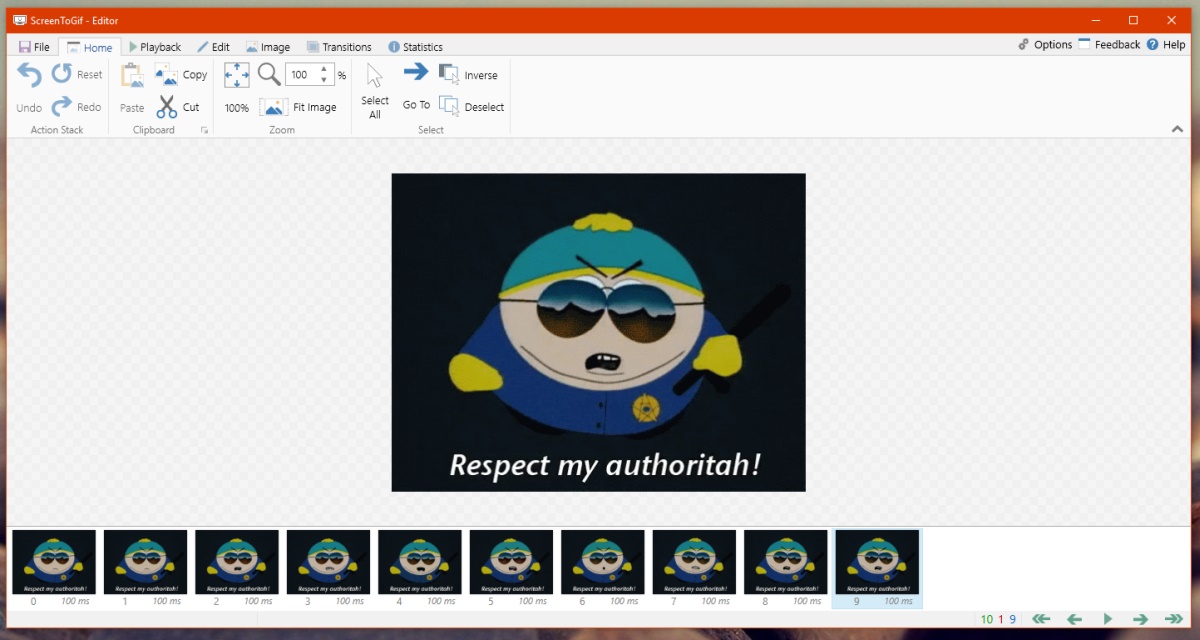Online Tools for Editing GIF Files without Photoshop
When it comes to editing GIF files, Photoshop is often seen as the go-to tool. However, not everyone has access to Photoshop or the technical skills to use it effectively. Luckily, there are a variety of online tools available that make editing GIF files a breeze, even for beginners. In this article, we will explore some of the best online tools that allow you to edit GIF files without the need for Photoshop.
Giphy is one of the most popular platforms for animated GIFs, but did you know that it also offers a robust set of editing tools? With Giphy’s online GIF editor, you can easily resize, crop, add text, and apply filters to your GIFs. It even allows you to create GIFs from videos or multiple images.
If you’re looking for a more specialized editing tool, Ezgif is worth checking out. With Ezgif, you can not only resize, crop, and add text to your GIFs, but also apply various effects and optimize the file size for web sharing. It also offers advanced features like reverse GIFs, GIF splitting, and frame extraction.
Kapwing is another powerful online editing tool that simplifies the process of editing GIF files. It offers a wide range of features, including resizing, trimming, adding subtitles, and applying filters. Kapwing also allows you to create collages and memes using multiple GIFs.
Clideo offers a user-friendly online GIF editor that allows you to resize, crop, add text, and apply filters to your GIFs. It also provides options for speeding up or slowing down your GIFs, as well as adding stickers and emojis. Additionally, Clideo allows you to convert your GIFs to other video formats.
Imgur, widely known as an image hosting platform, also offers a simple yet effective GIF editor. With Imgur’s editor, you can resize, crop, add text, and apply basic filters to your GIFs. While it may not have as many advanced features as other tools, it is perfect for quick and easy edits.
GIF Editor is a straightforward online tool that allows you to resize, crop, rotate, and apply filters to your GIF files. It offers a simple interface without any clutter, making it ideal for those who prefer a minimalist editing experience.
If you’re looking for a more comprehensive editing tool, LunaPic is a great choice. With LunaPic, you can not only resize, crop, and add text but also apply advanced effects like animation, transitions, and overlays. It also offers a range of drawing tools for further customization.
Photopea is a powerful online image editor that supports editing of various file formats, including GIFs. With Photopea, you can perform a wide range of tasks, such as resizing, cropping, retouching, and adding filters. It also offers advanced features like layers and advanced image adjustments.
Canva, known for its graphic design capabilities, also provides tools for editing GIF files. With Canva, you can resize, crop, add text, and apply filters to your GIFs. It also offers a vast library of templates and design elements, allowing you to create visually stunning GIFs.
These online tools provide a convenient and accessible way to edit GIF files without the need for Photoshop. Whether you’re a social media enthusiast, a content creator, or someone who simply wants to have fun with GIFs, these tools have got you covered. So go ahead and give them a try to bring your GIFs to life!
Using Giphy to Edit GIF Files
Giphy is not just a popular platform for discovering and sharing GIFs, but it also provides a powerful online tool for editing GIF files. With Giphy’s editing features, you can easily resize, crop, add text, and apply filters to your GIFs, all without the need for Photoshop.
One of the key advantages of using Giphy to edit GIF files is its user-friendly interface. Even if you have little to no experience with editing software, Giphy makes it incredibly simple to make changes to your GIFs. Just upload your GIF file to the Giphy website, and you’ll be greeted with a range of editing options.
Resizing your GIF is a breeze with Giphy. You can choose from preset dimensions or customize the width and height according to your preferences. Whether you want to shrink your GIF for sharing on social media or enlarge it for a presentation, Giphy has you covered.
Giphy also allows you to crop your GIF to focus on specific areas or remove unwanted parts. You can easily select the portion of the GIF you want to keep and discard the rest. This feature comes in handy when you want to highlight a particular scene or remove any unnecessary frames.
If you want to add text to your GIF, Giphy offers a simple and intuitive text overlay feature. You can choose from a variety of fonts, colors, and styles to customize your text. Whether you’re adding a witty caption or a call-to-action message, Giphy lets you easily position the text on your GIF.
Additionally, Giphy provides a range of filters that can enhance the visual appeal of your GIFs. From vintage filters to artistic effects, you can experiment with various styles and make your GIFs stand out. These filters can add a professional touch to your GIFs and make them more engaging for viewers.
Giphy even allows you to create GIFs from videos or multiple images, giving you the flexibility to convert other formats into animated GIFs. This feature opens up a world of possibilities to edit and customize your GIFs according to your specific needs.
Once you’re satisfied with the edits you’ve made to your GIF, Giphy allows you to download the modified file to your computer or share it directly on social media platforms. The ease of sharing and downloading makes Giphy a convenient choice for editing and distributing your GIF creations.
Using Ezgif to Edit GIF Files
Ezgif is a versatile online tool that offers a wide range of features for editing GIF files. Whether you need to resize, crop, add text, or apply various effects, Ezgif has you covered. With its simple and intuitive interface, even beginners can effortlessly make edits to their GIFs without the need for Photoshop.
One of the standout features of Ezgif is its ability to resize GIFs. Whether you want to make your GIF smaller for faster web loading or enlarge it for better visibility, Ezgif allows you to easily adjust the dimensions. You can set specific width and height values or choose from a list of preset sizes.
Another useful feature of Ezgif is the ability to crop GIFs. By selecting the area you want to keep and removing unwanted parts, you can focus the viewer’s attention on the most important elements of your GIF. This feature is especially handy when you want to remove unnecessary frames or highlight specific content.
Adding text to GIFs is a breeze with Ezgif. You can overlay text onto your GIF with various customization options, including different fonts, colors, sizes, and positions. Whether you want to add captions, headlines, or call-to-action messages, Ezgif allows you to easily integrate text onto your GIFs.
Ezgif also offers a range of effects that can enhance the visual appeal of your GIFs. From applying filters to adjusting brightness, contrast, and saturation, you can experiment with different effects to achieve the desired look. These effects can transform a simple GIF into a more vibrant and eye-catching animation.
Optimizing the file size of GIFs is another handy feature of Ezgif. By reducing the number of colors and eliminating unnecessary frames, you can significantly decrease the file size without compromising the quality of the GIF. This is particularly useful when sharing GIFs on websites or platforms with file size limitations.
Furthermore, Ezgif provides advanced features like reversing GIFs, splitting GIFs into individual frames, and extracting frames from GIFs. These features give you more control over your GIF edits and allow you to create unique and creative animations.
Ezgif also supports the conversion of video files into GIFs. If you have a video clip that you want to transform into an animated GIF, you can simply upload the video to Ezgif and customize the settings to convert it into a GIF format.
Lastly, Ezgif ensures a smooth user experience by providing quick and efficient editing options. With its straightforward interface and speedy processing, you can make edits to your GIFs in a hassle-free manner.
Overall, Ezgif is a fantastic online tool for editing GIF files. It offers a comprehensive set of features, from resizing and cropping to adding text and applying effects. With its user-friendly interface and powerful editing capabilities, Ezgif is an excellent choice for both beginners and experienced users alike.
Using Kapwing to Edit GIF Files
If you’re looking for a versatile and user-friendly online tool to edit GIF files, Kapwing is an excellent choice. With a wide range of editing features, including resizing, trimming, adding subtitles, and applying filters, Kapwing makes it simple to customize and enhance your GIFs without the need for Photoshop.
One of the standout features of Kapwing is its intuitive interface, which allows even beginners to easily navigate and make edits to their GIFs. Simply upload your GIF file to the Kapwing website, and you’ll be presented with a variety of editing options.
Resizing your GIF in Kapwing is a breeze. You can choose from preset dimensions or enter custom width and height values to fit your specific needs. Whether you want to make your GIF smaller for web sharing or enlarge it for a presentation, Kapwing provides the flexibility to adjust the size accordingly.
Kapwing also allows you to trim your GIF to focus on specific sections or remove unwanted frames. You can easily select the start and end points of the GIF to create a shorter clip that highlights the most important moments. This feature is particularly useful when you want to create GIFs with precise timing.
Adding subtitles to your GIFs is made simple with Kapwing’s subtitle feature. You can easily input text and adjust the font, size, color, and position to create captions or informative text overlays on your GIFs. This feature is ideal for adding context or engaging viewers with text-based content.
Enhancing the visual appeal of your GIFs is a breeze with Kapwing’s filter options. You can choose from a range of filters to adjust the colors, contrast, saturation, and other visual aspects of your GIF. These filters can transform the look and feel of your GIF, making it more vibrant or creating a specific mood.
In addition to these basic editing features, Kapwing also offers advanced options such as creating collages and memes using multiple GIFs. You can combine multiple GIFs into a single composition, arrange them in a grid or sequential layout, and even add text or other elements to create visually appealing and interactive GIFs.
Once you’ve made the desired edits to your GIF, Kapwing allows you to easily download and share your modified file. Whether you want to save it to your computer or directly share it on social media platforms, Kapwing provides quick and convenient options for distribution.
Overall, Kapwing is a powerful yet user-friendly online tool for editing GIF files. Its range of features, simplicity, and intuitive interface make it an excellent option for both beginners and experienced users. So, whether you want to resize, trim, add subtitles, or apply filters to your GIFs, Kapwing has all the tools you need to transform your creations.
Using Clideo to Edit GIF Files
Clideo is a user-friendly online tool that provides a seamless editing experience for GIF files. With Clideo’s intuitive interface and a variety of editing features, you can easily resize, crop, add text, apply filters, and even convert your GIFs to other video formats, all without the need for Photoshop.
One of the key features of Clideo is its simple and straightforward resizing capability. You can easily adjust the dimensions of your GIF to fit your specific requirements. Whether you want to make your GIF smaller for web sharing or enlarge it for better visibility, Clideo allows you to customize the width and height with ease.
Cropping your GIFs is made simple with Clideo’s intuitive cropping tool. You can easily select the desired area of your GIF to focus on specific details or remove any unwanted parts. This feature comes in handy when you want to highlight a particular subject or create a more refined visual composition.
Clideo also offers a text overlay feature that allows you to add captions, titles, or other textual elements to your GIFs. You can choose from a range of fonts, sizes, colors, and positions to customize the text according to your preference. This feature is great for conveying messages or adding context to your GIFs.
Enhancing the visual appearance of your GIFs is a breeze with Clideo’s filter options. You can apply various filters to adjust the colors, contrast, saturation, and overall look of your GIF. Whether you want to give your GIFs a vintage vibe or create a more vibrant and dynamic effect, Clideo offers a range of filter choices.
Another powerful feature of Clideo is its ability to convert GIFs to different video formats. If you want to repurpose your GIF for other platforms or use it in video editing software, Clideo allows you to convert your GIF to popular video formats like MP4 or MOV. This feature adds versatility and flexibility to your editing process.
Clideo ensures a smooth and efficient editing experience by providing quick and reliable processing. Whether you’re making simple edits or applying complex effects to your GIFs, Clideo performs seamlessly and delivers the results in a timely manner.
Once you’ve made the desired edits to your GIF, Clideo allows you to download the modified file to your computer or directly share it on social media platforms. This makes it easy to distribute and showcase your edited GIFs to a wider audience.
Using Imgur to Edit GIF Files
While Imgur is best known as an image hosting platform, it also provides a simple and effective editing tool for GIF files. With Imgur’s editing features, you can resize, crop, add text, and apply basic filters to your GIFs, all without the need for Photoshop or complex software.
The user-friendly interface of Imgur’s editor makes it incredibly easy for both beginners and experienced users to make edits to their GIFs. Simply upload your GIF file to Imgur and you’ll be greeted with a range of editing options.
Resizing your GIF is a breeze with Imgur. You can choose from a selection of preset dimensions or customize the width and height according to your specific needs. Whether you’re preparing a GIF for social media or adjusting it for a website, Imgur provides the flexibility to resize your GIF accordingly.
Cropping your GIF to highlight specific details or remove unwanted parts is made simple with Imgur. The intuitive cropping tool allows you to select the desired area, making it easy to focus the viewer’s attention on the most important elements of your GIF.
Imgur also offers a text overlay feature, allowing you to add captions, quotes, or other textual elements to your GIFs. You can choose from a variety of fonts, sizes, colors, and positions to customize the text according to your preference. This feature comes in handy when you want to convey a message or add context to your GIF.
In addition to resizing, cropping, and adding text, Imgur’s editor also provides basic filter options. You can apply filters to adjust the colors, brightness, contrast, and saturation of your GIF. These filters allow you to enhance the visual appearance of your GIF and create a desired mood or style.
One of the advantages of using Imgur for editing GIFs is its simplicity and speed. The straightforward interface ensures a streamlined editing process, while quick processing allows you to make edits and see the results in no time.
Once you’re satisfied with the edits you’ve made to your GIF, Imgur allows you to easily download the modified file to your computer or share it directly on social media platforms. This makes it convenient to save and distribute your edited GIFs to friends, followers, or any audience you wish to engage with.
Overall, Imgur’s editing tool is a valuable resource for anyone looking to make simple edits to GIF files. With its user-friendly interface, resizing, cropping, adding text, and applying basic filters can be done with ease. So whether you’re a casual GIF creator or a social media enthusiast, Imgur’s editing tool has got you covered.
Using GIF Editor to Edit GIF Files
GIF Editor is a straightforward and accessible online tool that allows you to edit GIF files with ease. With its user-friendly interface and range of editing features, you can resize, crop, rotate, apply filters, and perform basic adjustments to your GIFs, all without the need for complex software like Photoshop.
One of the main advantages of using GIF Editor is its simplicity. The intuitive interface ensures a seamless editing experience for both beginners and experienced users. All the necessary editing tools are conveniently accessible, making it easy to make edits and see the results in real-time.
Resizing your GIF is made simple with GIF Editor. You can easily adjust the dimensions by specifying the desired width and height, making it convenient for web sharing or fitting your GIF into specific design requirements. Whether you want to shrink your GIF to reduce file size or enlarge it for better visibility, GIF Editor provides the flexibility to customize the size according to your needs.
Another useful feature of GIF Editor is its cropping functionality. You can easily select the area of your GIF that you want to keep and discard the rest. This feature comes in handy when you want to remove unnecessary parts or emphasize specific details in your GIF.
GIF Editor also offers rotation capabilities, allowing you to rotate your GIF clockwise or counterclockwise. This feature enables you to adjust the orientation of your GIF and ensure it’s presented in the desired position, whether your GIF needs to be upright or flipped to create a different visual effect.
Applying filters to your GIF is a breeze with GIF Editor’s built-in filter options. You can choose from a variety of filters to enhance the visual appeal of your GIF, such as adjusting the colors, contrast, brightness, or adding special effects. These filters can transform the look and feel of your GIF, giving it a unique and personalized touch.
In addition to resizing, cropping, rotating, and applying filters, GIF Editor also allows for basic adjustments. You can fine-tune the brightness, contrast, and saturation levels of your GIF to achieve the desired visual effect. These adjustments can help you optimize the appearance of your GIF and ensure it meets your specific preferences.
Once you’ve made the desired edits to your GIF, GIF Editor provides various output options. You can choose to download the edited GIF file to your computer, save it to your preferred cloud storage service, or share it directly on social media platforms. This flexibility allows you to easily distribute and showcase your edited GIFs to a wider audience.
Using LunaPic to Edit GIF Files
LunaPic offers a powerful and feature-rich online tool for editing GIF files. With its extensive range of editing options, you can resize, crop, add effects, create animations, and perform advanced adjustments to your GIFs, all without the need for complex software or technical expertise.
One of the standout features of LunaPic is its ability to resize GIFs with ease. You can choose from preset dimensions or enter custom width and height values to fit your specific requirements. Whether you want to resize your GIF for web sharing or adjust it for a specific project, LunaPic provides the flexibility to customize the size according to your needs.
Cropping your GIF to focus on specific details or remove unwanted parts is made simple with LunaPic’s intuitive cropping tool. You can easily select the desired area of your GIF to create a more refined composition or eliminate any unnecessary frames. This feature allows you to highlight key elements and ensure your GIF conveys your intended message effectively.
Additionally, LunaPic offers a plethora of special effects that can enhance the visual appeal of your GIFs. From artistic filters to fun animations, you can experiment with various effects to create unique and eye-catching GIFs. These effects can transform a simple GIF into a visually striking animation that captures viewers’ attention.
Creating animations is another highlight of LunaPic’s editing capabilities. You can add multiple frames to your GIF, adjust their durations, and create seamless transitions between them. This feature allows you to turn your GIF into a dynamic animation, adding movement and storytelling elements to your visuals.
LunaPic also provides advanced adjustment options, including brightness, contrast, saturation, hue, and more. These tools allow you to fine-tune the visual elements of your GIF and ensure the best overall balance. You can adjust the colors and tones to make your GIFs visually appealing and maintain consistent aesthetics.
In addition to its editing features, LunaPic offers a user-friendly interface and smooth processing. The intuitive layout makes it easy to navigate through the editing options and apply changes to your GIFs. The speedy processing ensures that you can efficiently make edits and see the results without experiencing long wait times.
Once you’re satisfied with the edits made to your GIF, LunaPic provides various options for saving and sharing your edited files. You can download your GIF to your computer, save it to your preferred cloud storage service, or directly share it on social media platforms. This wide range of output options makes it convenient to showcase your edited GIFs to a wider audience.
Overall, LunaPic’s editing tool offers a comprehensive and user-friendly experience for editing GIF files. Whether you want to resize, crop, add effects, create animations, or perform advanced adjustments, LunaPic provides the necessary tools to unleash your creativity and bring your GIFs to life.
Using Photopea to Edit GIF Files
Photopea is a powerful and versatile online tool that allows you to edit GIF files with ease. With a wide range of editing features and support for various file formats, including GIFs, Photopea provides advanced capabilities to resize, crop, retouch, add filters, and perform intricate adjustments to your GIFs.
One of the standout features of Photopea is its extensive set of editing tools. Whether you’re a professional designer or a beginner, Photopea offers a familiar interface that resembles popular photo editing software like Photoshop. This makes it easy to navigate and use the wide range of editing features available.
Resizing your GIF is made simple with Photopea’s intuitive resizing capability. You can easily adjust the dimensions by specifying the desired width and height or by using percentage values. This flexibility enables you to adapt your GIF to fit specific requirements, such as social media platforms or website layouts.
Cropping your GIF to highlight specific elements or remove unwanted parts is straightforward with Photopea’s cropping tool. You can select the desired area with precision, ensuring that your GIF focuses on the essential details. This feature allows you to create visually appealing compositions and remove distractions.
Retouching your GIFs is made possible with Photopea’s advanced editing tools. You can remove blemishes, correct colors, adjust exposure, and apply other image enhancements to your GIFs. These retouching features enable you to refine and polish your GIFs, ensuring they look their best before sharing or publishing.
Applying filters and effects to your GIFs is a breeze with Photopea’s extensive selection of options. From basic adjustments to creative effects, you can experiment with different filters and effects to enhance the visual appeal of your GIF. This allows you to create unique and visually captivating animations.
Photopea also provides support for layers, which allows you to work with multiple elements in your GIF simultaneously. This feature enables you to add text, graphics, or other elements on separate layers, giving you more flexibility and control over the design and composition of your GIF.
Furthermore, Photopea supports animated GIFs, allowing you to work with each frame individually or apply changes to the entire animation. You can adjust the timing of each frame, create transitions, or extract specific frames for further editing. This advanced capability opens up possibilities for creating complex and dynamic GIFs.
Once you’re satisfied with the edits you’ve made to your GIF, Photopea provides various options for saving your edited file. You can download the GIF to your computer in various file formats, including the original GIF format or other popular formats like PNG or JPEG. This flexibility allows for easy sharing and compatibility across different platforms.
Using Canva to Edit GIF Files
Canva, known for its graphic design capabilities, also provides a user-friendly platform to edit GIF files with ease. With its intuitive interface and a wide range of editing features, Canva allows you to resize, crop, add text, and apply filters to your GIFs, making it a convenient tool for both beginners and experienced designers.
One of the standout features of Canva is its extensive library of templates and design elements. When editing a GIF in Canva, you can choose from a wide range of pre-designed templates specifically tailored for different purposes. Whether you’re creating social media posts, advertisements, or presentations, Canva has a template that suits your needs.
Resizing your GIF in Canva is effortless. With just a few clicks, you can adjust the dimensions to fit your specific requirements. Canva offers preset sizes for various platforms, making it easy to resize your GIF for social media posts, website banners, or any other purpose.
Cropping your GIF to focus on specific elements or remove unwanted parts is made simple with Canva’s crop tool. You can easily select the desired area and discard the rest, ensuring that the focus remains on the most important aspects of your GIF. This feature allows you to create visually appealing compositions.
Adding text to your GIFs is a breeze with Canva’s extensive collection of fonts, styles, and formatting options. Whether you need to add captions, titles, or other textual elements, Canva provides a straightforward text editor where you can easily customize the appearance of your text for the perfect visual impact.
Canva also offers a range of filters that allow you to enhance the visual appeal of your GIFs. From adjusting the colors and tones to applying artistic effects, you can experiment with various filters to elevate the look and feel of your GIF. These filters can add a professional touch or create a specific mood for your GIFs.
In addition to editing features, Canva also allows you to incorporate other design elements into your GIFs. You can add graphics, shapes, icons, and images from Canva’s vast library to further customize your GIF. This flexibility enables you to create unique and visually captivating animations.
Once you’ve made the desired edits to your GIF, Canva makes it easy to save and share your modified file. You can download your GIF in various file formats, including GIF, PNG, or JPEG, and choose the quality and size that best suits your needs. Canva also provides the option to directly share your GIF on social media platforms or collaborate with others on design projects.