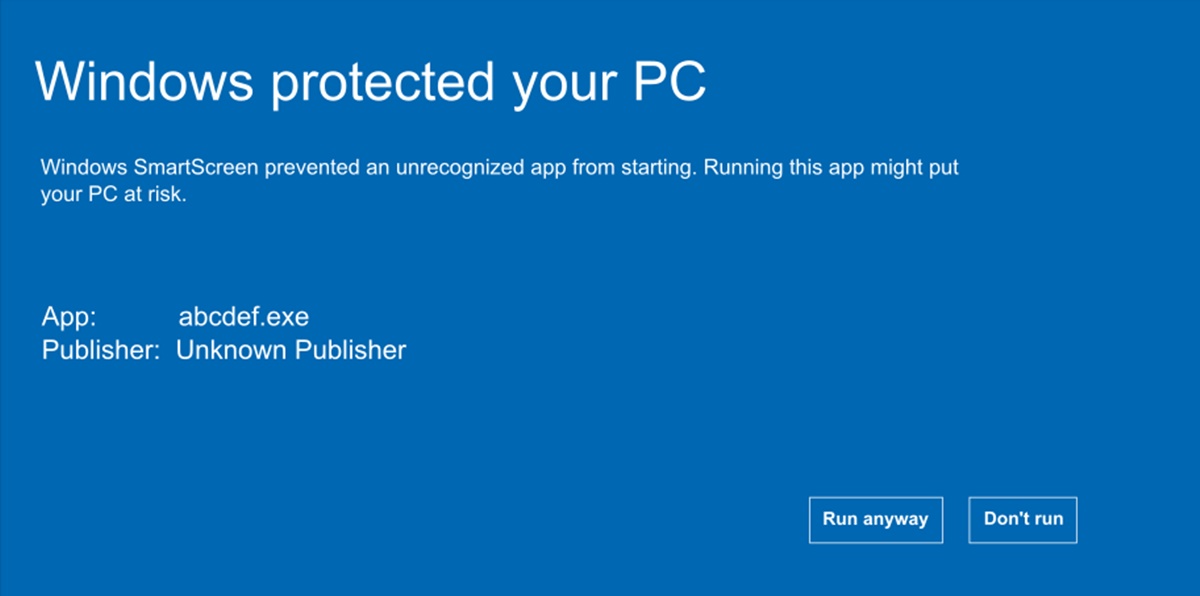What Is a Windows SmartScreen Filter?
The Windows SmartScreen Filter is a security feature built into the Windows operating system that helps protect users from malicious and potentially harmful software and websites. It acts as a defense mechanism, preventing users from accessing or downloading unsafe files and visiting malicious websites that may compromise their computer and personal information.
When you browse the internet or download files, the SmartScreen Filter automatically checks the website or file against a constantly updated list of known malicious websites and files. If a match is found, it displays a warning message, informing you about the potential risks and urging you to proceed with caution or not to proceed at all.
This filter operates in the background, silently protecting your computer from various types of threats, such as malware, phishing attempts, and other forms of malicious software. By analyzing the reputation of websites and files, it helps you make informed decisions about your online activities and reduces the likelihood of falling victim to cyberattacks.
The SmartScreen Filter is integrated into Microsoft Edge, Internet Explorer, and the Windows operating system, providing an added layer of protection while you browse the internet, download files, or interact with potentially unsafe content.
It is important to note that the SmartScreen Filter does not replace the need for a comprehensive antivirus software or other security measures. Rather, it complements your existing security setup, enhancing your overall protection and helping you stay safe online.
How does the Windows SmartScreen Filter work?
The Windows SmartScreen Filter employs a combination of techniques to determine the safety of websites and files. It relies on a vast database of known malicious websites and files, as well as real-time analysis and machine learning algorithms to identify potential threats. Here’s an overview of how it works:
1. Reputation-based scanning: When a user attempts to visit a website or download a file, the SmartScreen Filter checks its reputation against a constantly updated list of known malicious websites and files. If the website or file is marked as unsafe, it displays a warning, recommending that the user avoid or proceed with caution.
2. Application reputation: The SmartScreen Filter also analyzes the reputation of applications and files based on their digital signatures and other attributes. If an application is known to be safe and widely used, it will pass the reputation check. If it is new or has a poor reputation, the filter will display a warning, advising the user to exercise caution.
3. Machine learning: Over time, the SmartScreen Filter learns from user feedback and behavior patterns to improve its detection capabilities. It constantly adapts and updates its algorithms to stay ahead of emerging threats, providing users with even better protection.
4. Privacy-conscious: The SmartScreen Filter does not send personal information or file contents to Microsoft during the scanning process. It only checks the reputation and safety of the websites and files being accessed.
The SmartScreen Filter’s proactive approach to security, combining reputation-based scanning, real-time analysis, and machine learning, allows it to provide users with a robust defense against various forms of malware, phishing attempts, and other threats.
By leveraging the power of the crowd and constantly analyzing the behavior of websites and files, the SmartScreen Filter can warn users about potentially unsafe content, empowering them to make safer choices while browsing the internet or downloading files.
Benefits of using the Windows SmartScreen Filter
The Windows SmartScreen Filter offers several benefits to users, enhancing their online safety and protecting against potential cyber threats. Here are some of the key advantages of using this security feature:
1. Protection against malicious websites: The SmartScreen Filter scans websites in real-time and warns users if they attempt to visit a known malicious website. By preventing access to these sites, it helps safeguard against malware infections, phishing scams, and other online threats.
2. Defense against unsafe downloads: When you download files from the internet, the SmartScreen Filter checks their reputation and warns you if they are potentially unsafe. This prevents the unintentional download and execution of malicious software, protecting your computer and personal data.
3. Early detection of emerging threats: The SmartScreen Filter utilizes machine learning algorithms to adapt and stay ahead of new and emerging threats. This proactive approach ensures that users receive timely warnings, even for previously unknown threats, providing an additional layer of defense.
4. Seamless integration: The SmartScreen Filter is seamlessly integrated into the Windows operating system and Microsoft Edge browser, requiring no additional setup or configuration. This makes it easy for users to benefit from its protection without any extra effort.
5. Privacy-conscious scanning: The SmartScreen Filter is designed to prioritize user privacy. It scans websites and files locally, without transmitting personal information to Microsoft. This ensures that your privacy is protected while benefiting from the security provided by the filter.
6. Reduction of potential risks: By warning users about potentially unsafe websites and files, the SmartScreen Filter reduces the chances of malware infections, identity theft, and other security incidents. It helps users make informed decisions, minimizing the risks associated with online activities.
7. Complements other security measures: The SmartScreen Filter works alongside antivirus software and other security measures, providing an additional layer of protection. By combining multiple security tools, you can create a comprehensive defense against cyber threats.
Overall, the Windows SmartScreen Filter acts as a valuable defense mechanism, detecting and preventing access to malicious websites and unsafe downloads. By utilizing reputation-based scanning, real-time analysis, and machine learning algorithms, it offers users enhanced online security and greater peace of mind.
Risks without the Windows SmartScreen Filter
Without the protection provided by the Windows SmartScreen Filter, users are exposed to various risks while browsing the internet and downloading files. Here are some potential dangers and consequences of not using this security feature:
1. Increased potential for malware infections: Malicious websites and files can expose your computer to malware infections, which can result in data loss, system crashes, and unauthorized access to your personal information. Without the SmartScreen Filter’s warning system, you may unknowingly visit or download content from websites that contain malware.
2. Higher vulnerability to phishing scams: Phishing attempts often use deceptive websites and emails to trick users into revealing sensitive information like passwords and credit card details. Without the SmartScreen Filter’s ability to detect and block known phishing sites, you may be more vulnerable to falling victim to these scams.
3. Infection of your computer with ransomware: Ransomware is a type of malware that locks your files or entire computer until you pay a ransom to the attackers. Without the SmartScreen Filter’s protection, you may unknowingly download a file that contains ransomware, putting your data at risk and potentially facing financial loss.
4. Exposure to fraudulent or malicious websites: Scammers and hackers create fake websites that imitate legitimate ones in order to deceive users and steal their personal information. Without the SmartScreen Filter warning you about these fraudulent sites, it can be difficult to discern between legitimate and malicious websites, increasing the risk of falling victim to identity theft or financial fraud.
5. Limited knowledge about the safety of files: Without the SmartScreen Filter’s reputation-based scanning, you may have limited visibility into the safety of files you download. This can lead to unintentionally downloading files that contain malware or other forms of malicious software, compromising the security of your computer and potentially leading to data breaches.
6. Difficulty in identifying emerging threats: New and emerging types of malware and cyber threats are constantly being developed by attackers. Without the SmartScreen Filter’s machine learning capabilities and real-time analysis, you may miss warnings about these emerging threats, leaving you vulnerable to cutting-edge cyber attacks.
7. Weakened overall security posture: By not utilizing the SmartScreen Filter, you miss out on an important security layer that enhances your overall defense against online threats. Without this protection, your computer is more susceptible to malware infections, phishing attempts, and other security breaches, ultimately compromising your privacy and the security of your data.
How to enable or disable the Windows SmartScreen Filter
The Windows SmartScreen Filter is a valuable security feature that helps protect your computer from malicious websites and unsafe downloads. If you want to enable or disable the SmartScreen Filter, here are the steps to follow:
1. Enable the Windows SmartScreen Filter:
- Open the Start Menu and click on the “Settings” gear icon.
- In the Settings menu, click on “Update & Security”.
- In the left sidebar, select “Windows Security”.
- Click on “App & browser control”.
- Under the “Check apps and files” section, select “Warn” or “Block” to enable the SmartScreen Filter.
- Under the “SmartScreen for Microsoft Edge” section, select “Warn” or “Block” to enable the SmartScreen Filter for the Microsoft Edge browser.
The SmartScreen Filter is now enabled, providing additional protection while browsing the internet and downloading files.
2. Disable the Windows SmartScreen Filter:
- Follow steps 1-4 from the “Enable the Windows SmartScreen Filter” section above.
- Under the “Check apps and files” section, select “Off” to disable the SmartScreen Filter.
- Under the “SmartScreen for Microsoft Edge” section, select “Off” to disable the SmartScreen Filter for the Microsoft Edge browser.
After completing these steps, the SmartScreen Filter will be disabled and will no longer provide warnings or protection against potentially malicious content.
It is worth noting that while the SmartScreen Filter is a useful security feature, it is always recommended to have other layers of protection in place, such as up-to-date antivirus software and regular system updates.
Additionally, if you choose to disable the SmartScreen Filter, it is important to exercise caution while browsing the internet and downloading files from unknown or untrusted sources. Be vigilant and use other security measures to help protect your computer and personal information.
Frequently Asked Questions about the Windows SmartScreen Filter
Here are some common questions and answers about the Windows SmartScreen Filter:
Q: Can I trust the SmartScreen Filter to accurately detect and block malicious websites and files?
A: The SmartScreen Filter uses a combination of reputation-based scanning, real-time analysis, and machine learning algorithms to detect and block potential threats. While it is highly effective, no security measure is perfect. It is still important to exercise caution and have other layers of protection in place, such as antivirus software, to ensure comprehensive security.
Q: Does the SmartScreen Filter impact my browsing experience or website access?
A: The SmartScreen Filter works behind the scenes and should not significantly impact your browsing experience. However, if it detects a potentially malicious website, it may display a warning message. In some cases, you may have the option to proceed anyway or to report the site to Microsoft for review.
Q: Can I customize the SmartScreen Filter’s settings?
A: Yes, you can customize the SmartScreen Filter’s settings by accessing the App & browser control section in the Windows Security settings. From there, you can choose how the SmartScreen Filter behaves when checking apps, files, and websites.
Q: Does the SmartScreen Filter collect and store my personal information?
A: No, the SmartScreen Filter scans websites and files locally on your computer without transmitting personal information to Microsoft. It focuses on reputation and safety analysis rather than personal data collection.
Q: Can I disable the SmartScreen Filter if I prefer to rely on other security measures?
A: Yes, you have the option to disable the SmartScreen Filter. However, it is recommended to have additional layers of protection in place, such as reliable antivirus software, as the SmartScreen Filter enhances your overall security posture.
Q: Will the SmartScreen Filter warn me about all potentially unsafe websites and files?
A: The SmartScreen Filter aims to detect and block known malicious websites and files, but it may not be able to identify all threats, especially new or emerging ones. It is important to stay cautious and use your best judgment when encountering unfamiliar or suspicious content.
Q: Can I enable the SmartScreen Filter for other browsers besides Microsoft Edge?
A: No, the SmartScreen Filter is specifically integrated into Microsoft Edge and Internet Explorer browsers. If you use a different browser, you may need to rely on its built-in security features or consider using a reliable antivirus solution.
These frequently asked questions provide useful insights into the Windows SmartScreen Filter and its functionality. Understanding the capabilities and limitations of the SmartScreen Filter can help you make informed decisions about your online security and take necessary precautions to protect your computer and personal information.