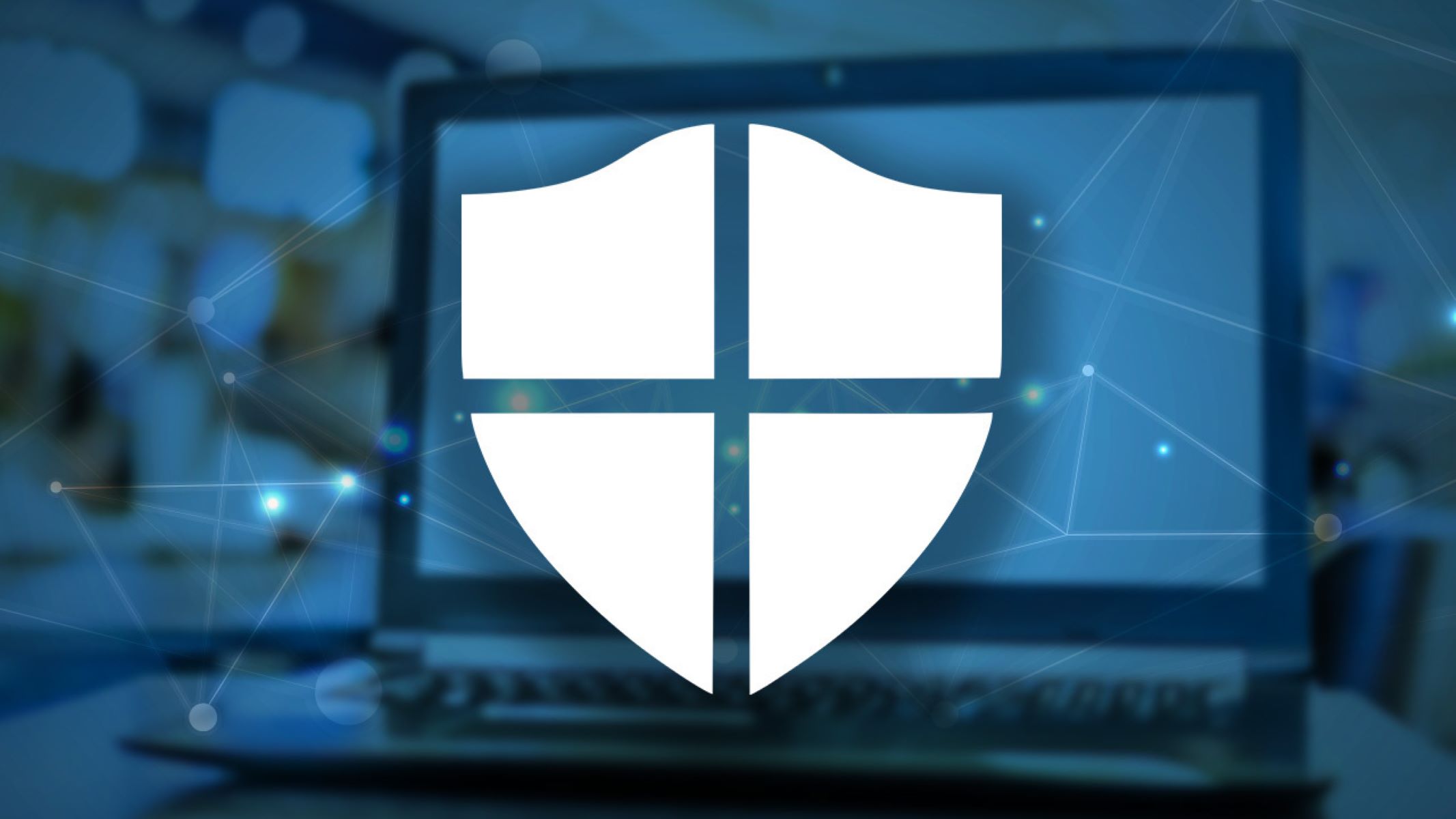What is a firewall?
A firewall is a network security device that acts as a barrier between a trusted internal network and an untrusted external network, such as the internet. It monitors and controls incoming and outgoing network traffic based on predetermined security rules.
The primary purpose of a firewall is to protect an organization’s network infrastructure and its connected devices from unauthorized access, malicious attacks, and potentially harmful data. It acts as the first line of defense against cyber threats, preventing unauthorized users or malicious software from compromising the integrity and confidentiality of the network.
Firewalls can be implemented in various forms, including hardware, software, or a combination of both. They work by examining all data packets that pass through them, analyzing the contents and source/destination information, and then deciding whether to allow or block the traffic based on the established rules.
Firewalls use a set of security rules, often defined by network administrators, to determine which network traffic should be allowed and which should be denied. These rules can be based on factors such as IP addresses, port numbers, protocols, and even the application or service requesting the connection.
In addition to filtering network traffic, firewalls can also perform other security functions like Network Address Translation (NAT), which allows multiple devices to share a single public IP address, and Virtual Private Network (VPN) tunneling, which allows secure remote access to a private network over a public network like the internet.
Firewalls have become an essential component of any comprehensive cybersecurity strategy. They provide a vital layer of protection to ensure that only authorized and safe network traffic enters and exits a network, reducing the risk of data breaches, malware infections, and other cyber threats.
What is Windows Defender Firewall?
Windows Defender Firewall is a built-in network firewall feature in the Microsoft Windows operating system. Formerly known as Windows Firewall, it provides a secure barrier between your computer and the internet, protecting it from unauthorized access and external threats.
Windows Defender Firewall is designed to monitor and filter both incoming and outgoing network traffic based on predefined rules and configurations. It operates at the network level, analyzing packets of data flowing in and out of your computer to determine whether to allow or block them based on the specified criteria.
One of the key advantages of Windows Defender Firewall is that it comes preinstalled as part of the Windows operating system. This means that every Windows user has access to this powerful network security tool without having to install any additional software.
Windows Defender Firewall is particularly effective in safeguarding your system against various types of cyber threats, including unauthorized access attempts, malware infections, and network-based attacks. It works hand-in-hand with other security features offered by Windows Defender, the built-in antivirus and antimalware solution in Windows, to provide a comprehensive defense against online threats.
By default, Windows Defender Firewall is enabled on Windows computers, ensuring that your system is protected as soon as you start using it. It continuously monitors your network connections and applies the necessary filtering to keep your computer secure while allowing legitimate network traffic to pass through.
Windows Defender Firewall offers flexibility and control over the network traffic by allowing users to customize the rules and settings according to their specific needs. This way, you can modify the firewall’s behavior to accommodate the requirements of different applications, services, or devices connected to your network.
Overall, Windows Defender Firewall is an essential component of Windows security. Its built-in nature, ease of use, and robust protection capabilities make it a reliable choice for safeguarding your computer and network from unauthorized access and potential cyber threats.
How does Windows Defender Firewall work?
Windows Defender Firewall operates by monitoring and filtering network traffic based on predefined rules and configurations. It works at the network level, examining the incoming and outgoing packets of data to determine whether they should be allowed or blocked.
When a network connection is established, Windows Defender Firewall analyzes the network traffic passing through it. It checks the source and destination IP addresses, port numbers, and protocols used to determine if the packets meet the criteria defined in the firewall rules.
If a packet matches an allow rule, it is permitted to pass through the firewall and reach its intended destination. On the other hand, if a packet matches a block or deny rule, the firewall blocks it and prevents it from reaching its destination.
Windows Defender Firewall uses a default set of rules that are applied to common network protocols and services. These rules are designed to provide a baseline level of protection for common situations. However, users can also create custom rules to define specific behaviors for different applications, services, or devices.
Windows Defender Firewall supports three different profiles: Domain, Private, and Public. The profile determines the level of security applied to different types of networks. For example, the Domain profile is used when the computer is connected to a domain network, while the Private profile is for trusted private networks like home or work networks. The Public profile is used when the computer is connected to public or untrusted networks like public Wi-Fi hotspots.
By default, Windows Defender Firewall is enabled, ensuring that your computer is protected from unauthorized access as soon as you start using it. It operates silently in the background, monitoring network traffic without requiring much user intervention. However, users can configure the firewall settings and create exceptions to allow specific applications or services to bypass the firewall rules if needed.
In addition to its filtering capabilities, Windows Defender Firewall also provides additional security features like Network Address Translation (NAT) and Virtual Private Network (VPN) tunneling capabilities. These features enhance network connectivity and enable secure remote access to your network while maintaining the firewall’s protective functions.
Overall, Windows Defender Firewall is an essential component of your computer’s security infrastructure. It works by analyzing network traffic, applying predefined rules, and filtering packets to protect your system from unauthorized access and potential network-based threats.
Features and benefits of Windows Defender Firewall
Windows Defender Firewall offers several features and benefits that contribute to its effectiveness in protecting your computer and network from unauthorized access and potential threats.
1. Built-in functionality: Windows Defender Firewall comes preinstalled with the Windows operating system, ensuring that every Windows user has access to a reliable network security solution without the need for additional software installation.
2. Network-level protection: As a network firewall, Windows Defender Firewall operates at the packet level, allowing it to examine and filter incoming and outgoing network traffic based on predefined rules. This provides a robust defense against unauthorized access attempts and potential network-based attacks.
3. Default rules: Windows Defender Firewall includes a default set of rules that are applied to common network protocols and services. These rules offer a baseline level of protection and are automatically enforced without requiring much user intervention.
4. Customizable rules: Users have the flexibility to create custom firewall rules to define specific behaviors for different applications, services, or devices. This allows for granular control over the network traffic and enables users to tailor the firewall’s settings according to their specific needs.
5. Different network profiles: Windows Defender Firewall supports three network profiles: Domain, Private, and Public. Each profile has its own set of rules and settings, allowing users to apply different levels of security depending on the type of network they are connected to.
6. Ease of use: Windows Defender Firewall operates silently in the background, requiring minimal user intervention. It is designed to be user-friendly, making it accessible and easy to configure for both novice and advanced users.
7. Compatibility: Windows Defender Firewall seamlessly integrates with other Windows security features, such as Windows Defender Antivirus and Windows Defender SmartScreen, providing a comprehensive defense against various types of online threats.
8. Network Address Translation (NAT): Windows Defender Firewall supports NAT, allowing multiple devices on a network to share a single public IP address. This feature enhances network connectivity and simplifies network management.
9. Virtual Private Network (VPN) tunneling: Windows Defender Firewall includes VPN tunneling capabilities, enabling secure remote access to your network over a public network like the internet. This ensures that your network remains protected even when accessed from outside locations.
10. Continuous protection: By default, Windows Defender Firewall is enabled, providing continuous protection for your computer as soon as you start using it. It actively monitors network traffic and applies the necessary filtering to keep your computer and network secure.
These features and benefits make Windows Defender Firewall a reliable and powerful network security solution that helps safeguard your computer and network from unauthorized access and potential threats.
How to enable Windows Defender Firewall?
Windows Defender Firewall is enabled by default on Windows computers. However, if you have disabled it or want to ensure that it is enabled, you can easily do so by following these steps:
Method 1: Using Windows Security
- Click on the Start menu and open the “Settings” app.
- In the Settings app, click on “Update & Security.”
- From the left-hand menu, select “Windows Security.”
- Under the “Protection areas” section, click on “Firewall & network protection.”
- In the Firewall & network protection window, make sure that the switch under “Microsoft Defender Firewall” is toggled to “On.”
Method 2: Using Control Panel
- Press the Windows key + R on your keyboard to open the Run dialog box.
- Type “control” and press Enter to open the Control Panel.
- In the Control Panel, set the view to “Large icons” or “Small icons.”
- Click on “Windows Defender Firewall.”
- In the left-hand menu, click on “Turn Windows Defender Firewall on or off.”
- Ensure that the options for both private and public networks are set to “Turn on Windows Defender Firewall.”
- Click on “OK” to save the changes.
After following these steps, Windows Defender Firewall will be enabled and actively protecting your computer from unauthorized access and potential threats.
It is important to note that if you are using a third-party firewall software, it may disable Windows Defender Firewall by default. In such cases, it is recommended to consult the documentation or support resources for your third-party firewall to ensure proper system protection.
Enabling Windows Defender Firewall is a crucial step in securing your computer and protecting it from network-based threats. It provides an essential layer of defense against unauthorized access and data breaches, ensuring the integrity and confidentiality of your system.
How to configure and manage Windows Defender Firewall?
Configuring and managing Windows Defender Firewall allows you to customize the firewall settings according to your specific needs and ensure optimal protection for your computer. Here are the steps to configure and manage Windows Defender Firewall:
1. Access the Windows Defender Firewall Settings:
- Click on the Start menu and open the “Settings” app.
- In the Settings app, click on “Update & Security.”
- From the left-hand menu, select “Windows Security.”
- Under the “Protection areas” section, click on “Firewall & network protection.”
2. Customize Domain, Private, and Public Network Profiles:
- Under the Firewall & network protection settings, you will see three network profiles: Domain network, Private network, and Public network.
- Click on each profile to customize its settings.
- For each profile, you can choose between three options: “On,” “Off,” or “Use default settings.”
- Choose the desired option based on your network’s security requirements.
3. Create Inbound and Outbound Rules:
- Under the Firewall & network protection settings, click on “Advanced settings.”
- This will open the Windows Defender Firewall with Advanced Security console.
- In the left-hand pane, you will see options to create inbound and outbound rules.
- Right-click on either “Inbound Rules” or “Outbound Rules” and select “New Rule.”
- Follow the on-screen instructions to create a custom rule based on your specific requirements.
4. Customize Program and Port Settings:
- In the Windows Defender Firewall with Advanced Security console, you can also customize program and port settings.
- For program settings, you can allow or block specific programs or create new rules based on their executable files.
- For port settings, you can allow or block specific ports or create new rules based on port numbers and protocols.
5. Configure Notifications and Logging:
- In the Windows Defender Firewall with Advanced Security console, click on “Properties” in the right-hand pane.
- Under the “Domain Profile,” “Private Profile,” or “Public Profile” tab, click on “Customize” next to “Logging.”
- Here, you can configure notifications for incoming and outgoing connections and set up logging options for firewall activity.
By following these steps, you can configure and manage Windows Defender Firewall to meet your specific security requirements. Take the time to review and update the firewall settings periodically to ensure that your computer remains protected from unauthorized access and potential threats.
Common issues and troubleshooting tips for Windows Defender Firewall
While Windows Defender Firewall is a robust network security tool, you may encounter certain issues or difficulties during its usage. Here are some common issues and troubleshooting tips to help you resolve them:
1. Inability to enable Windows Defender Firewall:
If you are unable to enable Windows Defender Firewall, ensure that you are logged in with administrative privileges. Additionally, check if there are any third-party firewall applications installed that may be conflicting with Windows Defender Firewall. Uninstalling or disabling these applications might resolve the issue.
2. Blocked access to certain applications or services:
If Windows Defender Firewall is blocking access to specific applications or services, you can create inbound or outbound rules to allow them through the firewall. Configure the appropriate port settings, program settings, or application-specific rules to ensure the necessary network access.
3. False positives or false negatives:
In some cases, Windows Defender Firewall may incorrectly identify legitimate network traffic as malicious (false positives) or allow potentially harmful traffic (false negatives). To address this, verify that your firewall rules and settings are correctly configured. If necessary, you can adjust the firewall sensitivity levels or consult with the application or service provider for guidance.
4. Limited network connectivity:
In certain situations, Windows Defender Firewall may restrict network connectivity, resulting in limited access to the internet or other devices on your network. Ensure that the firewall settings for the appropriate network profile (domain, private, or public) are correctly configured. Also, check your network adapter settings or network router configurations for any conflicts.
5. Interference with VPN connections:
If you are using a virtual private network (VPN) connection and experience issues with Windows Defender Firewall, check if the VPN software or service is compatible with the firewall. Some VPN applications require specific firewall configurations or the creation of exceptions to allow proper functionality.
6. Network performance slowdown:
In rare cases, Windows Defender Firewall settings may inadvertently cause a decrease in network performance. To minimize any impact on network speed, review and optimize your firewall rules. Remove any unnecessary or redundant rules and ensure that the firewall is not overly restrictive.
7. Automatic rule conflicts:
If you have multiple security applications installed on your computer, there may be conflicts between their firewall rules. When using Windows Defender Firewall, consider disabling or uninstalling other third-party firewall software to prevent potential conflicts and ensure the smooth operation of your network security.
If these troubleshooting tips do not resolve the issues you are experiencing with Windows Defender Firewall, consider seeking assistance from Microsoft support or consulting online forums and communities dedicated to Windows security. Remember to regularly update Windows and keep the firewall definitions up to date to ensure optimal protection against emerging threats.
Third-party firewall alternatives to Windows Defender Firewall
While Windows Defender Firewall provides effective network security, you may prefer to explore third-party firewall solutions that offer additional features, customization options, or specialized functionalities. Here are a few popular third-party firewall alternatives to consider:
1. Norton Firewall: Norton Firewall, included in Norton 360 and Norton Internet Security suites, offers advanced network protection with features like intrusion prevention, application control, and real-time threat intelligence. It provides comprehensive monitoring and blocking capabilities for both inbound and outbound network traffic.
2. ZoneAlarm: ZoneAlarm is a widely used third-party firewall that offers robust protection against inbound and outbound threats. It includes features like stealth mode, identity protection, and advanced application control, enabling users to monitor and control network traffic with greater granularity.
3. Comodo Firewall: Comodo Firewall is a feature-rich and highly configurable firewall solution that provides strong defense against network-based attacks. It offers comprehensive network monitoring, intrusion prevention, and customizable security rules. Comodo Firewall also includes a secure DNS service for enhanced protection against malicious websites.
4. McAfee Firewall: McAfee Firewall, available in various McAfee security products, offers comprehensive network protection with features such as smart traffic filtering, application monitoring, and Wi-Fi network security. It provides real-time alerts and protection against suspicious activities and unauthorized access attempts.
5. GlassWire: GlassWire is a user-friendly and visually appealing firewall alternative that focuses on network monitoring and threat visualization. It provides real-time network activity monitoring, bandwidth usage tracking, and an easy-to-understand visual representation of network traffic. GlassWire also offers firewall control to block or allow specific connections.
6. TinyWall: TinyWall is a lightweight firewall alternative that focuses on simplicity and ease of use. It enhances the functionality of Windows Firewall by adding extra security features and providing a user-friendly interface for managing firewall rules. TinyWall also offers automatic learning mode to minimize user intervention.
7. Outpost Firewall: Outpost Firewall is a feature-rich firewall solution that offers robust network protection through advanced traffic filtering, application control, and intrusion prevention. It provides granular control over application permissions and offers additional security features like anti-spyware and web protection.
These are just a few examples of the many third-party firewall alternatives available. When considering a third-party firewall, ensure that it is compatible with your operating system and other security software. It is also important to research and evaluate the features, reputation, and user reviews of the firewall solution to determine the best fit for your specific needs.
Should you rely on Windows Defender Firewall alone?
Windows Defender Firewall provides a solid level of network security and is a valuable component of the built-in protection offered by the Windows operating system. However, whether you should rely on it alone depends on your specific security requirements and risk tolerance.
Windows Defender Firewall is capable of blocking unauthorized access, preventing network-based attacks, and filtering incoming and outgoing network traffic. It is continuously updated by Microsoft to address emerging threats, making it an effective defense against many common cyber risks.
That being said, there are certain considerations to keep in mind:
1. Additional layers of protection: Cybercriminals are constantly developing new tactics to breach network security. Relying solely on one security solution may leave you vulnerable to advanced or targeted attacks. Adding multiple layers of security, such as a robust antivirus solution, intrusion detection systems, or utilizing a comprehensive cybersecurity suite, can provide a more well-rounded protection strategy.
2. Advanced threat detection: Windows Defender Firewall primarily focuses on network traffic filtering and access control. While it provides basic protection, it may not be as effective in detecting and blocking more sophisticated threats like zero-day exploits or advanced persistent threats. Supplementing it with advanced threat detection solutions can help strengthen your overall security posture.
3. Application-specific configurations: Some applications require specific firewall configurations or exceptions to function properly. Windows Defender Firewall may not have the flexibility to accommodate all application-specific requirements. In such cases, additional firewall solutions or specialized application firewalls can be useful to ensure proper network connectivity without compromising security.
4. Targeted attacks: In the case of targeted attacks, where attackers employ sophisticated techniques to bypass network security defenses, relying solely on Windows Defender Firewall may not be sufficient. Advanced threat actors often exploit vulnerabilities or social engineering tactics to gain unauthorized access. Implementing additional security measures focused on targeted attack prevention can help mitigate these risks.
5. Compliance and regulatory requirements: Depending on your industry or specific compliance regulations, relying solely on Windows Defender Firewall may not meet the necessary requirements. Some industries have specific network security standards that require additional security measures to ensure compliance.