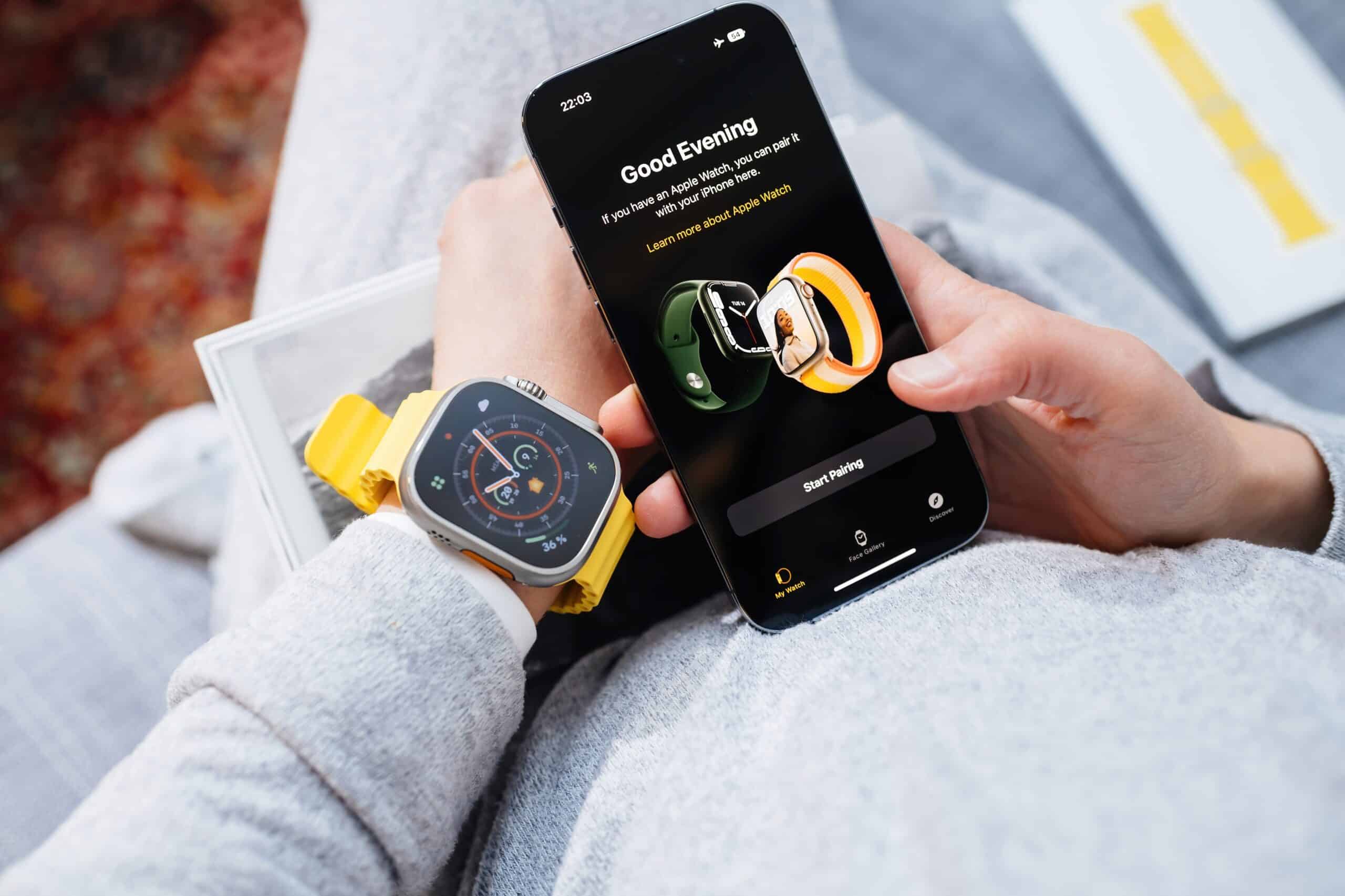Common Pairing Issues
Pairing your Apple Watch with your iPhone can sometimes be a seamless experience, but occasionally, you may encounter some common pairing issues that can be frustrating to deal with. Understanding these issues and how to troubleshoot them can save you time and effort, ensuring a smooth and hassle-free pairing process.
One of the most prevalent pairing issues is the failure of the Apple Watch to connect with the iPhone. This can manifest as the devices not recognizing each other, frequent disconnections, or the inability to complete the pairing process. Additionally, some users may experience issues with features such as notifications, calls, or data syncing after the initial pairing.
These issues can stem from various factors, including software glitches, connectivity problems, or conflicting settings. It's essential to address these issues promptly to enjoy the full functionality of your Apple Watch and iPhone.
Understanding the common pairing issues is the first step in resolving them effectively. By identifying the specific symptoms and behaviors exhibited by your devices, you can narrow down the potential causes and implement targeted solutions. Whether it's a persistent "Pairing Failed" message, intermittent disconnections, or limited functionality post-pairing, each issue requires a tailored approach for resolution.
In the following sections, we will delve into the troubleshooting steps for addressing these common pairing issues, empowering you to resolve them with confidence and ease. By following these guidelines, you can regain the seamless connectivity and functionality between your Apple Watch and iPhone, ensuring a harmonious and efficient user experience.
Ensure Both Devices are Updated
Ensuring that both your Apple Watch and iPhone are running the latest software versions is crucial for seamless pairing and optimal performance. Software updates often include bug fixes, security enhancements, and improvements to device compatibility, making them essential for resolving pairing issues.
To begin, check for available updates on your iPhone by navigating to Settings > General > Software Update. If an update is available, proceed to download and install it. Similarly, on your Apple Watch, access the Watch app on your iPhone, navigate to My Watch > General > Software Update, and install any available updates.
By keeping both devices updated, you can address potential software-related issues that may be hindering the pairing process. New updates often include patches for known pairing issues, ensuring a smoother and more reliable connection between your Apple Watch and iPhone.
It's important to note that updating both devices may require a stable Wi-Fi connection and sufficient battery life. Ensure that your devices are adequately charged or connected to power sources during the update process to prevent any interruptions.
In addition to addressing pairing issues, software updates can introduce new features and enhancements, further enriching the user experience. By staying current with the latest software versions, you can take advantage of the full capabilities of your Apple Watch and iPhone, while also benefiting from improved stability and performance.
Regularly checking for and installing software updates is a proactive approach to maintaining the health and functionality of your devices. By prioritizing software updates, you can mitigate potential pairing issues and ensure that your Apple Watch and iPhone operate harmoniously, delivering the seamless connectivity and functionality that users expect.
In summary, ensuring that both your Apple Watch and iPhone are updated to the latest software versions is a fundamental step in troubleshooting pairing issues. By staying vigilant about software updates, you can optimize the performance and reliability of your devices, fostering a more rewarding and trouble-free user experience.
Check Bluetooth and Wi-Fi Connections
Verifying the status and stability of both Bluetooth and Wi-Fi connections is pivotal in troubleshooting pairing issues between your Apple Watch and iPhone. These wireless technologies form the backbone of the seamless communication and data exchange between the two devices, making it essential to ensure their proper functioning.
Bluetooth Connectivity
Begin by checking the Bluetooth settings on both your Apple Watch and iPhone. On your iPhone, navigate to Settings and select Bluetooth. Ensure that Bluetooth is enabled and actively searching for devices. Similarly, on your Apple Watch, access the Settings app and verify that Bluetooth is turned on.
Next, confirm that both devices are within close proximity, as Bluetooth connections have a limited range. Physical obstructions and interference from other electronic devices can also impact Bluetooth connectivity. By bringing the Apple Watch and iPhone closer together and minimizing potential sources of interference, you can enhance the stability of the Bluetooth connection.
If the Bluetooth connection appears to be unstable or non-functional, consider toggling Bluetooth off and on again on both devices. This simple action can sometimes reestablish a stable connection and resolve intermittent pairing issues.
Wi-Fi Connectivity
In addition to Bluetooth, Wi-Fi connectivity plays a crucial role in supporting the functionality of certain features on your Apple Watch, such as software updates, data syncing, and app installations. To ensure that Wi-Fi is functioning optimally, check the Wi-Fi settings on your iPhone and Apple Watch.
On your iPhone, navigate to Settings and select Wi-Fi. Verify that Wi-Fi is enabled and connected to a stable network with internet access. Similarly, on your Apple Watch, access the Settings app, select Wi-Fi, and confirm that it is connected to a reliable network.
It's important to note that some Apple Watch models support Wi-Fi connectivity independent of the paired iPhone. If your Apple Watch has cellular capabilities, it can connect to known Wi-Fi networks without the presence of the paired iPhone, further enhancing its versatility and connectivity options.
By confirming the status of both Bluetooth and Wi-Fi connections, you can address potential connectivity issues that may be impacting the pairing process between your Apple Watch and iPhone. These foundational wireless technologies form the backbone of the seamless communication and data exchange between the two devices, making their stability and functionality essential for a smooth user experience.
In summary, checking the Bluetooth and Wi-Fi connections on both your Apple Watch and iPhone is a critical step in troubleshooting pairing issues. By ensuring the stability and proper functioning of these wireless technologies, you can pave the way for a seamless and reliable connection between your devices, enabling you to fully leverage the capabilities of your Apple Watch.
Restart Both Devices
Restarting both your Apple Watch and iPhone can serve as a simple yet effective troubleshooting step to address pairing issues and restore connectivity between the two devices. This process involves powering off and then powering on both devices, allowing them to reset and potentially resolve any underlying software or connectivity issues.
To initiate the restart, begin by powering off your Apple Watch. Press and hold the side button until the power off slider appears, then drag the slider to turn off the device. Once the Apple Watch is powered off, press and hold the side button again until the Apple logo appears, indicating that the device is restarting.
Similarly, on your iPhone, you can power off the device by pressing and holding the side (or top) button along with either volume button until the power off slider appears. After sliding to power off, press and hold the side (or top) button again until the Apple logo is displayed, signifying that the iPhone is restarting.
By restarting both devices, you allow them to undergo a full reset, potentially clearing any temporary software glitches or connectivity issues that may be hindering the pairing process. This simple action can often resolve minor issues and restore the seamless connectivity between your Apple Watch and iPhone.
It's important to note that restarting your devices does not result in any data loss or changes to your settings. Instead, it provides a fresh start for the devices, allowing them to reestablish connections and recalibrate their software components.
After the restart process is complete, proceed to initiate the pairing process between your Apple Watch and iPhone once again. This can be done through the Watch app on your iPhone, following the on-screen instructions to pair the devices. By reinitiating the pairing process after the restart, you can leverage the potential improvements in connectivity and functionality that result from the reset.
In summary, restarting both your Apple Watch and iPhone is a straightforward yet valuable troubleshooting step for addressing pairing issues. By allowing the devices to undergo a full reset, you create an opportunity for resolving software glitches and connectivity issues, ultimately restoring the seamless connectivity and functionality between the two devices.
Reset Network Settings
Resetting the network settings on your Apple Watch and iPhone can serve as a potent troubleshooting measure to address persistent pairing issues and connectivity challenges. This process involves clearing all network-related configurations and preferences, allowing the devices to recalibrate their connectivity parameters and establish a fresh foundation for seamless communication.
To initiate the reset of network settings on your iPhone, navigate to Settings and select General. From there, scroll down and tap on Reset, then choose Reset Network Settings. You may be prompted to enter your device passcode to confirm the action. Once confirmed, the iPhone will proceed to reset its network settings, including Wi-Fi, Bluetooth, and cellular configurations.
Similarly, on your Apple Watch, the process involves accessing the Settings app and selecting General. From there, scroll down and tap on Reset, then choose Reset Network Settings. Confirm the action, and the Apple Watch will proceed to reset its network settings, clearing any stored Wi-Fi and Bluetooth configurations.
It's important to note that resetting network settings will not result in the loss of personal data or media. Instead, it focuses on clearing network-related configurations and preferences, providing a clean slate for the devices to establish new connections and resolve any underlying network-related issues.
After resetting the network settings on both your Apple Watch and iPhone, it's advisable to restart both devices to ensure that the changes take effect. Once the devices have restarted, proceed to initiate the pairing process between the Apple Watch and iPhone, following the on-screen instructions to establish the connection.
By resetting the network settings, you create an opportunity for the devices to recalibrate their connectivity parameters and address any underlying network-related issues that may have been impacting the pairing process. This proactive troubleshooting step can often yield significant improvements in connectivity and stability, ultimately fostering a seamless and reliable pairing experience between your Apple Watch and iPhone.
In summary, resetting the network settings on both your Apple Watch and iPhone can serve as a powerful troubleshooting measure for addressing persistent pairing issues. By clearing network-related configurations and preferences, the devices can recalibrate their connectivity parameters and establish a fresh foundation for seamless communication, ultimately enhancing the overall user experience.
Unpair and Re-pair the Devices
Unpairing and re-pairing your Apple Watch and iPhone can be a decisive troubleshooting step in addressing persistent pairing issues and restoring seamless connectivity between the two devices. This process involves dissociating the devices and then initiating a fresh pairing, allowing them to establish a new and robust connection.
To begin, unpairing the devices requires accessing the Watch app on your iPhone and navigating to the My Watch tab. From there, select your Apple Watch and tap the (i) icon next to it. This will lead you to the device details, where you can choose the "Unpair Apple Watch" option. Confirm the action, and the unpairing process will commence, removing the existing connection between the devices.
Once the unpairing process is complete, it's essential to restart both your Apple Watch and iPhone to ensure a clean slate for the re-pairing process. Restarting the devices allows them to reset and recalibrate their software components, preparing them for a fresh pairing experience.
After restarting the devices, proceed to re-pair your Apple Watch with your iPhone through the Watch app. Follow the on-screen instructions to initiate the pairing process, which typically involves aligning the devices and confirming the pairing code displayed on the Apple Watch and iPhone screens.
Re-pairing the devices creates an opportunity for them to establish a new and robust connection, potentially resolving any underlying issues that may have hindered the previous pairing attempts. This fresh pairing process allows the devices to synchronize and communicate effectively, paving the way for a seamless and reliable connectivity experience.
By unpairing and re-pairing your Apple Watch and iPhone, you can leverage the potential improvements in connectivity and functionality that result from establishing a new connection. This proactive troubleshooting step often yields significant enhancements in the pairing process, ultimately fostering a seamless and reliable connectivity experience between the two devices.
In summary, unpairing and re-pairing your Apple Watch and iPhone is a proactive troubleshooting measure that can effectively address persistent pairing issues and restore seamless connectivity. By dissociating the devices and initiating a fresh pairing, you create an opportunity for them to establish a new and robust connection, ultimately enhancing the overall user experience.
Contact Apple Support
If you have diligently followed the troubleshooting steps outlined above and are still encountering persistent pairing issues between your Apple Watch and iPhone, it may be time to seek assistance from Apple Support. Contacting Apple Support provides you with access to expert guidance and personalized assistance, allowing you to address complex pairing issues and receive tailored solutions for your specific devices.
When reaching out to Apple Support, you have several convenient options for seeking assistance. The first and often most accessible method is to utilize the Apple Support app or website. These platforms offer a wealth of resources, including troubleshooting guides, FAQs, and community forums where you can seek advice from fellow users who may have encountered similar pairing issues.
If you prefer direct interaction with a support representative, you can initiate a support request through the Apple Support app or website. This allows you to schedule a callback or chat with a support agent, providing you with the opportunity to describe your pairing issues in detail and receive personalized guidance for resolving them.
Another avenue for seeking assistance is by visiting an Apple Store or authorized service provider. These physical locations offer in-person support and technical expertise, allowing you to have your devices assessed and serviced by trained professionals. Whether it's a software-related issue or a potential hardware concern impacting the pairing process, the staff at Apple Stores and authorized service providers can offer comprehensive assistance tailored to your specific needs.
In addition to these options, Apple provides dedicated support channels for individuals with accessibility needs, ensuring that all users can access the assistance they require to resolve pairing issues and optimize the functionality of their devices.
By contacting Apple Support, you can tap into the wealth of knowledge and expertise offered by the company, empowering you to address complex pairing issues with confidence. Whether it's through digital channels, in-person support, or specialized accessibility services, Apple Support is committed to providing comprehensive assistance tailored to your unique requirements, ultimately ensuring a seamless and rewarding user experience with your Apple Watch and iPhone.
In summary, contacting Apple Support is a valuable resource for addressing persistent pairing issues between your Apple Watch and iPhone. By leveraging the expertise and personalized assistance offered through various support channels, you can navigate complex pairing challenges and receive tailored solutions, ultimately optimizing the connectivity and functionality of your devices.