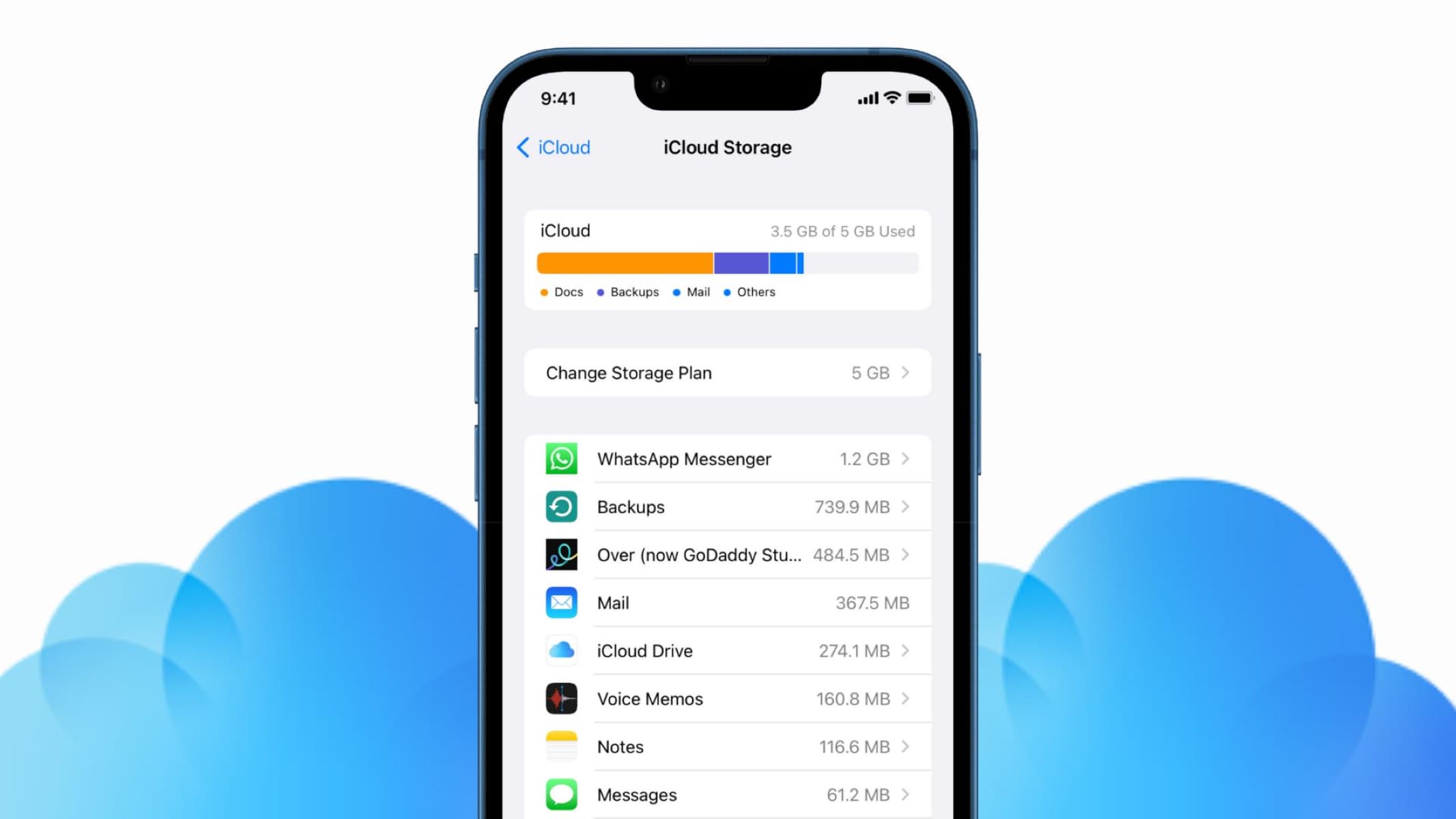Benefits of Using iCloud Storage
Utilizing iCloud storage offers numerous advantages for iPhone users, providing a seamless and efficient way to manage and safeguard their data. The benefits of using iCloud storage include:
- Expanded Storage Capacity: iCloud storage allows users to free up space on their iPhone by storing photos, videos, documents, and app data in the cloud, reducing the burden on the device’s internal storage.
- Automatic Backup: iCloud automatically backs up your device’s data, ensuring that important information is securely stored and easily accessible in the event of device loss, damage, or upgrade.
- Syncing Across Devices: iCloud synchronizes data across all Apple devices linked to the same Apple ID, enabling seamless access to files and content from any connected device.
- Enhanced Security: iCloud employs robust security measures to protect user data, offering encryption and secure access controls to safeguard sensitive information.
- Convenient Data Sharing: With iCloud, users can easily share files, photos, and documents with others, streamlining collaboration and communication.
- Seamless App Integration: Many apps seamlessly integrate with iCloud, allowing for seamless data storage, syncing, and accessibility across multiple devices.
These benefits make iCloud storage an invaluable asset for iPhone users, streamlining data management and enhancing the overall user experience.
How to Set Up iCloud Storage on Your Phone
Setting up iCloud storage on your iPhone is a straightforward process that empowers you to securely store and access your data. Follow these simple steps to configure iCloud storage:
- Check Available Storage: Before setting up iCloud storage, assess your current storage capacity on the device to determine if additional storage is needed.
- Access iCloud Settings: Open the “Settings” app on your iPhone, tap on your name at the top of the screen, and then select “iCloud.”
- Enable iCloud Backup: Within the iCloud settings, toggle on “iCloud Backup” to initiate automatic backups of your device’s data to the cloud.
- Manage iCloud Storage: If you need additional storage beyond the free allocation, tap “Manage Storage” to view available plans and upgrade options.
- Choose a Storage Plan: Select a suitable storage plan based on your needs and budget, and follow the prompts to complete the subscription process.
- Enable iCloud Drive: Turn on iCloud Drive to store documents and app data in iCloud, allowing for seamless access across devices.
- Sync Data: Ensure that the desired data, such as photos, contacts, calendars, and documents, is set to sync with iCloud for seamless accessibility.
By following these steps, you can easily set up iCloud storage on your iPhone, ensuring that your data is securely backed up and readily available whenever you need it.
Understanding iCloud Storage Plans
When utilizing iCloud storage, it’s essential to understand the available storage plans and their corresponding features to make an informed decision based on your storage needs. iCloud offers several storage plans, each tailored to accommodate varying levels of data storage requirements. Here’s a breakdown of the iCloud storage plans:
- Free Plan: Every iCloud account includes 5 GB of free storage, suitable for basic data backup and minimal file storage.
- 50 GB Plan: Ideal for individuals with moderate storage needs, this plan provides 50 GB of storage space, accommodating a larger volume of photos, videos, and documents.
- 200 GB Plan: Suited for users with extensive storage demands, the 200 GB plan offers ample space for storing a wide array of files, including high-resolution media and app data.
- 2 TB Plan: Designed for heavy users and families, the 2 TB plan provides substantial storage capacity, enabling multiple users to store and access large volumes of data.
Each storage plan offers seamless integration with iCloud services, including iCloud Backup, iCloud Drive, and iCloud Photos, ensuring that your data is securely stored and easily accessible across your Apple devices. It’s important to assess your current and future storage needs when selecting a plan to ensure that your data remains adequately backed up and readily available.
Managing Your iCloud Storage
Effectively managing your iCloud storage is crucial for optimizing its utility and ensuring that your data remains organized and accessible. Here are essential tips for managing your iCloud storage:
- Review Storage Usage: Regularly check your iCloud storage usage to monitor the amount of space occupied by different types of data, such as photos, videos, documents, and app backups.
- Optimize Photo Storage: Enable the “Optimize iPhone Storage” option to store high-resolution photos and videos in iCloud while keeping smaller versions on your device to conserve space.
- Offload Unused Apps: Utilize the “Offload Unused Apps” feature to remove infrequently used apps from your device while retaining their data in iCloud for easy reinstallation.
- Manage Backups: Review and manage your device backups to ensure that only essential data is included, optimizing storage space and minimizing unnecessary backups.
- Delete Unnecessary Data: Regularly declutter your iCloud storage by deleting redundant or obsolete files, ensuring that your storage space is utilized efficiently.
- Upgrade Storage Plan: If your storage needs exceed your current plan, consider upgrading to a higher storage tier to accommodate your growing data requirements.
- Utilize Family Sharing: Leverage Family Sharing to share iCloud storage with family members, allowing for efficient allocation and management of storage space among multiple users.
By implementing these strategies, you can effectively manage your iCloud storage, optimize its capacity, and ensure that your data is well-organized and easily accessible across your Apple devices.
Tips for Maximizing iCloud Storage
Maximizing the utility of your iCloud storage involves employing various strategies to efficiently manage and utilize the available space. Here are valuable tips for optimizing and maximizing your iCloud storage:
- Utilize iCloud Photo Library: Enable iCloud Photo Library to seamlessly store and access your entire photo and video collection across all your devices, saving local storage space.
- Enable iCloud Drive: Leverage iCloud Drive to store files and documents in the cloud, allowing for easy access and collaboration across multiple devices.
- Manage App Data: Regularly review and manage app data stored in iCloud, removing unnecessary files and ensuring that essential data is efficiently organized.
- Utilize Optimize Storage: Enable the “Optimize iPhone Storage” option for photos and videos to store full-resolution content in iCloud while preserving local storage space.
- Utilize iCloud Backup: Regularly back up your device to iCloud to ensure that your data is securely stored and easily recoverable in the event of device loss or damage.
- Use iCloud Keychain: Leverage iCloud Keychain to securely store and sync your passwords, credit card information, and other sensitive data across your devices.
- Review Large Attachments: Periodically review and delete large email attachments stored in iCloud to free up space and optimize storage capacity.
- Manage Family Sharing: If utilizing a Family Sharing plan, efficiently allocate and manage shared iCloud storage among family members to optimize usage.
- Regularly Review Storage Usage: Stay informed about your storage usage and take proactive steps to manage and optimize your iCloud storage based on your evolving needs.
By implementing these tips, you can maximize the efficiency of your iCloud storage, ensuring that your data is well-organized, accessible, and securely backed up in the cloud.