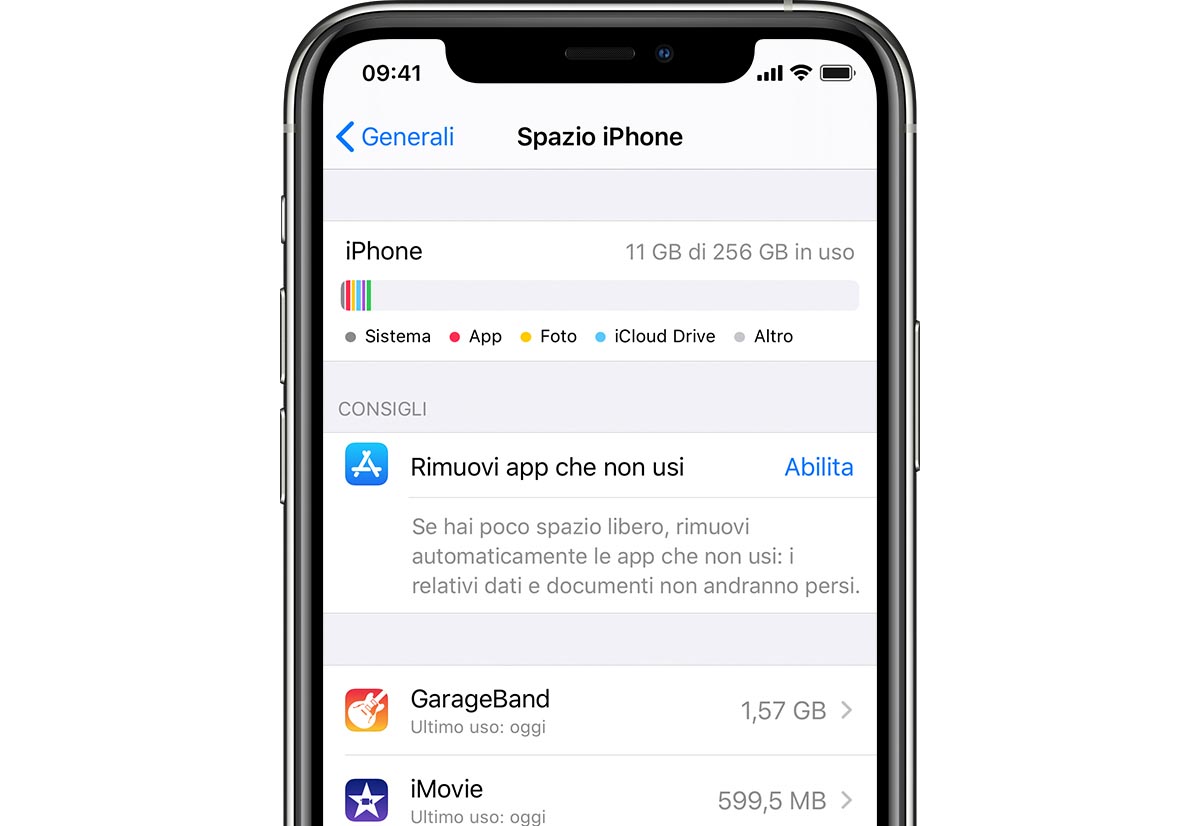What is Cache and Why Does it Take Up Space on Your iPhone 11?
Cache, pronounced as "cash," is a temporary storage location for files and data that your iPhone 11 uses to speed up processes and reduce the need to fetch information from the internet or other sources repeatedly. When you use apps, browse the web, or perform various tasks on your device, data is stored in the cache to facilitate quicker access the next time you engage in similar activities. While this mechanism significantly enhances the speed and efficiency of your iPhone 11, it also leads to the accumulation of unnecessary data over time, consuming valuable storage space.
The cache on your iPhone 11 comprises various types of data, including images, scripts, and other resources from websites, app data, and system files. These files are designed to enhance your user experience by enabling faster loading times and smoother performance. However, as the cache grows, it can occupy a substantial portion of your device's storage capacity, potentially leading to reduced available space for essential apps, photos, videos, and other content.
The accumulation of cache data can also impact the overall performance of your iPhone 11. When the cache becomes bloated, it may lead to slower app loading times, decreased responsiveness, and even occasional crashes. Additionally, an overabundance of cache data can contribute to the depletion of your device's battery life, as it requires additional resources to manage and maintain the stored information.
Understanding the impact of cache on your iPhone 11's storage capacity and performance is crucial for optimizing your device's functionality. By learning how to effectively manage and clear the cache, you can reclaim valuable storage space, improve system performance, and ensure a smoother and more efficient user experience on your iPhone 11.
How to Clear App Cache on Your iPhone 11
Clearing the app cache on your iPhone 11 is a straightforward process that can help free up valuable storage space and optimize the performance of your device. While iOS does not provide a direct method to clear app cache universally, you can achieve this by following a few simple steps for individual apps. Here's how to clear app cache on your iPhone 11:
Clearing App Cache for Specific Apps
-
Built-in Apps: Some built-in apps, such as Safari, do not have a cache-clearing option. However, you can clear website data in Safari by going to Settings > Safari > Clear History and Website Data. This action will remove cookies and other browsing data, effectively clearing the cache for the Safari browser.
-
Third-Party Apps: Many third-party apps allow you to clear cache within their settings. To do this, open the app and navigate to its settings or preferences. Look for an option related to cache or data management, where you can typically find the option to clear cache or stored data. Keep in mind that the location of this option may vary depending on the app.
Offloading and Reinstalling Apps
Another effective method to clear app cache on your iPhone 11 is to offload and reinstall apps. Offloading an app removes the app itself while keeping its documents and data. This action effectively clears the app's cache. To offload an app, go to Settings > General > [Device] Storage. Select the app you want to offload and tap "Offload App." Reinstalling the app later will give you a fresh start without the accumulated cache.
Utilizing App Updates
Updating apps through the App Store can also help clear app cache. When you update an app, the old version is replaced with the new one, effectively removing the cached data associated with the previous version. Regularly updating your apps not only provides new features and improvements but also helps manage app cache.
Resetting All Settings
If you want to take a more comprehensive approach to clear app cache and potentially resolve other issues, you can consider resetting all settings on your iPhone 11. This action resets all settings to their defaults, including network settings, keyboard dictionary, home screen layout, and location settings. To do this, go to Settings > General > Reset > Reset All Settings. Keep in mind that this will not erase your data but will require you to reconfigure your settings.
By following these methods, you can effectively clear app cache on your iPhone 11, reclaim storage space, and optimize the performance of your device. Regularly managing app cache can contribute to a smoother and more efficient user experience, ensuring that your iPhone 11 operates at its best.
Clearing Safari Cache on Your iPhone 11
Clearing the cache in the Safari browser on your iPhone 11 is an effective way to free up storage space and enhance browsing performance. Safari accumulates a significant amount of cache data over time, including cookies, browsing history, and other temporary files. Clearing this cache not only helps optimize your device's storage but also ensures a smoother and more efficient browsing experience. Here's how you can clear the Safari cache on your iPhone 11:
Clearing Website Data
- Open the "Settings" app on your iPhone 11 and scroll down to find "Safari."
- Tap on "Safari" to access its settings.
- Scroll down and select "Clear History and Website Data."
- A confirmation prompt will appear, asking if you want to clear history and website data. Tap "Clear History and Data" to proceed.
By following these simple steps, you can effectively clear the cache and browsing history in Safari, thereby reclaiming valuable storage space on your iPhone 11. It's important to note that clearing website data may log you out of websites and remove stored preferences, so you may need to re-enter login credentials and customize settings for certain websites.
Managing Website Data
In addition to clearing website data, Safari allows you to manage individual website data settings. This feature is particularly useful if you want to selectively remove data from specific websites while retaining data from others. Here's how to manage website data in Safari on your iPhone 11:
- In the "Safari" settings, scroll down and select "Advanced."
- Tap on "Website Data" to view the list of websites storing data on your device.
- You can swipe left on individual websites to delete their data, or tap "Remove All Website Data" to clear all stored website data at once.
By managing website data, you can maintain better control over the cache stored by Safari, ensuring that your browsing experience remains optimized while effectively managing storage space on your iPhone 11.
Enabling Private Browsing
Another way to limit the accumulation of cache data in Safari is to use the "Private Browsing" mode. When you enable private browsing, Safari does not store your browsing history, cookies, or other site data. To activate private browsing:
- Open Safari and tap the tab icon in the lower-right corner.
- Tap "Private" to switch to private browsing mode.
By utilizing private browsing, you can browse the web without Safari storing any cache data, providing a temporary solution to managing cache accumulation.
By regularly clearing the cache and managing website data in Safari, you can ensure that your iPhone 11's storage remains optimized and that your browsing experience is consistently smooth and efficient. These simple yet effective methods empower you to take control of your device's storage and enhance its overall performance.
Clearing System Cache on Your iPhone 11
When it comes to optimizing the performance and storage capacity of your iPhone 11, clearing the system cache is a crucial step. Unlike app-specific or browser cache, the system cache on your iPhone 11 encompasses various temporary files, logs, and other data generated by the operating system and system apps. Over time, this cache can accumulate and occupy a significant portion of your device's storage, potentially impacting its overall performance. Clearing the system cache can help free up valuable space and ensure that your iPhone 11 operates at its best.
While iOS does not provide a direct method to clear the system cache through user-accessible settings, there are indirect approaches to achieve this. One effective method is to perform a soft reset or force restart of your iPhone 11. This action clears certain system cache and temporary files, potentially improving the device's performance. To perform a force restart, follow these steps:
- Press and quickly release the Volume Up button.
- Press and quickly release the Volume Down button.
- Press and hold the Side button until the Apple logo appears, then release the button.
Another method to clear system cache on your iPhone 11 is by updating to the latest version of iOS. iOS updates often include optimizations and improvements that can help manage and clear system cache, leading to enhanced performance and storage efficiency.
In addition, managing storage and optimizing system performance can be achieved by regularly backing up your iPhone 11 and restoring it through iTunes or Finder. This process involves creating a backup of your device, performing a factory reset, and then restoring the backup. While this method may not directly clear the system cache, it can help streamline the device's storage and potentially remove unnecessary system cache data.
It's important to note that clearing the system cache on your iPhone 11 should be approached with caution, as certain system files and data are essential for the device's operation. Therefore, it's advisable to rely on official methods such as software updates and force restarts to manage system cache, rather than attempting to manually delete system files, which can lead to unintended consequences.
By understanding the significance of clearing system cache and utilizing the appropriate methods, you can ensure that your iPhone 11 maintains optimal performance and storage efficiency, providing you with a seamless and enjoyable user experience.
Benefits of Clearing Cache on Your iPhone 11
Clearing the cache on your iPhone 11 offers a myriad of benefits that contribute to the overall optimization of your device's performance and storage efficiency. By effectively managing and clearing the cache, you can experience a smoother and more responsive user experience while reclaiming valuable storage space for essential apps, photos, and other content.
One of the primary benefits of clearing the cache on your iPhone 11 is the liberation of storage space. As cache data accumulates over time, it can occupy a substantial portion of your device's storage capacity, potentially leading to limited space for new apps, media, and other essential content. By regularly clearing the cache, you can free up this valuable storage space, ensuring that your iPhone 11 has ample room for new downloads, updates, and media, while also preventing the device from reaching its storage limits.
In addition to reclaiming storage space, clearing the cache can significantly enhance the performance of your iPhone 11. As cache data grows, it can impact the device's responsiveness, leading to slower app loading times, decreased system efficiency, and potential battery drain. By clearing the cache, you can alleviate these performance issues, resulting in faster app launches, smoother navigation, and improved overall responsiveness. This optimization contributes to a more seamless and enjoyable user experience, allowing you to efficiently navigate your device and engage with apps and content without encountering sluggishness or delays.
Furthermore, clearing the cache can contribute to improved battery life on your iPhone 11. As cache data requires additional resources to manage and maintain, an overabundance of stored data can lead to increased power consumption, ultimately impacting the device's battery life. By clearing the cache and freeing up system resources, you can help mitigate excessive power usage, potentially extending the battery life of your iPhone 11 and ensuring that you can rely on your device for longer periods without the need for frequent recharging.
Overall, the benefits of clearing the cache on your iPhone 11 are multifaceted, encompassing storage optimization, performance enhancement, and battery life improvement. By incorporating cache-clearing practices into your device maintenance routine, you can ensure that your iPhone 11 operates at its best, providing you with a seamless and efficient user experience while maximizing the available storage and system resources.