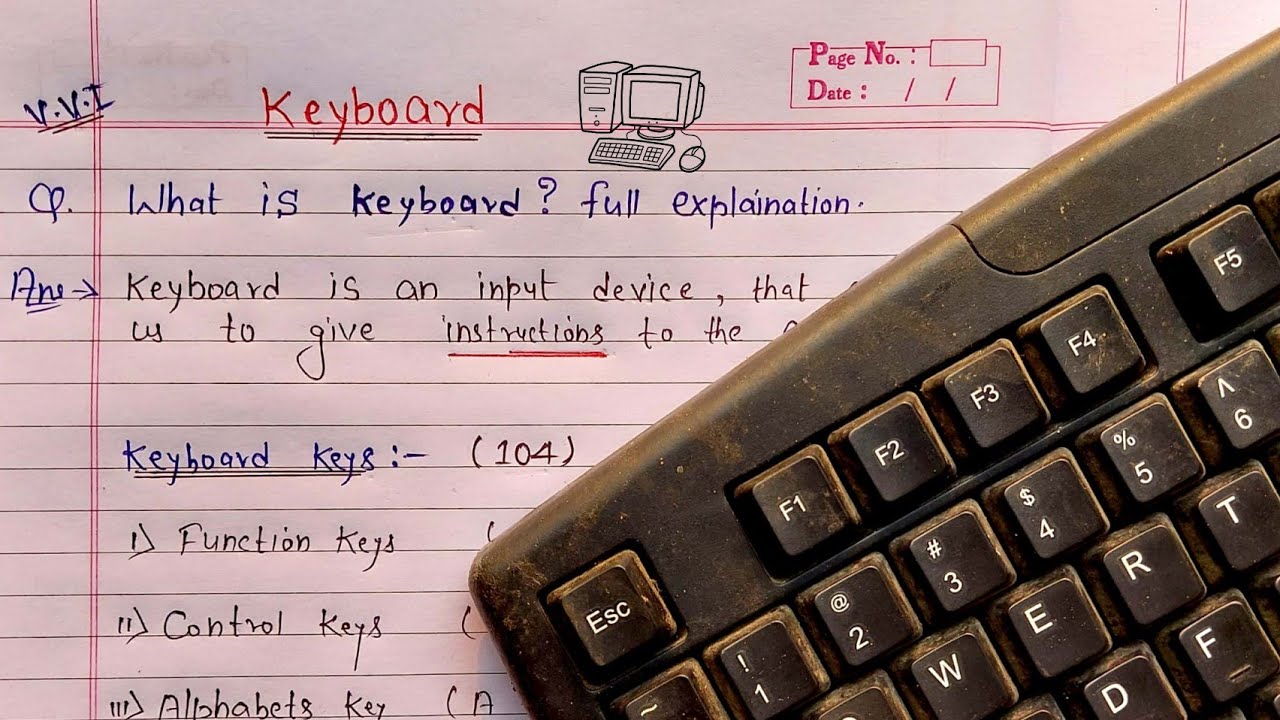Anatomy of a Keyboard
A keyboard is a vital input device used to enter commands, type messages, and interact with various digital devices. Understanding the anatomy of a keyboard is crucial for efficient usage. Let’s delve into the key components of a standard keyboard:
- Keys: The keys are the primary elements of a keyboard. They are responsible for inputting letters, numbers, symbols, and other characters. The keys are usually made of durable plastic and have a spring mechanism that provides tactile feedback when pressed.
- Alphanumeric Section: This section includes the main letter and number keys arranged in the familiar QWERTY layout. It allows users to input text and numeric data.
- Function Keys: Located at the top row, the function keys (F1 to F12) perform various tasks depending on the software and operating system being used. They are often programmed as shortcuts to common functions like opening help menus or adjusting system settings.
- Modifier Keys: Modifier keys include Shift, Control (Ctrl), Alt, and the Windows/Command key. These keys modify the function of other keys, such as capitalizing letters, accessing secondary characters, or executing keyboard shortcuts.
- Navigation Keys: These keys facilitate movement within documents and web pages. The arrow keys (up, down, left, right) allow for precise cursor movement, while the Home, End, Page Up, and Page Down keys navigate through larger sections of text.
- Numeric Keypad: Typically located on the right side of the keyboard, the numeric keypad consists of number keys, a decimal point, and mathematical operators. It provides a convenient way to input numerical data and perform calculations.
- Specialty Keys: Many keyboards feature specialty keys designed for specific functions. These may include media control keys (for adjusting volume or playing music), shortcut keys (to open applications or perform actions quickly), and programmable keys that users can customize to suit their needs.
- Indicator Lights: Some keyboards have indicator lights that provide information about the status of certain functions. Common indicators include Caps Lock, Num Lock, and Scroll Lock, which inform users whether those features are enabled or disabled.
- Connectivity Ports: Wired keyboards often have a USB or PS/2 port for connecting to a computer or other devices. Wireless keyboards rely on technologies such as Bluetooth or RF to establish a connection without the need for physical cables.
- Palm Rest: Some keyboards come with a built-in palm rest, which provides ergonomic support for the wrists during long typing sessions. The palm rest reduces strain and promotes a more comfortable typing experience.
Understanding the anatomy of a keyboard is essential for maximizing productivity and comfort while using digital devices. Whether you’re a writer, gamer, or office worker, knowing how each component contributes to your typing experience will help you make the most of your keyboard’s capabilities.
Different Types of Keyboards
Keyboards have evolved over time to meet the diverse needs of users. There are several types of keyboards available today, each designed for specific purposes. Let’s explore some of the most common types:
- Standard Keyboards: Standard keyboards, also known as full-sized keyboards, are the most common type. They feature all the standard keys, including alphanumeric keys, function keys, and navigation keys. These keyboards are suitable for everyday tasks like typing documents, browsing the internet, and general computer usage.
- Ergonomic Keyboards: Ergonomic keyboards are specially designed to provide a more comfortable typing experience and reduce the risk of repetitive strain injuries. They feature a split layout, with the keys divided into two sections at an angle. This design promotes a more natural hand and wrist position, alleviating strain on the muscles and tendons. Ergonomic keyboards are ideal for individuals who spend long hours typing or have pre-existing wrist or hand conditions.
- Gaming Keyboards: Gaming keyboards are specifically designed for gamers who demand precise and responsive input. They often feature mechanical keys for tactile feedback, customizable RGB lighting, programmable keys, and dedicated multimedia controls. Some gaming keyboards also offer specific gaming modes with key rollover and anti-ghosting features, allowing multiple simultaneous keystrokes without input conflicts.
- Wireless Keyboards: Wireless keyboards offer the freedom of movement and clutter-free workspace. They connect to the computer or other devices via Bluetooth or a USB receiver. Wireless keyboards are especially useful for presentations, home theater setups, and situations where long cables are impractical. However, they may require batteries or charging and may experience occasional connection issues.
- Virtual Keyboards: Virtual keyboards are software-based keyboards that rely on touch or mouse input. They are commonly used on touchscreen devices such as smartphones, tablets, and some laptops. Virtual keyboards are convenient for on-the-go use and situations where a physical keyboard may not be accessible.
- Flexible Keyboards: Flexible keyboards are made from soft, foldable materials that allow users to roll or fold them for easy transport and storage. They are highly portable, lightweight, and resistant to spills and dust. Flexible keyboards are popular for travel, outdoor use, and environments where durability and flexibility are essential.
Choosing the right keyboard depends on your specific needs, preferences, and the tasks you regularly perform. Whether you’re a professional writer, a gamer, or a casual user, there is a keyboard designed to enhance your typing experience and boost your productivity.
Mechanical vs Membrane Keyboards
When shopping for a new keyboard, you’ll likely come across two primary types: mechanical keyboards and membrane keyboards. Understanding the differences between these two types can help you make an informed decision based on your preferences and usage requirements.
Mechanical Keyboards:
Mechanical keyboards are lauded for their durability, tactile feedback, and precision. They feature individual mechanical switches beneath each key, which provide a satisfying click or tactile bump when pressed. The keycaps sit atop metal springs that rebound quickly, allowing for fast and accurate typing.
One of the significant advantages of mechanical keyboards is the ability to customize the typing experience. They come in different mechanical switch types, such as Cherry MX, Razer Green, or Gateron switches, each with its unique characteristics. These switches can have different actuation forces, travel distances, and typing sounds, allowing users to choose the one that suits their preferences.
Moreover, mechanical keyboards are known for their longevity. The individual switches are designed to handle millions of keystrokes, making them more durable than membrane keyboards. Additionally, if a switch becomes faulty, it can be replaced individually rather than replacing the entire keyboard.
Membrane Keyboards:
Membrane keyboards are the more common and budget-friendly option. They use a rubber or silicone dome membrane beneath the keys, which makes contact with a circuit board when pressed. The soft, rubbery feeling of membrane keyboards is less tactile compared to mechanical keyboards.
The construction of membrane keyboards makes them quieter and less prone to key chatter (unintended double keystrokes). They are generally spill-resistant due to the membrane layer protecting the underlying circuits. However, if a key fails or becomes unresponsive, it usually requires replacing the entire keyboard.
Membrane keyboards are often favored by office workers or individuals who prefer a softer typing experience. They are also commonly used in compact or slim keyboards due to their low-profile design, which allows for a sleeker and more portable form factor.
Choosing the Right Keyboard for You:
The choice between mechanical and membrane keyboards ultimately comes down to personal preference, typing style, and budget. Mechanical keyboards are ideal for enthusiasts, gamers, and those who prioritize durability and a tactile typing experience. On the other hand, membrane keyboards are suitable for casual users, budget-conscious individuals, and those who prefer a softer and quieter typing feel.
Consider your typing needs, programming requirements, and the level of feedback you desire when selecting between a mechanical or membrane keyboard. Whichever type you choose, both offer their own advantages and can enhance your overall typing experience.
Wired vs Wireless Keyboards
When it comes to choosing a keyboard, one important consideration is whether to opt for a wired or wireless model. Both options have their advantages and drawbacks, so let’s explore the differences between wired and wireless keyboards to help you make an informed decision.
Wired Keyboards:
Wired keyboards connect directly to a computer or other device using a physical cable. They have been the standard for many years and offer several advantages:
- Reliability: Wired keyboards have a stable and uninterrupted connection. There is no wireless signal to worry about, ensuring every keystroke is registered accurately and without delay.
- Low Power Consumption: Wired keyboards draw power directly from the connected device, eliminating the need for separate batteries or charging.
- No Interference: Wired keyboards do not experience interference from other devices, ensuring a consistently reliable connection.
- No Setup Required: Wired keyboards are plug-and-play, meaning you can simply connect them to your device without any additional configurations or syncing processes.
- No Battery Replacement: Since they don’t rely on batteries, wired keyboards do not require ongoing battery replacement or recharging.
Wireless Keyboards:
Wireless keyboards, as the name suggests, communicate with the connected device without the need for a physical cable. They offer a range of benefits:
- Flexibility and Portability: Wireless keyboards provide freedom of movement, allowing you to use them from a distance or in more comfortable positions. They are particularly useful for presentations, home theater setups, or scenarios where you want to control a device from afar.
- Reduced Cable Clutter: Wireless keyboards eliminate the need for cables, resulting in a cleaner and less cluttered workspace.
- Easy Connectivity: Wireless keyboards often connect via Bluetooth or a USB receiver, making it simple to connect them to different devices, such as computers, laptops, tablets, or even smart TVs.
- Improved Aesthetics: Without cables, wireless keyboards can contribute to a sleek and modern aesthetic, enhancing the overall look of your workspace.
However, wireless keyboards also have a few potential downsides to consider:
- Battery-Dependent: Most wireless keyboards rely on batteries or internal rechargeable ones, meaning you need to monitor battery levels and replace or recharge them periodically.
- Potential Interference: Wireless keyboards can be susceptible to interference from other wireless devices in the surroundings, such as routers or other wireless peripherals. This interference may cause occasional lag or dropped keystrokes.
- Setup and Syncing: Connecting and syncing a wireless keyboard with a device may require additional steps compared to simply plugging in a wired keyboard.
- Potential Connection Loss: In rare cases, wireless keyboards may experience temporary connection issues due to distance, signal interference, or low battery levels.
Ultimately, the choice between a wired or wireless keyboard depends on your personal preferences, workspace setup, and usage requirements. Consider factors such as mobility needs, desk organization, and the level of convenience you desire to make the right decision for your typing experience.
Keyboard Layouts
Keyboard layouts refer to the arrangement of keys on a keyboard. Different regions and languages have their own specific layouts to accommodate unique character sets and typing needs. Let’s explore some of the most common keyboard layouts:
- QWERTY: The QWERTY layout is the most widely used and recognized keyboard layout. It gets its name from the first six letters in the top left row. The QWERTY layout was designed to prevent mechanical typewriters from jamming by placing frequently used keys apart from each other. The layout remains popular today and is used for English and many other languages.
- AZERTY: The AZERTY layout is commonly used in French-speaking regions. It is similar to the QWERTY layout but with a few key differences. Notably, the positions of the A and Q keys, as well as the Z and W keys, are swapped.
- QWERTZ: The QWERTZ layout is primarily used in German-speaking countries. It shares similarities with the QWERTY layout, with a few notable differences. For example, the positions of the Y and Z keys are swapped, as are those of the M and the complimentary Ö (umlaut O) key.
- AZERTYUIOP: The AZERTYUIOP layout is used in Belgium and some other French-speaking regions. It is similar to the AZERTY layout but features an additional row above the QWERTY row, offering easy access to numbers and symbols.
- Dvorak: The Dvorak Simplified Keyboard layout was developed to increase typing efficiency by placing the most commonly used letters on the home row. Unlike QWERTY, Dvorak places emphasis on typing with less finger movement, aiming to reduce fatigue and increase typing speed. However, due to its different layout, it has not gained widespread adoption.
- Colemak: The Colemak layout is another alternative to the QWERTY layout. It aims to strike a balance between efficiency and familiarity. Colemak retains many QWERTY positions but rearranges some keys to improve typing ergonomics and reduce finger movement.
- Maltron: The Maltron keyboard layout is designed with an ergonomic focus. It groups keys based on finger strength and minimizes finger movement, promoting a more relaxed and comfortable typing experience. However, the Maltron layout is less common and often customized for individual needs.
It’s important to note that keyboard layouts can be customized and remapped on modern computers, allowing users to adapt their keyboards to personal preferences or specific needs. This flexibility is particularly beneficial for individuals with physical disabilities or specialized requirements.
When selecting a keyboard layout, consider factors such as your native language, typing proficiency, and any specific ergonomic considerations. Choosing the right layout can enhance your typing speed, accuracy, and overall comfort, ultimately maximizing your productivity and enjoyment while using a keyboard.
Special Function Keys
In addition to the standard alphanumeric and navigation keys, many keyboards feature a range of special function keys. These keys provide quick access to specific functions, shortcuts, and features that enhance productivity and convenience. Let’s explore some of the common special function keys you may find on a keyboard:
- Escape (Esc): The Escape key is commonly used to cancel or close dialog boxes, exit full-screen mode, or interrupt an ongoing process. It is particularly useful in programming, gaming, and navigating certain applications.
- Print Screen (PrtScn) and Screen Capture: The Print Screen key captures an image of the entire screen or all connected screens, allowing you to save or paste the screenshot elsewhere. On some keyboards, the Print Screen key may be combined with other keys to capture a specific window or region.
- Function Keys (F1 to F12): The function keys are a row of keys located at the top of most keyboards. These keys perform various functions depending on the software and operating system being used. They are often used as shortcuts to access help menus, adjust system settings, control media playback, or perform specific tasks in applications.
- Windows/Command Key: The Windows key (on Windows keyboards) or Command key (on Mac keyboards) is used as a modifier key in combination with other keys to execute shortcuts and perform system-level operations. It can be used to open the Start menu or Launchpad, switch between open applications, or access system features like the File Explorer or Spotlight search.
- Ctrl, Alt, and Shift Keys: These modifier keys are commonly used in combination with other keys to execute various shortcuts and functions. For example, Ctrl+C is used to copy, Ctrl+V to paste, and Shift+Delete to permanently delete a file.
- Volume and Media Controls: Many keyboards come equipped with dedicated keys for controlling volume, playback, and other multimedia functions. These keys allow you to adjust the volume, play, pause, skip tracks, and control media playback without having to navigate through software interfaces.
- Browser Navigation and Shortcuts: Some keyboards have dedicated keys for navigating web browsers. These keys may include Back, Forward, Refresh, Home, and Favorites, allowing you to navigate websites with ease. Additionally, there may be shortcuts for opening a new tab, closing the current tab, or switching between open tabs.
- Calculator Key: The calculator key provides quick access to a basic calculator application, allowing you to perform calculations without the need to open a separate software program.
- Sleep, Power, and Lock Keys: Some keyboards may have special keys for putting your computer to sleep, powering it down, or locking the screen. These keys provide convenient access to essential system functions.
The availability and placement of special function keys may vary depending on the keyboard model and manufacturer. Additionally, some keyboards allow customization, enabling users to assign specific functions or shortcuts to programmable keys.
By familiarizing yourself with the special function keys on your keyboard, you can streamline your workflow, increase efficiency, and make navigating software and performing tasks more convenient.
Multimedia and Shortcut Keys
Keyboards today often come equipped with dedicated multimedia and shortcut keys that provide quick access to various functions and actions. These keys offer convenience and efficiency, allowing users to control media playback, adjust settings, and execute shortcuts without navigating through software menus. Let’s explore some common multimedia and shortcut keys you may find on a keyboard:
- Volume Control: Multimedia keyboards often feature dedicated keys for adjusting volume. These keys typically include volume up, volume down, and mute buttons, providing instant control over audio output.
- Play, Pause, and Stop: Dedicated media playback keys, such as play, pause, and stop buttons, enable users to control audio or video playback without the need to switch to the media player interface.
- Next and Previous Track: These keys allow users to skip to the next or previous track in a playlist or media library. They’re particularly useful when listening to music or podcasts.
- Fast Forward and Rewind: The fast forward and rewind keys enable users to skip ahead or go back in a media file or during video playback, making it easy to find specific moments or passages.
- Mute Microphone: Some keyboards include a dedicated key for muting or unmuting the microphone. This feature is useful during video calls, online meetings, or when using voice recognition software.
- Browser Controls: Shortcut keys for web browsers are designed to enhance browsing efficiency. These keys may include navigating to the previous or next page, refreshing the current page, opening a new tab, or closing the current tab.
- Email and Messaging Shortcuts: Many keyboards feature keys that provide quick access to email or messaging applications. These keys can open the default email client, compose a new email, or launch a messaging program for instant communication.
- Application-Specific Shortcuts: Some keyboards include programmable keys that allow users to assign custom shortcuts for specific applications. These keys can be configured to launch frequently used programs, perform common tasks, or execute complex macros.
- Screen Capture and Print Screen: Keyboard shortcuts for capturing screenshots or printing the screen are essential for quickly saving, sharing, or documenting information displayed on the monitor.
- Lock Computer: The lock computer key allows users to quickly lock their computer, protecting it from unauthorized access while they step away.
The availability and placement of multimedia and shortcut keys may vary depending on the keyboard model and manufacturer. Some keyboards also offer additional programmable keys, giving users the flexibility to customize their own shortcuts as per their specific needs.
By utilizing these multimedia and shortcut keys, users can streamline their work, increase productivity, and perform common actions with a simple press of a button, saving time and effort.
Gaming Keyboards
Gaming keyboards are specifically designed to meet the demands of avid gamers who require precision, responsiveness, and customization options. These keyboards often feature advanced features and technology that enhance the gaming experience. Let’s explore some key features of gaming keyboards:
- Mechanical Keys: Gaming keyboards typically utilize mechanical key switches rather than membrane switches. Mechanical keys offer tactile feedback, faster response times, and improved durability, making them ideal for quick and precise gaming actions.
- Programmable Keys: Many gaming keyboards come with programmable keys that allow users to assign custom macros, shortcuts, or complex commands. These keys can streamline gameplay by automating repetitive actions or executing multiple commands with a single keypress.
- Backlighting and RGB Lighting: Gaming keyboards often feature customizable backlighting or RGB lighting, allowing users to personalize the aesthetic appeal. These lighting options can enhance immersion, improve visibility in dim environments, and synchronize with in-game events.
- N-Key Rollover (NKRO) and Anti-Ghosting: N-Key Rollover (NKRO) and anti-ghosting technology allow multiple keys to be pressed simultaneously and registered accurately. This feature prevents input conflicts and ensures that all keypresses are recognized, even during intense gaming sessions that involve complex combinations.
- Game Mode: Many gaming keyboards have a dedicated game mode that disables the Windows key or reassigns it to prevent accidental interruptions during gameplay. This feature ensures uninterrupted gaming by minimizing the risk of accidental keystrokes that could minimize the game window.
- Onboard Memory: Gaming keyboards with onboard memory allow users to save and store custom configurations, profiles, and settings directly on the keyboard. This makes it easy to switch between different gaming setups or use the keyboard on multiple computers without reconfiguring each time.
- Multimedia and Volume Controls: Quick access to multimedia controls and volume adjustments is essential during gaming sessions. Gaming keyboards often include dedicated keys for adjusting volume, controlling media playback, and muting sounds without leaving the game.
- Comfort and Ergonomics: Gaming keyboards may feature ergonomic designs with wrist rests, adjustable tilt angles, and customizable keycap sets. These features help reduce hand and wrist fatigue during long gaming sessions, promoting a more comfortable and enjoyable gaming experience.
- Additional Features: Some gaming keyboards offer additional features such as USB pass-through ports, headphone and microphone jacks, or even built-in USB hubs. These extra features provide convenience and accessibility for connecting gaming peripherals or accessories.
Gaming keyboards cater to the precise and demanding needs of gamers, whether casual or professional. The combination of mechanical keys, programmable features, customization options, and ergonomic design makes gaming keyboards a valuable asset for enthusiasts looking to enhance their gaming performance and immerse themselves in their favorite games.
Keyboard Ergonomics
Ergonomics is a significant consideration when it comes to keyboards, as improper positioning and prolonged use can lead to discomfort, strain, and even long-term health issues. Keyboard ergonomics focus on creating a more natural and comfortable typing experience. Here are some key factors to consider:
- Ergonomic Design: Ergonomic keyboards are specifically designed to provide a more comfortable typing experience by reducing strain on the wrists, hands, and fingers. They often feature a split or curved layout to align with the natural wrist and hand positions, promoting a more relaxed posture.
- Wrist Support: Many keyboards have built-in wrist rests or detachable wrist supports that provide cushioning and support to the wrists, reducing pressure and minimizing the risk of repetitive strain injuries (RSIs) such as carpal tunnel syndrome.
- Keyboard Tilt: Adjustable tilt angles allow users to customize the keyboard’s incline to match their preference and wrist position. Tilting the keyboard slightly downward can help maintain a neutral and ergonomic wrist posture.
- Key Layout and Size: The spacing and size of keys can impact typing comfort and accuracy. An ergonomic keyboard typically features a more generous key spacing and larger key size to minimize finger movements and reduce the likelihood of accidental key presses.
- Key Switches: Choosing the right key switches can also contribute to keyboard ergonomics. Some prefer softer, low-force switches to reduce finger fatigue, while others may prefer tactile or clicky switches for better feedback. It’s crucial to select switches that match your typing style and comfort preferences.
- Proper Typing Posture: Maintaining proper typing posture is essential for reducing strain and promoting ergonomic comfort. Avoid excessive wrist extension or flexion, and keep your arms and elbows at a comfortable angle, slightly bent and relaxed.
- Take Breaks and Stretch: Regardless of the keyboard, taking regular breaks and incorporating wrist, finger, and hand stretches into your routine can help prevent muscle fatigue and promote circulation. It’s recommended to take short breaks every hour or so to rest your hands and stretch your fingers and wrists.
- Positioning and Placement: Positioning your keyboard at the correct height and distance is crucial. Ensure your keyboard is positioned at or slightly below the elbow level to maintain a neutral wrist position. It should be placed close enough to minimize reaching but with sufficient space to rest your hands comfortably.
Investing in an ergonomic keyboard can significantly improve typing comfort and reduce the risk of developing repetitive strain injuries. However, even with an ergonomic keyboard, it’s important to maintain proper posture, take regular breaks, and incorporate stretches and exercises to promote hand and wrist health.
Remember, everyone’s ergonomic needs may vary, so it’s essential to find a keyboard and setup that feels comfortable and supports your unique typing style and requirements.
Cleaning and Maintaining Your Keyboard
Regular cleaning and maintenance of your keyboard not only keep it looking fresh and hygienic but also ensure optimal performance and longevity. Keyboards can accumulate dust, debris, and even food particles over time, which can affect the typing experience and cause issues. Here are some essential tips for cleaning and maintaining your keyboard:
- Regular Dusting: Use a soft, lint-free cloth or a can of compressed air to remove dust and debris from the surface and in between the keys. Gently wipe the keys and the surrounding area to prevent buildup.
- Turn Off and Unplug: Before cleaning your keyboard, turn it off and unplug it from the computer or device to avoid accidental input or electrical issues.
- Spot Cleaning: For sticky or stained keys, lightly dampen a cloth or cotton swab with isopropyl alcohol or a mild cleaning solution. Gently wipe the affected keys to remove dirt and grime. Avoid using excessive liquid or getting the keys excessively wet, as this can damage the keyboard.
- Removing Keycaps: Some keyboards allow you to remove keycaps for more thorough cleaning. Refer to the manufacturer’s instructions to safely remove and clean the keycaps. Be careful not to remove any keys that are not designed to be removed, as it may damage the keyboard.
- Cleaning the Keycaps: If you have removed the keycaps, you can soak them in warm soapy water or a mild cleaning solution. Scrub gently with a soft brush to remove dirt and stains. Rinse and allow them to air dry completely before reattaching them to the keyboard.
- Frequent Keyboard Shaking: Periodically turn the keyboard upside down and gently shake it to dislodge any loose debris or crumbs that may have accumulated between the keys. Take care not to shake too vigorously to avoid damaging the keys or internal components.
- Keyboard Covers and Protectors: Consider using a keyboard cover or protector to prevent dust, spills, and debris from entering the keyboard in the first place. These protective covers are often made of silicone and can be easily cleaned or replaced.
- Proper Storage: When not in use, store your keyboard in a clean and dry environment. Avoid exposing it to extreme temperatures, direct sunlight, or moisture, as these can damage the internal components.
- Preventing Liquid Damage: Accidental spills can pose a significant risk to keyboards. Keep drinks and other liquids away from your keyboard, and act quickly if a spill does occur. Turn off the keyboard, unplug it, and clean up the spill using absorbent materials. If the liquid seeps into the keyboard, allow it to dry thoroughly before using it again to prevent damage.
- Read Manufacturer’s Guidelines: Always refer to the manufacturer’s guidelines and instructions for cleaning and maintaining your specific keyboard model. Following their recommendations will help ensure that you maintain your keyboard properly without voiding any warranty.
By incorporating regular cleaning and maintenance practices into your keyboard care routine, you can extend its lifespan, maintain its performance, and enjoy a clean and comfortable typing experience for years to come.
Choosing the Right Keyboard for You
Choosing the right keyboard is essential for optimal typing comfort, productivity, and overall satisfaction. With a wide variety of options available, considering your specific needs, preferences, and usage requirements will help you find the perfect keyboard. Here are some factors to consider when making your selection:
- Keyboard Type: Determine the type of keyboard that suits your needs. Options include standard keyboards for general use, ergonomic keyboards for enhanced comfort, mechanical keyboards for precise feedback, wireless keyboards for convenience, and gaming keyboards for gaming enthusiasts.
- Ergonomics: If you spend long hours typing, consider an ergonomic keyboard designed to reduce strain on your wrists and provide a more natural typing experience. Features such as split layouts, wrist rests, and adjustable tilt angles can enhance comfort and prevent repetitive strain injuries.
- Key Layout and Size: Pay attention to the layout and size of the keys. Ensure they are comfortable to press and well-spaced, minimizing the likelihood of accidental keystrokes. Keycaps with a matte or textured surface can offer better grip and reduce finger slippage.
- Key Switches: Mechanical keyboards offer different key switch options, each with its unique characteristics. Research and try out various switch types (such as Cherry MX, Gateron, or Razer switches) to find the one that matches your typing style and preferences.
- Connectivity: Decide whether you prefer a wired keyboard for a reliable connection or a wireless keyboard for increased flexibility and convenience. If wireless, consider the type of connection (Bluetooth, RF, etc.) and battery life.
- Multimedia and Shortcut Keys: Determine if you require dedicated keys for multimedia control, volume adjustment, or shortcuts. Multimedia keys can streamline tasks, while shortcut keys can improve efficiency by providing quick access to frequently used functions and commands.
- Noise Level: Consider the noise level of the keyboard, especially if you work or live in a shared environment. Membrane keyboards tend to produce less noise compared to mechanical keyboards with clicky switches. Some mechanical keyboards also offer silent or tactile switches to reduce typing noise.
- Budget: Determine your budget range and look for keyboards that offer the features you desire within that range. Keep in mind that higher-end keyboards often offer better build quality, durability, and advanced features.
- Reviews and Recommendations: Read reviews and seek recommendations from trusted sources or fellow users to get insights into the build quality, typing experience, and overall satisfaction of a particular keyboard model or brand.
- Personal Preferences: Ultimately, consider your personal preferences. Factors such as aesthetics, brand reputation, layout, and additional features can influence your decision. Trust your instincts and choose a keyboard that resonates with your preferences and typing needs.
Remember, everyone’s preferences and requirements vary, so take the time to research and try different keyboards if possible. Finding the right keyboard that suits your typing style, comfort level, and specific needs will greatly enhance your overall typing experience and productivity.