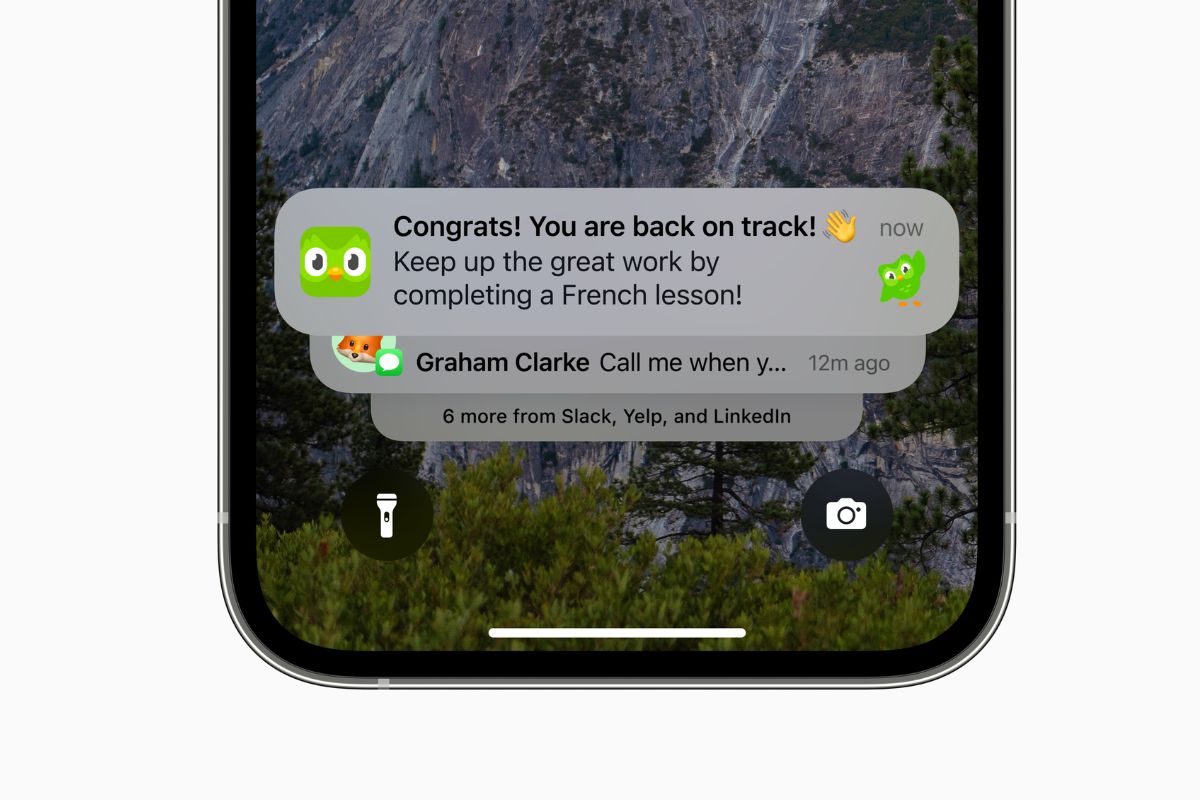Understanding Push Notifications
Push notifications have become an integral part of our digital lives, seamlessly delivering timely updates and alerts from our favorite apps. These notifications are short messages that pop up on your device's screen, providing valuable information without requiring you to open the respective app. They serve as a direct communication channel between the app and the user, offering real-time updates, reminders, and personalized content.
When an app sends a push notification, it triggers a notification message to be pushed to your device through the app's server. This allows you to stay informed about important events, such as new messages, upcoming events, or changes in app status, even when the app is not actively in use. Push notifications are designed to grab your attention and prompt immediate action, making them a powerful tool for enhancing user engagement and delivering relevant information.
It's important to note that push notifications can vary in form and function. They can appear as banners, alerts, or badges on your device's lock screen, home screen, or within the notification center. Additionally, push notifications can include text, images, or interactive buttons, providing a rich and dynamic user experience.
In the context of the iPhone 12, Apple's iOS provides a robust framework for managing push notifications, allowing users to customize their notification preferences for each app. This level of control empowers users to tailor their notification experience to suit their individual needs and preferences, ensuring that they receive relevant and timely information without feeling overwhelmed by unnecessary alerts.
Understanding the nature and purpose of push notifications is crucial for maximizing their utility and minimizing potential disruptions. By grasping the fundamentals of push notifications, users can make informed decisions about enabling, customizing, and managing their notification settings to create a personalized and efficient digital experience.
Setting Up Push Notifications on iPhone 12
Enabling push notifications on your iPhone 12 is a straightforward process that allows you to stay connected and informed about important updates from your favorite apps. Whether it's receiving breaking news alerts, staying updated on social media interactions, or being notified about new messages, setting up push notifications ensures that you never miss out on crucial information.
To begin, ensure that your iPhone 12 is powered on and unlocked. Navigate to the "Settings" app, which can be easily located on your home screen. Once in the Settings menu, scroll down and tap on "Notifications." This section houses all the settings related to managing and customizing notifications for your apps.
Upon entering the Notifications menu, you will find a list of all the installed apps on your iPhone 12. From here, you can select the specific app for which you want to enable push notifications. Once you've chosen the app, you will be presented with a range of notification settings that you can customize according to your preferences.
The first option you'll encounter is the "Allow Notifications" toggle. By enabling this setting, you authorize the app to send push notifications to your device. This is the fundamental step in setting up push notifications for any app. Once enabled, you can further refine the notification experience by configuring additional settings such as sounds, badges, and banners.
Under the "Alerts" section, you can choose the style of notification you prefer, whether it's a subtle banner that appears at the top of your screen or a prominent alert that demands immediate attention. Additionally, you can customize the notification sound to ensure that you can easily distinguish between different types of alerts.
Furthermore, the "Badges" setting allows you to display a numerical badge on the app's icon, indicating the number of unread notifications or messages. This provides a quick visual cue about the app's activity without needing to open it.
In the "Notification Center" section, you can decide whether the app's notifications should be displayed in the Notification Center, which is accessible by swiping down from the top of your screen. This feature allows you to review all your notifications in one centralized location.
Once you've configured these settings to your liking, you can exit the Notifications menu, knowing that you've successfully set up push notifications for the selected app on your iPhone 12. By customizing these settings for each app, you can tailor your notification experience to suit your individual preferences and ensure that you stay informed without feeling overwhelmed by unnecessary alerts.
Managing Push Notification Settings
Once push notifications are enabled for an app on your iPhone 12, it's essential to understand how to manage and fine-tune these settings to ensure a seamless and personalized notification experience. The ability to manage push notification settings empowers users to stay informed without feeling overwhelmed by unnecessary alerts. Here's a detailed look at how you can effectively manage push notification settings on your iPhone 12:
Prioritizing Notifications
When managing push notification settings, it's crucial to prioritize the notifications that matter most to you. The iPhone 12 allows users to prioritize notifications from specific apps by utilizing the "Notification Priority" feature. This feature enables you to designate certain apps as high priority, ensuring that their notifications are displayed prominently and are less likely to be missed.
Grouping Notifications
To streamline the notification experience, the iPhone 12 offers the option to group notifications from the same app. Grouping notifications organizes them into expandable stacks, making it easier to manage and review multiple notifications from a single app. This feature reduces clutter in the notification center and provides a more organized overview of your app notifications.
Notification Previews
Managing push notification settings also involves controlling the level of detail displayed in notification previews. With the iPhone 12, users have the flexibility to choose how much information is revealed in notification previews, including options to show or hide message content on the lock screen and in the notification center. This level of control ensures that sensitive information remains private while still allowing for a quick glance at the nature of the notification.
Notification Scheduling
The iPhone 12 introduces the capability to schedule the delivery of notifications for specific apps. This feature allows users to set custom delivery times for notifications, ensuring that they receive alerts at the most convenient times. Whether it's scheduling work-related notifications during business hours or silencing non-urgent alerts during specific periods, notification scheduling provides a tailored approach to managing push notifications.
Notification Management for Multiple Devices
For users with multiple Apple devices, such as an iPhone, iPad, and Apple Watch, managing push notification settings extends to coordinating notifications across all devices. The iPhone 12 seamlessly integrates with other Apple devices, allowing users to manage notification preferences across their entire ecosystem. This synchronization ensures a consistent notification experience across all devices, minimizing redundancy and ensuring that notifications are delivered where they are most relevant.
By effectively managing push notification settings on the iPhone 12, users can curate a personalized and efficient notification experience that aligns with their preferences and lifestyle. These advanced management features empower users to stay informed while maintaining control over the flow of notifications, ultimately enhancing the overall user experience.
Customizing Push Notifications for Apps
Customizing push notifications for apps on the iPhone 12 allows users to tailor their notification experience to align with their individual preferences and needs. This level of customization empowers users to stay informed without feeling overwhelmed by unnecessary alerts, ultimately enhancing the overall user experience.
Tailoring Notification Styles
When customizing push notifications for apps, users have the flexibility to tailor the notification style for each app according to their preferences. The iPhone 12 offers various notification styles, including banners, alerts, and badges, allowing users to choose the most suitable format for receiving notifications from different apps. By customizing the notification style, users can ensure that they receive alerts in a manner that aligns with their workflow and usage patterns.
Sound Customization
The ability to customize notification sounds for individual apps is a valuable feature of the iPhone 12. Users can assign distinct notification sounds to different apps, enabling them to identify the source of the notification without needing to check their device. This customization option is particularly useful for distinguishing between notifications from messaging apps, social media platforms, and productivity tools, enhancing the overall notification management experience.
Notification Grouping and Prioritization
Customizing push notifications also involves the option to group and prioritize notifications from specific apps. By grouping notifications, users can organize related alerts into expandable stacks, reducing clutter in the notification center and providing a more streamlined overview of their notifications. Additionally, the ability to prioritize notifications ensures that important alerts are displayed prominently, minimizing the risk of missing critical information amid a flurry of notifications.
Notification Content Control
The iPhone 12 allows users to control the level of detail displayed in notification previews, providing options to show or hide message content on the lock screen and in the notification center. This level of control over notification content ensures that sensitive information remains private while still allowing users to glean essential details from notifications at a glance. Customizing notification content visibility adds an extra layer of privacy and security to the notification experience.
Notification Scheduling and Delivery
Customizing push notifications extends to the option of scheduling the delivery of notifications for specific apps. Users can set custom delivery times for notifications, ensuring that alerts are received at the most convenient times. This feature is particularly beneficial for managing work-related notifications during business hours or scheduling quiet periods without non-urgent alerts, providing a tailored approach to notification management.
By customizing push notifications for apps on the iPhone 12, users can curate a personalized and efficient notification experience that aligns with their preferences and lifestyle. These advanced customization features empower users to stay informed while maintaining control over the flow of notifications, ultimately enhancing the overall user experience on their iPhone 12.