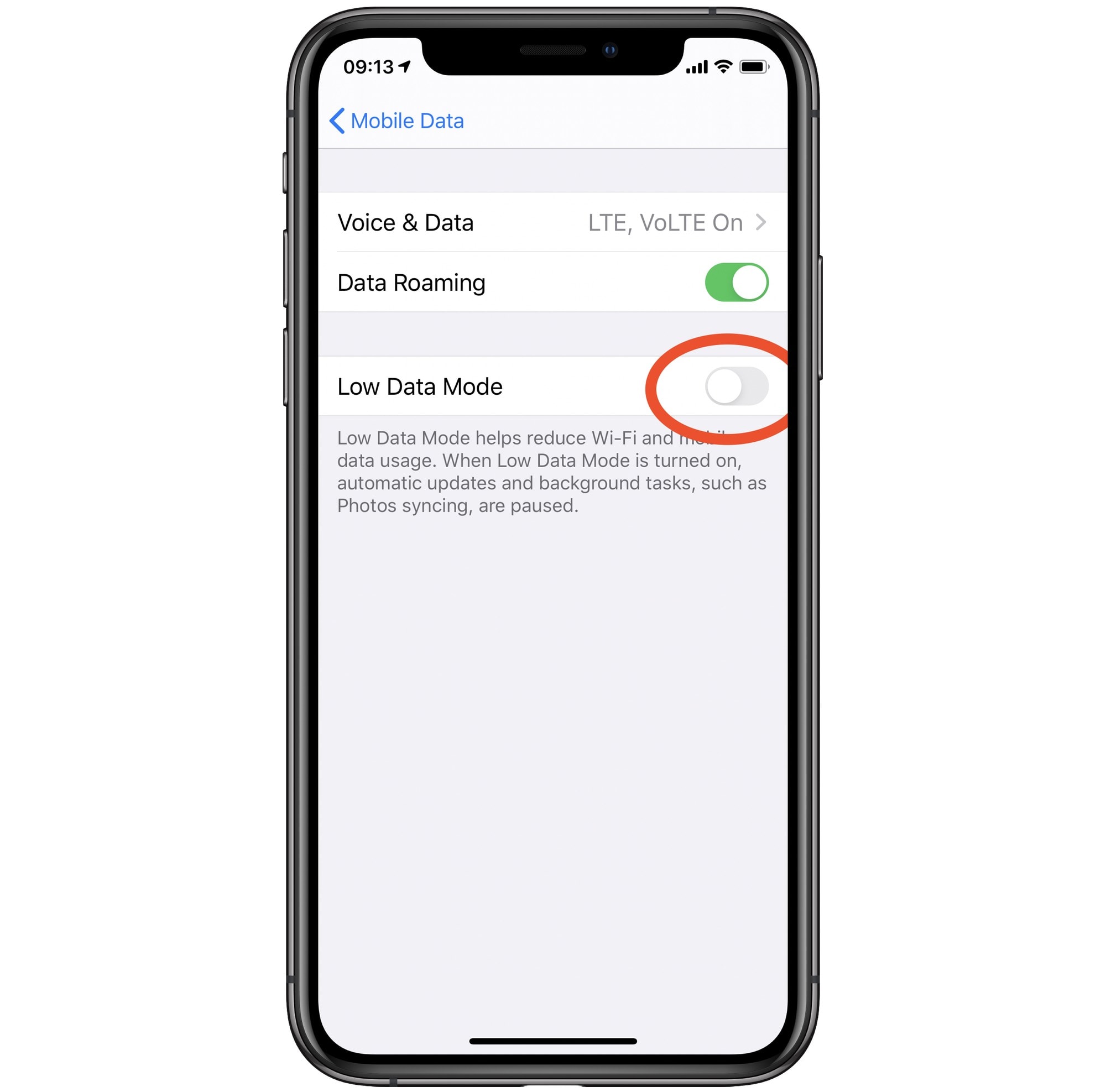Understanding Low Data Mode on iPhone 12
Low Data Mode is a feature on the iPhone 12 that allows users to reduce their data usage. When enabled, it helps limit the background network activity and push notifications to minimize the amount of data consumed by apps and services. This can be particularly useful when you are on a limited data plan or experiencing slow network speeds.
When Low Data Mode is activated, your iPhone 12 takes several measures to conserve data. It restricts automatic updates and tasks that require a significant amount of data, such as syncing photos to iCloud and streaming high-quality content. Additionally, it prompts apps to reduce their data usage, which can lead to slower loading times and lower resolution for images and videos.
It's important to note that Low Data Mode is not a one-size-fits-all solution. While it can help reduce data consumption, it may also affect the functionality and performance of certain apps and services. For example, streaming services may default to lower resolutions, and background app refresh may be limited, potentially impacting the real-time updates of certain apps.
Understanding how Low Data Mode works is crucial for effectively managing your data consumption on the iPhone 12. By being aware of its impact on different aspects of your device's functionality, you can make informed decisions about when to enable or disable this feature based on your specific data usage needs and network conditions.
Steps to Turn Off Low Data Mode on iPhone 12
Turning off Low Data Mode on your iPhone 12 is a straightforward process that can be completed in just a few simple steps. Whether you want to enjoy high-quality streaming, faster app updates, or a seamless browsing experience, disabling Low Data Mode allows you to make the most of your device's capabilities. Here's how to turn off Low Data Mode on your iPhone 12:
-
Access the Settings: Begin by unlocking your iPhone 12 and locating the "Settings" app on the home screen. The Settings app is represented by a gear icon and is an essential hub for customizing various features and preferences on your device.
-
Navigate to Cellular or Mobile Data: Within the Settings menu, scroll down and tap on "Cellular" or "Mobile Data," depending on the terminology used by your carrier. This section allows you to manage your cellular data settings, including the Low Data Mode feature.
-
Locate Low Data Mode: Once you are in the Cellular or Mobile Data settings, look for the "Low Data Mode" option. It is usually positioned near other data-related settings and can be easily identified by its toggle switch, which indicates whether the feature is currently enabled or disabled.
-
Disable Low Data Mode: To turn off Low Data Mode, simply tap the toggle switch next to the Low Data Mode option. When the toggle switch moves to the off position, Low Data Mode is successfully disabled, allowing your iPhone 12 to operate without the data-saving restrictions imposed by this feature.
-
Confirmation: After disabling Low Data Mode, you can verify its status by ensuring that the toggle switch is in the off position. This confirms that your iPhone 12 is no longer limiting background network activity and push notifications to conserve data.
By following these steps, you can effectively turn off Low Data Mode on your iPhone 12 and regain access to the full range of data-intensive features and services. Whether you are streaming high-definition content, downloading large files, or enjoying seamless app updates, disabling Low Data Mode empowers you to make the most of your device's capabilities without data-saving constraints.
Impact of Low Data Mode on Data Consumption
Enabling Low Data Mode on your iPhone 12 can significantly impact your data consumption patterns. By understanding the effects of this feature, you can make informed decisions about when to utilize it to manage your data usage effectively.
When Low Data Mode is activated, your iPhone 12 takes proactive measures to reduce data consumption. It limits background network activity and push notifications, which can lead to lower data usage for apps and services running in the background. This can be particularly beneficial for individuals on limited data plans or those experiencing slow network speeds.
However, it's essential to recognize that the impact of Low Data Mode on data consumption is not uniform across all apps and services. While it can effectively reduce data usage for certain tasks, such as automatic updates and background app refresh, it may also affect the functionality and performance of specific applications. For instance, streaming services may default to lower resolutions, resulting in reduced data consumption for video content but potentially compromising the viewing experience for users who prefer higher quality.
Moreover, the impact of Low Data Mode on data consumption extends to the overall user experience. When this feature is enabled, apps may load content at a slower pace, and images and videos may be displayed at lower resolutions to conserve data. This trade-off between data conservation and user experience underscores the need for users to weigh the benefits of reduced data usage against potential compromises in app performance and content quality.
Additionally, the impact of Low Data Mode on data consumption is intertwined with the user's behavior and preferences. Individuals who frequently engage in data-intensive activities, such as streaming high-definition videos or downloading large files, may find that enabling Low Data Mode significantly reduces their data consumption without substantially impacting their user experience. Conversely, users who prioritize high-quality content and seamless app performance may perceive the limitations imposed by Low Data Mode as a hindrance to their overall digital experience.
In essence, the impact of Low Data Mode on data consumption is multifaceted, encompassing its effects on specific apps and services, the overall user experience, and individual preferences regarding data usage. By recognizing these nuances, users can make informed decisions about when to leverage Low Data Mode to manage their data consumption effectively while balancing the trade-offs associated with this feature.
Alternatives to Low Data Mode for Managing Data Consumption
While Low Data Mode offers a convenient way to reduce data usage on the iPhone 12, there are alternative strategies for effectively managing data consumption without relying solely on this feature. By exploring these alternatives, users can tailor their data management approach to align with their specific needs and preferences.
1. App-Specific Data Settings
Many apps provide built-in settings that allow users to customize their data usage. For example, streaming services often offer options to adjust video quality, which directly impacts data consumption. By leveraging these app-specific settings, users can optimize their data usage for individual applications without imposing blanket restrictions across the entire device.
2. Wi-Fi Usage Prioritization
Utilizing Wi-Fi networks whenever possible is an effective way to minimize cellular data usage. Users can prioritize Wi-Fi connections for large downloads, software updates, and media streaming, thereby reducing reliance on cellular data. Additionally, enabling the "Wi-Fi Assist" feature on the iPhone 12 ensures a seamless transition to cellular data when Wi-Fi connectivity is weak, offering a balance between data conservation and uninterrupted connectivity.
3. Data Monitoring and Alerts
Taking a proactive approach to data management involves monitoring data usage and setting alerts to avoid exceeding predefined limits. The iPhone 12 provides built-in tools for tracking data consumption, allowing users to stay informed about their usage patterns. By setting data usage alerts, users can receive notifications when approaching or surpassing their data limits, empowering them to adjust their usage behavior accordingly.
4. Content Downloading for Offline Access
Downloading content, such as music, podcasts, and videos, for offline access reduces the need for continuous data streaming. Many apps offer the option to download content for offline use, enabling users to enjoy their favorite media without consuming additional data. This approach is particularly beneficial for frequent travelers or individuals with limited access to high-speed internet.
5. Browser Data Compression
Enabling data compression features in web browsers can significantly reduce data usage during browsing sessions. By compressing web content before it reaches the device, these features minimize the amount of data transmitted over the network, leading to lower data consumption without compromising the browsing experience. This approach is especially valuable for individuals who frequently engage in web-based activities on their iPhone 12.
By exploring these alternatives to Low Data Mode, users can adopt a nuanced approach to managing their data consumption on the iPhone 12. Each alternative offers distinct advantages and considerations, empowering users to tailor their data management strategy to align with their unique usage patterns and preferences. Whether through app-specific settings, Wi-Fi prioritization, proactive data monitoring, offline content access, or browser data compression, users can optimize their data usage while maintaining a seamless digital experience.