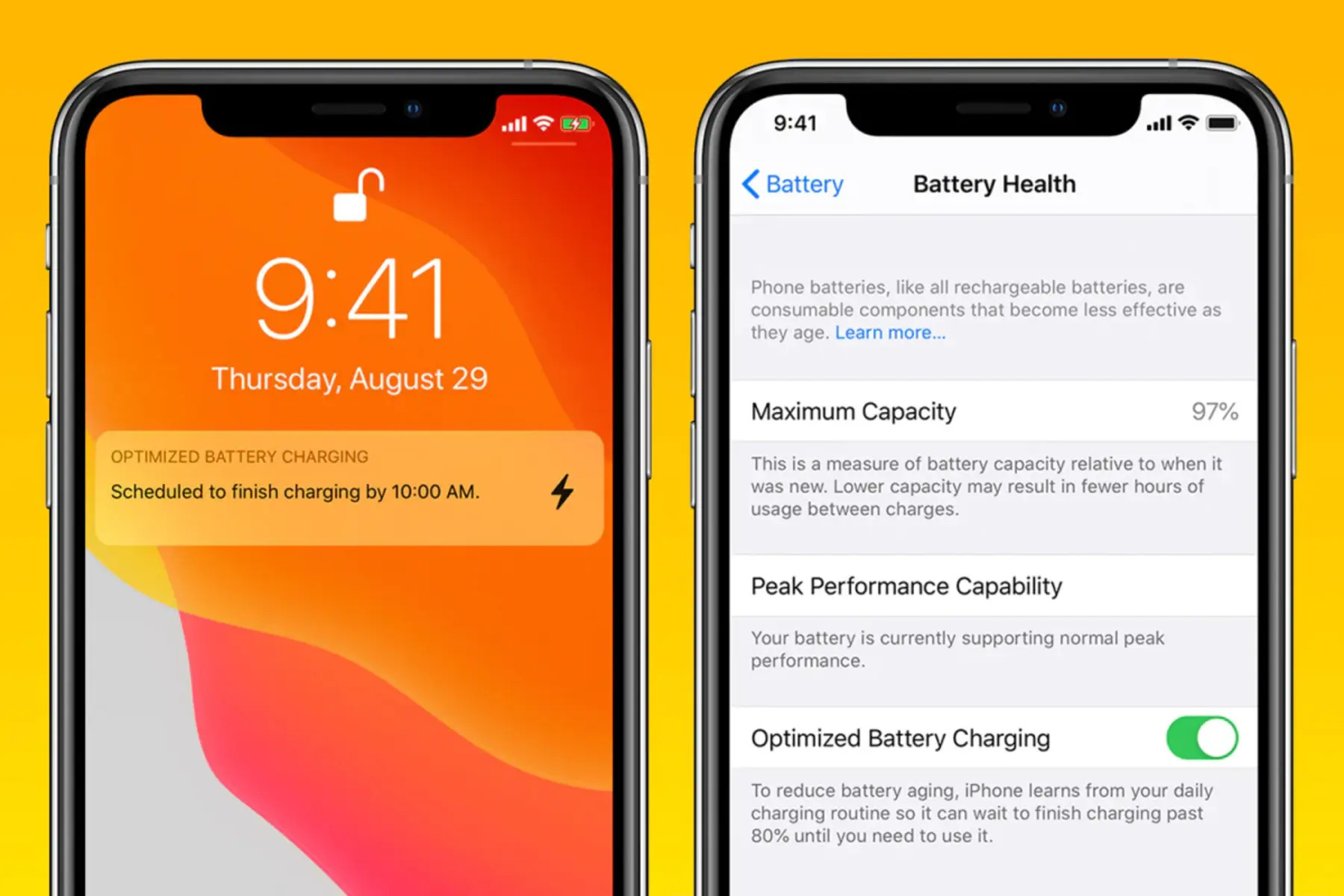Understanding iPhone 12 Battery Health
The iPhone 12 is equipped with a powerful and efficient battery designed to provide long-lasting performance. Understanding the factors that influence battery health is crucial for maximizing its lifespan and ensuring optimal performance. Here are essential insights into iPhone 12 battery health:
-
Battery Chemistry: The iPhone 12 features a lithium-ion battery, renowned for its high energy density and reliability. However, like all lithium-ion batteries, it is subject to gradual capacity degradation over time and with prolonged use.
-
Battery Lifespan: The iPhone 12 battery is designed to retain up to 80% of its original capacity after 500 complete charge cycles. This means that with typical usage, the battery should maintain its efficiency for several years before experiencing significant degradation.
-
Charging Patterns: The frequency and duration of charging cycles can impact battery health. Frequent partial discharges and recharges can contribute to accelerated capacity loss. Conversely, infrequent deep discharges followed by full recharges can also impact the battery's longevity.
-
Temperature Sensitivity: The iPhone 12 battery is sensitive to temperature extremes. Exposure to high temperatures can accelerate capacity loss, while very low temperatures can temporarily reduce battery performance.
-
Optimized Charging: The iPhone 12 is equipped with advanced battery management technology that optimizes charging patterns to minimize wear on the battery. This includes adaptive charging, which learns from your daily charging routine to reduce the time your iPhone spends fully charged.
Understanding these key aspects of iPhone 12 battery health empowers users to make informed decisions that can prolong the battery's lifespan and maintain its performance over time. By implementing best practices for charging, usage, and environmental conditions, users can maximize the longevity and efficiency of their iPhone 12 battery.
Managing Background App Refresh
Managing background app refresh is a crucial aspect of optimizing the battery life of your iPhone 12. Background app refresh allows apps to update content in the background, ensuring that the latest information is readily available when you open them. While this feature enhances user experience, it can also consume significant battery power if not managed effectively.
To manage background app refresh on your iPhone 12, follow these steps:
-
Evaluate App Usage: Begin by assessing the apps that truly require background app refresh. Some apps, such as messaging and email clients, benefit from real-time updates. However, for less critical apps, disabling background app refresh can yield substantial battery savings without compromising functionality.
-
Customize App Settings: Navigate to the "Settings" app on your iPhone 12 and select "General." From there, tap on "Background App Refresh" to access a list of installed apps. Here, you can individually select the apps for which you want to enable or disable background app refresh based on your usage preferences.
-
Prioritize Essential Apps: Prioritize essential apps that you rely on for real-time updates, such as messaging, navigation, or productivity tools. For these apps, consider enabling background app refresh to ensure that they remain up to date without manual intervention.
-
Disable Unnecessary Refresh: Identify apps that do not necessitate real-time updates and disable background app refresh for them. This can include social media, news, and entertainment apps that can function effectively with manual refresh when you open them.
-
Optimize Refresh Frequency: For apps that require background app refresh, consider adjusting the refresh frequency to balance timely updates with battery conservation. Some apps offer options to customize the refresh interval, allowing you to strike a balance between staying updated and preserving battery life.
By managing background app refresh effectively, you can significantly extend the battery life of your iPhone 12 without sacrificing essential functionality. This proactive approach empowers users to tailor their device's behavior to align with their specific usage patterns, resulting in a more efficient and sustainable battery performance.
Optimizing Display Settings
Optimizing the display settings on your iPhone 12 is a fundamental strategy for conserving battery life while maintaining an optimal visual experience. The device's stunning Super Retina XDR display is a defining feature, and by implementing thoughtful adjustments, users can strike a balance between visual quality and energy efficiency.
Brightness Management
The display brightness significantly impacts battery consumption. By adjusting the brightness level to suit ambient lighting conditions, users can minimize unnecessary power usage. On the iPhone 12, accessing the Control Center allows for quick adjustment of brightness, while the "Display & Brightness" settings offer fine-tuning options.
Auto-Brightness Feature
Leveraging the auto-brightness feature enables the iPhone 12 to dynamically adapt to ambient light, automatically adjusting the display brightness to optimize visibility while conserving energy. This feature intelligently responds to changes in lighting, ensuring an optimal viewing experience without unnecessary power consumption.
Display Sleep Timeout
Customizing the display sleep timeout duration can prevent the screen from remaining illuminated when not in active use. By setting a shorter timeout period, the display will automatically turn off after a specified period of inactivity, reducing power consumption and extending battery life.
Dark Mode Utilization
The introduction of Dark Mode in iOS provides a visually appealing alternative to the traditional light interface. Dark Mode utilizes black backgrounds and dark color schemes, reducing the energy consumption of OLED displays such as the one featured in the iPhone 12. Enabling Dark Mode can lead to significant power savings, particularly when using apps and interfaces that support this feature.
Screen Resolution and Refresh Rate
The iPhone 12 boasts a high-resolution display and a smooth 60Hz refresh rate, contributing to an immersive visual experience. While these features enhance visual quality, they also impact battery consumption. Users can consider adjusting the screen resolution and refresh rate based on their preferences and usage patterns to achieve a balance between visual fidelity and battery efficiency.
By thoughtfully managing display settings, iPhone 12 users can optimize battery performance without compromising the device's visual appeal. These adjustments empower users to tailor the display behavior to align with their preferences and environmental conditions, resulting in a more sustainable and efficient usage experience.
Using Low Power Mode
Utilizing Low Power Mode on the iPhone 12 is a strategic approach to extending battery life during periods of high energy demand or when the device's charge is running low. This feature serves as a proactive mechanism to conserve power by temporarily adjusting various settings and performance parameters, ensuring prolonged usage without compromising essential functionality.
When activated, Low Power Mode initiates several optimizations to minimize power consumption, including:
-
CPU Throttling: Low Power Mode reduces the iPhone's processor performance to limit energy-intensive tasks, resulting in slower overall operation. This proactive measure effectively reduces power usage during periods of limited battery capacity.
-
Networking and Background Activity: The feature restricts background app refresh, automatic downloads, and mail fetch, minimizing network activity to conserve power. This ensures that apps and services operate with reduced background data usage, optimizing battery performance.
-
Visual Effects and Animations: Low Power Mode temporarily disables certain visual effects and animations, such as dynamic wallpapers and app transition effects, to reduce GPU utilization and conserve battery power.
-
Mail Fetch and Notifications: Push notifications and mail fetch are temporarily paused, allowing the device to fetch new data less frequently, thereby reducing power consumption associated with network activity.
-
Display Auto-Lock: Low Power Mode extends the auto-lock duration, ensuring that the display remains inactive for a longer period when not in use. This adjustment minimizes unnecessary power usage by reducing the frequency of display activations.
-
Background App Refresh: As mentioned earlier, Low Power Mode further limits background app refresh, ensuring that apps consume minimal resources when running in the background.
Activating Low Power Mode on the iPhone 12 is a straightforward process, accessible through the device's settings or via the Control Center. When enabled, the battery icon in the status bar turns yellow, serving as a visual indicator of the active Low Power Mode.
By leveraging Low Power Mode during critical battery situations or extended periods of usage, iPhone 12 users can effectively extend the device's battery life without compromising essential functionality. This feature empowers users to proactively manage power consumption, ensuring sustained usability during times when access to charging may be limited. Additionally, the seamless integration of Low Power Mode into the iPhone 12's user experience underscores Apple's commitment to delivering a balanced and sustainable device performance.
Managing Location Services
Managing location services on your iPhone 12 is a pivotal aspect of optimizing battery life while leveraging the benefits of location-based features and services. Location services enable apps and system services to access your device's precise location, providing valuable functionality such as navigation, geotagging, and location-based reminders. However, the continuous use of location services can significantly impact battery consumption. By implementing thoughtful management strategies, users can strike a balance between functionality and energy efficiency.
Location Services Settings
Navigating to the "Settings" app on your iPhone 12 and selecting "Privacy" grants access to the "Location Services" menu, where users can customize the location permissions for individual apps. Within this menu, users can opt to allow location access "Always," "While Using the App," or "Never" for each installed application. Evaluating the necessity of continuous location access for each app empowers users to tailor location permissions based on their specific needs, thereby minimizing unnecessary location tracking and conserving battery power.
App-Specific Location Permissions
Reviewing and adjusting the location permissions for installed apps is essential for optimizing battery life. While certain apps, such as navigation and weather services, benefit from continuous location access, others may function effectively with location access limited to when the app is actively in use. By customizing location permissions on an app-by-app basis, users can ensure that location services are utilized judiciously, reducing unnecessary power consumption associated with constant location tracking.
System Services Optimization
The iPhone 12 offers a range of system services that utilize location data to enhance user experience, including Find My iPhone, Location-Based Alerts, and Significant Locations. Users can access these services through the "System Services" menu within the "Location Services" settings. By selectively enabling only the essential system services that align with their usage patterns, users can minimize background location tracking, leading to notable battery savings without compromising critical functionality.
Location-Based App Refresh
Some apps utilize location services to deliver location-specific content and updates. While this functionality can be valuable, it can also contribute to increased battery usage. Reviewing and adjusting the location-based app refresh settings for individual apps allows users to strike a balance between receiving location-specific content and conserving battery life. By customizing these settings, users can ensure that location-based app refresh occurs only when necessary, optimizing battery performance.
By thoughtfully managing location services on the iPhone 12, users can maximize battery life without sacrificing the benefits of location-based functionality. These proactive adjustments empower users to tailor location access to align with their specific needs, resulting in a more sustainable and efficient usage experience.
Updating iOS and Apps
Keeping the iOS operating system and installed apps updated is a critical practice for maintaining the optimal performance and battery efficiency of the iPhone 12. Apple regularly releases iOS updates that include bug fixes, security enhancements, and performance optimizations. Similarly, app developers frequently release updates to improve functionality, address compatibility issues, and enhance overall user experience. By prioritizing the timely updating of iOS and apps, iPhone 12 users can benefit from improved system stability, security, and battery performance.
iOS Updates
Regularly checking for and installing iOS updates ensures that the iPhone 12 is equipped with the latest system enhancements and optimizations. To check for iOS updates, users can navigate to the "Settings" app, select "General," and then tap on "Software Update." If an update is available, users can follow the on-screen prompts to download and install the latest iOS version. These updates often include performance improvements that can positively impact battery efficiency, making it essential to stay current with the latest iOS releases.
App Updates
In addition to iOS updates, maintaining up-to-date apps is equally important for optimizing battery life on the iPhone 12. App developers frequently release updates to address performance issues, enhance compatibility with the latest iOS version, and implement energy-efficient coding practices. Users can manage app updates by accessing the "App Store" and navigating to the "Updates" tab, where pending updates for installed apps are listed. By regularly installing these updates, users can ensure that their apps are optimized for efficient battery usage and are free from known performance-related issues.
Battery Performance Enhancements
iOS and app updates often include optimizations that directly impact battery performance. These enhancements may include improvements to background app management, power consumption algorithms, and overall system efficiency. By staying current with iOS and app updates, users can benefit from these performance enhancements, leading to extended battery life and a more responsive user experience.
Security and Stability
Beyond battery performance, updating iOS and apps is crucial for maintaining the security and stability of the iPhone 12. Security patches included in iOS updates address vulnerabilities that could potentially impact the device's overall integrity and user data. Similarly, app updates often include security fixes that protect users from potential threats. By prioritizing updates, users can safeguard their device and data while ensuring a stable and secure usage environment.
By proactively updating iOS and apps, iPhone 12 users can maximize battery efficiency, benefit from performance enhancements, and maintain a secure and stable device ecosystem. This proactive approach aligns with Apple's commitment to delivering a seamless and sustainable user experience, ensuring that users can fully leverage the capabilities of their iPhone 12 while optimizing battery performance.
Avoiding Extreme Temperatures
Extreme temperatures can have a profound impact on the battery performance and overall longevity of the iPhone 12. Both excessively high and low temperatures can detrimentally affect the battery's capacity, leading to potential long-term degradation and immediate operational issues. Understanding the implications of extreme temperatures and implementing proactive measures to avoid exposure to such conditions is essential for preserving the battery health of the iPhone 12.
High Temperature Effects
Exposure to high temperatures, especially above 35°C (95°F), can accelerate the chemical reactions within the lithium-ion battery of the iPhone 12. This can lead to increased internal resistance, electrolyte decomposition, and structural damage to the battery cells. As a result, the battery's capacity may diminish more rapidly, impacting its ability to hold a charge over time. Additionally, prolonged exposure to high temperatures can trigger the device's thermal management system, leading to performance throttling to prevent overheating, thereby affecting the overall user experience.
Low Temperature Effects
Similarly, extremely low temperatures, particularly below 0°C (32°F), can impede the chemical processes within the battery, causing a temporary reduction in its performance. At low temperatures, the internal resistance of the battery increases, limiting its ability to deliver power effectively. This can result in diminished battery life and potential operational issues, such as unexpected shutdowns or reduced responsiveness. Furthermore, exposing the iPhone 12 to rapid temperature fluctuations, such as moving from a cold outdoor environment to a warm indoor setting, can further stress the battery and impact its overall health.
Mitigation Strategies
To mitigate the impact of extreme temperatures on the iPhone 12 battery, users should adhere to the following best practices:
-
Avoid Prolonged Exposure: Minimize the device's exposure to direct sunlight, particularly in hot climates, to prevent overheating. Similarly, in cold environments, keep the device insulated to mitigate the effects of low temperatures.
-
Storage Considerations: When not in use, store the iPhone 12 in moderate temperature environments. Avoid leaving the device in a vehicle, as temperatures inside a parked car can fluctuate dramatically and reach extreme levels.
-
Temperature-Aware Charging: Refrain from charging the iPhone 12 in extreme temperature conditions. High temperatures can accelerate the degradation of the battery, while low temperatures can impede the charging process and potentially cause damage to the battery cells.
-
Optimal Operating Conditions: Whenever possible, use the iPhone 12 within the recommended temperature range of 0°C to 35°C (32°F to 95°F) to ensure optimal performance and battery health.
By conscientiously avoiding exposure to extreme temperatures and adhering to these mitigation strategies, iPhone 12 users can safeguard the battery's long-term health and ensure consistent performance under varying environmental conditions. This proactive approach aligns with Apple's commitment to delivering a reliable and enduring user experience, emphasizing the importance of responsible device usage and maintenance.
Proper Charging Habits
Proper charging habits play a pivotal role in maintaining the battery health and optimizing the longevity of the iPhone 12. By adhering to best practices for charging, users can mitigate unnecessary wear on the battery and ensure sustained performance over the device's lifespan.
Avoiding Deep Discharges
Frequent deep discharges, where the battery is allowed to reach very low levels of charge, can contribute to accelerated capacity loss over time. To mitigate this, users should aim to avoid allowing the battery to deplete to extremely low levels before recharging. Instead, it is advisable to initiate charging when the battery level drops to a moderate percentage, such as 20% or higher, to minimize the strain on the battery.
Regular, Moderate Charging
Consistent, moderate charging cycles can contribute to prolonged battery health. Rather than allowing the battery to oscillate between very low and high charge levels, users can benefit from regular, moderate charging sessions. This approach helps maintain a stable charge level, reducing the overall stress on the battery and promoting long-term efficiency.
Optimal Charging Practices
When charging the iPhone 12, utilizing the official Apple charging accessories, including the provided power adapter and Lightning cable, is recommended. These accessories are designed to deliver the appropriate power levels and charging protocols for the device, ensuring safe and efficient charging. Additionally, users should avoid using third-party or counterfeit charging accessories, as they may not adhere to the necessary quality and safety standards.
Temperature Considerations
Temperature awareness during charging is crucial for preserving battery health. Charging the iPhone 12 in extreme temperature conditions, such as very high or low ambient temperatures, should be avoided. High temperatures can accelerate battery degradation, while low temperatures can impede the charging process and potentially cause damage to the battery cells. Charging the device within the recommended temperature range of 0°C to 35°C (32°F to 95°F) is essential for optimal battery performance.
Unplugging at Full Charge
Once the iPhone 12 reaches full charge, it is advisable to unplug the device to prevent prolonged exposure to high voltage levels. The device's advanced battery management technology, including adaptive charging, helps minimize the time spent fully charged to reduce wear on the battery. Unplugging the device when it reaches full charge can further contribute to sustained battery health.
By integrating these proper charging habits into their device usage routine, iPhone 12 users can effectively preserve the battery's longevity and optimize its performance. These proactive measures align with Apple's commitment to delivering a sustainable and enduring user experience, emphasizing responsible charging practices for long-term device satisfaction.