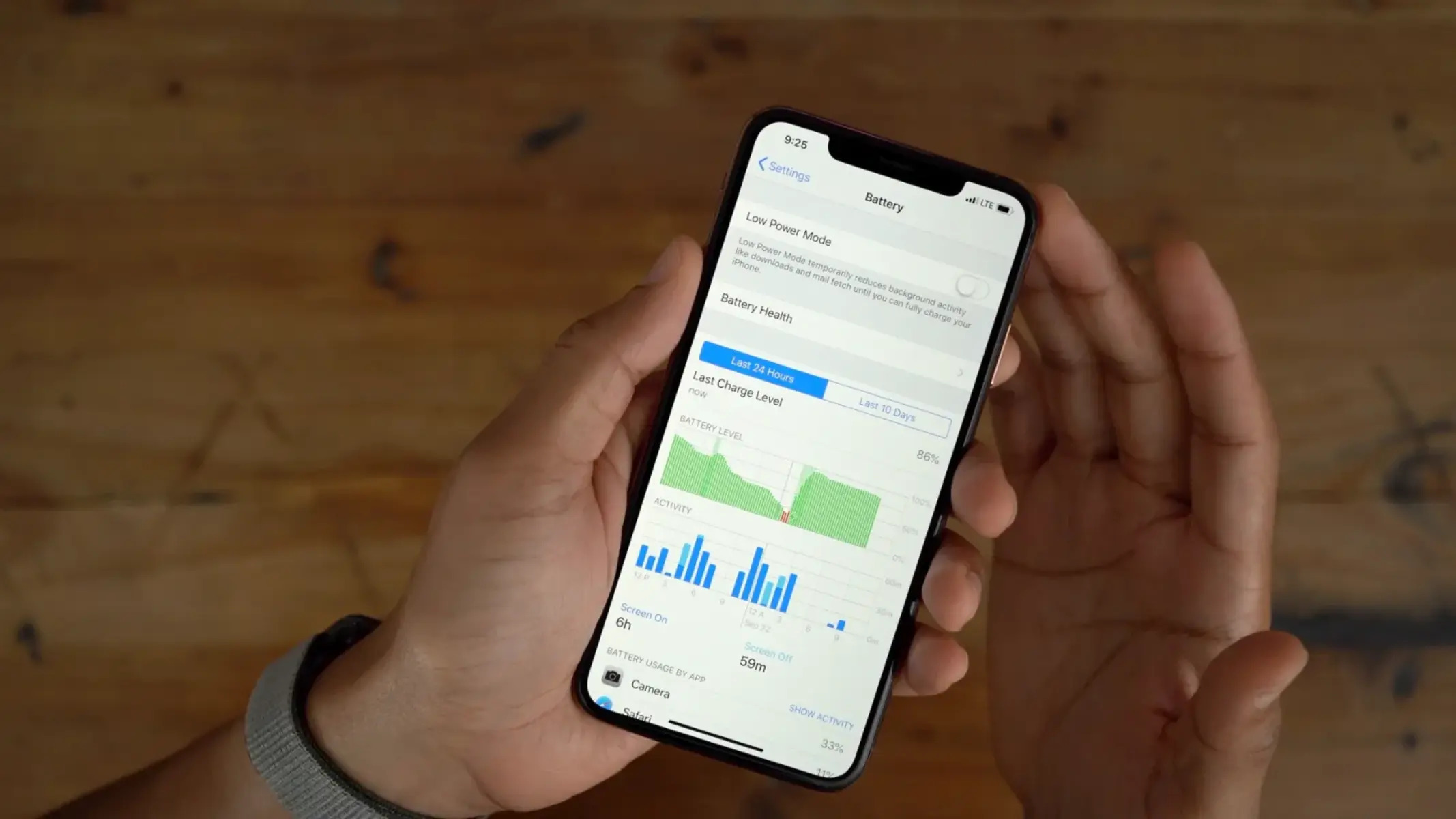Factors That Affect iPhone Battery Life
When it comes to the longevity of your iPhone battery, several factors play a crucial role. Understanding these factors can help you make informed decisions to optimize your device’s battery life. Here are some key factors that affect iPhone battery life:
- Usage Patterns: The way you use your iPhone significantly impacts its battery life. Streaming videos, playing graphics-intensive games, or running multiple apps simultaneously can drain the battery quickly. On the other hand, simple browsing, texting, and light app usage can help preserve battery life.
- Screen Brightness: The brightness level of your iPhone’s screen affects battery consumption. Higher brightness settings require more power, so adjusting the brightness level to the ambient lighting conditions can help conserve battery life.
- Background App Refresh: Some apps continue to refresh even when you’re not actively using them, consuming valuable battery life. You can manage this feature in the settings to reduce background app refresh and extend battery life.
- Location Services: Applications that constantly track your location, such as GPS navigation or weather apps, can drain the battery faster. Consider disabling location services for apps that don’t require real-time location data.
- Push Email and Notifications: Having your iPhone constantly check for new email or push notifications can contribute to battery drain. Adjusting the frequency of email fetch or disabling push notifications for non-essential apps can help conserve battery life.
- Software Updates: Keeping your iPhone’s software up to date is crucial not only for performance but also for battery optimization. Software updates often include bug fixes and optimizations that can improve battery life.
By being mindful of these factors and making a few adjustments, you can significantly prolong the battery life of your iPhone. In the next sections, we will explore more tips and tricks to help maximize your device’s battery performance.
The Average Lifespan of an iPhone Battery
As with any rechargeable battery, the iPhone battery has a limited lifespan. Over time, the battery capacity gradually diminishes, resulting in reduced battery life. While the lifespan can vary depending on usage patterns and charging habits, the average lifespan of an iPhone battery is around two to three years.
Several factors contribute to the gradual degradation of the battery’s capacity. The chemical reactions that take place inside the battery cells as they charge and discharge naturally wear down the battery over time. Additionally, exposing your iPhone to extreme temperatures can further accelerate this degradation process.
It’s important to note that the average lifespan refers to the period during which the battery retains around 80% of its original capacity. Beyond this point, you may start experiencing noticeable declines in battery performance, such as faster drainage and the need for more frequent charging.
However, it’s essential to keep in mind that individual experiences can vary. Some users may find their iPhone battery lasting longer than the average lifespan, while others may notice a decline sooner. Heavy usage, including resource-intensive apps and frequent charging cycles, can potentially shorten the battery’s lifespan.
While it’s normal for the battery capacity to diminish over time, you can take certain measures to extend your iPhone battery’s lifespan. Proper charging habits, avoiding extreme temperatures, and regularly updating your device’s software are some of the steps you can take to optimize battery health.
In the next section, we will discuss how you can check the health of your iPhone battery and ensure it is performing optimally.
How to Check the Health of Your iPhone Battery
Checking the health of your iPhone battery is essential to understand its current performance and determine if it needs to be replaced. Fortunately, Apple provides a built-in feature that allows you to easily check your battery’s health. Here’s how you can do it:
- Open Settings: Launch the Settings app on your iPhone.
- Go to Battery: Scroll down and tap on the “Battery” option.
- Battery Health: Select “Battery Health” to view the information about your battery.
- Battery Maximum Capacity: Here, you will find two crucial pieces of information. The first is the “Maximum Capacity,” which represents the current capacity of your battery compared to when it was brand new. A higher capacity percentage indicates a healthier battery.
- Peak Performance Capability: The second piece of information is the “Peak Performance Capability” section. This feature checks if your iPhone’s performance management is active to prevent unexpected shutdowns. If it says “Peak Performance Capability,” your battery is working normally. If there are any performance management measures in effect, it will be mentioned here.
- Battery Health Recommendations: Additionally, if there are any recommendations related to your battery’s health, such as replacing it, you will find them under the “Battery Health” section.
Regularly checking your battery’s health will help you stay informed about its condition and take proactive measures if necessary. If you notice a significant decrease in the maximum capacity or encounter performance issues due to an aging battery, it may be time to consider replacing it.
In the next section, we will provide you with tips to help prolong the battery life of your iPhone and keep it running smoothly.
Tips to Prolong the Battery Life of Your iPhone
Preserving the battery life of your iPhone is crucial for uninterrupted usage throughout the day. By implementing these tips, you can extend the battery life and make the most out of your device:
- Optimize Screen Brightness: Reduce the screen brightness or enable auto-brightness so that your iPhone adjusts the brightness level according to ambient lighting conditions. This helps minimize battery consumption.
- Disable Background App Refresh: Limit the number of apps that can refresh in the background. Navigate to “Settings > General > Background App Refresh” and disable it for apps that don’t require real-time updates.
- Manage Location Services: Access “Settings > Privacy > Location Services” to review apps that are using your location. Disable location services for apps that you don’t need location data for or set them to “While Using” instead of “Always”.
- Adjust Push Email and Notifications: Decrease the frequency of email fetch or switch to manual fetch. Disable push notifications for apps that are not essential to conserve battery power.
- Enable Low Power Mode: Activate Low Power Mode by going to “Settings > Battery” or by using the Control Center. This feature reduces power consumption by adjusting various settings and can significantly extend battery life during critical periods.
- Limit Unnecessary Background Activity: Prevent unnecessary background activity by closing unused apps and disabling unnecessary features like Bluetooth when not in use.
- Use Wi-Fi Instead of Cellular Data: When available, connect to Wi-Fi instead of using cellular data. Wi-Fi consumes less power compared to cellular data connections.
- Reduce Screen Timeout: Set a shorter screen timeout duration in “Settings > Display & Brightness > Auto-Lock”. This ensures that your screen turns off quickly when idle, saving battery power.
Implementing these simple yet effective tips can significantly extend the battery life of your iPhone. Additionally, regular software updates from Apple may also contain optimizations and improvements that can positively impact battery performance.
In the next section, we will explore common battery issues and provide troubleshooting tips to resolve them.
Common Battery Issues and How to Troubleshoot Them
Despite taking precautions, you may still encounter battery-related issues with your iPhone. Understanding these common problems and their troubleshooting methods can help you resolve them quickly. Here are some common battery issues and how to troubleshoot them:
- Rapid Battery Drain: If you notice that your iPhone’s battery is draining much faster than usual, it may be due to excessive background activity or a misbehaving app. Close unused apps, disable unnecessary features, and restart your device to see if the issue improves.
- Phone Heating Up: If your iPhone becomes unusually hot during usage, it can be a sign of high processor activity or an intense app consuming excessive resources. Close resource-heavy apps, keep your software up to date, and avoid using your iPhone while charging to prevent overheating.
- Battery Percentage Jumping: Sometimes, the battery percentage may display incorrect information or jump unexpectedly. This can be due to a calibration issue. To resolve it, fully discharge your iPhone’s battery until it shuts down, then charge it to 100% without interruption.
- Battery Not Charging: If your iPhone is not charging properly, start by checking the charging cable and power adapter for any damage. Also, ensure that you are using genuine Apple accessories. Clean the charging port gently using a toothbrush or compressed air and try a different power outlet or USB port.
- Battery Percentage Stuck: Occasionally, the battery percentage may get stuck and not update properly. Restart your iPhone to see if that resolves the issue. If the problem persists, reset the settings by going to “Settings > General > Reset > Reset All Settings”. Note that this will not erase your data.
- Battery Draining in Standby: If your battery drains quickly even when your iPhone is idle, it could be due to a background process or app consuming excessive power. Try disabling background app refresh, restarting your device, or restoring it using iTunes to resolve the issue.
If you continue to experience significant battery issues even after troubleshooting, consider contacting Apple support or visiting an authorized service provider for further assistance.
In the next section, we will discuss when it might be necessary to replace your iPhone battery.
Should You Replace Your iPhone Battery?
As your iPhone battery ages, you may wonder whether it’s time to replace it. While battery replacement is not always necessary, there are some signs that indicate it could be beneficial. Here are a few factors to consider when deciding whether to replace your iPhone battery:
- Significant Battery Degradation: If the maximum capacity of your battery, as indicated in the Battery Health settings, has significantly decreased (typically below 80%), it may be a good idea to replace the battery. A diminished capacity can result in poor battery performance and reduced overall usage time.
- Frequent Battery Drainage: If your iPhone consistently struggles to hold a charge and the battery drains rapidly, even with normal usage, this could be a sign that the battery is no longer functioning optimally. Replacing it can help restore normal battery life.
- Performance Issues: An aging battery can lead to performance-related problems such as unexpected shutdowns, sluggishness, and freezing. If you experience these issues, especially when your battery percentage is low, replacing the battery may help improve overall performance.
- Compatibility with Newer Software: As iOS updates are released, newer versions of the operating system may demand more from your iPhone’s battery. If you notice a significant decrease in battery life after updating your device, replacing the battery can help ensure compatibility with the latest software.
- Extended Warranty or AppleCare: If your iPhone is still covered by Apple’s warranty or AppleCare, you may be eligible for a free or discounted battery replacement if it meets the criteria outlined by Apple. It’s worth checking with Apple Support or an authorized service provider to explore your options.
If you’re unsure whether to replace your iPhone battery, consulting with a professional technician or reaching out to Apple support can provide further guidance based on your specific device and circumstances. They can assess the battery health and offer recommendations based on the condition of your iPhone.
In the next section, we will provide tips on how to extend the lifespan of your iPhone battery for optimal longevity.
How to Extend the Lifespan of Your iPhone Battery
To maximize the lifespan of your iPhone battery and ensure it lasts as long as possible, you can follow these practices:
- Avoid Extreme Temperatures: High temperatures can degrade your battery, so avoid exposing your iPhone to direct sunlight, hot cars, or other extreme heat sources. Similarly, extremely cold temperatures can also affect battery performance, so try to keep your device within the recommended temperature range.
- Avoid Frequent Full Discharges: While it’s recommended to calibrate your battery by performing a full discharge occasionally, avoid making it a regular practice. Frequent full discharges can lead to accelerated battery aging. Instead, aim to keep your battery between 20% and 80% charge for optimal longevity.
- Avoid Overcharging: Although modern iPhones are designed to prevent overcharging, it’s still a good practice to unplug your device once it reaches 100% charge. Leaving your phone plugged in for extended periods can contribute to decreased battery performance over time.
- Use Apple-Certified Accessories: Ensure that you use authentic Apple charging cables, adapters, and accessories, as third-party or counterfeit accessories may damage your battery or lead to inefficient charging. Genuine Apple accessories are specifically designed to work well with your iPhone.
- Keep Software Up to Date: Regularly updating your iPhone’s software not only brings new features and security enhancements but also includes optimizations and improvements that can positively impact battery performance. Stay up to date with the latest iOS version to ensure your device is running optimally.
- Enable Optimized Battery Charging: On iOS 13 and later versions, you have the option to enable “Optimized Battery Charging” in the Battery Health settings. This feature learns your daily charging patterns and helps reduce battery aging by slowing down the charging process and avoiding high charge levels when not needed.
- Manage Storage and App Usage: Keep a close eye on your device’s storage and regularly delete unnecessary files, apps, and data. Full storage can lead to slower performance and increased battery consumption. Additionally, close resource-intensive apps and limit background activity to optimize battery usage.
- Exercise Regular Battery Use: Like any other piece of technology, your iPhone battery benefits from regular use. If you have a secondary iPhone or iPod touch, ensure that you use and charge it periodically to maintain the health of the battery.
By following these tips, you can help prolong the lifespan of your iPhone battery and enjoy optimal battery performance for a longer period.
In the next section, we will discuss the best time to consider replacing your iPhone battery.
When is the Best Time to Replace an iPhone Battery?
Deciding when to replace your iPhone battery depends on several factors, including its overall performance and condition. Here are some indicators that may suggest it’s time to replace your iPhone battery:
- Reduced Battery Life: If you notice a significant decrease in your iPhone’s battery life, even after optimizing settings and following battery-saving practices, it could be a sign that the battery is nearing the end of its lifespan.
- Frequent Charging: If you find yourself having to charge your iPhone more frequently throughout the day, it may indicate that the battery capacity has diminished, and it’s struggling to hold a charge for an extended period.
- Performance Issues: An aging battery can result in performance-related issues such as sluggishness, slow app response times, and unexpected shutdowns, especially when the battery percentage is low. If these problems persist despite software optimizations, it may be time to consider a battery replacement.
- Battery Health Below 80%: Check the battery health section in your iPhone’s settings. If the maximum capacity listed is below 80%, it indicates that the battery’s ability to hold a charge has significantly decreased, and replacing it may improve overall performance.
- Difficulty Charging: If you experience problems while charging, such as the charging port being loose, the cable not securely connecting, or the battery not charging even when plugged in, it could indicate a fault with the battery that warrants a replacement.
- Compatibility with Newer Software: As iOS updates are released, newer versions of the software may demand more power from your iPhone’s battery. If you notice a significant decline in battery life after updating your device, it may be beneficial to replace the battery to ensure compatibility with the latest software and optimize performance.
If you experience any of these issues and are unsure whether to replace your iPhone battery, it’s recommended to seek assistance from Apple Support or an authorized service provider. They can assess your device’s battery health and provide professional advice specific to your situation.
In the next section, we will discuss how battery life varies across different iPhone models.
Comparing Battery Life Across iPhone Models
When considering purchasing a new iPhone, battery life is an important factor to consider. However, it’s important to note that battery life can vary across different iPhone models. Here’s a comparison of battery life across some popular iPhone models:
- iPhone 12 Pro Max: The iPhone 12 Pro Max boasts impressive battery life, offering up to 20 hours of video playback or up to 80 hours of audio playback between charges.
- iPhone 12 and iPhone 12 Pro: The iPhone 12 and iPhone 12 Pro offer similar battery life, with up to 17 hours of video playback or up to 65 hours of audio playback on a single charge.
- iPhone 11: The iPhone 11 is known for its excellent battery life, capable of lasting up to 17 hours of video playback or up to 65 hours of audio playback.
- iPhone SE (2nd generation): The iPhone SE (2nd generation) delivers impressive battery life, offering up to 13 hours of video playback or up to 40 hours of audio playback.
- iPhone XR: The iPhone XR provides solid battery life, capable of lasting up to 16 hours of video playback or up to 65 hours of audio playback.
- iPhone 8 Plus: The iPhone 8 Plus offers a respectable battery life, providing up to 14 hours of video playback or up to 60 hours of audio playback.
- iPhone SE (1st generation): The original iPhone SE offers decent battery life, lasting up to 13 hours of video playback or up to 50 hours of audio playback on a single charge.
It’s important to keep in mind that these battery life estimates are based on average usage and can vary depending on individual usage patterns and settings. Factors such as screen brightness, cellular network coverage, and resource-intensive app usage can also impact battery performance.
When choosing an iPhone, consider your typical usage and prioritize a model that aligns with your battery life needs. Additionally, optimizing your device’s settings and following battery-saving practices can help maximize battery life regardless of the model you choose.
In the following sections, we will explore alternative solutions to improve iPhone battery life and debunk common misconceptions about iPhone batteries.
Alternative Solutions to Improve iPhone Battery Life
If you’re looking to enhance the battery life of your iPhone beyond the default settings, there are several alternative solutions and techniques you can try. Here are some additional options to improve iPhone battery life:
- Dark Mode: Using Dark Mode can help optimize battery life, especially on iPhones with OLED displays. Dark colors require less power to illuminate, reducing battery consumption.
- Disable Vibrations: Vibrations can consume a significant amount of battery power. Consider disabling unnecessary vibrations or reducing the intensity for notifications, calls, and other interactions.
- Turn off Raise to Wake: Disabling the “Raise to Wake” feature prevents your iPhone from automatically waking up the screen when you lift it. This can help conserve battery power by reducing unnecessary screen activations.
- Use Airplane Mode in Low Signal Areas: When you’re in an area with weak or no cellular signal, your iPhone constantly searches for a stronger signal, which consumes battery power. Activating Airplane Mode in such situations can help preserve battery life.
- Limit Background Refresh for Specific Apps: Instead of disabling background app refresh for all apps, selectively choose apps that truly require background updates and disable it for the rest. This allows you to strike a balance between app functionality and battery optimization.
- Adjust Fetch Email Settings: If you use the Mail app, consider changing the fetch email settings to manually fetch new emails. This avoids frequent background checks for new messages and extends battery life.
- Minimize Widgets: Widgets can be convenient, but having too many active widgets can impact battery life. Evaluate the widgets you use regularly and remove any unnecessary ones to improve efficiency.
- Restrict Background App Activity: In the “Background App Refresh” settings, you can choose to allow only Wi-Fi access for certain apps. This prevents them from using cellular data in the background, conserving battery power when you’re on the move.
- Use Low Data Mode: Enabling Low Data Mode in the “Cellular Data” settings reduces the data usage of apps in the background, reducing battery consumption, particularly when using cellular data.
Remember, the impact of these alternative solutions may vary depending on your specific usage patterns and device model. Experiment with different settings and combinations to find the best balance between battery life and functionality for your needs.
In the next section, we will address common misconceptions about iPhone batteries and debunk some myths.
Myth Busters: Common Misconceptions About iPhone Batteries
There are several common misconceptions about iPhone batteries that can lead to misunderstandings and misguided practices. Let’s debunk some of these myths and clarify the truth about iPhone batteries:
- Myth: Closing Background Apps Improves Battery Life: Many people believe that force-closing background apps can conserve battery power. However, iOS is designed to intelligently manage app activity, and force-closing apps may actually have the opposite effect. Keeping frequently used apps open in the background can improve efficiency and save battery power by avoiding frequent app relaunches.
- Myth: Overnight Charging Damages the Battery: Leaving your iPhone plugged in overnight does not harm the battery. Modern iPhones are designed with advanced charging technology that prevents overcharging once the battery reaches full capacity. It’s safe to leave your iPhone charging overnight without worrying about damaging the battery.
- Myth: Charging in Short Bursts Damages the Battery: Contrary to popular belief, charging your iPhone in short bursts throughout the day does not harm the battery. Lithium-ion batteries, like the ones in iPhones, are not susceptible to the “memory effect” observed in older battery technologies. You can charge your iPhone whenever it’s convenient without worrying about detrimental effects on the battery’s lifespan.
- Myth: Closing Background Data and Wi-Fi Extends Battery Life: Disabling background data and Wi-Fi when not in use does not significantly affect battery life. Modern iPhones are designed to efficiently manage network connections, and the power savings from disabling these features are negligible. Additionally, constantly enabling and disabling network connections can consume more battery power due to frequent reconnections.
- Myth: Using Third-Party Chargers Damages the Battery: Apple’s official guidance recommends using genuine Apple chargers and accessories. While third-party chargers may work fine, it’s essential to choose reputable brands that adhere to quality standards. Poorly made or counterfeit chargers can potentially damage the battery or compromise charging efficiency, so exercise caution when selecting third-party charging solutions.
Understanding the truth behind these misconceptions can help you make informed decisions about your iPhone battery usage. Following recommended practices and optimizing your device’s settings based on accurate information can lead to better battery performance and longevity.
In the next section, we will explore the effectiveness of battery-saving apps and whether they truly deliver the promised results.
Battery Saving Apps: Do They Really Work?
Battery-saving apps are widely available in app stores, promising to extend the battery life of your iPhone. However, their effectiveness is often a subject of debate. Let’s take a closer look at battery-saving apps and whether they truly deliver the promised results:
1. Duplicate Functionality: Many battery-saving apps offer features that are already built into iOS. These apps claim to optimize performance, close background apps, or manage system settings. However, iOS is designed to efficiently manage these aspects on its own, making the additional features provided by these apps redundant.
2. Background Activity: Some battery-saving apps run in the background and claim to optimize battery usage. However, running these apps in the background can actually drain more battery power as they consume system resources and may even contribute to increased background activity of other apps.
3. Questionable Methods: Some battery-saving apps use aggressive tactics, such as killing background processes or disabling system features. These methods can negatively impact the functionality of certain apps or even cause instability in the device’s operating system.
4. Data Collection and Privacy Concerns: Battery-saving apps often require extensive permissions to access device information. This raises concerns about the security and privacy of your personal data. It’s important to thoroughly research the reputation and credibility of battery-saving apps before granting them access to your device.
Instead of relying on battery-saving apps, it’s advisable to adopt proactive measures to improve battery life. This includes optimizing your device’s settings, managing background activity, and following recommended practices such as using Wi-Fi instead of cellular data, reducing screen brightness, and enabling power-saving features like Low Power Mode.
Remember, the best way to maximize battery life is to understand how your iPhone’s battery operates and implement practices that align with your unique usage patterns. Trusting built-in iOS features and following Apple’s guidelines for battery optimization can help you achieve better results compared to relying on battery-saving apps that may offer questionable benefits.
In the next section, we will provide a summary of the key points discussed throughout this article.