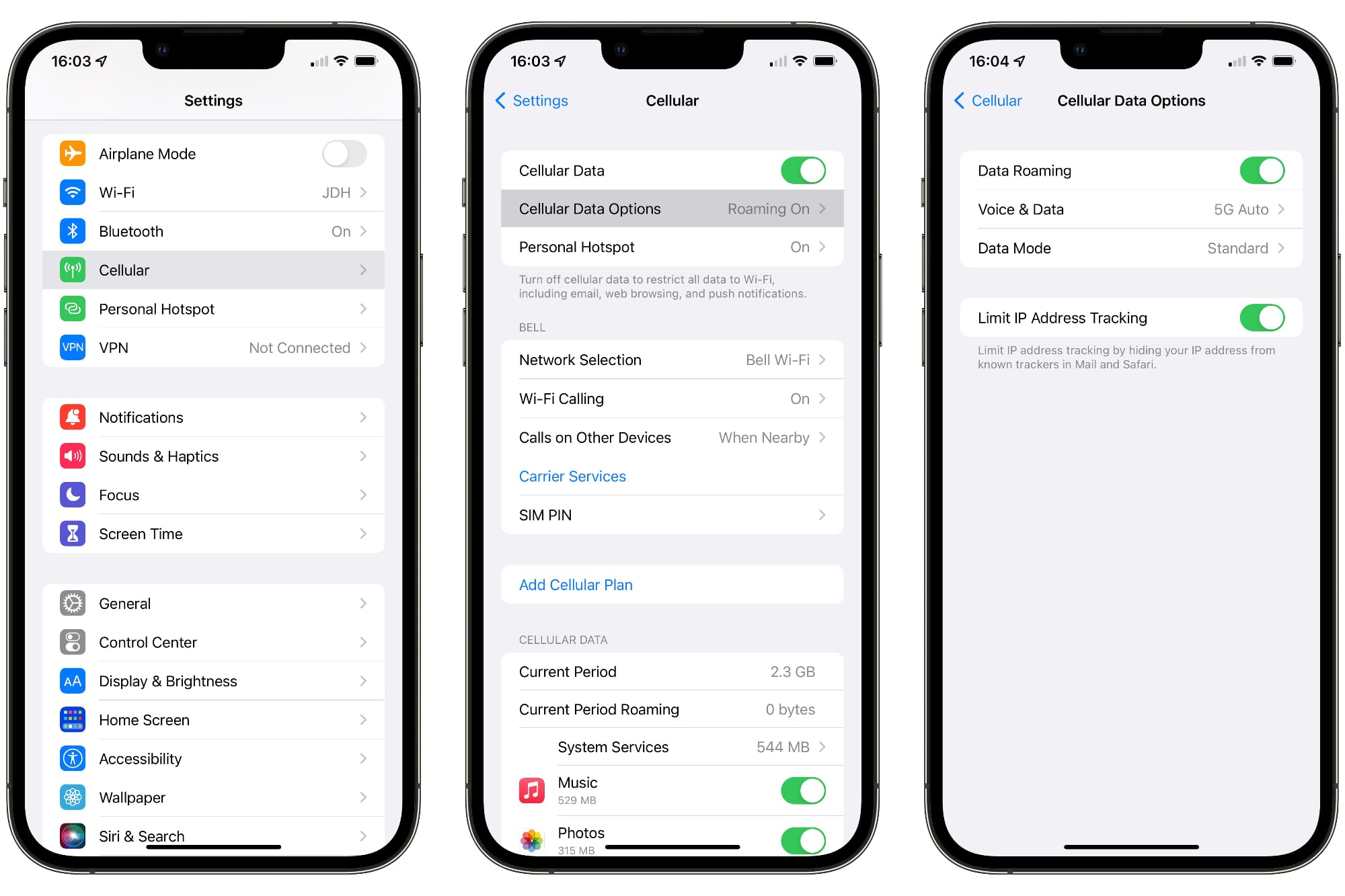Reasons for Disabling Data Usage
Disabling data usage on your iPhone 10 can be a strategic move for various reasons. Understanding these reasons can help you make informed decisions about managing your data consumption effectively.
-
Cost Management: Data usage can lead to hefty charges, especially when roaming or exceeding your plan's limits. By disabling data usage, you can avoid unexpected expenses and maintain better control over your monthly bills.
-
Battery Conservation: Constant data usage can drain your device's battery at a rapid pace. Disabling data when not needed can significantly extend your iPhone's battery life, ensuring that it remains operational when you need it most.
-
Privacy and Security: Turning off data usage can enhance your privacy and security by preventing certain apps from transmitting data in the background. This can reduce the risk of unauthorized access to your personal information and enhance your overall digital security.
-
Focus on Wi-Fi: Disabling data usage can encourage you to utilize Wi-Fi networks more frequently, which can be advantageous in terms of faster connectivity and potentially unlimited data usage, depending on your Wi-Fi plan.
-
Avoiding Background Data Consumption: Many apps consume data in the background, even when you're not actively using them. Disabling data usage can prevent this background activity, ensuring that your data is only utilized when you explicitly choose to use it.
Understanding these reasons can empower you to make conscious decisions about when to enable or disable data usage on your iPhone 10, aligning with your specific needs and preferences.
Steps to Turn Off Cellular Data
Disabling cellular data on your iPhone 10 is a straightforward process that can be accomplished in just a few simple steps. Whether you're looking to conserve data, manage costs, or simply disconnect from the digital world temporarily, turning off cellular data can be a practical solution. Here's a detailed guide on how to disable cellular data on your iPhone 10:
-
Accessing Settings: Begin by unlocking your iPhone 10 and navigating to the "Settings" app, which is represented by a gear icon. Tap on the "Settings" icon to enter the device's settings menu.
-
Locating Cellular or Mobile Data: Within the settings menu, scroll down and look for the "Cellular" or "Mobile Data" option. This is where you can manage your device's cellular data settings.
-
Disabling Cellular Data: Once you've located the "Cellular" or "Mobile Data" option, tap on it to access the cellular data settings. You will typically find a toggle switch that allows you to enable or disable cellular data. Simply tap the toggle switch to turn off cellular data. When disabled, the switch will appear grayed out, indicating that cellular data is no longer active.
-
Verifying the Status: After disabling cellular data, it's a good practice to verify the status to ensure that the changes have been applied successfully. You can do this by checking the status bar at the top of your iPhone's screen. If cellular data is turned off, you should see an icon indicating that the device is no longer connected to a cellular network.
By following these steps, you can effectively turn off cellular data on your iPhone 10, providing you with greater control over your data usage and enabling you to tailor your connectivity based on your specific needs and circumstances. Whether you're looking to conserve data, manage costs, or simply disconnect from the digital world temporarily, disabling cellular data can be a practical solution.
Steps to Turn Off Data for Specific Apps
Managing data usage on your iPhone 10 involves more than just disabling overall cellular data. You may want to control data usage for specific apps to optimize your data consumption and prioritize your internet connectivity. Fortunately, iOS provides the flexibility to customize data settings for individual apps, allowing you to conserve data and tailor your online experience. Here's a detailed guide on how to turn off data for specific apps on your iPhone 10:
-
Accessing Settings: Begin by unlocking your iPhone 10 and locating the "Settings" app on your home screen. Once you've found the app, tap on it to access the device's settings menu.
-
Navigating to Cellular or Mobile Data Settings: Within the settings menu, scroll down and look for the "Cellular" or "Mobile Data" option. Tap on it to access the cellular data settings.
-
Viewing App Data Usage: Upon entering the cellular data settings, you will find a list of installed apps along with their respective data usage. This information allows you to identify apps that consume significant amounts of data.
-
Disabling Data for Specific Apps: To turn off data for specific apps, scroll through the list and locate the app for which you want to disable data usage. Next to each app, you will find a toggle switch that allows you to enable or disable cellular data for that particular app. Simply tap the toggle switch to turn off data usage for the selected app. When disabled, the switch will appear grayed out, indicating that cellular data for that app is no longer active.
-
Verifying the Changes: After disabling data for specific apps, it's advisable to verify the changes to ensure that they have been applied successfully. You can do this by opening the respective apps and confirming that they no longer have access to cellular data.
By following these steps, you can effectively manage data usage for specific apps on your iPhone 10, empowering you to optimize your data consumption and prioritize your internet connectivity based on your preferences and requirements. Whether you want to limit data usage for certain apps to conserve bandwidth or ensure that specific apps operate exclusively on Wi-Fi, customizing data settings for individual apps provides you with greater control over your digital experience.
Using Low Data Mode
Introducing Low Data Mode, a feature designed to optimize data usage on your iPhone 10 and minimize the consumption of cellular and Wi-Fi data. This functionality is particularly beneficial for individuals seeking to conserve data, manage costs, and ensure efficient data utilization without compromising essential connectivity. By activating Low Data Mode, you can effectively streamline your data usage and enhance your overall digital experience.
To enable Low Data Mode on your iPhone 10, follow these simple steps:
-
Accessing Settings: Begin by unlocking your iPhone 10 and navigating to the "Settings" app, represented by a gear icon. Tap on the "Settings" icon to enter the device's settings menu.
-
Locating Cellular or Mobile Data Settings: Within the settings menu, scroll down and look for the "Cellular" or "Mobile Data" option. Tap on it to access the cellular data settings.
-
Activating Low Data Mode: Upon entering the cellular data settings, you will find the "Low Data Mode" option. Toggle the switch next to Low Data Mode to enable this feature. When activated, the switch will appear green, indicating that Low Data Mode is now active.
Once Low Data Mode is enabled, your iPhone 10 will prioritize essential network tasks and reduce background activity to minimize data usage. This can lead to more efficient data consumption, especially when engaging in activities such as browsing the web, streaming media, or using data-intensive applications.
Low Data Mode is a versatile tool that can benefit various scenarios, including when you're approaching your data limit, experiencing slower network speeds, or simply aiming to conserve data for cost management. By leveraging this feature, you can maintain control over your data usage while ensuring that critical online tasks remain operational.
In addition to conserving cellular data, Low Data Mode can also optimize Wi-Fi connectivity, making it an invaluable asset for individuals seeking to maximize their data efficiency across different network environments. Whether you're navigating through a limited data plan or striving to minimize data consumption in specific situations, Low Data Mode empowers you to tailor your data usage according to your needs and preferences.
By incorporating Low Data Mode into your data management strategy, you can harness the power of efficient data utilization, enhance cost-effectiveness, and maintain a seamless digital experience on your iPhone 10.
Monitoring Data Usage
Monitoring data usage on your iPhone 10 is a crucial aspect of managing your digital connectivity effectively. By staying informed about your data consumption patterns, you can make informed decisions, optimize your data usage, and avoid exceeding your plan's limits. Additionally, monitoring data usage allows you to identify data-hungry apps, track your overall usage trends, and take proactive measures to conserve data and manage costs.
Built-in Data Usage Tracker
iOS provides a built-in data usage tracker that enables you to monitor your cellular and Wi-Fi data usage directly from your iPhone 10. To access this feature, follow these steps:
-
Accessing Settings: Begin by unlocking your iPhone 10 and navigating to the "Settings" app, represented by a gear icon. Tap on the "Settings" icon to enter the device's settings menu.
-
Locating Cellular or Mobile Data Settings: Within the settings menu, scroll down and look for the "Cellular" or "Mobile Data" option. Tap on it to access the cellular data settings.
-
Viewing Data Usage: Upon entering the cellular data settings, you will find the "Cellular Data Usage" section, which provides a detailed breakdown of your data usage. This includes the total amount of data used, as well as a list of apps and their respective data consumption.
By regularly checking this built-in data usage tracker, you can stay updated on your data usage, identify any unusual spikes in consumption, and take necessary actions to manage your data effectively.
Third-Party Data Monitoring Apps
In addition to the native data usage tracker, you can explore third-party apps available on the App Store that offer advanced data monitoring features. These apps provide comprehensive insights into your data usage, offering detailed analytics, real-time usage tracking, and customizable alerts to notify you when you're approaching your data limit.
By leveraging third-party data monitoring apps, you can gain a deeper understanding of your data habits, set personalized usage targets, and receive proactive notifications to prevent unexpected overages.
Setting Data Usage Alerts
To further enhance your data monitoring capabilities, consider setting up data usage alerts on your iPhone 10. This feature allows you to define a specific data threshold, and your device will notify you when you approach or exceed that limit. By receiving timely alerts, you can adjust your usage behavior, switch to Wi-Fi when possible, or disable data for non-essential tasks to avoid incurring additional charges.
By actively monitoring your data usage, leveraging built-in and third-party tracking tools, and setting usage alerts, you can effectively manage your data consumption, optimize your connectivity, and maintain control over your digital expenses. This proactive approach empowers you to make informed decisions, avoid bill shocks, and ensure that your data usage aligns with your specific needs and preferences.