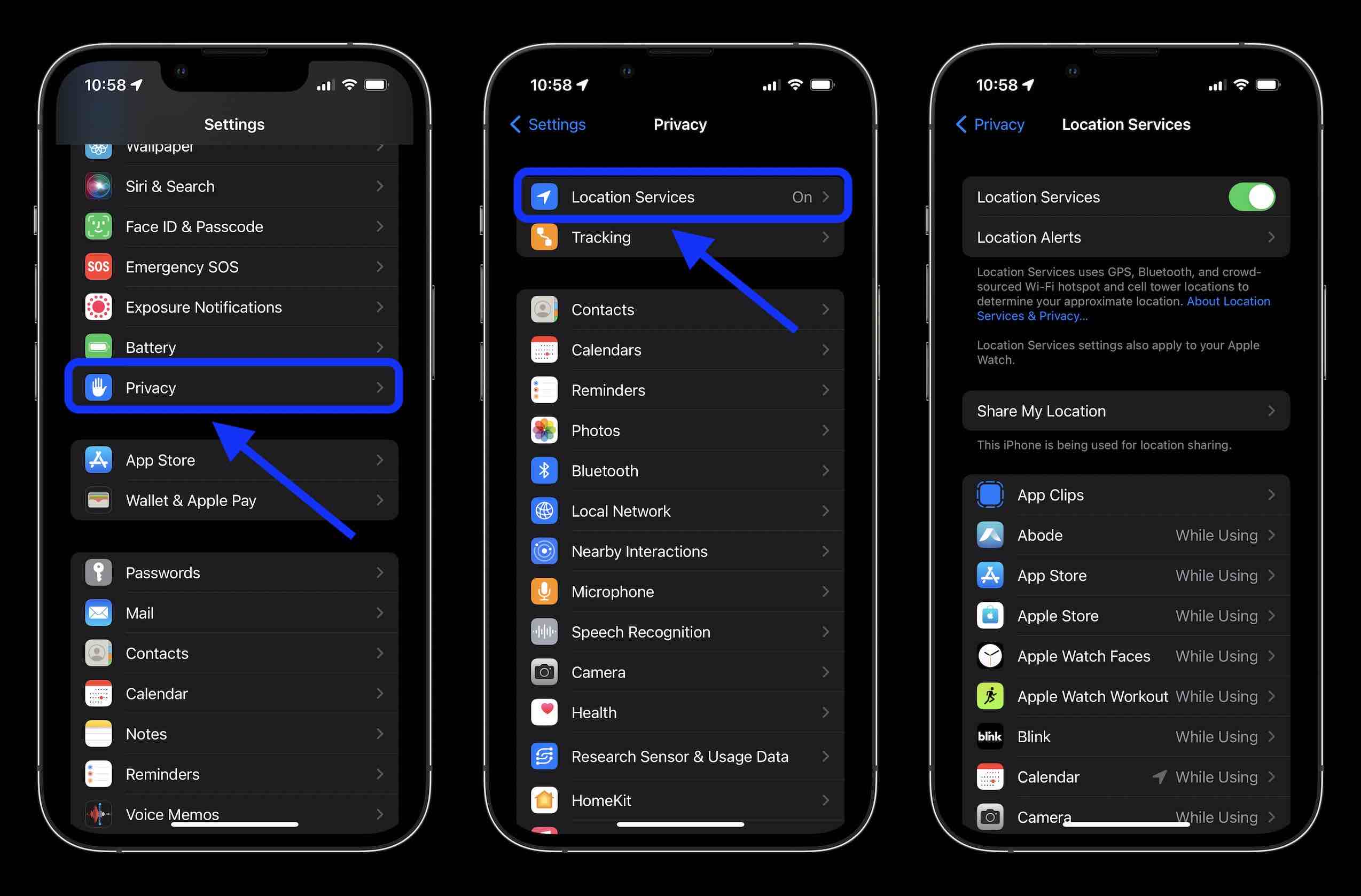Understanding Location Services on iPhone 10
Location services on the iPhone 10 play a pivotal role in enhancing user experience by providing location-specific information and services. This feature utilizes a combination of GPS, Bluetooth, Wi-Fi, and cellular data to determine the device's geographical position. Understanding how location services function on the iPhone 10 is essential for users to make informed decisions about their privacy and app permissions.
When location services are enabled, the iPhone 10 can determine the user's current location and provide relevant information such as local weather, nearby points of interest, and personalized recommendations. This functionality is particularly useful for navigation, location-based reminders, and geotagging photos. Additionally, location services enable apps to deliver location-specific content, such as local news updates, restaurant recommendations, and targeted advertisements.
It's important to note that while location services offer numerous benefits, they also raise privacy considerations. When enabled, certain apps can track the user's location in the background, potentially compromising their privacy. Understanding how to manage location services empowers users to control which apps have access to their location data, thereby safeguarding their privacy and conserving battery life.
By comprehending the intricacies of location services on the iPhone 10, users can make informed decisions about when and how to utilize this feature, striking a balance between convenience and privacy. This understanding is crucial for effectively managing location services and ensuring a secure and personalized mobile experience.
Steps to Turn Off Location Services on iPhone 10
Turning off location services on your iPhone 10 is a straightforward process that allows you to control which apps have access to your location data, thereby enhancing privacy and conserving battery life. Here's a step-by-step guide to disable location services on your iPhone 10:
-
Accessing Settings: Begin by unlocking your iPhone 10 and navigating to the home screen. Locate and tap the "Settings" app, which is represented by a gear icon.
-
Selecting Privacy: Within the Settings menu, scroll down and tap on "Privacy." This section contains various privacy-related settings, including location services.
-
Navigating to Location Services: Under the Privacy menu, tap on "Location Services." This option allows you to manage the overall location settings for your device.
-
Disabling Location Services: To turn off location services entirely, simply toggle the switch at the top of the screen to the off position. This action will disable location services for all apps and services on your iPhone 10.
-
Customizing App Permissions: If you prefer to selectively disable location services for specific apps while keeping it enabled for others, scroll down to view a list of installed apps with location access. You can individually select each app and choose to either disable location access or set it to "While Using the App" or "Always," depending on your preferences.
-
Confirming Changes: After making the necessary adjustments to the location services settings, it's essential to confirm the changes by exiting the Settings app. Your iPhone 10 will now operate without sharing location data with apps and services, unless explicitly permitted.
By following these steps, you can effectively turn off location services on your iPhone 10, providing you with greater control over your privacy and the usage of location-based features. It's important to note that while disabling location services can enhance privacy and extend battery life, certain apps and functionalities may be limited in their capabilities without access to location data. Therefore, it's advisable to carefully consider the implications of turning off location services for each app and make informed decisions based on your preferences and requirements.
Managing Location Services for Specific Apps on iPhone 10
Managing location services for specific apps on your iPhone 10 allows you to customize the access to your location data, striking a balance between privacy and functionality. By selectively enabling or disabling location services for individual apps, you can ensure that your personal information is safeguarded while still benefiting from location-based features. Here's a comprehensive guide to effectively manage location services for specific apps on your iPhone 10:
Accessing App-Specific Location Settings
-
Navigating to Privacy Settings: Begin by unlocking your iPhone 10 and accessing the "Settings" app from the home screen. Scroll down and tap on "Privacy" to access a range of privacy-related settings, including location services.
-
Selecting Location Services: Within the Privacy menu, tap on "Location Services" to view a list of installed apps that have requested access to your device's location data.
Customizing Location Access for Apps
-
Reviewing App Permissions: Upon accessing the list of apps with location access, carefully evaluate each app's permission settings. You can choose to customize the location access for individual apps based on your preferences and privacy concerns.
-
Disabling Location Access: To revoke location access for a specific app, simply tap on the app's name and select "Never" or "While Using the App" to restrict its access to your location data. This ensures that the app can only access your location when actively in use, enhancing privacy and minimizing background location tracking.
-
Enabling Location Access: Conversely, if you wish to grant location access to an app that currently has it disabled, navigate to the app's settings within the Location Services menu and choose the desired access level, such as "Always" or "While Using the App."
Understanding Location Usage Indicators
-
Interpreting Location Icons: As you customize location access for specific apps, it's important to be mindful of the location usage indicators displayed on your iPhone 10. A solid purple arrow indicates that an app has recently used your location, while a hollow purple arrow signifies that an app has used your location within the last 24 hours.
-
Monitoring Location Activity: By observing these indicators, you can gain insights into how apps are utilizing your location data, enabling you to make informed decisions about their access permissions.
Maximizing Privacy and Functionality
- Striking a Balance: Effectively managing location services for specific apps empowers you to maintain a high level of privacy while still benefiting from location-based features when needed. By customizing location access for individual apps, you can optimize your iPhone 10's functionality while minimizing potential privacy risks associated with indiscriminate location sharing.
By following these steps, you can confidently manage location services for specific apps on your iPhone 10, ensuring that your location data is shared only with trusted apps that genuinely require it. This approach allows you to harness the full potential of location-based features while preserving your privacy and maintaining control over your personal information.