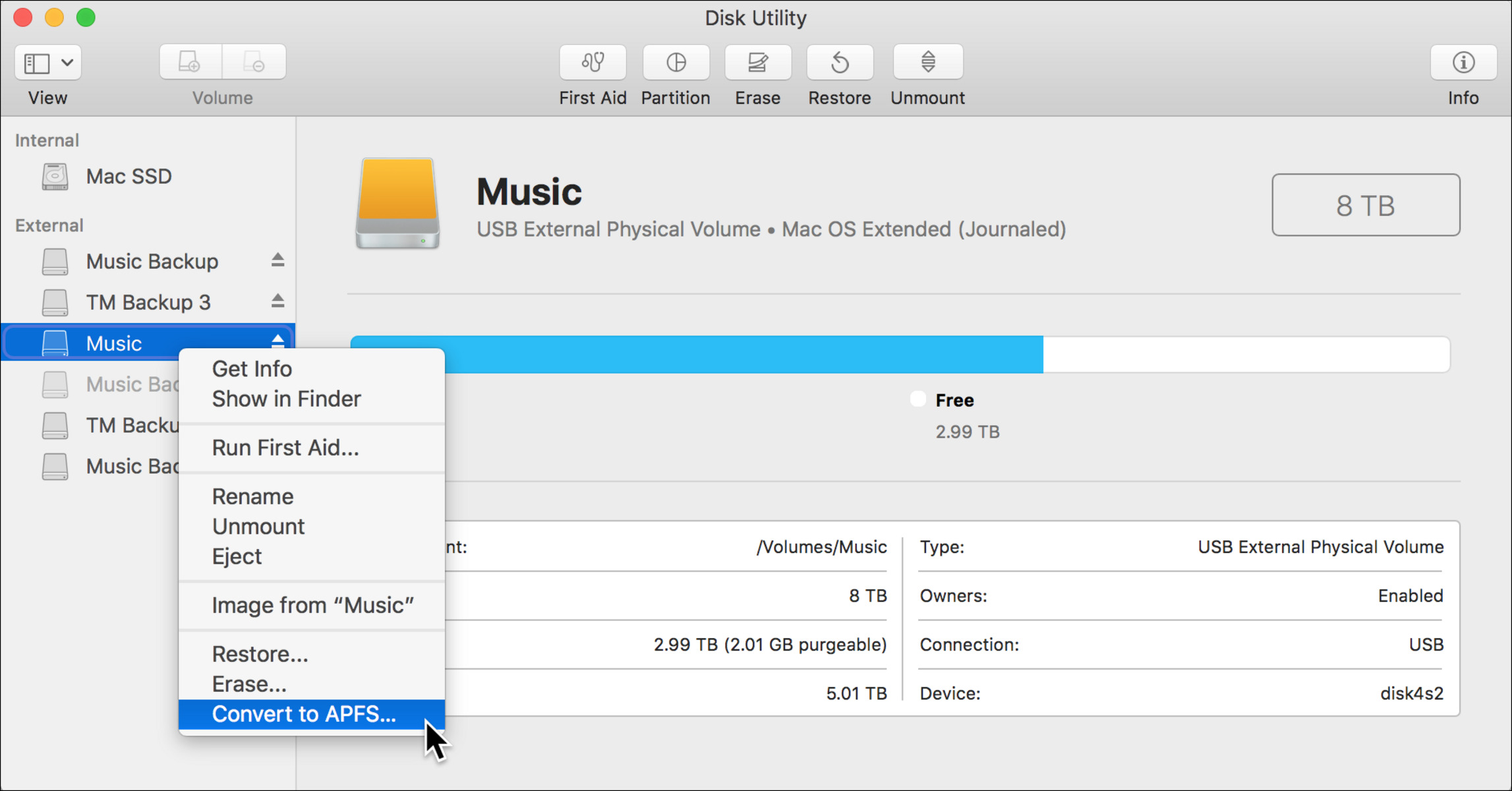What is APFS?
APFS, which stands for Apple File System, is the default file system introduced by Apple in 2017. It is designed specifically for macOS, iOS, watchOS, and tvOS operating systems, replacing the previous HFS+ file system.
APFS brings several improvements and advancements over its predecessor, making it a key component of Apple devices. It is optimized for solid-state drives (SSDs) and offers enhanced performance, reliability, security, and compatibility.
One of the major advantages of APFS is its efficient data management. It utilizes a new data storage scheme that allows for faster file operations, such as copying, moving, and deleting files. It also employs advanced techniques like copy-on-write, space sharing, and atomic safe-save operations, which contribute to better data integrity and reduced risk of data loss.
Another notable feature of APFS is its enhanced support for encryption. It provides built-in encryption capabilities, allowing users to encrypt individual files or entire disks for enhanced data protection. This is particularly beneficial for devices that contain sensitive information, as it ensures that unauthorized access is prevented.
Furthermore, APFS supports several modern technologies, such as snapshots and clones, which enable efficient data backup and restore processes. Snapshots allow users to capture the state of a file system at a given point in time, making it easy to revert to a previous version if needed. Clones, on the other hand, allow users to create lightweight copies of files or directories, saving both time and storage space.
APFS is also designed to optimize storage utilization. It employs a unique data structure that reduces file and directory overhead, resulting in more efficient storage usage. This is particularly important for devices with limited storage capacity, such as smartphones and tablets, as it ensures that available space is utilized effectively.
Overall, APFS is a robust and feature-rich file system that offers numerous benefits for Apple devices. Its optimized performance, advanced data management, encryption capabilities, and compatibility make it a preferred choice for users who prioritize efficiency, reliability, and security.
Benefits of using APFS on all disk types
APFS offers several benefits when used on all disk types, including traditional hard disk drives (HDDs) and solid-state drives (SSDs). Let’s explore these advantages in detail:
- Improved Performance: APFS brings significant performance improvements, especially on SSDs. It utilizes advanced techniques like fast directory sizing, efficient file cloning, and parallelized metadata operations, resulting in faster file access and reduced latency. Even on HDDs, APFS provides better performance compared to the older HFS+ file system.
- Enhanced Data Integrity: APFS uses a copy-on-write mechanism, which means that when a file is modified, the changes are written to a new location instead of overwriting the original data. This approach ensures that the original data remains intact until the changes are successfully written, reducing the risk of data corruption.
- Efficient Storage Utilization: APFS optimizes storage utilization by reducing file and directory overhead. It employs space sharing techniques, where multiple files can share the same physical storage space, resulting in effective usage of available disk space. This is particularly beneficial for SSDs, as it helps prolong their lifespan by minimizing write operations.
- Native Encryption: APFS provides built-in encryption capabilities, allowing users to encrypt individual files, directories, or entire disks. This ensures that sensitive data remains protected, even if the device gets lost or stolen. The encryption process is efficient and has minimal impact on system performance.
- Metadata Cloning: APFS introduces a feature called metadata cloning, which enables the creation of lightweight copies of file metadata. This improves the efficiency of operations like file duplications, as only the data blocks that are modified need to be written to the storage. This results in faster file operations and saves storage space.
- Snapshot Support: APFS supports snapshots, which capture the state of a file system at a specific point in time. Snapshots are useful for creating backups, as they allow users to easily restore the file system to a previous state. This feature is beneficial for both system administrators and individual users, providing a convenient way to recover from data loss or accidental file changes.
Overall, APFS offers numerous advantages when used on all disk types, including improved performance, enhanced data integrity, efficient storage utilization, native encryption, metadata cloning, and snapshot support. Whether you have an SSD or HDD, utilizing APFS can significantly enhance your computing experience and ensure the safety and integrity of your data.
Compatibility of APFS with different disk types
APFS is designed to be compatible with a wide range of disk types, enabling seamless integration with various Apple devices. Let’s explore the compatibility of APFS with different disk types:
- Solid-State Drives (SSDs): APFS is optimized for SSDs, providing excellent performance and efficiency on these storage devices. It takes advantage of the high-speed data transfer capabilities of SSDs, resulting in faster file operations, quicker boot times, and improved overall system responsiveness.
- Hard Disk Drives (HDDs): While APFS is primarily designed for SSDs, it is also compatible with HDDs. Although the performance gains may not be as significant as with SSDs, APFS still offers advantages over the older HFS+ file system when used on HDDs. It provides better file organization, enhanced data integrity, and improved storage utilization.
- External Storage Devices: APFS is compatible with various external storage devices, including USB flash drives, external hard drives, and network-attached storage (NAS) devices. This ensures flexibility in managing and accessing data across different storage devices, regardless of their connection interface.
- MacBooks and iMacs: APFS is natively supported on MacBook and iMac devices, allowing for seamless integration and optimal performance. It is the default file system in macOS High Sierra and later versions, ensuring that Apple’s flagship computers can fully leverage the benefits of APFS.
- iPhones and iPads: APFS is also compatible with iPhones and iPads running iOS 10.3 or later. The adoption of APFS on these devices brings improved performance, enhanced security, and efficient storage utilization. It allows for faster app installations, quicker data backups, and better overall user experience.
- Apple Watch and Apple TV: APFS is compatible with Apple Watch devices running watchOS 3 or later and Apple TV devices running tvOS 10.2 or later. The adoption of APFS on these devices ensures a consistent file system experience across the Apple ecosystem, with the added benefits of improved performance and data management.
Performance considerations when using APFS on different disk types
When using the APFS file system on different disk types, there are several performance considerations to keep in mind. While APFS offers numerous benefits, it’s important to understand how its performance can vary depending on the type of disk being used:
- Solid-State Drives (SSDs): APFS is optimized for SSDs and delivers exceptional performance on these types of storage devices. SSDs provide fast access times and high data transfer rates, allowing APFS to take full advantage of their capabilities. You can expect faster boot times, improved file operations, and snappier overall system responsiveness when using APFS on SSDs.
- Hard Disk Drives (HDDs): While APFS is compatible with HDDs, it’s important to note that the performance benefits on these traditional spinning drives may not be as pronounced as on SSDs. HDDs have slower access times and lower data transfer rates compared to SSDs, which can impact APFS performance. However, APFS still offers advantages over the older HFS+ file system on HDDs, including better file organization and enhanced data integrity.
- File Size and Fragmentation: Another performance consideration when using APFS is file size and fragmentation. APFS handles large files more efficiently than HFS+, making it well-suited for managing intensive and high-capacity file workloads. Additionally, APFS is designed to minimize fragmentation, which can improve file access and overall system performance, especially on HDDs.
- SSD Lifespan: While APFS provides benefits for SSD performance, it’s worth noting that continuous write operations can impact the lifespan of SSDs. However, APFS employs advanced techniques like space sharing and copy-on-write, which help reduce the number of write operations and extend SSD lifespan. Nonetheless, if you have concerns about SSD wear, consider implementing regular backups and monitoring the health of your storage devices.
- RAID Configurations: When using APFS on RAID configurations, ensure that the file system is supported and optimized for the specific RAID type being used. APFS has specific compatibility with different RAID levels, so make sure to validate the recommended configuration for your setup. This will help ensure optimal performance and data reliability in RAID environments.
Overall, APFS offers excellent performance on SSDs and brings advantages over HFS+ even on HDDs. Understanding the performance considerations based on disk types and specific use cases will allow you to make informed decisions when choosing and configuring your storage devices.
Potential drawbacks of using APFS on certain disk types
While APFS offers many benefits, there are potential drawbacks to consider when using it on certain disk types. It’s essential to be aware of these limitations to make informed decisions about utilizing APFS:
- Compatibility with Older macOS Versions: APFS is only fully supported in macOS High Sierra and later versions. If you need to share disks between systems running older versions of macOS, there may be compatibility issues. It’s important to ensure that all systems accessing APFS-formatted disks are running compatible macOS versions to avoid any compatibility limitations.
- Unsupported Disk Formats: APFS is not compatible with all disk formats. While it is compatible with most standard internal and external storage devices, certain specialized disk formats, such as Fusion Drives or non-Apple RAID configurations, may not be fully supported. Check the compatibility of your specific disk format before considering a transition to APFS.
- Performance Impact on HDDs: APFS provides better performance on solid-state drives (SSDs) compared to traditional hard disk drives (HDDs). While APFS functions on HDDs, the performance gains may not be as significant as with SSDs. HDDs have slower access times and lower data transfer rates, which can impact APFS performance on these disks.
- Mac OS Extended (HFS+) Support: Although APFS is designed to replace the older HFS+ file system, there are scenarios where HFS+ may still be required. For example, if you have specific applications or software that require Mac OS Extended compatibility, using APFS may result in compatibility issues. Assess your specific software requirements before transitioning to APFS.
- Data Recovery: In the event of data loss or corruption, APFS presents additional challenges when it comes to data recovery. While there are data recovery tools available that support APFS, the process may be more complex compared to recovering data from HFS+ drives. It’s recommended to have regular backups in place to minimize the risk of data loss and to consult data recovery professionals if needed.
Considering these potential drawbacks will help you make an informed decision about using APFS on specific disk types. It’s important to assess the compatibility of your devices and the specific requirements of your applications or workflows before transitioning to APFS.
Recommendations for using APFS on different disk types
When using APFS on different disk types, consider the following recommendations to optimize your experience and maximize the benefits of the file system:
- SSDs: APFS is optimized for SSDs, so it is highly recommended to use APFS on these storage devices. You can expect improved performance, enhanced data integrity, and efficient storage utilization. Utilize APFS’s advanced features, such as native encryption and snapshot support, to further enhance the security and manageability of your SSD-based storage.
- HDDs: While APFS is compatible with HDDs, be aware that the performance gains may not be as significant as with SSDs. However, APFS still provides advantages over the older HFS+ file system, so you can consider using APFS on HDDs to benefit from improved file organization, enhanced data integrity, and better storage utilization. Keep in mind that HDD performance limitations may affect overall system responsiveness.
- External Storage Devices: APFS is compatible with various external storage devices, including USB flash drives, external hard drives, and network-attached storage (NAS) devices. When formatting external storage devices as APFS, consider the compatibility with the systems that will access these devices. Ensure that all devices are running compatible versions of macOS or iOS to avoid any compatibility issues.
- Backup Strategy: Irrespective of the disk type, maintaining regular backups is crucial to safeguard your data. Whether you are using APFS on SSDs or HDDs, it’s recommended to have a reliable backup strategy in place, such as using Time Machine or cloud-based backup services. Having backups will protect your data from potential disk failures, accidental deletions, or file corruptions.
- Consideration for Specific Use Cases: Evaluate your specific use cases and software requirements before transitioning to APFS. Some software or applications may have specific compatibility requirements with file systems like Mac OS Extended (HFS+). If you rely on such software, it’s essential to confirm if APFS is fully compatible or if it might cause any compatibility issues.
- Keep macOS Up to Date: To ensure the best compatibility and performance with APFS, keep your macOS or iOS devices up to date with the latest available software updates. Apple regularly releases updates that include bug fixes, performance improvements, and compatibility enhancements for APFS. Staying up to date will help you benefit from the latest features and optimizations.
By following these recommendations, you can make the most of APFS on different disk types, optimizing performance, data integrity, and storage utilization based on your specific needs and requirements.
How to format disks as APFS
Formatting disks as APFS is a straightforward process, and it can be done using the Disk Utility application on macOS. Follow the steps outlined below to format your disks as APFS:
- Step 1: Connect the disk to your Mac. This can be an internal or external drive, such as an SSD or HDD.
- Step 2: Open the Disk Utility application. It can be found in the Applications > Utilities folder or by searching for it in Spotlight.
- Step 3: In the Disk Utility window, you will see a list of available disks and volumes on the left-hand side. Select the disk that you want to format as APFS.
- Step 4: Click on the “Erase” button at the top of the Disk Utility window. A new window will appear, allowing you to configure the formatting options.
- Step 5: In the “Format” dropdown menu, select “APFS”. This will ensure that the disk is formatted with the APFS file system.
- Step 6: Give the disk a name in the “Name” field. Choose a descriptive name that will help you identify the disk easily.
- Step 7: Optionally, you can choose to partition the disk into multiple volumes by clicking on the “Partition” tab. This allows you to create separate sections on the disk for different purposes.
- Step 8: Once you have configured the formatting options, click the “Erase” button to start the formatting process. Be aware that this will erase all data on the selected disk, so ensure that you have backed up any important information beforehand.
- Step 9: Wait for the Disk Utility to complete the formatting process. The time it takes will depend on the size of the disk and the speed of your computer.
- Step 10: Once the formatting is complete, the disk will be ready for use with the APFS file system. It should now appear as a new volume in the Disk Utility window.
Following these steps will allow you to format your disks as APFS. Remember to exercise caution and double-check that you have backed up any important data before proceeding with the formatting process.
Frequently Asked Questions about APFS and Disk Types
Here are answers to some common questions regarding APFS and disk types:
- Is APFS compatible with both SSDs and HDDs?
- Can I use APFS on external storage devices?
- Will formatting a disk as APFS erase my data?
- Can I revert back to HFS+ after formatting as APFS?
- What are the benefits of using APFS over HFS+?
- Is APFS compatible with RAID configurations?
- Can I clone or migrate an existing HFS+ disk to APFS?
- Do older versions of macOS support APFS?
- Can I access an APFS-formatted disk on both macOS and iOS?
- Is APFS a secure file system?
Yes, APFS is compatible with both solid-state drives (SSDs) and hard disk drives (HDDs). While it is optimized for SSDs, it still provides benefits over the older HFS+ file system when used on HDDs.
Yes, APFS is compatible with various external storage devices, including USB flash drives, external hard drives, and network-attached storage (NAS) devices. Ensure that the connected device is supported and running a compatible version of macOS.
Yes, formatting a disk as APFS will completely erase all existing data on that disk. It is crucial to back up any important data before formatting.
Reverting back to HFS+ after formatting a disk as APFS requires reformatting the disk, which will erase all data. Make sure to have a backup before proceeding with the reformatting process.
APFS offers improved performance, enhanced data integrity, efficient storage utilization, native encryption capabilities, and support for modern technologies like snapshots and clones. It also optimizes storage utilization and provides better compatibility with modern hardware.
Yes, APFS is compatible with certain RAID configurations. It is important to consult Apple’s documentation to ensure that the specific RAID level you plan to use is supported by APFS.
Yes, it is possible to clone or migrate an existing HFS+ disk to APFS using the Disk Utility. This process will create a copy of the data on the HFS+ disk and format the target disk as APFS.
No, APFS is only fully supported in macOS High Sierra and later versions. If you need to share disks between systems running older versions of macOS, consider using alternative file systems compatible with those versions.
Yes, APFS-formatted disks can be accessed on both macOS and iOS devices. This allows for seamless data sharing and compatibility between Apple devices.
APFS includes native encryption capabilities, providing an additional layer of security for sensitive data. Users can encrypt individual files, directories, or entire disks, ensuring data protection even if the device is lost or stolen.
These answers should provide clarification on common questions about APFS and disk types. If you have further inquiries, it is recommended to consult Apple’s documentation or seek assistance from Apple Support.