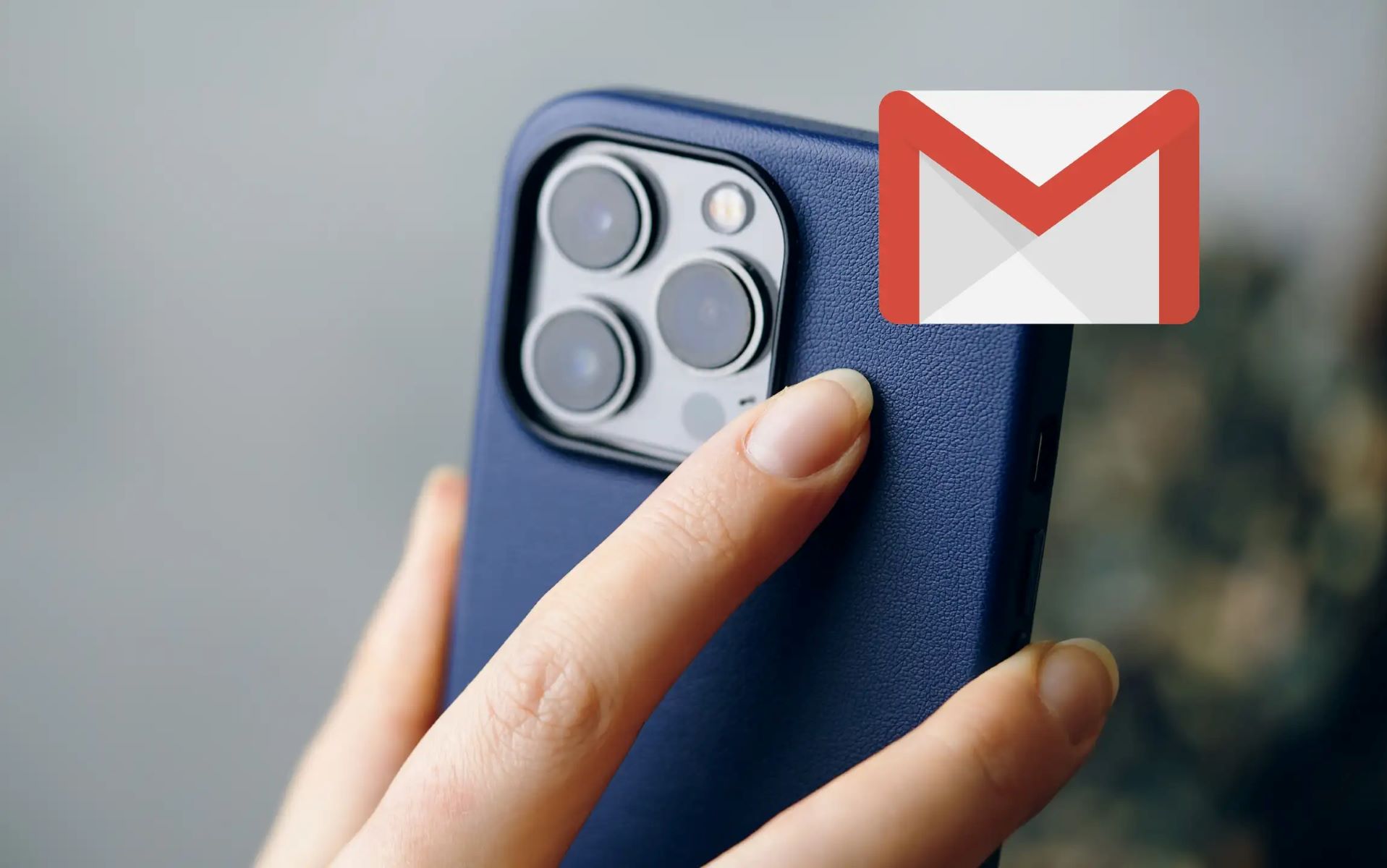Check your iPhone 13 software version
Before setting up Gmail on your iPhone 13, it's crucial to ensure that your device is running the latest software version. This step is essential to guarantee a smooth and seamless configuration process. Here's how you can check the software version on your iPhone 13:
-
Access the Settings: To begin, unlock your iPhone 13 and locate the "Settings" app on the home screen. The Settings app is represented by a gear icon and is typically found on the first page of your apps.
-
Navigate to General: Within the Settings menu, scroll down and tap on "General." This will open a new set of options related to the general settings and information about your device.
-
Select Software Update: In the General menu, tap on "Software Update." This will prompt your iPhone 13 to check for any available software updates.
-
Check the Software Version: Upon tapping "Software Update," your iPhone 13 will display information about the current software version installed on the device. If there are any available updates, you will be notified, and you can choose to download and install them at this stage.
Ensuring that your iPhone 13 is running the latest software version is crucial for a variety of reasons. Firstly, software updates often include important security patches and bug fixes that can protect your device from potential vulnerabilities and enhance its overall performance. Additionally, having the latest software version can ensure compatibility with the latest features and applications, including the seamless integration of Gmail and other email services.
By following these simple steps to check your iPhone 13 software version, you can proceed with confidence, knowing that your device is up to date and ready for the next steps in setting up Gmail.
Open the Settings app on your iPhone 13
To begin the process of setting up Gmail on your iPhone 13, you'll need to open the Settings app, which serves as the control center for various configurations and preferences on your device. The Settings app is a pivotal component of the iOS ecosystem, providing users with access to a wide array of options to personalize and optimize their iPhone experience.
Locating the Settings app on your iPhone 13 is a straightforward task. Upon unlocking your device, you'll be greeted by the home screen, where all your apps are neatly arranged for easy access. The Settings app is represented by a distinctive gear icon, making it easily recognizable amidst the array of app icons. Typically, the Settings app is prominently positioned on the first page of your apps, ensuring quick and convenient access for users.
Once you've located the Settings app, tapping on it will open a world of possibilities for customizing your iPhone 13 to suit your preferences and requirements. The interface of the Settings app is designed to be intuitive and user-friendly, allowing users to navigate through various sections and options with ease.
Upon opening the Settings app, you'll be greeted by a clean and organized layout, with different categories and options neatly presented for easy access. From adjusting display settings to managing notifications, the Settings app offers a comprehensive range of features to cater to diverse user needs.
Furthermore, the Settings app serves as the gateway to a multitude of advanced configurations, including privacy settings, accessibility options, and device management tools. This centralized hub empowers users to take full control of their iPhone 13, ensuring that it aligns with their individual preferences and requirements.
In addition to its practical functionalities, the Settings app embodies the essence of personalization, allowing users to tailor their iPhone 13 experience to reflect their unique style and usage patterns. Whether it's customizing the wallpaper, adjusting sound preferences, or fine-tuning app-specific settings, the Settings app provides a versatile platform for users to make their iPhone 13 truly their own.
In essence, opening the Settings app on your iPhone 13 marks the beginning of a journey towards a personalized and optimized user experience. It's the gateway to a myriad of options and configurations, empowering users to harness the full potential of their device. With the Settings app as your starting point, you're poised to embark on the seamless and intuitive process of setting up Gmail on your iPhone 13.
Tap on Mail
After accessing the Settings app on your iPhone 13, the next step in setting up Gmail is to tap on "Mail." This action directs you to a dedicated section where you can configure and manage your email accounts, including the integration of external email services such as Gmail.
Upon tapping on "Mail," you will be presented with a comprehensive array of options and settings related to email management. The Mail section serves as a centralized platform for users to seamlessly organize, access, and customize their email accounts, streamlining the communication experience on the iPhone 13.
Within the Mail settings, users have the flexibility to add, remove, and modify email accounts, ensuring that their device is tailored to accommodate their specific email requirements. This level of customization empowers users to consolidate their email activities within a unified interface, enhancing efficiency and convenience.
Furthermore, the Mail section offers advanced configurations for email handling, including options to manage folders, set up VIP contacts, and customize notifications. These features enable users to personalize their email experience, ensuring that important messages are prioritized and accessible with ease.
In addition to account management and customization options, the Mail settings provide seamless integration with various email providers, including the streamlined setup process for Gmail. By tapping on "Mail" and proceeding with the Gmail setup, users can seamlessly link their Gmail account to the native Mail app on the iPhone 13, enabling efficient access to their Gmail messages and contacts.
The intuitive design of the Mail settings ensures that users can navigate through the options with ease, allowing for a hassle-free setup process for Gmail and other email accounts. Whether it's configuring server settings, adjusting mailbox behaviors, or setting up email signatures, the Mail section offers a comprehensive suite of features to cater to diverse user preferences.
Overall, tapping on "Mail" marks a pivotal stage in the process of setting up Gmail on your iPhone 13, signifying the seamless integration of external email services into the native Mail app. This step underscores the user-centric approach of the iPhone 13, empowering users to effortlessly manage their email communications within a unified and customizable environment.
Tap on Accounts
Upon tapping on "Accounts" within the Mail settings on your iPhone 13, you enter a realm of comprehensive email management capabilities. This pivotal step opens the door to a multitude of options for configuring and organizing your email accounts, including the seamless integration of external email services such as Gmail.
The "Accounts" section serves as a centralized hub for users to oversee and customize their email account settings, ensuring a tailored and efficient communication experience. Within this section, users can add new email accounts, modify existing configurations, and fine-tune account-specific preferences to align with their individual needs.
Upon entering the "Accounts" interface, users are presented with a clear and intuitive layout that facilitates effortless navigation and customization. The design of this section reflects Apple's commitment to user-centric design, ensuring that users can manage their email accounts with ease and precision.
One of the key functionalities within the "Accounts" section is the ability to add new email accounts seamlessly. Whether it's a personal email, work-related account, or a specific service such as Gmail, users can initiate the setup process directly from this interface. The streamlined account addition process simplifies the integration of external email services, allowing users to consolidate their email activities within the native Mail app on the iPhone 13.
Furthermore, the "Accounts" section offers advanced options for managing existing email configurations. Users can review and modify account settings, including incoming and outgoing mail server details, authentication methods, and synchronization preferences. This level of control empowers users to fine-tune their email accounts to align with their specific requirements, ensuring a tailored and optimized communication experience.
In addition to account management capabilities, the "Accounts" section provides seamless synchronization with various email providers, facilitating the effortless setup of Gmail and other external email services. By tapping on "Accounts" and proceeding with the account addition process, users can establish a unified platform for accessing and managing their email accounts, streamlining the communication workflow on the iPhone 13.
Overall, tapping on "Accounts" within the Mail settings on your iPhone 13 represents a pivotal stage in the process of setting up Gmail and other email accounts. This step embodies the user-centric approach of the iPhone 13, offering a seamless and intuitive platform for users to manage their email communications with precision and ease.
Tap on Add Account
After navigating to the "Accounts" section within the Mail settings on your iPhone 13, the next crucial step in setting up Gmail is to tap on "Add Account." This action initiates the process of seamlessly integrating external email services, including Gmail, into the native Mail app on your device.
Tapping on "Add Account" opens the door to a streamlined and user-friendly account setup process, designed to simplify the configuration of various email providers within the iOS ecosystem. This pivotal step reflects Apple's commitment to delivering an intuitive and seamless user experience, ensuring that users can effortlessly expand their email capabilities on the iPhone 13.
Upon tapping on "Add Account," users are presented with a diverse range of email service providers to choose from, including popular options such as Google, Microsoft, Yahoo, and more. This comprehensive selection caters to diverse user preferences, allowing individuals to seamlessly integrate their preferred email accounts into the native Mail app with ease.
Furthermore, the "Add Account" interface offers a straightforward and guided setup process, ensuring that users can configure their email accounts with precision and efficiency. Whether it's a personal Gmail account, a professional Outlook account, or a custom domain email, the intuitive design of the setup process accommodates a wide spectrum of user requirements.
As users select "Google" from the list of email providers, they are prompted to enter their Gmail address, marking the initial step towards establishing a seamless connection between their Gmail account and the Mail app on the iPhone 13. This streamlined approach simplifies the input of account details, minimizing the effort required to configure the email integration process.
The "Add Account" interface also prioritizes security and authentication, guiding users through the process of entering their Gmail password to verify and authenticate their account. This emphasis on security aligns with Apple's commitment to safeguarding user data and privacy, ensuring that the setup process adheres to stringent security standards.
In essence, tapping on "Add Account" within the Mail settings on your iPhone 13 marks a pivotal stage in the process of setting up Gmail, embodying the seamless integration of external email services into the native Mail app. This user-centric approach underscores Apple's dedication to delivering a cohesive and intuitive email experience, empowering users to expand their communication capabilities with ease and confidence.
Select Google from the list of email providers
When prompted to select Google from the list of email providers during the setup process on your iPhone 13, you are presented with a pivotal decision that sets the stage for seamless integration and synchronization of your Gmail account with the native Mail app. This step signifies the deliberate emphasis on user convenience and accessibility, aligning with Apple's commitment to delivering a cohesive and intuitive email experience for iPhone users.
By choosing Google from the list of email providers, users are empowered to establish a direct and secure connection between their iPhone 13 and their Gmail account, enabling efficient access to their emails, contacts, and calendar events within the familiar Mail app interface. This strategic integration not only streamlines the communication workflow but also reflects the collaborative approach between Apple and Google to enhance user experiences across platforms.
The selection of Google as the preferred email provider underscores the versatility and inclusivity of the iPhone 13, accommodating diverse user preferences and requirements. Whether it's personal, professional, or educational email accounts hosted on the Gmail platform, users can seamlessly consolidate their email activities within the native Mail app, fostering a unified and efficient communication ecosystem on their device.
Furthermore, opting for Google from the list of email providers signifies a commitment to leveraging the robust capabilities and features offered by the Gmail platform. From advanced email organization tools to seamless synchronization across devices, the integration of Gmail with the iPhone 13's Mail app represents a strategic convergence of innovative technologies, enriching the user experience and productivity.
In essence, the selection of Google from the list of email providers on your iPhone 13 embodies a user-centric approach, emphasizing seamless integration, security, and accessibility. This deliberate choice sets the foundation for a cohesive and intuitive email experience, empowering users to harness the full potential of their Gmail accounts within the iOS ecosystem.
This strategic alignment between Apple and Google reflects a shared commitment to enhancing user experiences, fostering a seamless and interconnected digital environment for individuals to thrive and communicate effectively.
Enter your Gmail address and tap Next
Entering your Gmail address and tapping "Next" represents a pivotal stage in the seamless integration of your Gmail account with the native Mail app on your iPhone 13. This step serves as a direct gateway to establishing a secure and synchronized connection between your device and the robust Gmail platform, enabling efficient access to your emails, contacts, and calendar events within the familiar Mail app interface.
As you input your Gmail address, the intuitive interface of the setup process ensures a streamlined and user-friendly experience. The deliberate design prioritizes clarity and precision, allowing you to enter your email address with ease and confidence. This emphasis on user-centric design aligns with Apple's commitment to delivering intuitive and accessible experiences, ensuring that users can navigate the setup process with minimal effort.
Upon entering your Gmail address, tapping "Next" initiates a seamless verification process, ensuring that the entered email details are accurate and valid. This verification step serves as a crucial security measure, safeguarding against potential errors and unauthorized access. By guiding users through this verification stage, the setup process reinforces the importance of data security and authentication, aligning with Apple's stringent standards for protecting user information.
Furthermore, the "Next" prompt signifies a progressive transition towards the synchronization of your Gmail account with the Mail app on your iPhone 13. This deliberate progression reflects the seamless integration of external email services within the iOS ecosystem, empowering users to consolidate their communication activities within a unified and efficient platform.
The emphasis on the "Next" action underscores the user-centric approach of the setup process, ensuring that users can proceed with confidence, knowing that their Gmail account integration is progressing seamlessly. This deliberate emphasis on user confidence and empowerment aligns with Apple's commitment to delivering cohesive and intuitive experiences, fostering a seamless and interconnected digital environment for individuals to thrive and communicate effectively.
In essence, entering your Gmail address and tapping "Next" embodies the user-centric ethos of the iPhone 13, emphasizing a seamless and secure integration process that prioritizes user accessibility and data protection. This pivotal step sets the stage for a cohesive and intuitive email experience, empowering users to harness the full potential of their Gmail accounts within the iOS ecosystem.
Enter your Gmail password and tap Next
Entering your Gmail password and tapping "Next" represents a critical phase in the seamless integration of your Gmail account with the native Mail app on your iPhone 13. This step serves as a direct gateway to establishing a secure and synchronized connection between your device and the robust Gmail platform, enabling efficient access to your emails, contacts, and calendar events within the familiar Mail app interface.
As you input your Gmail password, the interface maintains a user-centric design, prioritizing clarity and precision to ensure a seamless and secure authentication process. The deliberate emphasis on user-friendly interactions aligns with Apple's commitment to delivering intuitive and accessible experiences, ensuring that users can navigate the setup process with minimal effort.
Tapping "Next" after entering your Gmail password initiates a seamless authentication and verification process, ensuring that the provided password is accurate and valid. This verification step serves as a crucial security measure, safeguarding against potential unauthorized access and reinforcing the importance of data security. By guiding users through this verification stage, the setup process upholds Apple's stringent standards for protecting user information, fostering a sense of trust and confidence in the integration process.
Furthermore, the "Next" prompt signifies a progressive transition towards the synchronization of your Gmail account with the Mail app on your iPhone 13. This deliberate progression reflects the seamless integration of external email services within the iOS ecosystem, empowering users to consolidate their communication activities within a unified and efficient platform.
The emphasis on the "Next" action underscores the user-centric approach of the setup process, ensuring that users can proceed with confidence, knowing that their Gmail account integration is progressing seamlessly. This deliberate emphasis on user confidence and empowerment aligns with Apple's commitment to delivering cohesive and intuitive experiences, fostering a seamless and interconnected digital environment for individuals to thrive and communicate effectively.
In essence, entering your Gmail password and tapping "Next" embodies the user-centric ethos of the iPhone 13, emphasizing a seamless and secure integration process that prioritizes user accessibility and data protection. This pivotal step sets the stage for a cohesive and intuitive email experience, empowering users to harness the full potential of their Gmail accounts within the iOS ecosystem.
Choose the Google services you want to sync with your iPhone 13
Upon reaching the stage where you are prompted to choose the Google services you want to sync with your iPhone 13, you are presented with a pivotal opportunity to tailor the synchronization of your Gmail account to align with your specific preferences and requirements. This strategic customization process underscores the user-centric approach of the iPhone 13, empowering individuals to personalize their digital experience with precision and efficiency.
The selection of Google services encompasses a diverse range of functionalities and features, each designed to enhance the integration of your Gmail account with the native apps and services on your iPhone 13. From email synchronization to calendar events and contacts, the comprehensive suite of Google services offers a holistic approach to streamlining your digital communication and productivity.
As you navigate through the list of Google services, you are presented with options to synchronize your Gmail emails, contacts, calendars, and notes with your iPhone 13. This granular level of control ensures that you can fine-tune the synchronization process to align with your specific usage patterns and organizational preferences. Whether it's prioritizing email synchronization for efficient communication or ensuring seamless access to your calendar events and contacts, the customization options cater to diverse user needs.
Furthermore, the synchronization of Google services extends beyond the core functionalities, encompassing additional features such as reminders, tasks, and app-specific settings. This comprehensive approach reflects the seamless integration of Gmail with the broader iOS ecosystem, ensuring that users can leverage the full spectrum of Google services to optimize their digital workflows and organizational capabilities.
The deliberate emphasis on user choice and customization underscores Apple's commitment to delivering a personalized and intuitive user experience, fostering a seamless and interconnected digital environment for individuals to thrive and communicate effectively. By empowering users to select the Google services that best align with their preferences, the iPhone 13 embodies a user-centric ethos that prioritizes individuality and efficiency in digital interactions.
In essence, the process of choosing the Google services you want to sync with your iPhone 13 represents a pivotal stage in the seamless integration of your Gmail account, underscoring the collaborative synergy between Apple and Google to enhance user experiences across platforms. This strategic alignment reflects a shared commitment to empowering users with versatile and personalized digital capabilities, fostering a cohesive and intuitive email experience within the iOS ecosystem.
Tap Save to complete the setup
Tapping "Save" to complete the setup marks the final and pivotal step in seamlessly integrating your Gmail account with the native Mail app on your iPhone 13. This action signifies the culmination of a user-centric and intuitive setup process, ensuring that your Gmail account is synchronized and accessible within the iOS ecosystem with precision and efficiency.
By tapping "Save," users affirm the configurations and preferences set during the setup process, solidifying the seamless integration of their Gmail account with the Mail app. This deliberate affirmation reflects Apple's commitment to delivering a cohesive and streamlined user experience, empowering individuals to consolidate their digital communication activities within a unified and efficient platform.
The "Save" action serves as a symbolic seal, signifying the successful establishment of a secure and synchronized connection between the iPhone 13 and the robust Gmail platform. This pivotal moment encapsulates the collaborative synergy between Apple and Google, fostering a seamless and interconnected digital environment for users to thrive and communicate effectively across platforms.
Furthermore, tapping "Save" reinforces the user's agency and control over their digital interactions, emphasizing the user-centric ethos of the iPhone 13. By affirming the setup configurations, users express their confidence in the seamless integration of their Gmail account, knowing that their email communication, contacts, and calendar events are readily accessible within the native Mail app.
In essence, tapping "Save" to complete the setup embodies the culmination of a cohesive and intuitive email integration process, underscoring the strategic alignment between Apple and Google to enhance user experiences. This deliberate action signifies the seamless convergence of innovative technologies, empowering users to harness the full potential of their Gmail accounts within the iOS ecosystem.
The "Save" action represents a pivotal moment of affirmation and empowerment, fostering a cohesive and intuitive email experience that prioritizes user accessibility and efficiency. As users tap "Save," they embark on a seamless journey towards leveraging the robust capabilities of Gmail within the iOS ecosystem, fostering a unified and efficient digital communication environment on their iPhone 13.