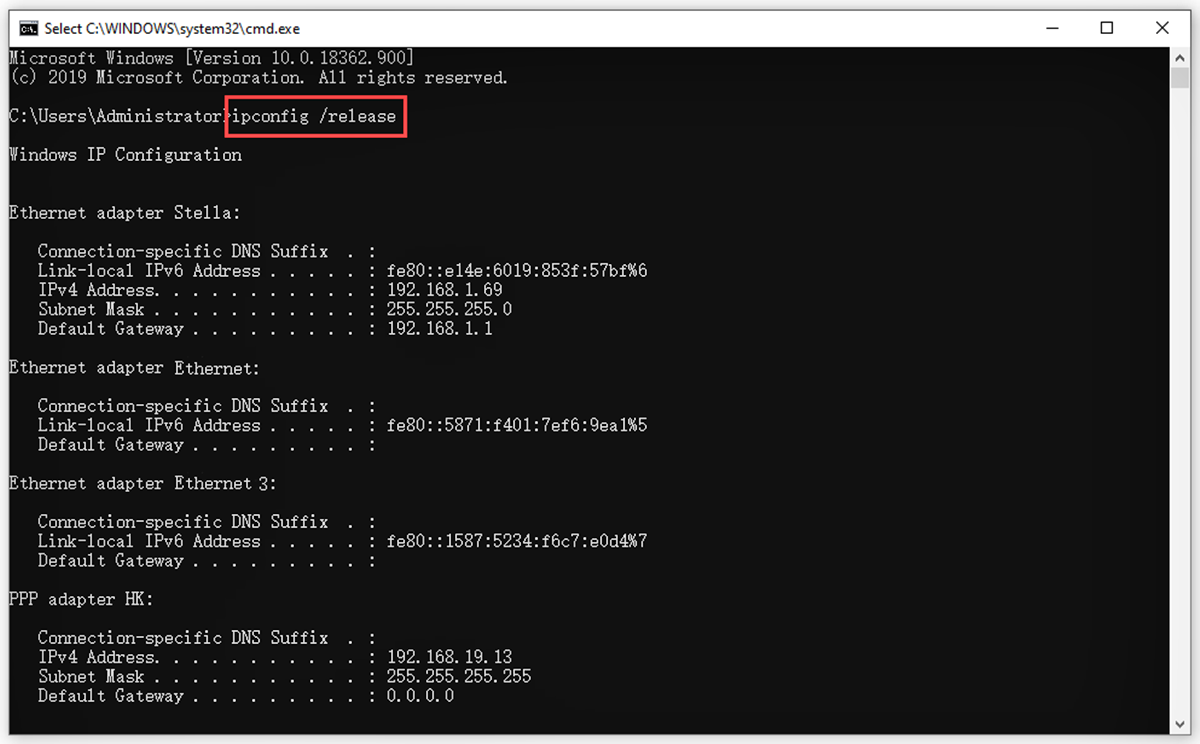What is an IP address?
An IP address (Internet Protocol address) is a unique numerical identifier assigned to every device connected to a computer network. It serves as the device’s virtual address, enabling communication and data transfer between devices within a network and across the internet.
IP addresses consist of series of numbers separated by periods (e.g., 192.168.0.1 for IPv4 or 2001:0db8:85a3:0000:0000:8a2e:0370:7334 for IPv6). Each IP address is divided into two parts: the network address, which identifies the network, and the host address, which identifies the specific device within the network.
There are two types of IP addresses commonly used today:
- IPv4: This is the most common type and consists of 32 bits, allowing for approximately 4.3 billion unique addresses. However, due to the increasing number of devices connected to the internet, IPv4 addresses are running out.
- IPv6: This newer version uses 128 bits, allowing for an astronomical number of unique addresses (approximately 340 undecillion). IPv6 has been developed to accommodate the growing number of devices and ensure the availability of IP addresses for future use.
IP addresses play a crucial role in networking and internet communication. Every time you access a website, send an email, or connect to a server, your device uses its IP address to establish the necessary connections and send and receive data packets.
It is important to note that IP addresses can be static or dynamic. A static IP address remains constant and is manually assigned to a device, while a dynamic IP address is assigned automatically by a server or router and can change over time.
Why would you want to release and renew your IP address?
Releasing and renewing your IP address can be a useful troubleshooting technique and offer several benefits in certain situations. Here are a few reasons why you might want to consider releasing and renewing your IP address:
- Network or connectivity issues: If you are experiencing connectivity problems or have trouble accessing the internet, releasing and renewing your IP address can help resolve these issues. It can refresh the network connection and establish a new connection with the router or ISP (Internet Service Provider).
- IP conflicts: Occasionally, multiple devices on the same network can end up with the same IP address, resulting in conflicts and connection problems. Releasing and renewing the IP address can help to resolve such conflicts by assigning a new unique address to your device.
- Router or modem issues: Releasing and renewing your IP address can help troubleshoot problems related to your router or modem. It can assist in resetting the device and establishing a fresh connection with your ISP.
- Getting a new IP: Releasing and renewing your IP address can be necessary when you want to change your IP for privacy reasons, to bypass network restrictions, or to troubleshoot IP-related issues.
- Dynamic IP changes: If you have a dynamic IP address, which is subject to change periodically, releasing and renewing it manually allows you to obtain a new IP address without waiting for the expiry time set by your ISP.
By releasing and renewing your IP address, you can resolve networking issues, avoid conflicts, improve connectivity, and ensure a more stable and secure connection to the internet. It is an essential troubleshooting step that can be performed easily on Windows operating systems.
How to release your IP address in Windows?
If you’re experiencing network connectivity issues, releasing your IP address can be an effective troubleshooting step. Here’s a step-by-step guide on how to release your IP address in Windows:
- Open the Command Prompt: Press the Windows key + R, type “cmd,” and hit Enter. Alternatively, you can search for “Command Prompt” in the Start menu.
- In the Command Prompt window, type:
ipconfig /releaseand press Enter. This command will release the IP address assigned to your device. - Wait a moment for the release process to complete. Once it’s done, the Command Prompt will display a new command line.
That’s it! You have successfully released your IP address. However, please note that after releasing the IP address, your device will no longer have a valid IP connection until you renew it.
It’s important to remember that the steps above apply to Windows operating systems. If you’re using a different operating system, such as macOS or Linux, the process for releasing an IP address may be slightly different.
After releasing your IP address, you might want to consider renewing it to regain network connectivity. The next section will guide you through the steps to renew your IP address in Windows.
How to renew your IP address in Windows?
After releasing your IP address, renewing it is the next step to restore network connectivity. Follow these steps to renew your IP address in Windows:
- Open the Command Prompt: Press the Windows key + R, type “cmd,” and hit Enter. Alternatively, you can search for “Command Prompt” in the Start menu.
- In the Command Prompt window, type:
ipconfig /renewand press Enter. This command instructs your device to request a new IP address from the DHCP (Dynamic Host Configuration Protocol) server. - Wait for the renewal process to complete. The Command Prompt will display the new IP address assigned to your device, along with other network configuration information.
Once your IP address is renewed, you should have restored network connectivity. You can now access the internet and other network resources.
It’s worth noting that the renewal process may take a few seconds or longer, depending on your network configuration. If the process fails to renew your IP address, there might be other underlying issues that need to be addressed or further troubleshooting steps to follow.
Remember, these steps are specific to Windows operating systems. If you’re using a different operating system, the process for renewing an IP address may vary.
By releasing and renewing your IP address, you can often resolve network connectivity problems and establish a fresh connection to your network or ISP. However, if you continue to experience issues, it may be necessary to consult your network administrator or contact your ISP for further assistance.
Troubleshooting common issues when releasing and renewing your IP address
While releasing and renewing your IP address can resolve many network connectivity problems, there are instances when issues may arise. Here are some common troubleshooting steps to consider if you encounter problems when releasing and renewing your IP address:
- Command execution errors: If you receive an error message after entering the release or renew command, ensure that you are running the Command Prompt with administrative privileges. Right-click on the Command Prompt icon and select “Run as administrator.”
- Incorrect command syntax: Ensure that you are entering the correct command syntax:
ipconfig /releasefor releasing the IP address andipconfig /renewfor renewing it. Typos or missing spaces can cause the commands to fail. - Firewall or antivirus interference: Sometimes, security software or firewalls can interfere with the release and renewal process. Temporarily disable your firewall or antivirus software and try the release and renew commands again.
- Router or modem issues: If releasing and renewing your IP address doesn’t resolve connectivity problems, there may be issues with your router or modem. Try restarting or resetting your network hardware to see if it resolves the issue.
- Network congestion: In some cases, network congestion or saturation can prevent successful IP address release or renewal. Wait for a few minutes and try again to allow the network to stabilize.
- ISP or server issues: Occasionally, issues with your Internet Service Provider (ISP) or DHCP servers can prevent proper IP address renewal. In such cases, contacting your ISP’s technical support can help resolve the problem.
Remember to double-check your network configuration and ensure that all cables are securely connected. Additionally, consider restarting your computer to clear any temporary network-related issues.
If you’re unable to resolve the problem or continue to experience network connectivity issues, it may be necessary to seek assistance from a network administrator or contact your ISP for further support.
Other methods to change your IP address in Windows
In addition to releasing and renewing your IP address, there are alternative methods you can use to change your IP address in Windows. Here are a few options:
- Using a proxy server: A proxy server acts as an intermediary between your device and the internet. By configuring your network settings to use a proxy server, you can effectively change your IP address. There are both free and paid proxy services available.
- Using a virtual private network (VPN): A VPN encrypts your internet connection and routes it through a server located in a different location. By connecting to a VPN server, you can obtain a new IP address from that location, effectively masking your original IP address.
- Changing network settings: You can manually change your IP address by modifying your network adapter’s properties. Go to the Control Panel, then the Network and Sharing Center, and click on “Change adapter settings.” Right-click on your network adapter and select “Properties.” In the Properties window, select “Internet Protocol Version 4 (TCP/IPv4)” or “Internet Protocol Version 6 (TCP/IPv6)” and click on “Properties.” Here, you can enter the desired IP address. However, please note that this method is recommended for advanced users and should be used with caution.
When using alternative methods to change your IP address, it’s important to consider the implications and potential risks. Proxy servers and VPNs can enhance privacy and security, but it’s essential to choose reliable and reputable providers. Changing network settings manually can result in network issues if done incorrectly. It’s always recommended to consult documentation or seek guidance from an IT professional if you’re unsure.
Keep in mind that changing your IP address using any of these methods may have legal implications, particularly if it involves accessing restricted content or engaging in illicit activities. Always ensure that your actions comply with applicable laws and regulations.
By exploring these alternative methods, you can change your IP address in Windows to achieve specific goals such as enhanced privacy, bypassing restrictions, or troubleshooting network-related issues. Choose the method that best suits your needs and proceed with caution.