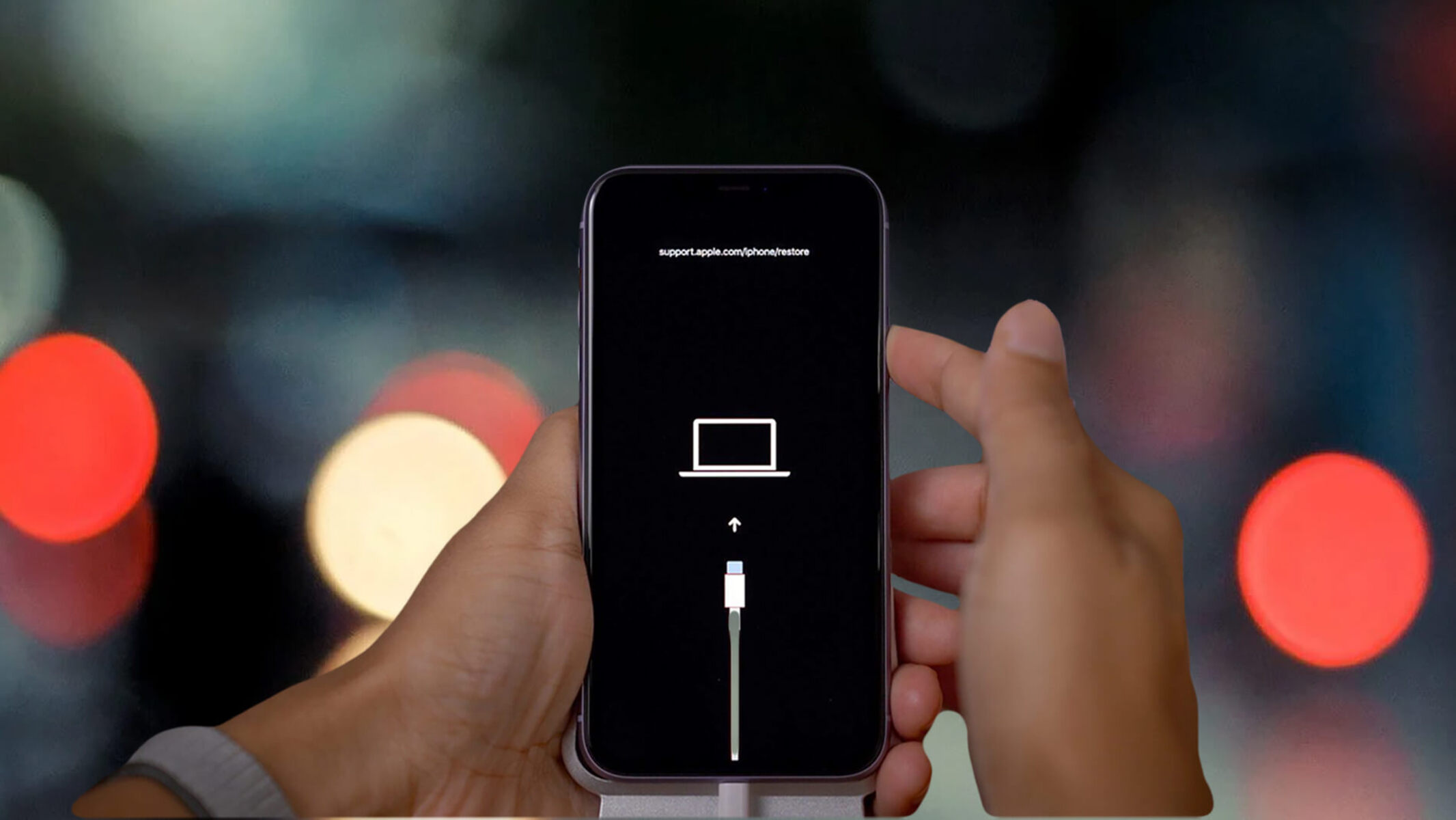What is Recovery Mode?
Recovery Mode is a powerful troubleshooting tool built into every iPhone, including the iPhone 11. It serves as a last resort for resolving critical software issues that may be preventing your device from functioning properly. When your iPhone is in Recovery Mode, it allows you to restore the device to its factory settings or reinstall the operating system, effectively giving it a fresh start.
In essence, Recovery Mode provides a pathway for your iPhone to recover from serious software malfunctions, such as a failed software update or a corrupted operating system. By accessing Recovery Mode, you gain the ability to address these issues and restore your device to a stable and functional state.
When your iPhone is in Recovery Mode, it is isolated from the normal boot process and is instead prepared to receive a new operating system or firmware. This isolation is crucial for resolving complex software problems that may be hindering the device's performance.
Recovery Mode is a vital feature for iPhone users, as it offers a lifeline when standard troubleshooting methods fail to resolve critical software issues. Whether your iPhone is experiencing persistent crashes, unresponsive behavior, or other severe software-related problems, Recovery Mode provides a reliable solution for addressing these issues and restoring your device to a healthy state.
Understanding the purpose and functionality of Recovery Mode is essential for iPhone users, as it empowers them to take control of challenging software issues and effectively resolve them. By leveraging the capabilities of Recovery Mode, iPhone owners can ensure the long-term stability and performance of their devices, ultimately enhancing their overall user experience.
When to Use Recovery Mode
Recovery Mode is a crucial tool for iPhone users, offering a lifeline when standard troubleshooting methods fail to address critical software issues. Knowing when to use Recovery Mode can be instrumental in resolving persistent problems that hinder the functionality of your iPhone 11. Here are the key scenarios in which activating Recovery Mode is essential:
Failed Software Update:
If a software update on your iPhone 11 fails to install completely or encounters an unexpected error, it can lead to a range of issues, including system instability, unresponsiveness, or even a non-bootable device. In such cases, Recovery Mode provides a pathway to resolve the failed update and restore your device to a stable state.
Unresponsive Device:
When your iPhone 11 becomes unresponsive, displaying a black screen or failing to respond to touch or button inputs, it may indicate a severe software malfunction. Recovery Mode allows you to intervene and address the underlying software issues, potentially reviving the device's functionality.
Persistent Crashes:
Frequent app crashes, system freezes, or unexpected reboots can signify deep-seated software problems that require intervention beyond standard troubleshooting. By activating Recovery Mode, you can initiate the process of restoring your iPhone 11 to a stable state, mitigating the impact of persistent crashes.
Corrupted Operating System:
If the operating system of your iPhone 11 becomes corrupted due to a software glitch or unexpected interruption during a system operation, it can lead to a range of disruptive issues. Recovery Mode enables you to address the corrupted operating system and initiate the restoration process, effectively resolving the underlying software problems.
Forgotten Passcode:
In the event that you forget the passcode for your iPhone 11 and are unable to access the device, Recovery Mode offers a method to reset the device and regain access. This can be particularly valuable in situations where access to the device is essential but the passcode has been forgotten.
By recognizing these critical scenarios, iPhone users can effectively leverage Recovery Mode to address a wide range of software-related issues and restore their iPhone 11 to a stable and functional state. Understanding when to use Recovery Mode empowers users to take proactive steps in resolving complex software problems, ultimately ensuring the long-term performance and reliability of their devices.
How to Put Your iPhone 11 into Recovery Mode
Putting your iPhone 11 into Recovery Mode is a straightforward process that can be instrumental in resolving critical software issues. Follow these steps to activate Recovery Mode on your iPhone 11:
-
Prepare Your Computer: Ensure that you have the latest version of iTunes installed on your computer. If you are using a Mac with macOS Catalina 10.15 or later, open Finder instead of iTunes.
-
Connect Your iPhone 11: Use a Lightning cable to connect your iPhone 11 to your computer while iTunes or Finder is open.
-
Initiate Recovery Mode: To start the process, you need to perform a specific sequence of button presses on your iPhone 11. Follow these steps carefully:
- Press and release the Volume Up button.
- Press and release the Volume Down button.
- Press and hold the Side button until the recovery mode screen appears. This screen displays an image of a cable connecting to the iTunes or Finder icon.
-
Access Recovery Mode on Your Computer: Once your iPhone 11 is in Recovery Mode, iTunes or Finder on your computer should detect the device and display a prompt indicating that it has entered Recovery Mode.
-
Follow On-Screen Instructions: After your iPhone 11 is recognized in Recovery Mode, you can follow the on-screen instructions in iTunes or Finder to either update or restore the device. This process may involve downloading the latest iOS firmware to reinstall on your iPhone 11.
By following these steps, you can successfully put your iPhone 11 into Recovery Mode, providing you with the means to address critical software issues and restore your device to a stable state. It's important to note that activating Recovery Mode will initiate a process that can potentially resolve persistent software problems, offering a viable solution for restoring the functionality and performance of your iPhone 11.
What to Do After Putting Your iPhone 11 into Recovery Mode
After successfully putting your iPhone 11 into Recovery Mode, it's crucial to proceed with the next steps to effectively address the underlying software issues and restore your device to a stable state. Here's a detailed guide on what to do after activating Recovery Mode:
1. Choose the Desired Action:
Upon entering Recovery Mode, you will be prompted to choose between updating or restoring your iPhone 11. If the software issue can potentially be resolved without erasing your data, selecting the "Update" option is advisable. However, if the problem persists or is severe, opting for the "Restore" option will reinstall the iOS firmware, effectively resetting your device to its factory settings.
2. Follow On-Screen Instructions:
After selecting the preferred action, follow the on-screen instructions provided by iTunes or Finder on your computer. These instructions will guide you through the process of updating or restoring your iPhone 11. Ensure that your computer is connected to a stable internet connection to facilitate the download of the necessary firmware, if required.
3. Wait for the Process to Complete:
Once you initiate the update or restore process, allow your computer to complete the necessary steps. This may involve downloading the latest iOS firmware and transferring it to your iPhone 11. It's essential to be patient during this phase, as the duration of the process can vary based on factors such as internet speed and the complexity of the software issue.
4. Set Up Your iPhone 11:
After the update or restore process is completed, your iPhone 11 will restart. Follow the on-screen setup instructions on your device to configure it according to your preferences. If you chose the "Update" option, your data and settings will be preserved. However, if you selected the "Restore" option, your iPhone 11 will be reset to its factory settings, requiring you to set it up as a new device.
5. Restore Data from Backup (if applicable):
If you opted for the "Restore" option and your data was not backed up, you may need to reconfigure your iPhone 11 and manually restore your personal data, such as contacts, photos, and apps. However, if you had previously backed up your device using iCloud or iTunes, you can restore your data from the backup during the setup process.
By following these post-Recovery Mode steps diligently, you can effectively address critical software issues and restore your iPhone 11 to a stable and functional state. It's important to approach the process with patience and attentiveness, ensuring that each step is executed accurately to achieve the desired outcome.