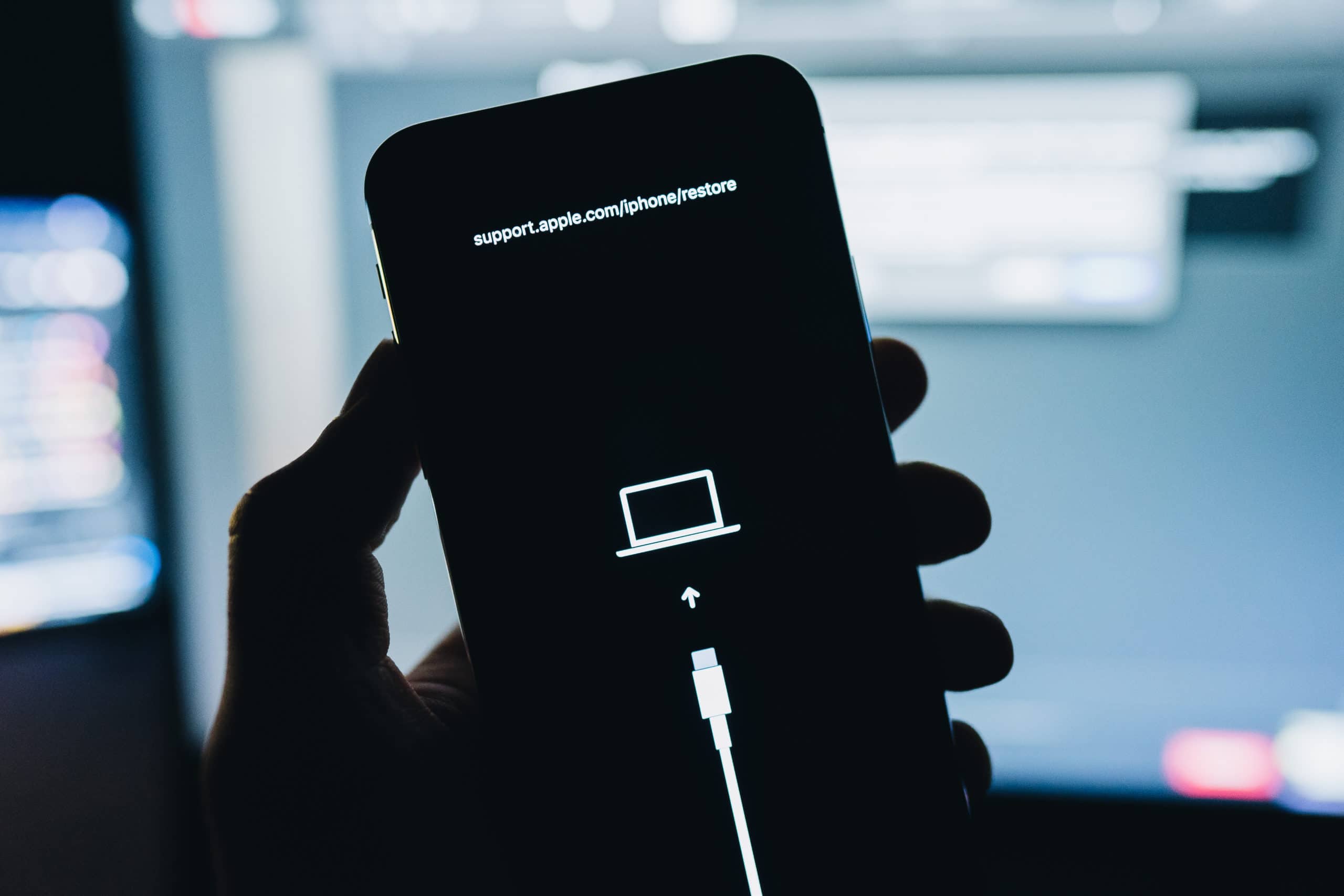What is Recovery Mode?
Recovery Mode is a powerful troubleshooting tool that can help resolve various software issues on your iPhone 14. When your device encounters persistent problems such as a frozen screen, unresponsive apps, or update failures, Recovery Mode provides a pathway to restore or update the device's operating system. This mode allows you to initiate critical actions that can potentially resolve software-related issues and bring your iPhone 14 back to a functional state.
In essence, Recovery Mode serves as a safety net for your device, enabling you to address software glitches that may hinder its normal operation. By accessing this mode, you gain the ability to perform essential tasks such as restoring the device from a backup, updating the operating system, or reinstalling the software to rectify persistent issues.
Recovery Mode is particularly valuable when your iPhone 14 encounters critical software malfunctions that cannot be resolved through regular troubleshooting methods. It provides a direct pathway to address underlying software issues that may be impeding the device's performance, offering a comprehensive solution to restore the device to a stable and functional state.
In summary, Recovery Mode is a vital feature that empowers users to address complex software issues that may hinder the normal operation of their iPhone 14. By providing a direct pathway to perform essential troubleshooting tasks, this mode serves as a crucial tool for resolving persistent software-related problems and restoring the device to optimal functionality.
When to Use Recovery Mode
Recovery Mode is a valuable resource when your iPhone 14 encounters critical software malfunctions that cannot be resolved through standard troubleshooting methods. It serves as a crucial tool for addressing a range of persistent issues that may hinder the normal operation of your device. Understanding when to utilize Recovery Mode can significantly aid in resolving software-related problems effectively.
One common scenario that necessitates the use of Recovery Mode is when your iPhone 14 experiences persistent system crashes or freezes. These issues can disrupt the device's functionality and hinder your ability to use essential features. By activating Recovery Mode, you can initiate critical actions to address underlying software glitches that may be causing these disruptions, ultimately restoring the device to a stable state.
Additionally, Recovery Mode is essential when your iPhone 14 encounters update failures or software installation issues. If the device fails to update its operating system or experiences errors during the installation of software updates, Recovery Mode provides a pathway to rectify these issues. It allows you to reinstall the operating system or update the software, effectively resolving update-related malfunctions that may impede the device's performance.
Furthermore, when your iPhone 14 displays persistent error messages indicating software malfunctions, Recovery Mode becomes an indispensable tool for addressing these issues. Whether the device exhibits error prompts during startup or while using specific applications, activating Recovery Mode enables you to perform essential troubleshooting tasks to rectify these software-related errors, ultimately restoring the device to optimal functionality.
Moreover, if your iPhone 14 experiences persistent issues with app responsiveness or encounters unexplained software glitches, Recovery Mode offers a comprehensive solution. By accessing this mode, you can address underlying software malfunctions that may be causing app-related problems, effectively restoring the device's ability to run applications smoothly and without disruptions.
In summary, Recovery Mode is a vital resource for addressing a wide range of software-related issues that may hinder the normal operation of your iPhone 14. By understanding the scenarios that warrant the use of Recovery Mode, you can effectively leverage this tool to resolve persistent software malfunctions and restore your device to optimal functionality.
How to Put iPhone 14 in Recovery Mode
Putting your iPhone 14 in Recovery Mode is a straightforward process that can be instrumental in resolving persistent software issues. By following these steps, you can effectively initiate Recovery Mode and perform essential troubleshooting tasks to address software-related malfunctions.
-
Prepare Your Computer: Before initiating the Recovery Mode process, ensure that your computer is powered on and running the latest version of iTunes or Finder, depending on your operating system. It's essential to have a stable connection between your iPhone 14 and the computer to facilitate the Recovery Mode activation process.
-
Connect Your iPhone 14 to the Computer: Use a compatible USB cable to connect your iPhone 14 to the computer. Ensure that the connection is secure and that the device is recognized by iTunes or Finder.
-
Launch iTunes or Finder: Open the iTunes application on your computer if you are using a Mac running macOS Mojave or earlier, or a Windows PC. If you have a Mac running macOS Catalina or later, or a Mac with the M1 chip, use the Finder application instead.
-
Initiate Recovery Mode: To put your iPhone 14 in Recovery Mode, follow these specific steps based on your device model:
- For iPhone 14, iPhone 14 mini, iPhone 14 Pro, and iPhone 14 Pro Max:
- Press and quickly release the Volume Up button.
- Press and quickly release the Volume Down button.
- Press and hold the Side button until the recovery mode screen appears.
- For iPhone 14, iPhone 14 mini, iPhone 14 Pro, and iPhone 14 Pro Max:
-
Verify Recovery Mode Activation: Once you have followed the steps to initiate Recovery Mode, your iPhone 14 should display a screen prompting you to connect to iTunes or Finder. This indicates that the device has successfully entered Recovery Mode and is ready for further action.
By following these steps, you can effectively put your iPhone 14 in Recovery Mode, enabling you to perform critical troubleshooting tasks to address persistent software issues and restore the device to optimal functionality.
This process provides a direct pathway to resolve complex software malfunctions that may hinder the normal operation of your iPhone 14. By leveraging Recovery Mode, you gain the ability to restore the device from a backup, update the operating system, or reinstall the software, ultimately addressing software-related issues and ensuring the smooth functionality of your device.
What to Do After Putting iPhone 14 in Recovery Mode
After successfully putting your iPhone 14 in Recovery Mode, it's essential to proceed with specific actions to address the underlying software issues and restore the device to optimal functionality. Here are the crucial steps to take after activating Recovery Mode:
-
Assess the Recovery Mode Screen: Upon entering Recovery Mode, your iPhone 14 will display a screen prompting you to connect to iTunes or Finder. This indicates that the device is ready for further action. Take a moment to verify that the device is in Recovery Mode and is recognized by the connected computer.
-
Access iTunes or Finder: Once your iPhone 14 is in Recovery Mode, launch the iTunes application on your computer if you are using a Mac running macOS Mojave or earlier, or a Windows PC. Alternatively, if you have a Mac running macOS Catalina or later, or a Mac with the M1 chip, use the Finder application. Ensure that the connected iPhone 14 is detected by the respective application.
-
Choose the Appropriate Action: After your iPhone 14 is recognized in Recovery Mode, you can choose to either update or restore the device. If you opt to update, iTunes or Finder will attempt to reinstall the current version of iOS without erasing your data. However, if you select the restore option, the device will be restored to its factory settings, resulting in the loss of all data unless previously backed up.
-
Follow the Prompts: Depending on your chosen action, follow the on-screen prompts provided by iTunes or Finder. If you decide to update the device, ensure that you have a stable internet connection to facilitate the download and installation of the necessary software. Conversely, if you opt for a complete restore, carefully review the prompts to confirm the action and proceed accordingly.
-
Wait for the Process to Complete: Whether you choose to update or restore your iPhone 14, it's crucial to allow the process to complete without interruption. This may involve downloading and installing software updates or restoring the device to its factory settings. Exercise patience and refrain from disconnecting the device until the process is fully executed.
By following these steps after putting your iPhone 14 in Recovery Mode, you can effectively address software-related issues and restore the device to optimal functionality. Whether you choose to update the device or perform a complete restore, leveraging the capabilities of Recovery Mode empowers you to resolve persistent software malfunctions and ensure the smooth operation of your iPhone 14.