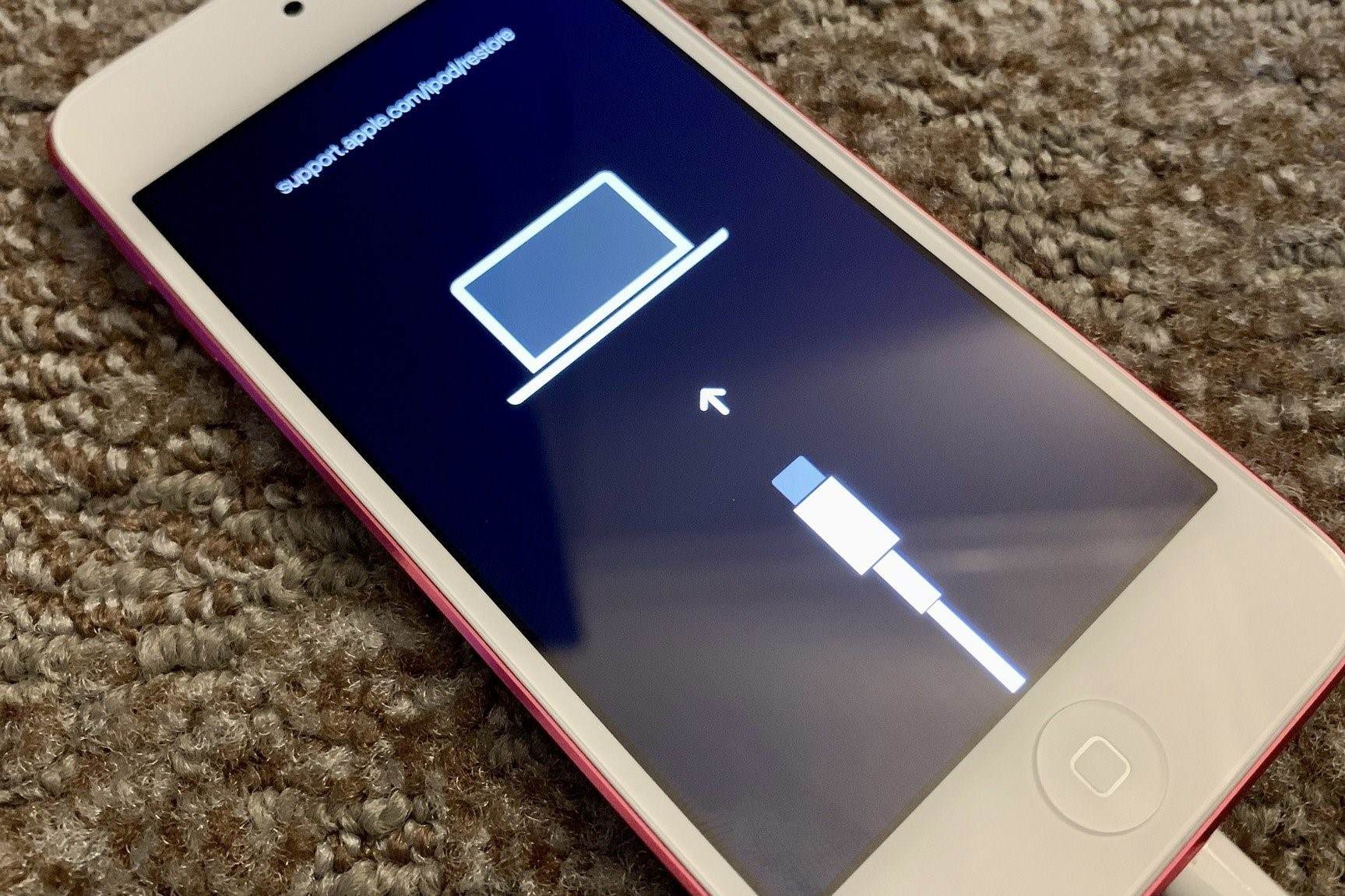What is Recovery Mode on iPhone 14?
Recovery Mode is a powerful troubleshooting tool built into the iPhone 14 that allows users to address critical issues that may arise during the device's operation. When the iPhone encounters persistent software problems, such as a failed update or a malfunctioning operating system, Recovery Mode provides a pathway to resolve these issues effectively.
In essence, Recovery Mode serves as a safety net for the iPhone 14, enabling users to restore the device to a stable state when it encounters significant software-related challenges. This feature is particularly valuable when standard troubleshooting methods, such as restarting the device or resetting settings, prove ineffective in resolving the underlying issues.
By entering Recovery Mode, users gain access to a set of advanced options that can help diagnose and rectify complex software problems. This includes the ability to reinstall the iOS operating system, restore the device from a backup, or update the software to the latest version available. These capabilities empower users to take proactive measures to address software-related issues and restore their iPhone 14 to optimal functionality.
Recovery Mode is a fundamental component of the iPhone 14's robust system architecture, designed to provide users with a reliable mechanism for resolving critical software challenges. Its presence underscores Apple's commitment to equipping users with the tools necessary to maintain the performance and stability of their devices, even in the face of unforeseen software complications.
Understanding the purpose and functionality of Recovery Mode is essential for iPhone 14 users, as it equips them with the knowledge and capability to address software-related issues effectively. By leveraging this feature, users can navigate and overcome software challenges with confidence, ensuring that their iPhone 14 remains a dependable and resilient companion in their daily lives.
When to Use Recovery Mode on iPhone 14
Recovery Mode on the iPhone 14 serves as a crucial lifeline when the device encounters specific software-related challenges that cannot be resolved through standard troubleshooting methods. Understanding the circumstances that warrant the use of Recovery Mode is essential for iPhone 14 users, as it empowers them to address critical issues effectively.
-
Software Update Failures: When an attempted software update on the iPhone 14 fails to complete successfully, it can lead to instability and functional limitations. In such instances, Recovery Mode provides a pathway to rectify the failed update and restore the device to a stable state.
-
Operating System Malfunctions: If the iOS operating system on the iPhone 14 experiences malfunctions, such as persistent crashes, unresponsive interfaces, or erratic behavior, entering Recovery Mode can facilitate the reinstallation of the operating system, effectively resolving these issues.
-
Unresponsive Device: In scenarios where the iPhone 14 becomes unresponsive, displaying a black screen or failing to power on, Recovery Mode offers a means to diagnose and address the underlying software-related causes of the unresponsiveness.
-
Data Restoration: When essential data on the iPhone 14 becomes corrupted or inaccessible due to software issues, Recovery Mode enables users to restore the device from a backup, safeguarding their valuable information and ensuring continuity of use.
-
Persistent Software Issues: In cases where the iPhone 14 experiences persistent software-related challenges that cannot be resolved through standard troubleshooting methods, entering Recovery Mode provides access to advanced options for diagnosing and resolving these complex issues.
By recognizing these scenarios that necessitate the use of Recovery Mode, iPhone 14 users can leverage this powerful feature to address critical software-related challenges effectively. This proactive approach empowers users to maintain the stability and functionality of their devices, ensuring a seamless and reliable user experience.
In essence, Recovery Mode serves as a vital tool for iPhone 14 users, offering a pathway to resolve significant software-related issues and restore the device to optimal functionality. By understanding when to utilize Recovery Mode, users can navigate software challenges with confidence, safeguarding the performance and reliability of their iPhone 14.
How to Enter Recovery Mode on iPhone 14
Entering Recovery Mode on the iPhone 14 is a straightforward process that empowers users to address critical software-related issues effectively. By following a series of simple steps, users can initiate Recovery Mode and gain access to advanced troubleshooting options that can help restore the device to a stable state. Here's a comprehensive guide on how to enter Recovery Mode on the iPhone 14:
-
Prepare Your Equipment: Before initiating the process, ensure that you have a reliable USB cable and access to a computer with the latest version of iTunes or Finder installed. These are essential components for entering Recovery Mode on the iPhone 14.
-
Power Off the iPhone: Begin by powering off the iPhone 14. To do this, press and hold the Side button along with either volume button until the power off slider appears on the screen. Slide the slider to turn off the device completely.
-
Connect the iPhone to the Computer: Using the USB cable, connect the iPhone 14 to the computer while keeping the device powered off.
-
Launch iTunes or Finder: Once the iPhone is connected to the computer, launch iTunes on a PC or Finder on a Mac. Ensure that the software is up to date to facilitate a seamless connection with the iPhone 14.
-
Initiate Recovery Mode: With the iPhone 14 connected to the computer, initiate Recovery Mode by following these steps:
- Press and release the Volume Up button quickly.
- Then, press and release the Volume Down button quickly.
- Finally, press and hold the Side button until the recovery mode screen appears. This screen will display an image prompting you to connect the iPhone to the computer.
-
Access Advanced Options: Upon successfully entering Recovery Mode, the iPhone 14 will be recognized by iTunes or Finder, and a prompt will appear on the computer screen, providing access to advanced options for restoring the device, reinstalling the operating system, or updating the software.
By following these steps, users can effectively enter Recovery Mode on the iPhone 14, gaining access to powerful troubleshooting options that can help address critical software-related issues. This process equips users with the capability to take proactive measures to restore the stability and functionality of their iPhone 14, ensuring a reliable and seamless user experience.
Troubleshooting Issues in Recovery Mode on iPhone 14
Entering Recovery Mode on the iPhone 14 unlocks a realm of advanced troubleshooting options that empower users to address a diverse range of software-related challenges effectively. Once in Recovery Mode, users can leverage these powerful tools to diagnose and resolve issues that may hinder the optimal functionality of their device. Here's a detailed exploration of the troubleshooting capabilities available in Recovery Mode on the iPhone 14:
1. Software Reinstallation
Recovery Mode facilitates the reinstallation of the iOS operating system on the iPhone 14, providing a robust solution for addressing persistent software malfunctions. By initiating the software reinstallation process, users can effectively resolve issues such as system crashes, unresponsive interfaces, and erratic behavior, restoring the device to a stable and functional state.
2. Data Restoration
In the event of data corruption or inaccessibility due to software-related issues, Recovery Mode enables users to restore their iPhone 14 from a backup. This critical capability safeguards essential data, including contacts, messages, photos, and app settings, ensuring that users can seamlessly recover and preserve their valuable information.
3. Update and Restore
Recovery Mode offers users the option to update the iPhone 14 to the latest available iOS version or restore the device to its factory settings. These options are instrumental in addressing software-related challenges, as they provide a pathway to implement the latest software updates or reset the device to a clean state, effectively resolving persistent issues.
4. Diagnosing Complex Software Challenges
Upon entering Recovery Mode, users gain access to diagnostic tools that enable the identification and resolution of complex software challenges. This includes the ability to analyze system logs, verify software integrity, and diagnose underlying causes of software malfunctions, empowering users to address intricate issues with precision.
5. Advanced Troubleshooting Options
Recovery Mode presents users with a suite of advanced troubleshooting options, including the ability to exit Recovery Mode, perform a hard reset, or access additional support resources. These options provide users with a comprehensive toolkit for navigating and resolving a diverse array of software-related challenges effectively.
By harnessing the troubleshooting capabilities available in Recovery Mode, iPhone 14 users can proactively address software-related issues, ensuring the stability and optimal functionality of their device. This powerful feature serves as a cornerstone of the iPhone 14's robust system architecture, empowering users to navigate and overcome software challenges with confidence and precision.