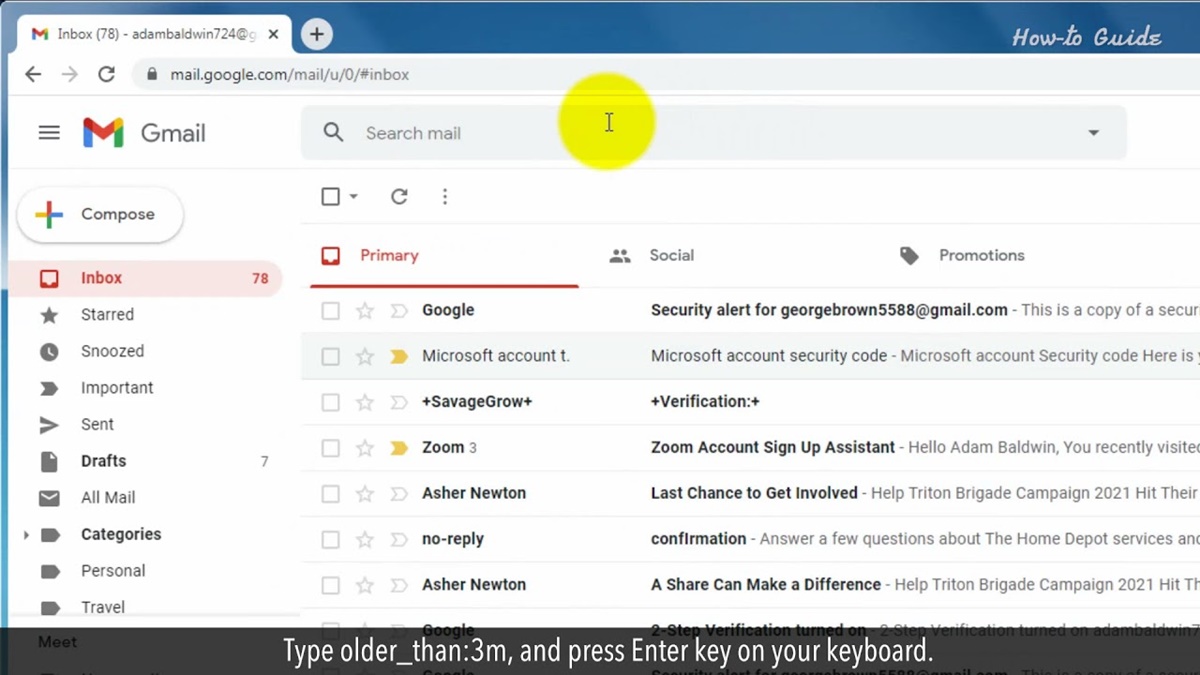Search by Date Range
When it comes to finding your oldest Gmail messages, one of the most efficient methods is searching by date range. This allows you to narrow down your search results by specifying a specific time frame in which the emails were sent or received. Here’s how you can do it:
- Open Gmail: Start by opening your Gmail account in a web browser.
- Click on the search bar: Locate the search bar at the top of the Gmail interface.
- Enter the date range: To search for emails within a specific date range, type “after:” followed by the start date in the format “YYYY/MM/DD” and “before:” followed by the end date in the same format. For example, to search for emails between January 1, 2010, and December 31, 2015, you would type: “after:2010/01/01 before:2015/12/31”.
- Press Enter or click the search button: Hit Enter on your keyboard or click the magnifying glass icon to initiate the search.
By using the search by date range feature, you can quickly narrow down your search results and locate your oldest Gmail messages. This method is particularly useful if you have a general idea of when the emails were sent or received.
It’s important to note that Gmail has a limit on the number of search results it can display. Therefore, if you have a large number of emails within the specified date range, you may need to further refine your search by utilizing other search parameters or using advanced search tools.
Remember that Gmail is constantly evolving, and the search functionality may change over time. If you’re having trouble finding your oldest Gmail messages using the date range method, you can explore alternative methods such as searching by specific time periods, keywords, or sender to improve your search results.
Search by Specific Time Period
In addition to searching by date range, another effective way to find your oldest Gmail messages is by searching within a specific time period. This method allows you to focus on a particular period, such as a year or a month, making it easier to locate the desired emails. Here’s how you can do it:
- Open Gmail: Start by opening your Gmail account in a web browser.
- Click on the search bar: Locate the search bar at the top of the Gmail interface.
- Enter the time period: To search for emails within a specific time period, type the desired time period followed by keywords related to your search. For example, if you want to search for all the emails from July 2020, you can type “July 2020” in the search bar.
- Press Enter or click the search button: Hit Enter on your keyboard or click the magnifying glass icon to initiate the search.
This method allows you to quickly filter your Gmail messages and display the ones that match the specific time period you entered. It’s especially useful when you have a rough idea of when the emails you’re looking for were sent or received, but don’t need the exact dates.
If you want to further narrow down your search results, you can combine this method with other search parameters. For example, you can search for emails from a specific time period sent by a particular sender by adding the sender’s name or email address to the search query.
Remember that Gmail search syntax is flexible, and you can experiment with different combinations to achieve more precise results. Additionally, using quotation marks around specific phrases or keywords can help refine your search even further.
By utilizing the search by specific time period method in Gmail, you can quickly locate your oldest emails and save time digging through your entire inbox.
Search by Keywords or Sender
Searching for your oldest Gmail messages can be made easier by utilizing keywords or specific senders in your search queries. This method allows you to narrow down your search results based on specific words or phrases, or by focusing on messages sent by a particular sender. Here’s how you can do it:
- Open Gmail: Launch your Gmail account in a web browser.
- Click on the search bar: Locate the search bar at the top of the Gmail interface.
- Enter keywords or sender: Type in the keywords or sender’s name or email address that you want to search for. For example, you can enter a specific keyword related to the content of the email, or the name or email address of a person who sent the email.
- Press Enter or click the search button: Hit Enter or click the magnifying glass icon to initiate the search.
By employing keywords or sender-specific search queries, you can quickly filter through your Gmail inbox and pinpoint the oldest messages that match your criteria. This method is particularly useful when you have a specific topic or sender in mind but are unsure about the exact dates of the emails.
Additionally, Gmail’s search functionality supports advanced operators for more precise searches. You can make use of these operators by placing them before or after your search terms. For example, using “subject:keyword” will search for emails with a specific keyword in the subject line, while “from:sender” will narrow down results to emails sent by a particular sender.
Remember to experiment with different combinations of keywords and operators to refine your search results further. By using quotation marks around specific phrases or keywords, you can search for the exact match.
Searching by keywords or sender is especially beneficial when you’re trying to locate specific emails or conversations from a particular person or related to a specific topic. It enables you to quickly sort through your Gmail messages and find the oldest ones that meet your search criteria.
Use Advanced Search Tools
Gmail offers a range of advanced search tools that can significantly enhance your ability to find your oldest messages. These tools allow you to refine your searches by utilizing various filters and parameters. Here’s how you can make the most of Gmail’s advanced search tools:
- Open Gmail: Launch your Gmail account in a web browser.
- Click on the search bar: Locate the search bar at the top of the Gmail interface.
- Click on the downward-facing arrow: Next to the magnifying glass icon, you’ll find a downward-pointing arrow. Click on it to access advanced search options.
- Utilize advanced search options: A pop-up window will appear, offering an array of advanced search tools. You can search by specific fields such as “From,” “To,” “Subject,” “Has the words,” “Doesn’t have,” and more. You can also specify the size of the email or attachment, the folder it’s in, or even search within specific labels.
- Apply multiple search criteria: To narrow down your search further, you can combine multiple search criteria using the “Add another field” option. This allows you to create complex search queries and locate specific emails more accurately.
- Click on the search button: Once you’ve defined your search criteria, click on the magnifying glass icon or press Enter to initiate the search.
By harnessing the power of advanced search tools, you can precisely filter your Gmail messages and uncover your oldest emails more efficiently. These tools provide a high level of customization, giving you the ability to search based on specific fields, email attributes, or even parameters like size or labels.
Take advantage of combining various search criteria to refine your results further. For instance, you can search for emails from a specific sender with certain keywords in the subject line, or messages with attachments within a specific date range. The flexibility of Gmail’s advanced search tools allows you to create tailored searches to locate the exact information you’re looking for.
Remember to explore and experiment with different search options and parameters provided within the advanced search tools to maximize your search effectiveness. These tools are designed to help you efficiently navigate your Gmail account and retrieve your oldest messages with ease.
Use Operators in Search Queries
In addition to using basic search keywords, Gmail also supports the use of operators in search queries. These operators allow you to refine your searches further and narrow down the results to find your oldest Gmail messages. Here are some commonly used operators and how to use them:
- “From” operator: By using the “from:” operator followed by a sender’s name or email address, you can search for emails sent from a specific person. For example, typing “from:john@example.com” will display all emails sent by John.
- “To” operator: Similar to the “from:” operator, you can use the “to:” operator to search for emails sent to a specific person. For instance, typing “to:jane@example.com” will show all emails sent to Jane.
- “Subject” operator: If you remember a specific keyword or phrase in the subject line of the email you’re searching for, you can use the “subject:” operator followed by the keyword or phrase. For example, typing “subject:meeting” will display all emails with the word “meeting” in the subject.
- “Filename” operator: This operator allows you to search for emails that contain attachments with a specific filename. You can use the “filename:” operator followed by the file name you’re looking for, such as “filename:report.pdf”.
- “Has the words” and “Doesn’t have” operators: These operators are useful when you want to include or exclude specific keywords or phrases in your search. Use the “has the words:” operator to include specific words or phrases, and the “doesn’t have:” operator to exclude certain words or phrases.
Combining these operators with other search parameters, such as date ranges or labels, can lead to even more precise search results. Be sure to experiment with different combinations to refine your search and locate your oldest Gmail messages more efficiently.
Remember that operators are case-insensitive, meaning they can be typed in uppercase or lowercase. Also, placing your search terms in quotation marks can help search for an exact phrase or string of words.
Gmail’s operator-based search queries provide a powerful way to narrow down your search and find specific emails or conversations. By familiarizing yourself with these operators and incorporating them into your search queries, you can hone in on your oldest Gmail messages with greater accuracy.
Filter Search Results
Filtering search results in Gmail can help you quickly locate your oldest messages by refining and narrowing down the displayed emails. By using the available filters, you can sort the search results based on various criteria and focus on the most relevant emails. Here’s how you can filter your search results in Gmail:
- Perform a search: Start by conducting a search for the desired emails using keywords, specific dates, or other search parameters.
- Click on the “More” dropdown: Once you have your search results displayed, locate the “More” dropdown button at the top of the Gmail interface.
- Select a filter category: Click on the “More” dropdown button to reveal a list of filter options, such as “Unread,” “Attachments,” “Chats,” “Flagged,” and more.
- Apply the filter: Choose the filter category that aligns with your search objective. For example, selecting “Attachments” will display only the emails that have attachments, while choosing “Unread” will show only the unread messages within your search results.
Using filters in Gmail allows you to focus on specific types of emails within your search results, making it easier to identify and locate your oldest messages. Filters like “Attachments” are particularly helpful when you’re specifically looking for emails with attached files, while filters like “Unread” can help zero in on emails you haven’t read yet.
Additionally, you can combine multiple filters to further refine your search results. For example, you can use the “Attachments” filter in combination with the “From” operator to find emails with attachments from a particular sender.
Remember that Gmail’s filter options may vary slightly depending on the version of Gmail you’re using. It’s always a good idea to explore the available filter categories to see how they can assist you in locating your oldest Gmail messages.
By applying filters to your search results, you can streamline your search process and quickly identify your oldest emails. This helps you focus on the most relevant results and saves time sifting through numerous messages in your Gmail inbox.
Archive or Delete Old Emails
Managing your oldest Gmail messages can be made easier by archiving or deleting them. Archiving allows you to remove emails from your primary inbox while keeping them stored and easily accessible in your All Mail folder. On the other hand, deleting emails permanently removes them from your account. Here’s how you can archive or delete old emails in Gmail:
- Select emails to archive or delete: Begin by selecting the emails you want to archive or delete. You can do this by checking the boxes next to each email or by using the select all option if you want to apply the action to multiple emails at once.
- Click on the archive or delete icon: Once you have selected the desired emails, look for the archive or delete icon. In Gmail’s interface, the archive icon is represented by a folder with a downward arrow, while the delete icon is typically a trash bin or a similar symbol.
- Confirm the action: After clicking the archive or delete icon, Gmail will typically ask for confirmation before proceeding. Make sure to review your selection and confirm the action to archive or delete the chosen emails.
Archiving or deleting old emails is a practical way to declutter your inbox and manage your oldest messages effectively. Archiving is especially useful for emails that you want to keep for future reference but don’t necessarily need to see every day. Once archived, these emails will be moved to the All Mail folder, and you can find them by searching or browsing your archived messages.
On the other hand, deleting old emails permanently removes them from your account. Exercise caution when using the delete option, as it cannot be undone, and you won’t be able to retrieve the deleted emails.
It’s important to note that Gmail offers ample storage capacity, so archiving rather than deleting emails is often recommended. By archiving, you can keep your inbox clean while still having access to all your messages whenever needed.
If you find it challenging to manually archive or delete a large number of emails, Gmail also offers features like filters and labels. With filters, you can automatically archive or delete emails based on specific criteria, such as sender, subject, or keywords. Using labels allows you to categorize emails and find them easily when needed.
By regularly archiving or deleting old emails, you can maintain an organized Gmail inbox and easily locate your more recent and important messages.
Sort Emails by Date
Sorting your emails by date is a convenient way to quickly identify your oldest Gmail messages. This feature allows you to arrange your emails in chronological order, making it easier to locate the earliest messages within your inbox. Here’s how you can sort your emails by date in Gmail:
- Open Gmail: Start by opening your Gmail account in a web browser.
- Click on the “Inbox” label: On the left-hand side of the Gmail interface, click on the “Inbox” label to access your main inbox.
- Click on the “Sort by” dropdown: Above your list of emails, you’ll find a “Sort by” dropdown. Click on it to reveal sorting options.
- Select “Date”: From the sorting options, choose “Date” to sort your emails in chronological order, with the oldest messages appearing first.
Once you’ve selected the “Date” sorting option, Gmail will rearrange your emails according to their timestamps. This allows you to easily identify and access your oldest messages, particularly if you’re looking for specific emails from a certain time period.
In addition to sorting your entire inbox by date, you can also apply the same sorting method to specific labels or search results. This is particularly useful when you want to organize and locate the oldest emails within a specific category or set of search results.
Remember that Gmail offers additional sorting options apart from date, such as by sender, subject, or size. These options can be beneficial when searching for specific information within your emails. Experiment with the available sorting choices to find the most effective method for locating your oldest Gmail messages.
Keep in mind that the sorting feature in Gmail is dynamic and updates as new emails arrive. This means that you can always switch back to the default sorting option or choose a different sorting method, depending on your current needs.
By sorting your emails by date, you can easily find and access your oldest Gmail messages when needed. This feature is particularly helpful for keeping track of important past conversations or retrieving valuable information from previous email exchanges.
Use Third-Party Tools or Services
In addition to the built-in features offered by Gmail, there are various third-party tools and services available that can assist you in finding your oldest Gmail messages. These tools provide advanced search capabilities, additional filters, and other useful functionalities. Here are some options to consider:
1. Email Management Tools: There are several email management tools available, such as Mailbird, Thunderbird, or Outlook, that offer powerful search and organization features. These tools often provide advanced filters, labeling options, and customizable search parameters, allowing you to efficiently locate your oldest Gmail messages.
2. Email Backup Services: Email backup services like Backupify and Spanning Backup not only ensure the safety of your emails but also offer search functionalities to access and retrieve specific emails based on various criteria. These services often provide advanced search options and the ability to restore deleted messages.
3. Email Migration Tools: If you’re looking to consolidate multiple email accounts or transfer your Gmail messages to another platform, email migration tools like Mailspring or CloudHQ can be helpful. These tools often come with robust search capabilities that allow you to find your oldest emails spanning across different accounts.
4. Email Analytics Platforms: Email analytics platforms like Email Meter or Gmail Meter provide in-depth insights and analytics about your Gmail usage. These tools can help you analyze your email habits and identify your oldest messages based on date ranges, message volume, or sender activity.
5. Google Vault: Google Vault is a premium service that allows you to retain, archive, and search for emails within your Gmail account. It provides advanced search options, e-discovery capabilities, and legal hold functionality for compliance purposes. While it comes at an additional cost, Google Vault can be beneficial for organizations that require extensive email search and retention capabilities.
Before using any third-party tool or service, make sure to research and evaluate its features, user reviews, and compatibility with Gmail. Consider the security and privacy implications as well to ensure the protection of your sensitive information.
By utilizing third-party tools or services, you can enhance your search capabilities and customize your approach to finding your oldest Gmail messages. These tools often provide advanced functionalities and options not available in the standard Gmail interface, offering you a more tailored and efficient way to locate your desired emails.