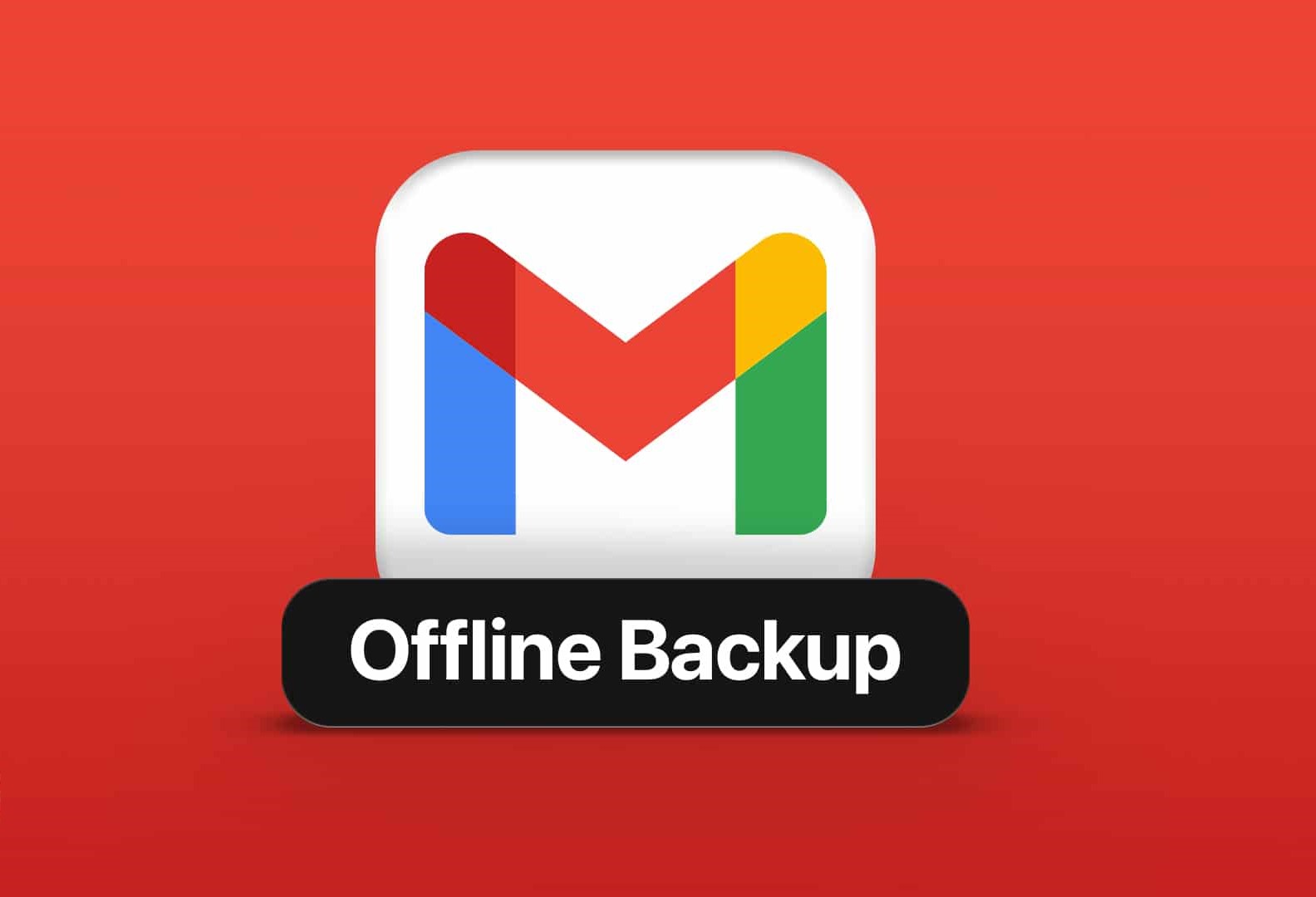Why It’s Important to Back Up Gmail Messages
Gmail has become a vital part of our daily lives, serving as a primary communication platform for both personal and professional matters. We rely on it to store important conversations, documents, photos, and other crucial information. However, despite Gmail’s robust security measures, unforeseen events such as hacking attempts, accidental deletion, or system failures can lead to the loss of valuable data.
That’s why it’s essential to regularly back up your Gmail messages. By creating backups, you can ensure the safety and accessibility of your important emails and attachments, even in the face of unexpected data loss. Let’s explore some of the reasons why backing up Gmail messages is important:
- Data Loss Protection: Accidents happen, and emails can be accidentally deleted or lost due to system malfunctions. By backing up your Gmail messages, you have a safety net to recover and restore any lost data.
- Protection Against Hacking: Despite Gmail’s stringent security measures, determined hackers can gain unauthorized access to your account. With backups in place, you can restore your messages and reclaim your lost data in case of a security breach.
- Legal or Compliance Requirements: Certain industries or organizations have legal or compliance obligations to retain email correspondence for a specific period. Backing up Gmail messages ensures that you meet these requirements and avoid any potential legal complications.
- Seamless Transition Between Accounts: If you decide to switch to a new email service provider or change your email address, having backups of your Gmail messages allows for a smooth transition, ensuring that you don’t lose any important information during the switch.
- Quick and Easy Search: Searching for specific emails or attachments within your Gmail account can sometimes be time-consuming. By backing up your messages, you can utilize third-party search tools to easily and efficiently find what you’re looking for.
As you can see, backing up your Gmail messages is a proactive step to protect yourself from potential data loss, security breaches, and legal complications. In the next sections, we will explore various methods to back up and save your Gmail messages, providing you with options to choose the one that best suits your needs.
Method 1: Forwarding Gmail Messages to Another Email Account
One of the easiest ways to create a backup of your Gmail messages is by forwarding them to another email account. This method allows you to have a separate copy of your emails stored in a different location, providing an additional layer of security and accessibility. Here’s how you can set it up:
- Create or choose an existing email account that you want to forward your Gmail messages to. It can be another Gmail account or an account with a different provider.
- Log in to your Gmail account and go to “Settings” by clicking on the gear icon in the top-right corner of the screen.
- In the Settings menu, navigate to the “Forwarding and POP/IMAP” tab.
- Click on the “Add a forwarding address” button and enter the email address you want to forward your Gmail messages to. Follow the on-screen instructions to complete the verification process for the forwarding address.
- Once the forwarding address is verified, go back to the “Forwarding and POP/IMAP” tab in Gmail settings.
- Select the option “Forward a copy of incoming mail to” and choose the email address you added for forwarding.
- You can also choose whether to keep Gmail’s copy of forwarded messages by selecting the appropriate option.
- Click “Save Changes” to enable email forwarding.
Now, any new email that arrives in your Gmail inbox will automatically be forwarded to the specified email account. This allows you to keep a backup of your Gmail messages in a separate location, which can be accessed even if your Gmail account becomes inaccessible or compromised.
It’s important to note that forwarding emails to another account does not include the synchronization of existing emails. To include previous messages, you can manually forward them one by one or consider using other methods for backups.
This method provides a simple and effective way to create a backup of your Gmail messages by forwarding them to another email account. By taking advantage of email forwarding, you can ensure that your important emails are stored in multiple locations, reducing the risk of data loss.
Method 2: Using Gmail’s Export Tool to Save Messages
Gmail provides a built-in export tool that allows you to download your Gmail data, including emails, contacts, and other information, in a format that can be saved and accessed offline. This method offers a convenient way to create a backup of your Gmail messages. Here’s how you can use Gmail’s export tool:
- Log in to your Gmail account and click on the gear icon in the top-right corner of the screen to access the Settings menu.
- In the Settings menu, navigate to the “Forwarding and POP/IMAP” tab.
- Scroll down to the “Download data” section and click on “Export a copy of your Gmail data”.
- You may be prompted to sign in again for security purposes.
- In the “Create an archive” window, you can select which Gmail data you want to include in the export. By default, “Mail” is selected, but you can also include other data such as “Contacts” or “Calendar”.
- Customize the export settings, such as the file format, archive size, and delivery method. You can choose to receive a download link via email or directly save the archive to cloud storage services like Google Drive or Dropbox.
- Click on “Create archive” to initiate the export process.
- Depending on the amount of data you have, the export process may take some time. Once it’s complete, you will receive a notification or an email with the download link.
- Download the archive file to your computer or the designated storage location.
Once you have the archive file, you can unzip and access it using appropriate software or import it into other email clients for offline access. This method provides a comprehensive and offline backup of your Gmail messages, allowing you to view and search through your emails even when you’re not connected to the internet.
It’s important to note that the exported archive file may not be continuously updated with new emails. To keep your backup up to date, you will need to periodically repeat the export process or consider using other methods for automatic backups.
By utilizing Gmail’s export tool, you can easily create a backup of your Gmail messages and other data in just a few simple steps. This ensures that you have a local copy of your emails that can be accessed offline, providing peace of mind in case of any data loss or access issues with your Gmail account.
Method 3: Backing Up Gmail Messages to Google Drive
If you’re already using Google Drive to store and manage your files, you have the option to back up your Gmail messages directly to your Google Drive account. This method not only creates a reliable backup of your emails but also allows for easy access and searchability using the familiar Google Drive interface. Here’s how you can back up Gmail messages to Google Drive:
- Log in to your Gmail account and click on the gear icon in the top-right corner to access the Settings menu.
- In the Settings menu, navigate to the “Forwarding and POP/IMAP” tab.
- Scroll down to the “IMAP Access” section and ensure that IMAP is enabled.
- Click on the gear icon again and select “Settings”.
- In the Settings menu, click on the “Labels” tab.
- Scroll down and enable the “Show in IMAP” option for the labels that you want to back up.
- Save the changes and go back to your Gmail inbox.
- Open Google Drive in a new tab or window and navigate to the location where you want to store your Gmail backup.
- Click on the “+ New” button and select “Folder” to create a new folder specifically for your Gmail backup.
- Go back to your Gmail inbox and select the emails or labels that you want to back up.
- Click on the “Move to” button and select your newly created folder in Google Drive. This will move the selected emails to the folder, effectively creating a backup.
By backing up your Gmail messages to Google Drive, you ensure that your emails are securely stored in the cloud and easily accessible whenever you need them. You can search for specific emails, apply filters, and organize your backup folder in a way that suits your needs.
It’s worth noting that this method requires some initial setup and manual organization of the backup folder. Additionally, any new emails that arrive in your Gmail inbox will not be automatically backed up to Google Drive. To keep your backup up to date, consider periodically moving or copying relevant emails to the backup folder.
Backing up Gmail messages to Google Drive offers a convenient and secure way to create a backup of your emails. By utilizing the storage capabilities of Google Drive, you can ensure the safety of your important emails and easily access them whenever necessary.
Method 4: Using Third-Party Tools to Back Up Gmail Messages
In addition to the built-in options provided by Gmail, there are several third-party tools available that offer more advanced features and flexibility for backing up your Gmail messages. These tools provide additional options for customization, automation, and seamless integration with other platforms. Here’s how you can use third-party tools to back up your Gmail messages:
- Research and choose a reputable third-party tool that specializes in Gmail backups. There are various options available, such as Upsafe, MailStore, and Backupify.
- Visit the website of the chosen tool and follow the instructions to sign up or download the necessary software.
- Once you have the tool installed or access to the online service, connect it to your Gmail account by entering your Gmail credentials or authorizing the tool’s access to your account.
- Configure the backup settings according to your preferences. You can select specific labels or folders to be included in the backup, set up automated backups at regular intervals, and choose the desired storage location for your backups.
- Start the backup process by clicking on the designated backup button or triggering the automated backup schedule.
- Depending on the size of your Gmail account and the speed of your internet connection, the backup process may take some time. The third-party tool will provide progress updates and notify you when the backup is complete.
- Once the backup process is finished, you can access and manage your Gmail backup using the features and tools provided by the third-party tool. This may include searching for specific emails, restoring backups, or exporting the backup to different formats.
Using third-party tools to back up your Gmail messages offers an extra level of control and customization. These tools often provide advanced features like incremental backups, selective restoration, and even cross-platform compatibility. They can be particularly useful for users with large Gmail accounts or those who require more specialized backup options.
It’s important to research and choose a reputable third-party tool, as security and data privacy are crucial when handling sensitive information like emails. Read reviews, check user ratings, and consider the reputation of the tool before choosing the one that best fits your needs.
By utilizing third-party tools, you can take advantage of advanced features and tailor your Gmail backup process to suit your specific requirements. These tools provide additional options and convenience for backing up and managing your Gmail messages with ease.
Tips for Efficiently Managing and Organizing Gmail Backups
Once you have successfully backed up your Gmail messages, it’s important to efficiently manage and organize your backups to ensure easy accessibility and maintenance. Here are some tips to help you effectively manage and organize your Gmail backups:
- Label and Categorize: Use labels or folders to categorize your backups based on themes, dates, or importance. This will help you quickly locate specific emails or groups of emails within your backup.
- Regularly Update Backups: Set up a schedule or reminder to update your backups on a regular basis. This ensures that your backup is up to date, capturing any new emails or changes in your Gmail account.
- Consider Multiple Backup Locations: It’s a good practice to maintain backups in multiple locations, such as on an external hard drive, cloud storage, or even on physical media like DVDs. This adds an extra layer of protection against potential data loss.
- Test Restorations: Periodically test the restoration process of your backups to ensure that they are functional and can be easily restored. This will give you peace of mind knowing that your Gmail messages can be recovered if needed.
- Secure Your Backups: Keep your backups secure by using encryption and strong passwords. This protects your sensitive information in case your backup files fall into the wrong hands.
- Delete Redundant Emails: As time goes on, you may accumulate redundant or unnecessary emails. Regularly review and delete any irrelevant or duplicate emails in both your Gmail account and your backups to save storage space.
- Create a Backup Plan for Other Data: Consider backing up other critical data, such as contacts, calendars, or important attachments, along with your Gmail messages. This ensures that all crucial information is safely stored and easily accessible.
- Stay Organized: Maintain a system for managing your backups, including clear naming conventions, folder structures, and documentation. This helps you locate specific backups quickly and efficiently.
By following these tips, you can ensure that your Gmail backups are well-managed and organized, making it easier for you to access and protect your important emails and data. Remember to regularly review and update your backup strategy as your needs and preferences evolve.
Efficiently managing and organizing your Gmail backups not only provides peace of mind, but it also helps streamline your workflow and enhances your overall productivity.
Potential Limitations and Considerations for Gmail Backups
While backing up your Gmail messages is a crucial practice for data protection, it’s important to be aware of certain limitations and considerations that may impact your backup process. Here are some potential limitations and considerations to keep in mind:
- Email Metadata: It’s important to note that while most backup methods capture the content of your emails, they may not always capture the metadata associated with the messages, such as read/unread status, labels, or timestamps. Consider choosing a backup method that preserves these metadata elements if they are important to you.
- Limited Storage Space: Depending on the backup method you choose, you may face limitations on storage space. Ensure that you have sufficient storage capacity to accommodate your Gmail backups, especially if you have a large number of emails or attachments.
- Attachment Handling: Some backup methods may handle email attachments differently. For example, attachments may be stored separately from the email messages, resulting in additional steps to access and restore them. Ensure that your chosen backup method handles attachments in a way that aligns with your needs.
- Search Functionality: Not all backup methods provide the same level of search functionality as the native Gmail search. Consider how important search capabilities are to you and choose a backup method that allows for efficient searching within your backed-up emails.
- Privacy and Security: When using third-party backup tools or cloud storage services, consider the privacy and security implications of storing your sensitive email data. Research the reputation and policies of the service provider to ensure the safety of your backups.
- Backup Frequency: Depending on your needs and the backup method you choose, the frequency of backing up your Gmail messages may vary. Some methods offer automated backups, while others require manual initiation. Consider the frequency that aligns with your email usage and the importance of capturing recent data.
- Complexity and Learning Curve: Some backup methods may require more advanced technical knowledge or may have a steeper learning curve. Consider your comfort level with the backup method and the amount of time you are willing to invest in learning and managing the backup process.
By being aware of these potential limitations and considerations, you can make informed decisions when choosing a backup method for your Gmail messages. It’s important to evaluate your specific needs and priorities to find a backup solution that best suits your requirements.
Remember to regularly reassess your backup strategy and adapt it as your needs change or as new backup options become available. With careful consideration and planning, you can ensure the safety and accessibility of your Gmail messages even in the face of unexpected events or data loss.