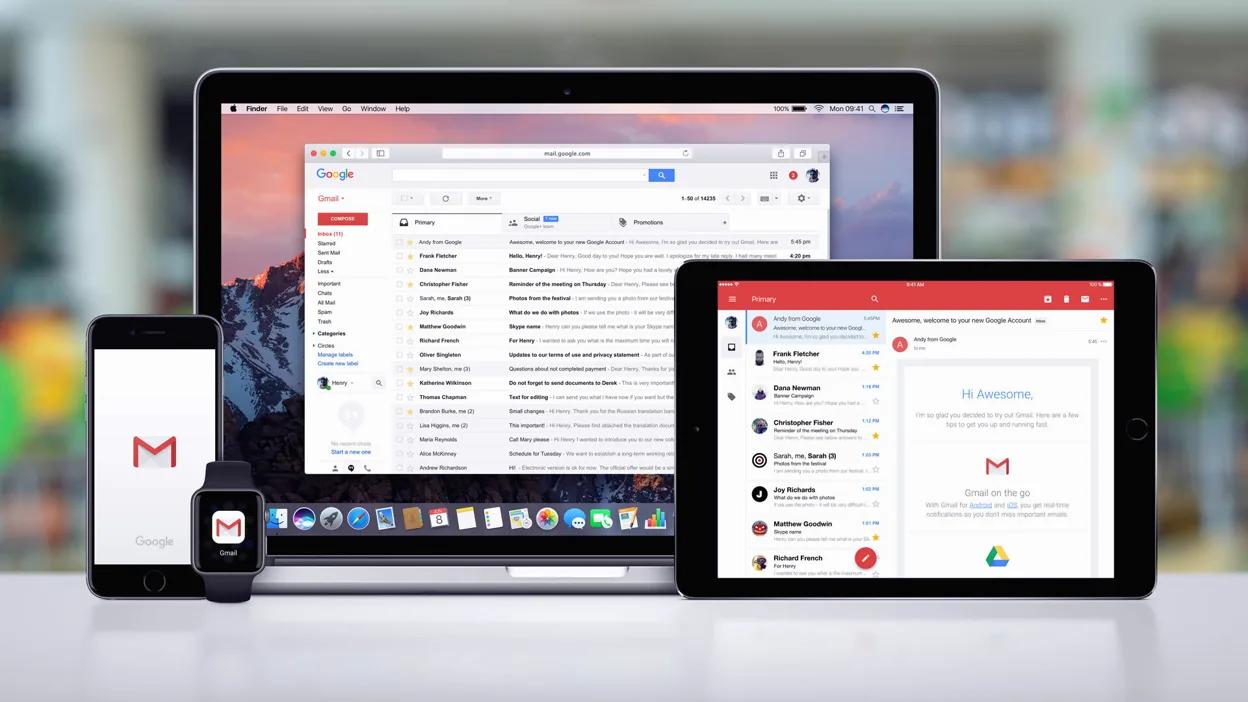Why Having Your Emails Accessible Across All Devices is Important
With the increasing reliance on technology, it has become essential for individuals and businesses to have their emails accessible across all devices. Gone are the days of being chained to a desktop computer to check and respond to emails. The advent of smartphones, tablets, and other mobile devices has made it possible to stay connected and productive on the go.
One of the key reasons why having your emails accessible across all devices is important is the need for constant communication and responsiveness. In today’s fast-paced world, we are expected to respond to emails promptly, regardless of our location. Whether you are in a meeting, commuting, or working remotely, being able to access your emails on any device ensures that you can stay connected and maintain timely communication.
Another important aspect is the flexibility and convenience it offers. You might need to access important information or documents contained in your emails while you’re away from your office or computer. By having your emails accessible on your mobile device or tablet, you can quickly retrieve the information you need, whether it’s a client’s contact details, an important attachment, or a meeting reminder.
Furthermore, having your emails accessible across devices ensures a seamless transition between tasks. Let’s say you start drafting an email on your computer but need to leave the office before finishing it. With access to your emails on your mobile device, you can easily pick up where you left off and send the email from your phone while on the go.
Additionally, having your emails synced across all devices helps in organizing and managing your inbox. You can categorize and prioritize emails on one device and have the changes reflected on all others. This ensures that you have a consistent and up-to-date view of your inbox, which can significantly improve productivity and efficiency.
Lastly, having your emails accessible on all devices provides a backup and safety net. In case of a device malfunction or loss, you can still access your emails from another device without the risk of data loss or interruption. This is especially important for businesses that rely heavily on email communication for critical operations.
Overview of Gmail and its Features
Gmail, developed by Google, is one of the most popular email services available today. It offers a wide range of features that make managing and organizing emails across devices a breeze. Whether you’re using Gmail on your computer, smartphone, or tablet, here are some key features you can expect:
1. User-Friendly Interface: Gmail provides a clean and intuitive interface that’s easy to navigate. The layout is designed to help you find and access your emails quickly, with labels, tabs, and search options readily available.
2. Powerful Search Functionality: Gmail’s search feature allows you to search for specific emails with keywords, sender names, or custom filters. The search algorithm is highly efficient, making it easy to locate any email or conversation within seconds.
3. Organizational Tools: Gmail offers various organizational features to help you manage your inbox effectively. You can create labels, folders, and filters to categorize and sort your emails based on specific criteria. This enables you to prioritize and locate important messages with ease.
4. Smart Inbox: Gmail’s Smart Inbox automatically categorizes your incoming emails into different tabs, such as Primary, Social, Promotions, and Updates. This feature helps you focus on important emails while keeping promotional or social emails separate.
5. Offline Access: Gmail allows you to access your emails even when you’re offline. By enabling the offline feature, you can view, compose, and archive messages without an active internet connection. Once you’re back online, Gmail automatically syncs your changes.
6. Integration with Google Apps: Gmail seamlessly integrates with other Google apps, including Google Drive, Google Calendar, and Google Keep. This integration allows you to easily attach files from Google Drive, schedule events, and create notes related to specific emails.
7. Mobile Accessibility: Gmail is available as a mobile app for both Android and iOS devices. The mobile app offers a similar experience to the web version and allows for synchronization across all devices. You can receive instant notifications, reply to emails, and access your entire inbox on the go.
8. Advanced Security Features: Gmail prioritizes user security and offers multiple layers of protection. It includes features like two-factor authentication, spam filters, phishing detection, and suspicious activity alerts. This ensures that your emails and personal information are kept safe from unauthorized access.
Gmail’s features cater to individuals and businesses alike, providing a robust email platform that can be accessed and utilized effectively across all devices. Whether you’re a busy professional or an individual looking for a reliable email service, Gmail delivers a comprehensive and user-friendly experience.
How to Set Up Gmail on Your Mobile Device
Setting up Gmail on your mobile device is a straightforward process that allows you to access your emails while on the go. Whether you have an Android or iOS device, follow these simple steps to get your Gmail account set up:
1. Android Device:
– Open the “Settings” app on your Android device.
– Scroll down and tap on “Accounts” or “Accounts and Backup”.
– Tap on “Add Account” and select “Google”.
– Follow the on-screen prompts to sign in with your Gmail credentials.
– Once signed in, select the items you want to sync with your device, such as mail, contacts, and calendar.
– Tap “Next” and then “Finish” to complete the setup process.
2. iOS Device:
– Open the “Settings” app on your iOS device.
– Scroll down and tap on “Mail” or “Passwords & Accounts” (depending on the iOS version).
– Tap on “Add Account” and select “Google”.
– Enter your Gmail email address and tap “Next”.
– Enter your Gmail password and follow the remaining prompts to complete the setup process.
After setting up Gmail on your mobile device, you can customize the synchronization settings according to your preferences. You can choose whether to sync all your emails or only the most recent ones, and also decide whether to sync contacts and calendar events.
Once the setup is complete, you will be able to access your Gmail inbox directly from your device’s default mail app. You can send, receive, and manage your emails just as you would on a computer.
If you prefer using the official Gmail mobile app, you can download it from the Google Play Store (Android) or the App Store (iOS). The Gmail app offers additional features and a more optimized user experience for mobile devices, making it a popular choice for many users.
With Gmail set up on your mobile device, you can stay connected and manage your emails efficiently, whether you’re at work, traveling, or simply away from your computer.
Tips for Organizing Your Emails in Gmail Across Devices
Keeping your email inbox organized can save you valuable time and make it easier to find important messages. Here are some helpful tips for organizing your emails in Gmail across all devices:
1. Use Labels and Filters: Gmail allows you to create labels to categorize your emails based on different criteria. Create labels for specific projects, clients, or categories, and use filters to automatically apply labels to incoming emails. This helps you keep your inbox organized and quickly locate emails when needed.
2. Take Advantage of Priority Inbox: Gmail’s Priority Inbox feature automatically separates your inbox into multiple sections, such as Important and Unread. It uses machine learning algorithms to predict which emails are important to you. Review and customize the sections to match your preferences and organize your emails accordingly.
3. Archive or Delete Unnecessary Emails: Instead of keeping a cluttered inbox, make it a habit to archive or delete emails that are no longer needed. This reduces visual clutter and makes it easier to focus on important messages. Gmail’s search functionality allows you to easily find archived emails whenever necessary.
4. Make Use of Stars and Importance Markers: Stars and importance markers, such as “important” and “unimportant,” are useful for visually flagging emails. Mark important emails with a star or assign them an importance marker to easily identify them across devices. This can help prioritize your responses and ensure that important emails are not missed.
5. Create Folders for Organization: In addition to labels, Gmail allows you to create folders within your inbox to further organize your emails. Use folders to group related emails together, such as invoices, receipts, or important correspondence. The folders you create will be synced across all devices, providing a consistent organizational structure.
6. Utilize the Snooze Feature: The Snooze feature in Gmail allows you to temporarily remove emails from your inbox and have them reappear at a later specified time or date. Use this feature to temporarily hide or postpone emails that don’t require immediate attention, ensuring that your inbox remains clutter-free and focused on current tasks.
7. Take Advantage of Keyboard Shortcuts: Gmail offers a variety of keyboard shortcuts that can help streamline your email management. Familiarize yourself with these shortcuts to quickly navigate through your inbox, label emails, and perform common actions such as archiving or deleting messages. Keyboard shortcuts can save you a significant amount of time when accessing Gmail on different devices.
8. Set Up Email Filters for Spam and Promotions: Gmail’s filter options allow you to automatically send unwanted emails to the spam or promotions folder, keeping your primary inbox free from clutter. Take the time to create filters for recurring types of emails that you want to keep separate from your main inbox, such as newsletters or promotional offers.
By implementing these tips, you can effectively manage and organize your emails in Gmail across devices. Maintaining a well-organized inbox will not only save you time but also help reduce stress and increase productivity.
Syncing Your Gmail Account with Other Email Clients
Gmail provides the flexibility to sync your email account with other email clients, allowing you to access and manage your Gmail messages using a different interface. Whether you prefer using Microsoft Outlook, Apple Mail, or other email clients, here’s how you can sync your Gmail account:
1. Using IMAP or POP:
– Enable IMAP or POP in your Gmail settings. IMAP is recommended as it provides two-way sync between your email client and Gmail.
– Open your preferred email client and navigate to the account settings or preferences.
– Add a new account and select either IMAP or POP as the account type.
– Enter your Gmail email address and password.
– Configure the incoming and outgoing server settings according to Gmail’s recommended settings. Typically, the incoming server is “imap.gmail.com” for IMAP or “pop.gmail.com” for POP, with appropriate port numbers and encryption settings.
– Once the account is set up, your email client will start syncing with your Gmail account, pulling in your emails, folders, and labels.
2. Using Gmail App for Email Forwarding:
– Launch the Gmail app on your mobile device.
– Tap on the menu button (three lines) in the top-left corner and select “Settings”.
– Choose your Gmail account and tap “Manage accounts on this device”.
– Enable the “Email forwarding” option and enter the email address of the other email client where you want to receive your Gmail messages.
– Adjust other settings if desired, such as whether to keep a copy of forwarded messages in your Gmail account.
– Save the settings, and any new emails you receive in Gmail will be forwarded to the designated email client.
Properly syncing your Gmail account with your preferred email client ensures that any changes you make, such as deleting or marking emails as read, will accurately reflect in both Gmail and the email client. It also allows you to access your Gmail messages from the familiar interface of your chosen email client.
However, keep in mind that not all features of Gmail may be available in third-party email clients. For example, specific Gmail labels, filters, or other advanced features may not be fully supported in all email clients.
It’s important to note that syncing your Gmail account with other email clients may use up storage space on your email client’s servers, depending on the client’s storage limitations. To avoid issues, periodically check and manage your storage on both Gmail and the email client to ensure you have ample space for incoming emails.
By syncing your Gmail account with other email clients, you can have the flexibility to access your Gmail messages through a different interface, providing a seamless experience across devices and platforms.
Troubleshooting Common Issues with Gmail on Different Devices
While Gmail is a reliable email service, there may be instances where you encounter issues when accessing your Gmail account on different devices. Here are some common problems users face and troubleshooting steps to help resolve them:
1. Syncing Issues:
– Check your internet connection to ensure it is stable.
– Refresh your Gmail app or reload your email client to force a sync.
– Verify that IMAP or POP settings are correctly configured for your email client.
2. Login Problems:
– Double-check your username and password to ensure they are entered correctly.
– If you’ve forgotten your password, use Gmail’s account recovery options or the password reset feature.
– Ensure that your device is connected to the internet and that you have reliable network coverage.
3. Missing Emails:
– Check your spam or trash folders to see if the missing emails have been accidentally filtered or deleted.
– Verify that the labels or folders containing the specific emails are properly set up and synced across devices.
– Ensure that you have enough storage space in your Gmail account to receive new emails.
4. Slow Performance:
– Clear the cache and data of the Gmail app on your mobile device.
– Reduce the number of open tabs or applications running simultaneously on your computer or device.
– Delete unnecessary emails, attachments, or large files that may be causing slowdowns.
5. Push Notification Issues:
– Check if push notifications are enabled for the Gmail app on your mobile device.
– Ensure that the notification settings for Gmail are properly configured and not blocked by your device’s settings.
– Restart your mobile device to refresh the system and resolve any temporary issues.
6. Compatibility Problems:
– Keep your device’s operating system and Gmail app or email client up to date with the latest software updates.
– Check if your device meets the minimum system requirements specified by Gmail.
– If using a third-party email client, verify that it is compatible with Gmail and supports the required protocols (e.g., IMAP or POP).
If you have tried the troubleshooting steps mentioned above and are still unable to resolve the issue, you can visit the Gmail Help Center or contact Gmail Support for further assistance. Providing detailed information about the problem you are experiencing will help expedite the troubleshooting process.
Remember, it’s important to regularly update your device’s software and maintain a secure internet connection to ensure optimal performance when using Gmail on different devices.
Enhancing Productivity with Gmail’s Mobile App
Gmail’s mobile app offers a range of features that can enhance your productivity and make managing your emails on the go a breeze. Whether you use an Android or iOS device, here are some ways you can maximize your productivity with Gmail’s mobile app:
1. Smart Compose:
– Utilize Gmail’s Smart Compose feature to save time when composing emails. The app suggests completions for your sentences as you type, allowing you to quickly draft emails on your mobile device without typing everything manually.
2. Swipe Actions:
– Customize swipe gestures to perform actions on emails in your inbox. For example, you can swipe left to archive or delete a message, or swipe right to mark it as unread or move it to a specific folder. This allows you to manage your emails swiftly without the need for multiple taps.
3. Multiple Account Integration:
– Add and manage multiple Gmail accounts within the app. This eliminates the need to switch between different email apps or log in and out of accounts. You can access and respond to emails from all your accounts in one place, improving efficiency.
4. Notifications:
– Customize notifications to ensure you receive alerts for important emails. You can choose to be notified for all incoming emails, or only for emails from specific contacts or with certain keywords. This helps you stay on top of important messages while reducing distractions.
5. Snooze Emails:
– Use the Snooze feature to temporarily remove messages from your inbox and have them reappear at a more convenient time. This allows you to prioritize and focus on emails that need immediate attention, while ensuring that you don’t forget about important messages.
6. Integration with Other Apps:
– Take advantage of Gmail’s seamless integration with other productivity apps. You can directly open and save attachments to Google Drive, schedule events in Google Calendar, or create tasks in Google Keep. This integration streamlines your workflow and keeps all your important information connected.
7. Search and Filters:
– Utilize Gmail’s powerful search feature to quickly locate specific emails or conversations. You can search by sender, subject, keywords, or even use advanced search operators for more precise results. Additionally, you can save frequently-used search queries as filters for easy access.
8. Offline Access:
– Enable offline access to your emails in the app settings. This allows you to view, compose, and search for emails even when you don’t have an internet connection. Any actions you take offline will be synced once you regain connectivity, ensuring seamless productivity.
By leveraging these features in Gmail’s mobile app, you can stay organized, save time, and boost your productivity when managing your emails on the go. Whether you need to respond to urgent messages or review important attachments, Gmail’s mobile app provides a user-friendly interface and powerful tools to help you stay productive wherever you are.
Keeping Your Emails Secure on All Devices
Ensuring the security of your emails is of utmost importance, especially when accessing them on various devices. With Gmail, you can take several steps to maintain the confidentiality and privacy of your messages on all devices:
1. Strong Password and Two-Factor Authentication:
– Use a secure and unique password for your Gmail account that includes a combination of uppercase and lowercase letters, numbers, and special characters. Enable two-factor authentication to add an extra layer of protection, requiring a verification code in addition to your password when signing in.
2. Regular Software Updates:
– Keep your devices’ operating systems and applications, including Gmail’s mobile app, up to date with the latest software updates. These updates often include security patches that address vulnerabilities and protect against potential threats.
3. Avoid Public Wi-Fi Networks:
– When accessing your emails on public Wi-Fi networks, be cautious, as these networks can be vulnerable to hacking. Whenever possible, use a virtual private network (VPN) to create a secure connection and encrypt your data.
4. Lock Your Devices:
– Secure your mobile devices with a passcode, pattern, or biometric authentication (such as fingerprint or facial recognition). This ensures that even if your device is lost or stolen, unauthorized individuals won’t be able to access your emails and other sensitive information.
5. Enable Remote Wiping:
– In the event that your device is lost or stolen, enable remote wiping options if available. This allows you to erase all data on the device remotely, including your Gmail account, to mitigate the risk of unauthorized access to your emails.
6. Beware of Phishing Attempts:
– Be cautious of suspicious emails or links that ask for your Gmail credentials. Gmail’s robust spam filter helps identify and flag potential phishing emails, but it’s essential to always be vigilant and never enter your login information on untrusted websites or respond to unsolicited requests.
7. Use Encrypted Connections:
– Ensure that you access Gmail using a secure and encrypted connection. Gmail uses Transport Layer Security (TLS) by default to encrypt the data exchanged between your device and Google’s servers, protecting your emails from interception.
8. Review Account Activity:
– Regularly review the activity logs and notifications provided by Gmail, which alert you to suspicious login attempts or unusual account activity. If you notice any unauthorized access, take immediate action to secure your account, such as changing your password and revoking access from unknown devices.
By following these measures, you can help safeguard your Gmail account and maintain the security of your emails on all devices. It’s important to remain vigilant and informed about emerging security threats, as well as to adhere to best practices for keeping your personal information and emails secure.
Maximizing the Use of Gmail Add-ons and Extensions
Gmail offers a wide range of add-ons and extensions that can enhance your productivity and expand the functionality of your email experience. These add-ons and extensions integrate seamlessly with Gmail, providing additional features and tools to help you manage your emails more efficiently. Here are some ways to maximize their use:
1. Email Tracking and Analytics:
– Install an email tracking extension to receive notifications when your emails are opened or read. This is useful for tracking important emails or monitoring the engagement of your recipients. Some extensions also provide analytics to help you understand email performance and improve your communication strategies.
2. Email Scheduling:
– Use an email scheduling add-on to compose emails and schedule them to be sent at a specific date and time. This is particularly helpful when you want to ensure your emails reach recipients at the most appropriate time, even if you’re in a different timezone or working outside regular business hours.
3. Productivity Tools:
– Explore productivity add-ons that allow you to manage tasks, create to-do lists, or set reminders directly within Gmail. These tools help you stay organized and ensure important tasks and deadlines are not overlooked while you’re managing your email communications.
4. CRM Integration:
– If you use a customer relationship management (CRM) system, look for Gmail add-ons that integrate with your CRM. These extensions enable you to access CRM data, create contacts or leads, and update customer information without leaving your Gmail interface. This streamlines your workflow and eliminates the need for manual data entry.
5. Email Templates:
– Install an email template extension to save time and improve consistency when composing repetitive or standardized emails. These tools allow you to create and save email templates that can be easily used and customized for different purposes, such as sending customer support responses or sales follow-ups.
6. Advanced Search and Filters:
– Add-ons and extensions that enhance Gmail’s search capability can help you effectively find specific emails or conversations. Look for tools that provide advanced search operators, allow for saving and sharing search queries, or enable filtering options beyond what Gmail offers by default. These tools can save you time and make your email management more efficient.
7. Collaboration and File Management:
– Explore add-ons that enable seamless collaboration and file management within Gmail. These tools allow you to easily share and collaborate on documents, attach files directly from cloud storage services, or organize attachments in a more structured and accessible manner.
8. Email Productivity Analytics:
– Consider using extensions that provide email productivity analytics, tracking metrics such as email volume, response time, and email habits. Analyzing these metrics can help you identify areas for improvement, optimize your email workflow, and set goals to enhance your overall email productivity.
By leveraging these Gmail add-ons and extensions, you can customize your email experience and tailor it to your specific needs. Take the time to explore and experiment with different tools, selecting those that align with your workflow and help you achieve optimal productivity when managing your Gmail emails.