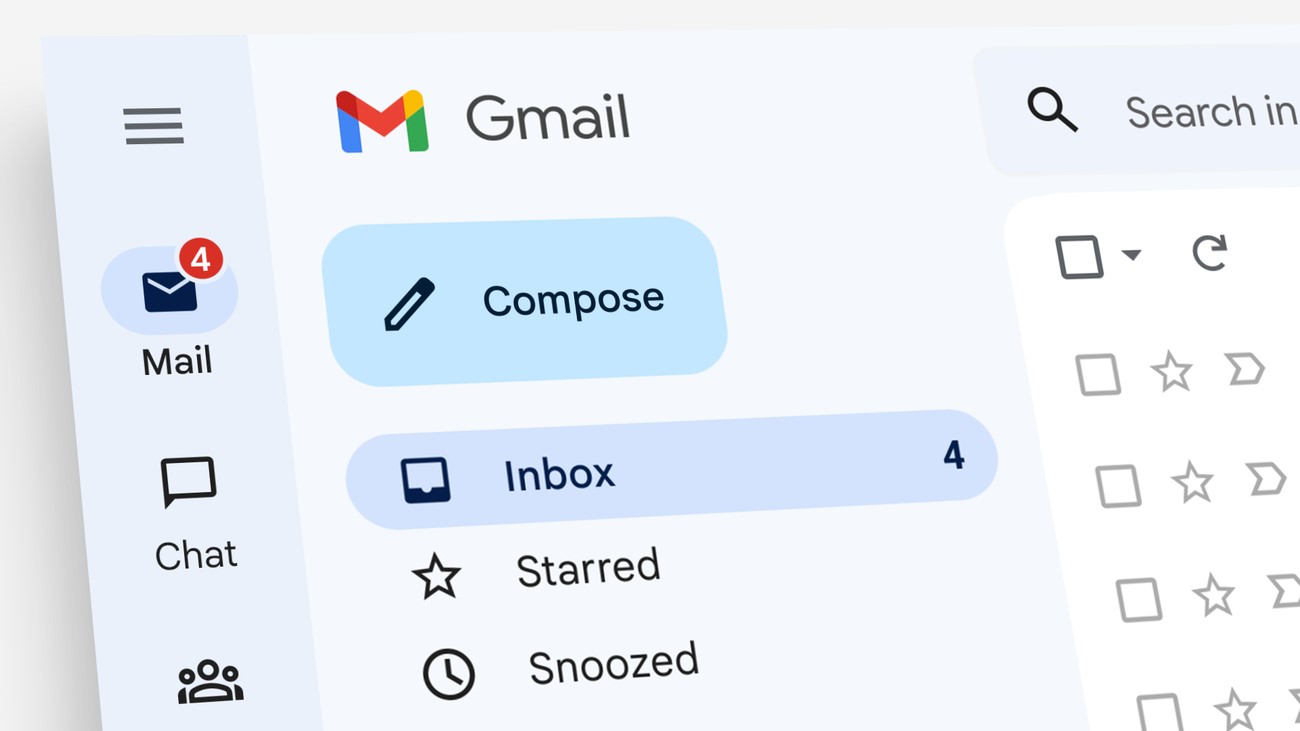User Interface Changes
The recent update to the Gmail app on Chrome OS brings a fresh new look and improved user experience. With a focus on simplicity and functionality, the interface has undergone several notable changes.
Firstly, the overall layout has been revamped to provide a cleaner and more streamlined interface. The toolbar at the top now features a simplified design, making it easier to access essential functions such as composing new emails, searching, and managing labels. The sidebar has also been redesigned, allowing for more efficient navigation between different folders and categories.
Additionally, the update introduces a new theme customization feature, allowing users to personalize their Gmail experience with different color schemes and layouts. This not only adds a touch of personalization but also helps improve readability and reduce eye strain.
Furthermore, the user interface now supports improved drag-and-drop functionality, making it easier to organize emails and attachments. Users can quickly move emails between folders or add attachments by simply dragging and dropping them into the desired location.
In terms of aesthetics, the update brings a cleaner and more modern design to the Gmail app. Icons and buttons have been refreshed, delivering a more visually appealing and intuitive experience. The interface now feels more cohesive and consistent, enhancing the overall user experience.
Overall, with its revamped user interface, the updated Gmail app on Chrome OS offers a more visually pleasing and user-friendly experience. The streamlined layout, customization options, and improved drag-and-drop functionality make it easier than ever to navigate and organize emails. Whether you are a casual user or a power email user, these user interface changes are sure to enhance your Gmail experience on Chrome OS.
Improved Performance
The latest update to the Gmail app on Chrome OS brings significant improvements in performance, ensuring a smoother and more efficient email management experience. These performance enhancements contribute to faster loading times, enhanced responsiveness, and overall improved productivity.
One of the notable improvements is the optimization of resource usage, resulting in reduced memory and CPU usage. This means that the Gmail app now runs more efficiently, allowing for faster email loading and quicker response times when performing actions such as opening messages, composing emails, or searching for specific emails.
Furthermore, the update includes enhancements to the caching mechanism, enabling offline access to emails even without an internet connection. This means that you can continue to read, compose, or organize your emails even when you’re offline, ensuring uninterrupted productivity no matter where you are.
In addition to improved caching, the update also improves the synchronization process with the server, ensuring that changes made in the Gmail app are promptly reflected across all your devices. This means that any actions you take on one device, such as archiving or deleting emails, will be instantly synced, providing a seamless experience between different platforms.
Another aspect of performance improvement is the reduced latency when loading large email threads or attachments. With the updated Gmail app, you can experience faster loading times for conversations with numerous messages or emails containing large attachments. This allows you to access important information quickly and efficiently, without unnecessary delays.
Overall, the improved performance of the Gmail app on Chrome OS ensures a more efficient and productive email management experience. The reduced resource usage, optimized caching, offline access, and faster loading times contribute to a seamless and responsive interface. Whether you’re dealing with a busy inbox or handling large attachments, these performance improvements make managing your emails on Chrome OS a breeze.
Advanced Search Features
The recent update to the Gmail app on Chrome OS introduces advanced search features that empower users to find specific emails quickly and efficiently. These new search functionalities enhance productivity and streamline the email management process.
One of the key additions is the ability to perform advanced search queries using specific criteria. Users can now search for emails by sender, recipient, subject, or keywords within the email body. This granular search capability enables users to locate specific emails more accurately, saving valuable time and effort.
Furthermore, the update introduces advanced filtering options, allowing users to narrow down search results based on dates, attachment types, or label assignments. Whether you’re looking for emails within a specific time frame or need to find messages with specific file attachments, the updated search features provide a flexible and powerful filtering system.
In addition to these search refinements, the update also introduces search suggestions and predictions. As you start typing in the search bar, Gmail will display relevant suggestions based on your query and previous search behavior. This feature helps speed up the search process by offering quick access to commonly searched terms or contacts.
Moreover, the updated Gmail app now supports advanced search operators, allowing users to create complex search queries. By using operators such as “AND,” “OR,” and “NOT,” users can combine multiple search terms to narrow down search results even further. This level of search customization ensures that users can find exactly what they’re looking for with precision.
Overall, the advanced search features introduced in the updated Gmail app on Chrome OS provide users with powerful tools to find specific emails quickly and efficiently. Whether you’re searching by criteria, filtering results, leveraging search suggestions, or using advanced search operators, these features enhance productivity and streamline email management on Chrome OS.
Enhanced Security
The latest update to the Gmail app on Chrome OS brings enhanced security features to protect your sensitive information and ensure a secure email experience.
One of the key security improvements is the implementation of stronger encryption protocols. The updated Gmail app now utilizes industry-standard encryption algorithms to secure your emails in transit and at rest. This ensures that your messages are protected from unauthorized access and interception, providing peace of mind when sending and receiving sensitive information.
In addition to encryption, the update introduces advanced phishing and malware detection capabilities. The Gmail app now utilizes machine learning algorithms and real-time scanning to identify and block suspicious emails that may contain phishing attempts or malicious attachments. This helps you avoid falling victim to phishing attacks and keeps your system protected from potential malware threats.
Furthermore, the updated Gmail app introduces improved authentication methods, including multi-factor authentication (MFA) options. With MFA enabled, you can add an extra layer of security by requiring a second verification step, such as a fingerprint or a verification code sent to your mobile device, in addition to your password. This significantly reduces the risk of unauthorized access to your email account.
Additionally, the update includes enhanced privacy settings, allowing you to have more control over how your personal data is used. You can customize the level of data sharing with third-party applications and services, ensuring that your information is only shared with trusted entities.
Moreover, the updated Gmail app now notifies users when they receive emails from unauthenticated sources, helping users identify potential spoofing attempts. This adds an extra layer of protection against email fraud and impersonation.
Overall, the enhanced security features in the updated Gmail app on Chrome OS provide robust protection for your sensitive data and ensure a secure email experience. With stronger encryption, advanced phishing detection, multi-factor authentication, improved privacy settings, and email source verification, you can trust that your emails and personal information are safeguarded against threats.
Integration with Google Calendar and Google Drive
The updated Gmail app on Chrome OS offers seamless integration with Google Calendar and Google Drive, providing a unified productivity experience within a single platform.
With the integration of Google Calendar, users can conveniently view and manage their upcoming events and appointments without leaving the Gmail app. The updated interface displays a calendar widget that gives users a quick overview of their schedule, making it easy to plan their day and schedule meetings directly from the email interface. Users can also receive event notifications and easily add emails to their calendar, ensuring that important tasks and deadlines are never missed.
In addition, the Gmail app now allows direct attachment of files from Google Drive. Instead of downloading files to your device and then attaching them to an email, you can now select files from your Google Drive and attach them with a few clicks. This not only saves time but also ensures that you are always sharing the most up-to-date version of the file. Recipients can easily access the attached files directly from the email, streamlining collaboration and reducing the need for file sharing through other platforms.
Furthermore, the integration with Google Drive enables users to save email attachments directly to their Google Drive storage. By clicking on the “Save to Drive” option, users can quickly store attachments in a centralized and secure location, providing easy access from any device with an internet connection. This feature not only helps to declutter your inbox but also ensures that important files are safely stored and easily retrievable whenever needed.
Moreover, the integration with Google Drive allows for seamless collaboration on shared documents. Users can easily open Google Docs, Sheets, or Slides files attached to an email, and make real-time edits or comments without leaving the Gmail app. This streamlined workflow promotes efficient collaboration and eliminates the need for constant switching between applications.
Overall, the integration of Google Calendar and Google Drive into the Gmail app on Chrome OS enhances productivity and streamlines workflow. With the ability to view and manage calendars, attach files from Google Drive, save attachments to Drive, and collaborate on shared documents, users can accomplish more within a single platform, optimizing their efficiency and simplifying their work processes.
Offline Access to Emails
The updated Gmail app on Chrome OS introduces the valuable feature of offline access to emails, ensuring that you can continue working with your messages even when you’re not connected to the internet.
With offline access enabled, you can seamlessly access your emails, read and respond to them, and search for specific messages without a stable internet connection. This is particularly useful when you’re traveling, in a remote location, or experiencing internet connectivity issues.
The offline access feature works by securely caching your recent emails and attachments on your device. This allows you to view and interact with these cached messages offline, making it possible to stay productive even without an active internet connection. Once you’re back online, any changes or actions you have made, such as composing new emails or deleting messages, will be automatically synced with your account.
In addition to accessing your inbox, the offline access feature also extends to other important functionalities. You can search for specific messages, retrieve attachments, and access your labels and folders, providing a comprehensive offline email management experience.
Furthermore, the offline access feature is customizable, allowing you to specify the amount of storage space reserved for cached emails on your device. This ensures that you can optimize the offline access feature based on your available storage capacity.
It’s worth noting that the offline access feature on the Gmail app on Chrome OS does require some initial setup. You’ll need to enable the feature in your Gmail settings and download the necessary offline files to your device. However, once set up, the offline access seamlessly integrates into your email workflow.
Overall, the offline access feature in the updated Gmail app on Chrome OS provides a valuable solution for staying productive with your emails even when an internet connection is not available. With the ability to access, read, respond to, search, and organize your emails offline, you can maintain your productivity and stay on top of your inbox regardless of your connectivity situation.
Customizable Themes and Layouts
The updated Gmail app on Chrome OS brings a fresh level of personalization with its introduction of customizable themes and layouts. This feature allows users to tailor the look and feel of their email interface, making it more visually appealing and suited to their individual preferences.
With customizable themes, users can choose from a wide range of pre-designed themes or create their own. These themes offer various color schemes, background images, and font styles, allowing users to create a personalized visual environment that resonates with their personality or reflects their brand identity.
Furthermore, the updated Gmail app introduces customizable layouts, giving users the ability to arrange and configure the different elements of the interface according to their workflow and preferences. Users can choose to display or hide specific sections such as the sidebar, reading pane, or chat widget, creating a clutter-free workspace that focuses on the most important aspects of their email management.
Additionally, the updated Gmail app provides the flexibility to change the density of the email display. Users can choose from three density options – default, comfortable, and compact – to adjust the amount of space between emails and the level of information visible at a glance. This allows users to optimize their email viewing experience based on their screen size and individual preferences.
Moreover, users can also customize the appearance of their email signature. The updated Gmail app offers options to choose font styles, sizes, and formatting for a personalized and professional email signature that aligns with their branding or personal style.
Customizable themes and layouts not only enhance the visual appeal of the Gmail app but also contribute to user productivity and satisfaction. By tailoring the interface to individual preferences and workflow needs, users can create a workspace that is visually pleasing, comfortable to use, and optimized for efficient email management.
Overall, the customizable themes and layouts feature in the updated Gmail app on Chrome OS provides users with the ability to personalize their email interface. With options to customize themes, layouts, density, and signatures, users can create a visually appealing and highly functional workspace that suits their unique style and enhances their email management experience.
Integration with Google Assistant
The updated Gmail app on Chrome OS now seamlessly integrates with Google Assistant, offering a more convenient and hands-free way to manage your emails using voice commands.
With the integration of Google Assistant, users can easily compose and send emails, check their inbox, and perform various email-related tasks without having to type or manually navigate through the interface.
To compose an email, users can simply activate Google Assistant and say commands such as “Hey Google, compose an email to [contact name]” or “Hey Google, send an email to [contact name]”. This voice command functionality allows for quick and efficient email composition, particularly for longer or complex messages.
In addition, users can use Google Assistant to check their inbox and listen to email summaries or notifications. By saying commands such as “Hey Google, check my inbox” or “Hey Google, do I have any new emails?”, Google Assistant can provide you with a verbal overview of your inbox, making it easy to stay informed while you’re on the go or busy with other tasks.
Moreover, the integration with Google Assistant enables users to set reminders or schedule tasks based on emails. For example, you can say “Hey Google, remind me to follow up on the email from [contact name]” or “Hey Google, schedule a meeting based on the email I received”. Google Assistant will then create the necessary reminders or events, helping you stay organized and on top of your emails.
Furthermore, Google Assistant can be used to perform email-specific searches or filtering. You can say commands such as “Hey Google, search for emails from [contact name]” or “Hey Google, show me emails with attachments”. This voice command capability streamlines the process of finding specific emails within your inbox.
By integrating with Google Assistant, the updated Gmail app on Chrome OS offers a hands-free and intuitive way to manage your emails through voice commands. The ability to compose emails, check your inbox, set reminders, and perform searches using Google Assistant simplifies and enhances the email management experience, allowing for increased productivity and convenience.
Smoother Multi-tasking Abilities
The updated Gmail app on Chrome OS enhances multi-tasking capabilities, allowing users to seamlessly switch between emails and other tasks, improving productivity and workflow efficiency. With smoother multi-tasking abilities, managing emails while juggling other activities becomes a seamless and intuitive experience.
One of the key enhancements is the introduction of side-by-side window functionality. This feature enables users to open multiple Gmail windows simultaneously, allowing them to view and work on different emails or conversations side by side. Users can easily compare or reference information from one email while composing a response or managing another, eliminating the need for constant tab switching and improving overall multitasking efficiency.
In addition, the updated Gmail app offers improved integration with the Chrome OS taskbar. Users can now pin or dock Gmail as a separate app icon on the taskbar, allowing for quick access and easy management of their emails. This eliminates the need to search for the Gmail tab among multiple open tabs, further streamlining the multi-tasking experience.
Furthermore, the updated Gmail app incorporates keyboard shortcuts specifically designed for multi-tasking. Users can utilize these shortcuts to perform common email actions, such as archiving, composing, or replying, without the need to navigate through the interface. These keyboard shortcuts enable users to stay focused and responsive, minimizing interruptions during multi-tasking sessions.
Moreover, the updated multi-tasking capabilities extend beyond email management. Users can easily share content from other apps directly to Gmail, allowing for quick and seamless integration of information. Whether it’s sharing a document from Google Drive, a link from a web browser, or an image from a photo editing app, users can effortlessly incorporate external content into their emails while managing other tasks concurrently.
Overall, the enhanced multi-tasking abilities in the updated Gmail app on Chrome OS provide users with a seamless and efficient way to manage their emails alongside other activities. The side-by-side window functionality, improved taskbar integration, dedicated keyboard shortcuts, and seamless content sharing empower users to multitask with ease, optimizing productivity and workflow efficiency.
Improved Accessibility Features
The updated Gmail app on Chrome OS brings a range of improved accessibility features to ensure that users with diverse needs can fully utilize and navigate the email platform.
One of the notable improvements is the implementation of keyboard navigation enhancements. Users can now navigate through their email inbox, compose messages, and manage their emails using keyboard shortcuts, providing an alternative to mouse or touchpad navigation. These keyboard shortcuts enable users with motor disabilities or dexterity issues to access all the essential functions of the Gmail app more easily.
In addition, the updated Gmail app incorporates improved screen reader compatibility. Users who rely on screen readers can now more efficiently navigate and access their emails, messages, and settings within the Gmail app. The app’s interface elements have been optimized for screen readers, allowing for a more seamless and inclusive user experience.
Furthermore, the updated Gmail app introduces enhanced visual accessibility options. Users can now adjust the text size, font style, and contrast settings to suit their visual preferences. This feature benefits users with visual impairments or conditions such as color blindness by offering a more comfortable and accessible reading experience.
Moreover, the updated Gmail app includes improvements in support for assistive technologies and high-contrast themes. Users who rely on these technologies or themes can now navigate and interact with the Gmail app more effectively, ensuring that they can fully utilize all the features and functionalities of the email platform.
Additionally, the updated Gmail app incorporates optimizations for better compatibility with accessibility features built into the Chrome OS itself. This allows users to leverage the accessibility settings and features provided by the operating system to further enhance their Gmail experience, creating a more personalized and inclusive email management environment.
Overall, the improved accessibility features in the updated Gmail app on Chrome OS aim to ensure that users of all abilities can effectively and comfortably use the email platform. With enhancements in keyboard navigation, screen reader compatibility, visual accessibility options, assistive technology support, and compatibility with Chrome OS accessibility features, the updated Gmail app strives to create a more inclusive and accessible experience for all users.