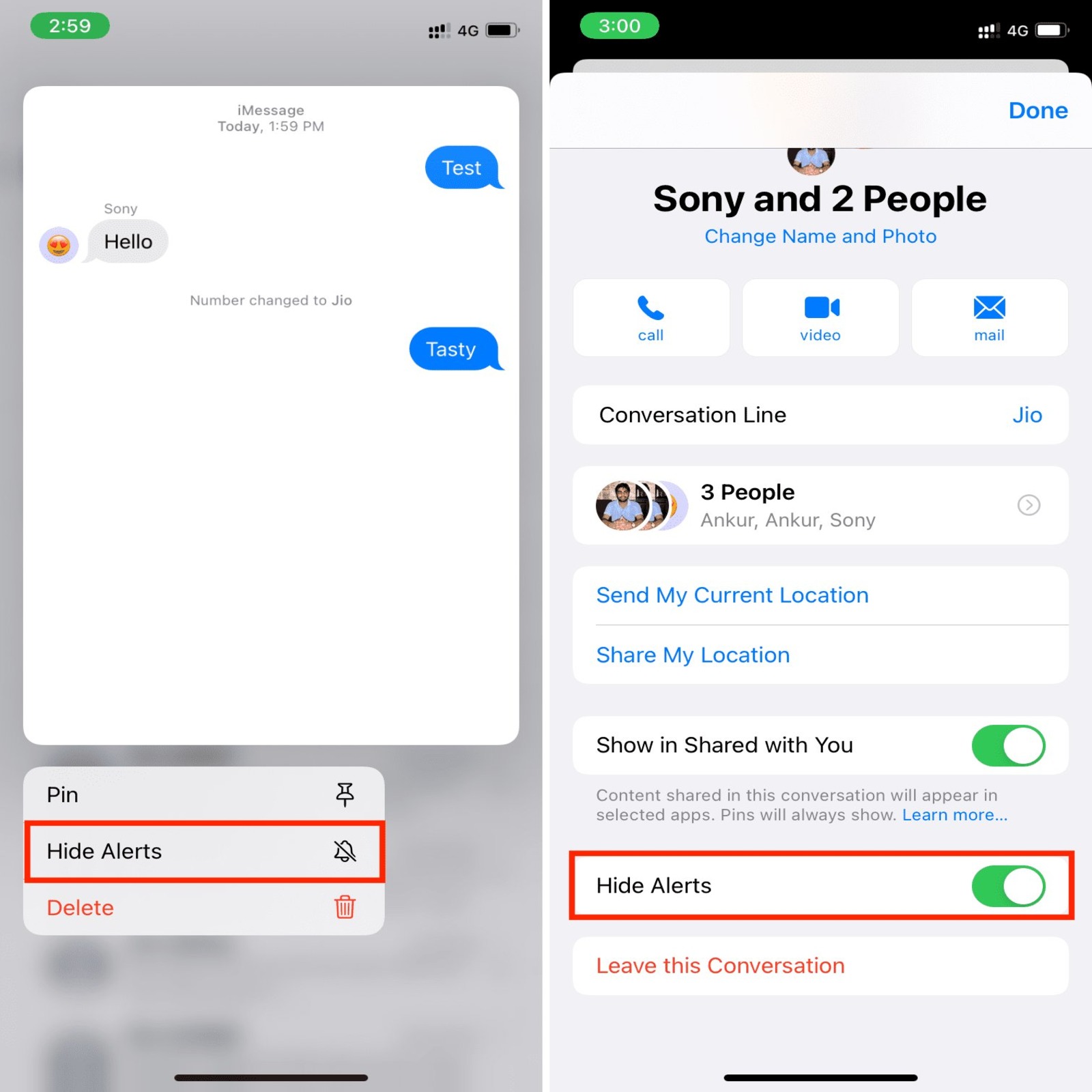Understanding Lock Screen Privacy on iPhone 12
The lock screen on an iPhone 12 serves as the gateway to a user's personal information, offering convenient access to notifications, messages, and other sensitive data. However, this accessibility also poses potential privacy risks, as unauthorized individuals may be able to view this information without unlocking the device. Understanding the intricacies of lock screen privacy is crucial for safeguarding personal data and maintaining control over the information displayed.
The lock screen of an iPhone 12 typically showcases incoming notifications, including message previews, email subjects, and app alerts. While this feature enhances user convenience by providing quick access to important updates, it also raises concerns about privacy, especially in shared or public settings. Users may inadvertently expose sensitive information to prying eyes, compromising their privacy and security.
Moreover, the default settings on the iPhone 12 may display message previews and other notification details directly on the lock screen, potentially exposing private conversations and confidential content. This default configuration, while convenient, can be a privacy vulnerability if the device falls into the wrong hands.
Understanding the implications of lock screen privacy on the iPhone 12 empowers users to make informed decisions about managing their notifications and protecting their personal information. By gaining insight into the default notification settings and the potential risks associated with lock screen visibility, users can take proactive steps to enhance their privacy and security.
In the digital age, where privacy concerns are paramount, comprehending the nuances of lock screen privacy on the iPhone 12 is essential for maintaining control over personal data and mitigating the risk of unauthorized access. By delving into the intricacies of lock screen privacy, users can adopt a proactive approach to safeguarding their information and preserving their privacy in an increasingly interconnected world.
How to Hide Message Previews on Lock Screen
Hiding message previews on the lock screen of an iPhone 12 is a fundamental step in enhancing privacy and preventing unauthorized access to sensitive information. By default, the iPhone 12 displays message previews on the lock screen, potentially exposing private conversations and confidential content to anyone within view. However, users can take proactive measures to conceal message previews and protect their privacy.
To hide message previews on the lock screen of an iPhone 12, follow these steps:
-
Open Settings: Access the "Settings" app on the iPhone 12 to begin customizing the notification settings.
-
Select Notifications: Within the Settings menu, tap on "Notifications" to access the notification preferences for individual apps.
-
Choose the App: Scroll through the list of installed apps and select the specific messaging app for which you want to hide message previews.
-
Toggle Off "Show on Lock Screen": Within the notification settings for the chosen messaging app, disable the "Show on Lock Screen" option. This action prevents message previews from being displayed when the device is locked, thereby enhancing privacy.
By following these simple steps, users can effectively conceal message previews on the lock screen of their iPhone 12, minimizing the risk of unauthorized access to private conversations and sensitive content. This proactive approach empowers users to take control of their privacy and security, ensuring that their personal information remains safeguarded, even when the device is locked.
In addition to hiding message previews on the lock screen, users can further customize their notification settings to align with their privacy preferences. By leveraging the comprehensive notification management features of the iPhone 12, individuals can tailor their device to suit their privacy needs, thereby fostering a more secure and personalized user experience.
By implementing these measures, iPhone 12 users can proactively protect their privacy and mitigate the risk of unauthorized access to sensitive information, reinforcing their control over the visibility of message previews on the lock screen. This proactive approach empowers users to maintain a heightened level of privacy and security, ensuring that their personal conversations and content remain confidential and protected from prying eyes.
Using Notification Settings to Protect Privacy
Utilizing the notification settings on the iPhone 12 is a pivotal strategy for safeguarding privacy and controlling the visibility of sensitive information. The device's notification management features offer users a comprehensive array of tools to customize the display of notifications, thereby empowering individuals to protect their privacy and mitigate the risk of unauthorized access to personal data.
To begin leveraging the notification settings for privacy protection, users can access the "Settings" app on their iPhone 12 and navigate to the "Notifications" section. Within this interface, users can explore a multitude of options to tailor the display and behavior of notifications according to their privacy preferences.
One of the key privacy-enhancing features within the notification settings is the ability to customize the notification style for each app. By selecting a specific app, users can fine-tune the notification presentation, including the display of message previews, sounds, badges, and banners. This granular control empowers users to curate their notification experience, ensuring that sensitive information remains discreet and protected from prying eyes.
Furthermore, the notification settings allow users to manage the grouping of notifications, enabling them to organize and prioritize incoming alerts based on their relevance and privacy implications. By customizing the notification grouping, users can streamline their notification experience while maintaining a heightened level of privacy, particularly when the device is locked and the lock screen is visible to others.
In addition to customizing the visual aspects of notifications, the notification settings on the iPhone 12 also provide options to manage notification delivery, including the ability to schedule Do Not Disturb mode, which temporarily suppresses notifications to minimize disruptions and maintain privacy during specific time periods.
Moreover, users can leverage the "Critical Alerts" feature to ensure that important notifications, such as those related to health or safety, bypass Do Not Disturb and the device's silent mode, thereby enhancing privacy without compromising the reception of crucial information.
By harnessing the robust notification settings on the iPhone 12, users can proactively protect their privacy and maintain control over the visibility of sensitive information, even when the device is locked. This proactive approach empowers individuals to curate a personalized and secure notification experience, ensuring that their personal data remains confidential and shielded from unauthorized access.
In essence, the notification settings on the iPhone 12 serve as a cornerstone for privacy protection, offering users a versatile toolkit to customize the display, behavior, and delivery of notifications in alignment with their privacy preferences. By embracing these features, individuals can fortify their control over their personal information, fostering a more secure and tailored notification experience that prioritizes privacy and confidentiality.
Customizing Lock Screen Notifications for Privacy
Customizing lock screen notifications on the iPhone 12 is a pivotal step in fortifying privacy and controlling the visibility of sensitive information. By tailoring the notification settings to align with individual privacy preferences, users can proactively mitigate the risk of unauthorized access to personal data while maintaining a personalized and secure notification experience.
When customizing lock screen notifications for privacy, users can delve into the notification settings within the iPhone 12's "Settings" app. Within this interface, individuals can explore a myriad of options to fine-tune the presentation and behavior of notifications, thereby empowering them to curate a notification experience that prioritizes privacy and confidentiality.
One of the primary customization options for lock screen notifications is the ability to manage the display of message previews. By selecting a specific messaging app within the notification settings, users can toggle the "Show on Lock Screen" option to conceal message previews, ensuring that private conversations and confidential content remain discreet, especially when the device is locked and the lock screen is visible to others.
Furthermore, users can customize the notification style for each app, allowing them to tailor the visual and auditory aspects of notifications to suit their privacy preferences. This includes the ability to disable sounds, badges, and banners for specific apps, thereby minimizing the visibility of notifications on the lock screen while maintaining awareness of incoming alerts.
In addition to visual customization, users can leverage the grouping and prioritization features within the notification settings to organize and streamline the presentation of notifications on the lock screen. By managing the grouping of notifications based on app, topic, or thread, users can maintain a clutter-free lock screen while ensuring that important alerts remain easily accessible.
Moreover, the notification settings offer the option to manage notification delivery, allowing users to schedule Do Not Disturb mode to minimize interruptions and maintain privacy during specific time periods. This feature empowers individuals to establish designated periods of privacy, ensuring that notifications remain discreet and unobtrusive when the device is locked.
By customizing lock screen notifications for privacy, users can proactively safeguard their personal data and maintain control over the visibility of sensitive information, even when the device is locked and the lock screen is visible to others. This proactive approach empowers individuals to curate a tailored and secure notification experience that prioritizes privacy and confidentiality, reinforcing their control over their personal information.
In essence, customizing lock screen notifications for privacy on the iPhone 12 is a fundamental strategy for enhancing privacy and mitigating the risk of unauthorized access to sensitive information. By embracing the comprehensive customization options within the notification settings, users can fortify their control over their notification experience, fostering a more secure and personalized approach that aligns with their privacy preferences.
Additional Tips for Protecting Messages on Lock Screen
In addition to the fundamental steps for concealing message previews on the lock screen of an iPhone 12, there are additional tips and strategies that users can employ to further enhance the protection of their messages and maintain privacy, especially when the device is locked and the lock screen is visible to others.
-
Utilize Face ID or Touch ID: Leveraging the biometric authentication features of the iPhone 12, such as Face ID or Touch ID, adds an extra layer of security to the lock screen. By enabling these features, users can ensure that only authorized individuals can access the content displayed on the lock screen, including message previews and notifications.
-
Enable Two-Factor Authentication: Implementing two-factor authentication for messaging apps adds an additional barrier to unauthorized access. By requiring a secondary form of verification, such as a code sent to a trusted device, users can bolster the security of their messaging accounts and prevent unauthorized individuals from viewing message previews on the lock screen.
-
Regularly Review Notification Settings: Periodically reviewing and adjusting the notification settings for messaging apps and other sensitive applications is essential for maintaining privacy. By staying vigilant and ensuring that message previews are consistently concealed on the lock screen, users can mitigate the risk of inadvertent exposure of private conversations and confidential content.
-
Minimize Lock Screen Interaction: Limiting the interaction with the lock screen in public or shared environments can reduce the likelihood of exposing sensitive information. By minimizing the duration of lock screen visibility and promptly unlocking the device to access notifications, users can mitigate the risk of unauthorized individuals viewing message previews and other notifications.
-
Consider App-Specific Privacy Features: Some messaging apps offer built-in privacy features that allow users to customize the display of message previews and notifications directly within the app. Exploring and leveraging these app-specific privacy settings can provide additional control over the visibility of messages on the lock screen.
By implementing these additional tips and strategies, iPhone 12 users can proactively fortify the protection of their messages on the lock screen, ensuring that their private conversations and sensitive content remain confidential and shielded from unauthorized access. These measures collectively contribute to a heightened level of privacy and security, empowering users to maintain control over the visibility of their messages, even when the device is locked and the lock screen is visible to others.