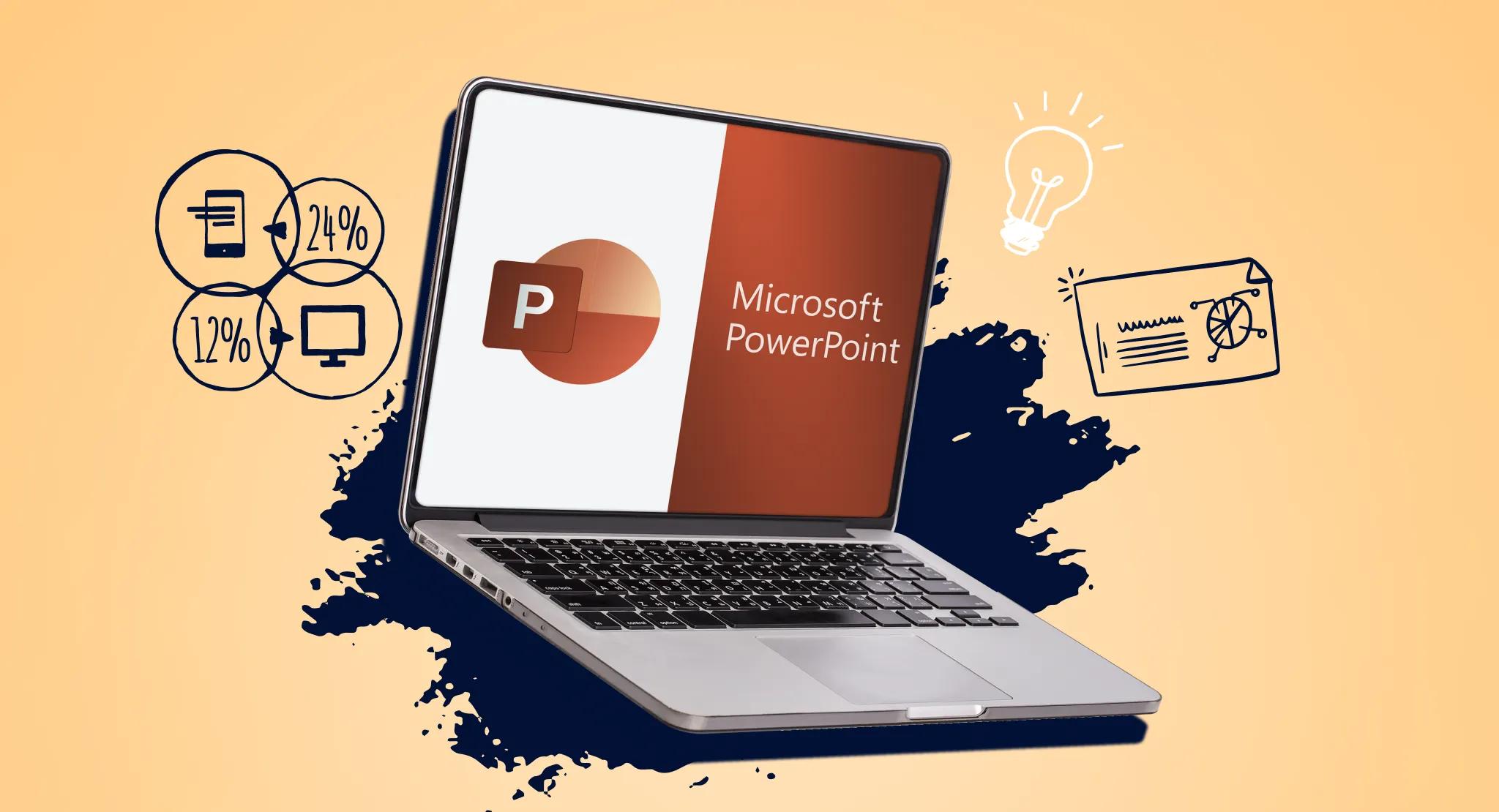Different Types of Slide Transitions
Slide transitions are a powerful tool in PowerPoint presentations that can add a professional touch and enhance the overall visual appeal. They allow for smooth and seamless transitions between slides, capturing the attention of the audience and guiding their focus throughout the presentation. There are several different types of slide transitions that can be used to achieve various effects.
1. Fade: This is the most common slide transition, where one slide fades out while the next one fades in. It creates a smooth and subtle transition that is perfect for most presentations.
2. Slide: With this transition, the current slide simply slides out, revealing the next slide. It is a straightforward and clean transition that works well when you want to maintain a sense of continuity.
3. Cut: This transition instantly cuts from one slide to the next without any visual effects. It is a simple and quick transition that is useful when you want to create a sense of urgency or make a sharp change in the presentation.
4. Zoom: As the name suggests, this transition zooms in or out of the slide, creating a visually dynamic effect. It is particularly effective when revealing detailed information or emphasizing a specific element.
5. Flip: This transition flips the current slide like a page, revealing the next slide. It is an eye-catching and playful transition that can be used to create intrigue or surprise in the presentation.
6. Wipe: This transition wipes the current slide off the screen, revealing the next slide. It can be used to add a dramatic effect, especially when you want to create a sense of reveal or unveil important information.
7. Cube: This transition rotates the current slide like a cube, revealing the next slide. It is a visually engaging transition that adds a three-dimensional element to your presentation.
These are just a few examples of the many slide transitions available in PowerPoint. Experimenting with different transitions can help you find the ones that best suit the content and style of your presentation. However, it is important to use them judiciously and avoid overusing or distracting the audience with excessive transitions. Remember, the purpose of slide transitions is to enhance the overall presentation, not overshadow or detract from the content being presented.
Why Slide Transitions Are Important
Slide transitions play a crucial role in PowerPoint presentations, as they help to create a seamless flow of information and engage the audience in a visually captivating way. Here are some reasons why slide transitions are important:
1. Visual Appeal: Slide transitions add visual interest to your presentation by introducing dynamic movement and changes between slides. They create a more engaging and visually appealing experience for the audience, helping to maintain their attention and focus throughout the presentation.
2. Smooth Transitions: Slide transitions provide a smooth and seamless transition from one slide to the next, avoiding jarring jumps or abrupt changes. They help to guide the audience through the presentation by visually connecting related information and ensuring a cohesive flow of ideas.
3. Emphasis and Segmentation: Slide transitions can be used to emphasize important points or ideas by drawing attention to specific slides or elements within slides. By strategically using transitions, you can segment your presentation into distinct sections, making it easier for the audience to follow along and remember key information.
4. Visual Hierarchy: By using different types of slide transitions, you can establish a visual hierarchy within your presentation. For example, a more subtle transition may be used for less important or introductory slides, while a more dramatic transition can be reserved for impactful or concluding slides.
5. Pace and Timing: Slide transitions help to control the pace and timing of your presentation. By adjusting the speed and timing of transitions, you can create a sense of rhythm and flow, ensuring that your presentation is well-paced and keeps the audience engaged.
6. Enhancing Understanding: Slide transitions can aid in conveying complex information more effectively. For instance, a zoom transition can be used to gradually reveal detailed graphs or images, helping the audience grasp the information in a more comprehensible manner.
Overall, slide transitions are important in enhancing the overall presentation experience. They add a professional touch, improve the visual appeal, and help to guide the audience through the content smoothly. By incorporating appropriate slide transitions, you can elevate your PowerPoint presentations from ordinary to extraordinary.
How to Use Slide Transitions Effectively
While slide transitions can add value to your PowerPoint presentation, it’s important to use them effectively to create a seamless and engaging experience for your audience. Here are some tips on how to use slide transitions effectively:
1. Purposeful Transitions: Consider the purpose of your presentation and the message you want to convey. Choose slide transitions that align with the content and tone of your presentation. Each transition should serve a specific purpose, whether it’s to add emphasis, guide the flow of information, or create visual interest.
2. Keep it Simple: Avoid using too many different transitions or overly flashy effects. Stick to a few consistent and appropriate transitions throughout your presentation to maintain a cohesive and professional look. Overusing or combining too many transitions can be distracting and take away from the content of your presentation.
3. Smooth Transitions: Use transitions that provide a smooth and seamless flow from one slide to the next. Avoid abrupt or choppy transitions that can disrupt the audience’s focus. A well-executed transition should feel natural and effortless, allowing information to be presented in a fluid manner.
4. Timing and Pacing: Pay attention to the timing and pacing of your slide transitions. Adjust the speed and duration of transitions to align with the content and the audience’s reading or understanding time. Ensure that the transition duration is not too fast or too slow, giving the audience enough time to process the information on each slide.
5. Consistency: Maintain consistency in your slide transitions. Use the same type of transition or a limited set of transitions throughout the entire presentation to create a sense of unity. Consistency helps to establish a visual rhythm and allows the audience to anticipate and follow along with the transitions.
6. Test and Preview: Before delivering your presentation, be sure to test and preview the slide transitions. Check for any glitches or issues that may arise when transitioning between slides. Make sure the transitions are smooth and the timing is appropriate. By testing and previewing, you can ensure that your slide transitions enhance, rather than hinder, your overall presentation.
By following these tips, you can effectively incorporate slide transitions into your PowerPoint presentations, enhancing the flow, engagement, and visual appeal. Remember, the goal is to support and enhance your message, not overshadow or distract from it. Use slide transitions strategically and thoughtfully to create a polished and impactful presentation.
Using Slide Transitions to Enhance Visual Appeal
In PowerPoint presentations, slide transitions not only serve as a functional element but also play a significant role in enhancing the visual appeal. Here’s how you can use slide transitions to make your presentation visually captivating:
1. Create Interest: By incorporating slide transitions, you can add an element of surprise and intrigue to your presentation. For example, using a fade-in transition can gradually reveal information, creating anticipation and capturing the audience’s attention.
2. Reinforce Key Points: Slide transitions can be effectively used to highlight and reinforce key points or important information. For example, using a zoom transition on a specific bullet point or image can draw the audience’s focus to that key element, making it more memorable.
3. Introduce Visual Elements: Slide transitions can serve as a way to smoothly introduce visual elements such as images, charts, or graphs. For instance, using a slide transition like a wipe or a slide can bring attention to a visually impactful element, making it stand out and enhancing its impact.
4. Enhance Storytelling: Slide transitions can contribute to the narrative flow and storytelling aspect of your presentation. Sequential slide transitions, like a slide or flip transition, can create a sense of progression, mimicking the turning of pages or the unfolding of a story.
5. Add Movement and Dynamics: Slide transitions can add movement and dynamics to static slides. By using transitions like a cube or a flip, you can bring a three-dimensional aspect to your presentation, making it more engaging and visually appealing.
6. Maintain Consistency: While it’s important to use slide transitions to enhance visual appeal, it’s equally crucial to maintain consistency throughout the presentation. Use similar or complementary transitions throughout, ensuring a cohesive look and feel that doesn’t distract the audience from the primary content.
7. Consider Your Audience: Keep your audience in mind when choosing slide transitions. For a more formal presentation, subtle transitions like a fade or a simple slide might be appropriate. On the other hand, for a more lively or informal presentation, more dynamic transitions like a flip or a zoom can add energy and excitement.
Remember that the goal of using slide transitions is to enhance the visual appeal and engage your audience, not to overshadow the content itself. Use them sparingly and purposefully, keeping in mind the overall visual aesthetics and the message you want to convey.
Incorporating Slide Transitions to Guide the Flow of Information
Slide transitions are not only about adding flair to your PowerPoint presentation; they can also serve as a valuable tool for guiding the flow of information. By strategically incorporating slide transitions, you can enhance the audience’s comprehension and ensure a smooth and logical progression of ideas. Here’s how you can use slide transitions to guide the flow of information in your presentation:
1. Signal Transitions: Use slide transitions to signify the shift from one topic or section to another. For example, a slide that introduces a new main point or concept can be accompanied by a noticeable transition like a slide or a wipe, indicating a change in focus.
2. Highlight Structure: Structural slide transitions can help the audience grasp the organization and structure of your presentation. For instance, using a zoom-out transition to reveal an overview slide can visually convey the outline of the entire presentation, allowing the audience to anticipate what’s coming next.
3. Fade-In Effect: Utilize a fade-in transition when revealing new supporting points or details within each slide. This gradual introduction can assist the audience in focusing their attention and absorbing the information in a more digestible manner.
4. Break Complex Information: When presenting complex information, employ slide transitions to break it down into more manageable segments. For instance, using a slide transition, such as a flip or a cube, to gradually unveil each component of a diagram or a process can help the audience understand and follow along more easily.
5. Sequential Ordering: Arrange your slides in a logical order and use slide transitions to reinforce the sequencing of information. Sequential transitions, like a slide or a wipe, can visually depict a step-by-step process or a chronological sequence, ensuring that the audience understands the intended progression of ideas.
6. Repetition and Reinforcement: For key points or concepts that require emphasis, consider incorporating slide transitions to reinforce their significance. By repeatedly using the same transition for specific slides, you can create a visual pattern that draws attention to important information, aiding the audience in remembering and understanding it.
7. Visual Cues: Use slide transitions as visual cues to direct the audience’s attention to specific areas of the slide. For example, using a zoom transition to focus on a particular part of a graph or image can help highlight the data or details that are relevant to the discussion.
By thoughtfully incorporating slide transitions, you can guide the flow of information in your presentation, ensuring that your audience follows along smoothly and comprehends the key points of your message. Keep in mind that the transitions should be purposeful and align with the content and structure of your presentation, ultimately enhancing the overall understanding and impact of your message.
Using Slide Transitions to Add Emphasis and Engagement
Slide transitions can do more than just facilitate a smooth flow of information; they can also be used strategically to add emphasis and create engagement in your PowerPoint presentation. By incorporating appropriate slide transitions, you can captivate your audience and enhance the overall impact of your message. Here’s how you can use slide transitions to add emphasis and engagement:
1. Highlight Key Points: Use slide transitions to draw attention to important information or key points in your presentation. For instance, a zoom transition can be employed to magnify a specific image or text, making it more prominent and reinforcing its significance.
2. Visual Contrast: Slide transitions can create visual contrast, effectively capturing the audience’s attention and emphasizing specific elements on the slide. For example, contrasting transitions like a fade or a wipe can be used to differentiate between different sections or topics in your presentation.
3. Surprise and Intrigue: Incorporating surprising or unique slide transitions can create intrigue and pique the curiosity of your audience. By using less common transitions, such as a cube or a flip, you can add an element of surprise, making your presentation more engaging and memorable.
4. Visual Storytelling: Slide transitions can be used to enhance the storytelling aspect of your presentation. By choosing transitions that correspond to the narrative or theme of your content, you can create a cohesive and engaging storyline that resonates with your audience.
5. Interactive Elements: Some slide transitions, such as a reveal or a motion path, can be used to create interactive elements within your presentation. By incorporating these transitions, you can make your slides more dynamic and encourage audience participation, increasing engagement and interactivity.
6. Timing and Rhythm: Slide transitions can contribute to the overall timing and rhythm of your presentation. By syncing the transitions with your speech or narration, you can create a cohesive and synchronized experience that keeps the audience engaged and immersed in your presentation.
7. Complement the Content: Ensure that the chosen slide transitions enhance and complement the content of your presentation. The transitions should align with the tone, theme, and overall style of your presentation, reinforcing the message and adding visual interest without overwhelming or detracting from the content itself.
By utilizing slide transitions effectively, you can emphasize key points, engage your audience, and elevate the overall impact of your PowerPoint presentation. However, it’s important to strike a balance and use transitions judiciously, ensuring that they enhance the content and contribute to an immersive and memorable presentation experience.
Avoiding Common Mistakes with Slide Transitions
Slide transitions can be a powerful tool in PowerPoint presentations, but when used incorrectly, they can become distracting or even detract from the message you are trying to convey. To ensure a smooth and effective presentation, it is important to avoid these common mistakes with slide transitions:
1. Overusing Transitions: One of the most common mistakes is using too many different types of slide transitions throughout your presentation. This can be overwhelming for the audience and may distract from the content. Stick to a few select transitions that complement each other and use them sparingly.
2. Inconsistent Transitions: Lack of consistency in slide transitions can create a jarring experience for the audience. Ensure that the transition types and timings are consistent throughout, maintaining a cohesive flow and avoiding unnecessary surprises between slides.
3. Using Flashy or Distracting Transitions: While slide transitions can add visual interest, it’s important to avoid using overly flashy or distracting transitions. Focus on transitions that enhance the content rather than drawing attention away from it. Subtle and smooth transitions are often more effective.
4. Ignoring Timing and Duration: Slide transitions should be timed appropriately to match the pace of your presentation. Avoid setting transitions that are too fast or too slow, as they may confuse or bore the audience. Test the timing and duration of your transitions to ensure a seamless and engaging experience.
5. Using Inappropriate Transitions: Different presentations require different types of transitions. For example, a playful flip transition may not be suitable for a serious business presentation. Consider the context, mood, and purpose of your presentation, choosing transitions that align with the overall message and audience expectations.
6. Neglecting Accessibility: Accessibility is an important consideration when using slide transitions. Some transitions, such as rapid movements or flashing effects, can be difficult for individuals with visual or cognitive impairments. Ensure that your chosen transitions are accessible and do not present barriers to understanding or engagement.
7. Not Previewing and Testing: Before delivering your presentation, always preview and test the slide transitions to ensure they work as intended. Check for any technical issues, glitches, or awkward transitions that may disrupt the flow of your presentation. This step allows you to make necessary adjustments and ensure a seamless experience.
By avoiding these common mistakes, you can create a more polished and professional presentation that effectively engages your audience. Remember, the goal of slide transitions is to enhance the content and improve the overall flow, without overshadowing the main message of your presentation.
Using Slide Transitions Appropriately for Different Presentations
When it comes to slide transitions in PowerPoint presentations, it’s important to consider the specific context and purpose of your presentation. Different types of presentations call for different approaches to using slide transitions. Here’s a guide on how to use slide transitions appropriately for different presentations:
1. Formal Presentations: For formal presentations, such as business meetings or professional conferences, it’s best to keep slide transitions subtle and professional. Transitions like fades or simple slides can maintain a polished and sophisticated look without distracting from the content.
2. Informative Presentations: In presentations that aim to provide information or educate the audience, it’s crucial to use slide transitions that support the flow of information. Consider using transitions that highlight key points or seamlessly transition from one topic to the next, like fades or wipes.
3. Creative or Artistic Presentations: For presentations that allow for creative expression or artistic exploration, you have more flexibility in using visually engaging transitions. Consider using transitions like flips or spins to add a touch of creativity and capture the audience’s attention.
4. Interactive Presentations: If you’re delivering an interactive presentation, incorporating interactive slide transitions can help engage the audience. Use transitions like reveals or motion paths to gradually unveil content or create interactive elements that encourage audience participation.
5. Sales or Marketing Presentations: In sales and marketing presentations, slide transitions can be used strategically to create impact and engage potential clients or customers. Consider using transitions that create a sense of excitement or intrigue, such as zooms or cubes, to draw attention to key selling points or product features.
6. Storytelling or Narrative Presentations: When presenting a story or narrative, slide transitions can be used to reinforce the storytelling aspect. Sequential transitions, like slides or flips, can create a sense of progression or reveal new plot points, enhancing the narrative flow and captivate the audience.
7. Training or Educational Presentations: For training or educational presentations, slide transitions can help guide the audience’s focus and aid in comprehension. Consider using transitions that break down complex information, like wipes or dissolves, to gradually reveal new concepts and assist in digesting the content.
Remember, the appropriateness of slide transitions in a presentation depends on factors such as the audience, the topic, and the desired impact. Always consider the overall tone and purpose of your presentation to determine the most suitable slide transitions that enhance the overall delivery and engage your specific audience.
Exploring Advanced Slide Transition Techniques
While basic slide transitions can enhance a presentation, there are also advanced techniques that can take your PowerPoint slides to the next level. By exploring these advanced slide transition techniques, you can create more dynamic and captivating presentations. Here are some techniques to consider:
1. Morph Transition: The Morph transition allows you to smoothly animate and transform objects between slides. This advanced technique can be used to create seamless visual transitions, making it appear as if the objects are morphing or changing shape. It can be particularly effective for showcasing transformations, comparisons, or highlighting the evolution of an idea.
2. Object Transitions: Instead of applying transitions to entire slides, you can apply them specifically to individual objects or elements within slides. For example, you can make a graph or an image fade in or slide in from a specific direction, creating a more customized and attention-grabbing visual effect.
3. Interactive Transitions: PowerPoint offers interactive transitions that allow the presenter or audience to trigger animations or transitions on demand. This can be done by using triggers or hyperlinks that activate specific transitions when clicked or selected. Interactive transitions can add an element of interactivity and engagement to your presentations, facilitating a more personalized and dynamic experience.
4. Video Transitions: Incorporating video transitions can add a cinematic touch to your presentation. By blending video clips or seamlessly transitioning from a video to a slide, you can create a more immersive and visually stunning effect. Video transitions can be particularly useful when incorporating multimedia elements, such as interviews, product demos, or video testimonials.
5. 3D Transitions: PowerPoint also offers 3D transitions that allow you to add depth and dimension to your slides. These transitions simulate three-dimensional movements, rotations, or flips, creating a more visually captivating and immersive experience. 3D transitions can be used to showcase products, reveal information in a novel way, or add a touch of sophistication to your presentation.
6. Timing and Syncing: Advanced slide transition techniques involve precise timing and syncing of transitions with narration, music, or other audio elements. By carefully aligning the timing of transitions and audio cues, you can create a polished and cohesive multimedia presentation that elicits a strong emotional impact or enhances the storytelling aspect.
7. Non-linear Navigation: Advanced slide transitions can also enable non-linear navigation, allowing you to create interactive branching paths within your presentation. By using hyperlinks or custom animations, you can create interactive scenarios, quizzes, or decision-making simulations, providing a more immersive and engaging experience for the audience.
These advanced slide transition techniques can help you elevate your presentations to new heights. However, it’s important to remember that these techniques should support your message and enhance the overall presentation experience, rather than overshadow the content. Use them judiciously and consider the context and audience when incorporating advanced slide transitions.