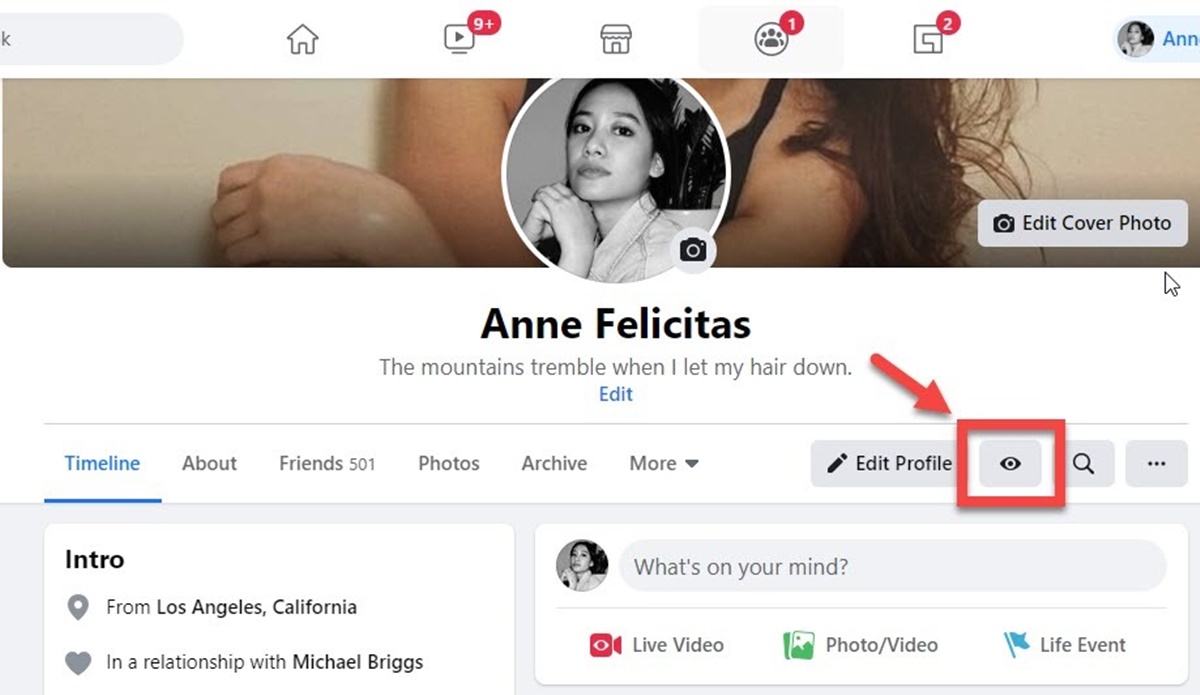Checking Your Facebook Privacy Settings
Keeping your personal information safe and secure on social media is essential in today’s digital age. Facebook, being one of the most popular social networking platforms, offers a range of privacy settings to help you control who can view your profile and what information is visible to the public. It’s important to regularly review and adjust these settings to ensure your privacy remains intact. In this section, we will guide you through the process of checking your Facebook privacy settings.
To get started, log in to your Facebook account and click on the drop-down arrow at the top right corner of the screen. From the menu that appears, select “Settings & Privacy” and then click on “Privacy Checkup.” This tool will guide you through a series of prompts to review and adjust your privacy settings.
During the privacy checkup, you will have the opportunity to review who can see your future posts, who can see your profile information, and who can contact you on Facebook. It’s important to carefully consider these options and choose the settings that align with your preferences.
Additionally, you can customize the privacy settings for individual sections of your profile. By clicking on the “Privacy” tab in the left-hand menu of the settings page, you can control who can see your posts, photos, friends list, and more. Take the time to review each section and adjust the settings according to your preferences.
Remember to regularly review and update your privacy settings as your preferences may change over time. By taking a proactive approach to managing your Facebook privacy, you can ensure that your personal information remains secure and visible only to those you trust.
Accessing the Privacy Checkup Tool
Facebook provides users with a helpful tool called Privacy Checkup to ensure that their privacy settings are properly configured. This tool allows you to review and adjust various privacy settings in a simple and user-friendly manner. In this section, we will guide you through the process of accessing the Privacy Checkup tool.
To start, log in to your Facebook account and click on the drop-down arrow at the top right corner of the screen. From the menu that appears, select “Settings & Privacy” and then click on “Privacy Checkup.” This will open the Privacy Checkup tool, which will guide you through a step-by-step process to review and customize your privacy settings.
Once you’re in the Privacy Checkup tool, you’ll be presented with a series of prompts and options to review. Ensure that you carefully read through each prompt and understand the implications of the settings you choose. The tool will cover various aspects of your Facebook privacy, such as who can see your future posts, who can see your profile information, and who can contact you on Facebook.
As you go through each prompt, take the time to consider your desired level of privacy. You may choose to make your posts visible to “Friends only” or customize the settings for individual posts based on your specific preferences. For your profile information, you can choose whether it’s visible to everyone, only your friends, or a custom audience. It’s important to select the options that align with your comfort level and the image you want to portray on Facebook.
Additionally, the Privacy Checkup tool provides the opportunity to review and adjust the privacy settings for your apps and external websites connected to your Facebook account. This allows you to manage what information is shared with these third-party platforms, giving you more control over your online presence.
By regularly accessing the Privacy Checkup tool, you can stay informed about your Facebook privacy settings and ensure that they are aligned with your preferences. Take advantage of this feature to maintain a secure and personalized Facebook experience.
Understanding the Public View of Your Profile
When it comes to managing your Facebook privacy, it’s essential to understand how your profile appears to the public. The public view of your profile is what anyone who isn’t on your friend list can see when they visit your profile. In this section, we will delve into understanding the public view of your Facebook profile.
To get a clear picture of how your profile appears to the public, navigate to your Facebook profile by clicking on your name or profile picture. This will take you to your profile page where you can view your information, posts, and photos as they are visible to others.
By default, certain information on your profile, such as your profile picture, cover photo, and name, is visible to the public. However, the visibility of other details, such as your posts, friends list, and personal information, can be adjusted through your privacy settings.
To understand what the public can see on your profile, imagine you are an anonymous visitor who has no connection to you on Facebook. Take note of the elements that are visible, such as your basic information, timeline posts, tagged photos, and any public information you have shared.
It’s important to remember that even if you have strict privacy settings for your friends, anything you post publicly can be seen by anyone, including non-friends. Therefore, always be cautious of what you share publicly and adjust your privacy settings accordingly.
If you want to make changes to what the public can see on your profile, go to your privacy settings. From there, you can customize the privacy settings for your posts, photos, friends list, and other sections of your profile. You can choose to make them visible to “Friends only” or limit visibility to a custom audience.
Take the time to review and update your privacy settings regularly to ensure that your profile only shares what you intend for the public to see. By understanding the public view of your profile and taking control of your privacy settings, you can protect your personal information and maintain the desired level of privacy on Facebook.
Navigating to Your Facebook Profile
Your Facebook profile is your personal space on the platform, where you can share updates, photos, and connect with friends and family. Navigating to your Facebook profile is the first step in managing your privacy settings and understanding how others view your information. In this section, we will guide you through the process of finding and accessing your Facebook profile.
Start by logging in to your Facebook account using your email address or phone number and password. Once logged in, you will be directed to the Facebook homepage, where you can see the News Feed and various menu options on the left-hand side.
To navigate to your profile, look for your profile picture or name at the top left corner of the page. Clicking on your profile picture or name will take you to your Facebook profile.
Alternatively, if you are already on the Facebook homepage, you can find a shortcut to your profile by clicking on the drop-down arrow at the top right corner of the screen. From the drop-down menu, select “Your Profile.” This will immediately redirect you to your Facebook profile.
Once you are on your profile page, take some time to familiarize yourself with the layout. You will see various sections such as your profile picture and cover photo, your basic information, as well as tabs for your posts, photos, friends, and more.
From your profile page, you can navigate to different sections by clicking on the corresponding tabs. For example, you can click on the “Friends” tab to view your friends list or click on the “Photos” tab to see your photo albums and uploaded pictures.
It’s important to regularly visit your Facebook profile to ensure that your information is up-to-date and your privacy settings are configured as per your preferences. By being familiar with your own profile, you can better understand how others perceive your Facebook presence and adjust your privacy settings accordingly.
Remember to keep your profile secure by choosing a strong and unique password and enabling extra security measures like two-factor authentication. Your Facebook profile is your digital representation on the platform, so it’s important to make it reflect your personality and preferences while keeping your privacy in mind.
Switching to Public View
Understanding how your Facebook profile appears to the public is an essential aspect of managing your privacy on the platform. Switching to the public view allows you to see how your profile looks to individuals who are not on your friends list. In this section, we will guide you through the process of switching to the public view of your Facebook profile.
To switch to the public view of your profile, start by navigating to your Facebook profile by clicking on your name or profile picture. This will take you to your profile page, where you can view your information and posts.
Once you are on your profile page, look at the top right corner where you will find a button labeled “…” or “More” next to “Edit Profile.” Click on this button to reveal a drop-down menu.
In the drop-down menu, look for an option that says “View As.” This will allow you to see how your profile looks to the public.
Click on the “View As” option, and your profile page will reload to display how it appears to someone who is not on your friends list. This will show you exactly what information and posts are visible to the public.
Take the time to go through your profile as a member of the public would. Look for any information or posts that you may want to adjust the visibility of. Pay attention to your profile picture, cover photo, basic information, timeline posts, and any public information you have shared.
If you notice anything that you would like to change, go back to your profile and access the privacy settings. From there, you can customize the visibility of your posts, photos, friends list, and other aspects of your profile to align with your desired level of privacy.
Switching to the public view of your profile is a crucial step in ensuring that your personal information is secure and only visible to the audience you intend. Regularly checking the public view of your profile enables you to maintain control over your privacy on Facebook.
Viewing Your Profile as a Specific Person
Facebook offers a useful feature that allows you to see how your profile appears to a specific person, such as a friend or acquaintance. This feature enables you to understand what others can see on your profile and adjust your privacy settings accordingly. In this section, we will guide you through the process of viewing your profile as a specific person on Facebook.
To start, navigate to your Facebook profile by clicking on your name or profile picture. This will take you to your profile page, where you can view your information and posts.
At the top of your profile page, you will find a button labeled “…” or “More” next to “Edit Profile.” Click on this button to reveal a drop-down menu.
In the drop-down menu, look for an option that says “View as Specific Person.” Click on this option to access the feature.
A text box will appear, prompting you to enter the name of the person whose perspective you would like to view your profile from. Start typing the name of the person, and Facebook will provide suggestions based on your friends list.
Select the person from the suggestions, and your profile page will reload, displaying your profile as it appears to that specific person.
Take the time to review your profile from this person’s perspective. Pay attention to the visibility of your posts, photos, friends list, and any other information you have shared on your profile.
If you notice anything that you would like to change or adjust the visibility of, go back to your profile and access the privacy settings. From there, you can customize the visibility of your posts, photos, and other sections of your profile to align with your desired level of privacy.
Viewing your profile as a specific person on Facebook allows you to see exactly what they can see on your profile. This feature is valuable in understanding how others perceive your online presence and ensuring that your privacy settings reflect your preferences.
Regularly utilizing this feature will enable you to fine-tune your privacy settings and maintain control over your personal information on Facebook.
Adjusting Privacy Settings for Specific Sections of Your Profile
Facebook offers a range of privacy settings that allow you to customize the visibility of specific sections of your profile. This level of control ensures that you can share your personal information with the audience of your choice. In this section, we will guide you through the process of adjusting privacy settings for specific sections of your Facebook profile.
To get started, log in to your Facebook account and click on the drop-down arrow at the top right corner of the screen. From the menu that appears, select “Settings & Privacy” and then click on “Settings.” This will take you to the main settings page of your Facebook account.
On the left-hand side of the settings page, you will find a menu. Scroll down the menu and click on the “Privacy” tab.
Under the “Privacy” tab, you will see various options for managing your privacy settings. These options include “Your Activity,” “How People Find and Contact You,” and “Timeline and Tagging.” Each of these sections allows you to customize the visibility of different aspects of your profile.
For example, under “Timeline and Tagging,” you have the ability to control who can post on your timeline, who can see the posts you’ve been tagged in, and who can see the people, pages, and lists you follow. Adjust these settings according to your preferences to ensure that your timeline and tagged posts are visible only to the desired audience.
Similarly, under “Your Activity,” you can control who can see your future posts, decide who can see your past posts, and manage the visibility of your stories. By customizing these settings, you can ensure that your posts are shared with the intended audience.
Furthermore, under “How People Find and Contact You,” you can control who can send you friend requests, who can see your friends list, and who can look you up using the email address or phone number associated with your Facebook account.
Take the time to review each section and adjust the settings according to your comfort level. Choose the options that align with your desired level of privacy and the audience you want to share specific information with.
By adjusting privacy settings for specific sections of your Facebook profile, you can have better control over who sees what information. Regularly reviewing and updating these settings allows you to maintain a tailored and secure online presence.