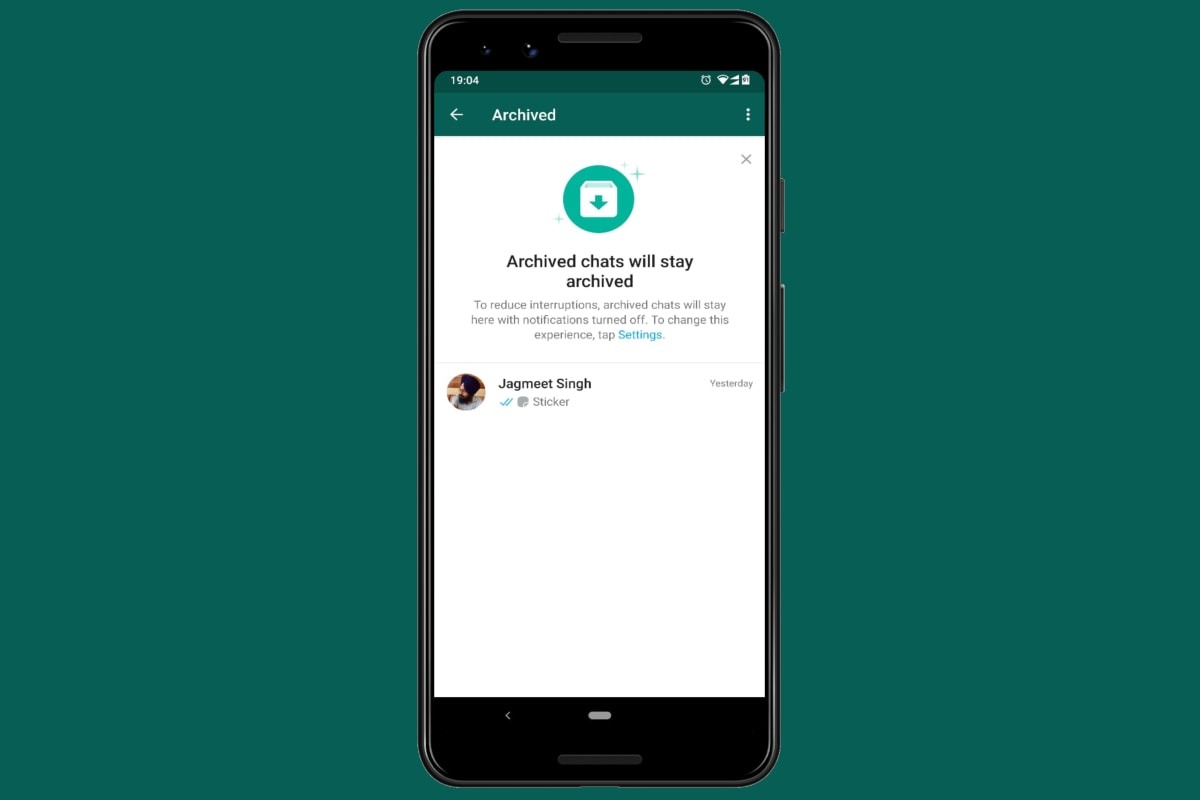Reasons to Use WhatsApp Archive
WhatsApp Archive is a valuable feature that is often overlooked by users. It allows you to hide certain chats from your main chat list, providing a clutter-free messaging experience. Here are some compelling reasons to make use of the WhatsApp Archive:
- Declutter your chat list: Over time, your WhatsApp chat list can become filled with numerous conversations, making it difficult to locate important messages. Archiving chats helps you organize your conversations, keeping your main chat list clean and focused.
- Hide sensitive or personal chats: There might be conversations that you wish to keep private or temporarily hide from prying eyes. WhatsApp Archive allows you to secure and hide these chats, ensuring your privacy and giving you peace of mind.
- Reduce distractions: By archiving chats that are less important or not currently relevant, you can minimize distractions and prioritize the conversations that matter the most.
- Keep important information accessible: Archiving chats doesn’t mean losing access to them. You can easily retrieve archived chats whenever you need to reference important information or revive a conversation.
- Manage storage space: WhatsApp chats can consume a significant amount of storage, especially if there are multimedia files shared within them. Archiving chats can help free up space on your device without permanently deleting important messages.
Now that you understand the benefits of using WhatsApp Archive, let’s explore how to make the most of this feature.
How to Find the Archive Feature on WhatsApp
Finding the Archive feature on WhatsApp is a simple process. Follow these steps to locate it:
- Open WhatsApp on your smartphone.
- Ensure you are on the main chat list screen.
- Scroll through your chats to find the conversation you want to archive. You can archive individual chats or multiple chats simultaneously.
- Long press on the chat you want to archive. A series of options will appear at the top of the screen.
- Tap on the Archive icon, which looks like a box with a downward arrow. Alternatively, you can swipe right on the chat to directly archive it.
- Once you have archived a chat, it will disappear from your main chat list, indicating that it has been successfully moved to the Archive folder.
Now that you know how to find the Archive feature, let’s explore how to archive individual or multiple chats on WhatsApp.
How to Archive Individual Chats on WhatsApp
Archiving individual chats on WhatsApp is a straightforward process. Here’s how you can do it:
- Open WhatsApp on your smartphone.
- Go to the main chat list screen.
- Scroll through your chats and find the specific conversation you want to archive.
- Long press on the chat you wish to archive. A series of options will appear at the top of the screen.
- Tap on the Archive icon, which resembles a box with a downward arrow. Alternatively, you can swipe right on the chat to directly archive it.
- Once you have archived the chat, it will disappear from your main chat list and appear in the Archive folder.
Archiving individual chats allows you to hide specific conversations from your main chat list without deleting them. You can easily access archived chats whenever you need them. Now, let’s move on to learning how to unarchive chats on WhatsApp.
How to Unarchive Chats on WhatsApp
If you have archived chats on WhatsApp and want to retrieve them, follow these steps to unarchive them:
- Launch WhatsApp on your smartphone.
- Go to the main chat list screen.
- Scroll down to the bottom of the chat list until you find the “Archived Chats” section.
- Tap on “Archived Chats” to view all the chats you have archived.
- Long press on the chat you wish to unarchive. A series of options will appear at the top of the screen.
- Tap on the “Unarchive” icon, which looks like a box with an upward arrow. Alternatively, you can swipe left on the chat to directly unarchive it.
- Once you have unarchived a chat, it will reappear in your main chat list, allowing you to access it like any other active conversation.
Unarchiving chats is a helpful feature when you need to retrieve important conversations or continue discussions that you previously archived. Now, let’s explore how to archive all chats on WhatsApp at once.
How to Archive All Chats on WhatsApp
If you want to archive all of your WhatsApp chats at once, you can follow these steps:
- Launch WhatsApp on your smartphone.
- Go to the main chat list screen.
- Tap on the three dots icon located at the top right corner of the screen. This will open the menu options.
- From the menu, select “Settings”.
- In the Settings menu, choose “Chats”.
- Within the Chats menu, select “Chat history”.
- Tap on “Archive all chats”.
When you archive all chats on WhatsApp, all of your conversations will be moved to the Archive folder, effectively clearing your main chat list. This is helpful if you want to temporarily declutter your chats or if you want to start fresh with a clean chat list. Now, let’s learn how to access your archived chats on WhatsApp.
How to Access Archived Chats on WhatsApp
Accessing your archived chats on WhatsApp is straightforward. Follow these steps to retrieve your archived conversations:
- Open WhatsApp on your smartphone.
- Go to the main chat list screen.
- Scroll down to the bottom of the chat list until you find the “Archived Chats” section.
- Tap on “Archived Chats” to view all the chats you have archived.
- From here, you can browse through your archived chats and select the specific conversation you want to access.
- Tap on the chat you wish to open. It will be moved back to your main chat list and marked as active.
Once you access an archived chat, you can read and reply to the messages just like you would with any other conversation. It’s important to note that accessing a chat does not unarchive it, so it will remain in the Archive folder until you choose to unarchive it. Now, let’s explore how to delete archived chats on WhatsApp.
How to Delete Archived Chats on WhatsApp
If you want to delete archived chats on WhatsApp, you can follow these steps:
- Launch WhatsApp on your smartphone.
- Go to the main chat list screen.
- Scroll down to the bottom of the chat list until you find the “Archived Chats” section.
- Tap on “Archived Chats” to view all the chats you have archived.
- Long press on the chat you wish to delete. A series of options will appear at the top of the screen.
- Tap on the “Delete” icon, usually represented by a trash can icon. Alternatively, you can swipe left on the chat and tap on the “Delete” option.
- A confirmation message will pop up, asking if you want to delete the chat. Tap on “Delete” to confirm.
Deleting archived chats permanently removes them from your WhatsApp account. Once deleted, the chats cannot be retrieved, so make sure to carefully select which conversations you want to delete. Now, let’s see how to customize the archive settings on WhatsApp.
How to Customize Archive Settings on WhatsApp
WhatsApp allows you to customize the archive settings according to your preferences. Here’s how you can do it:
- Open WhatsApp on your smartphone.
- Tap on the three dots icon located at the top right corner of the screen. This will open the menu options.
- Select “Settings” from the menu.
- Within the Settings menu, choose “Chats”.
- Tap on “Chat history” to access further options.
- In the Chat history settings, you will find various options related to archiving chats:
- Archive all incoming media: Enable this option if you want to automatically archive incoming media files, such as photos and videos, in addition to the chat itself.
- Keep chats archived: By default, archived chats move back to the main chat list when a new message is received. However, you can disable this option to keep archived chats in the Archive folder even if new messages arrive.
Customizing the archive settings allows you to tailor the behavior of archived chats based on your preferences. Experiment with these settings to find the setup that works best for you. Now, let’s explore some tips for using WhatsApp Archive effectively.
Tips for Using WhatsApp Archive Effectively
To make the most of the WhatsApp Archive feature, here are some helpful tips:
- Organize your chats: Take the time to regularly archive chats that are no longer relevant or important to keep your chat list clean and organized.
- Utilize search functionality: Even when chats are archived, you can still search for specific messages or keywords within them. Use the search bar to quickly find information in your archived chats.
- Customize your archive settings: Adjust the archive settings to match your preferences. Enable automatic archiving of incoming media and decide whether to keep archived chats from reappearing in the main chat list.
- Take advantage of privacy: Archive chats that contain sensitive or personal information to ensure your privacy. This will keep those conversations hidden from prying eyes.
- Keep important chats accessible: Instead of deleting chats, archive them to keep important information accessible for future reference. You can easily retrieve archived chats whenever needed.
- Create archive folders: If you have numerous chats to archive, consider creating different archive folders to categorize and organize your conversations based on topics or relevance.
- Regularly review your archived chats: Periodically review the chats in your Archive folder to determine if any can be permanently deleted or if any should be unarchived and brought back to the main chat list.
By following these tips, you can effectively use the WhatsApp Archive feature to maintain a clutter-free chat list and easily manage your conversations. Now, let’s address some frequently asked questions about WhatsApp Archive.
Frequently Asked Questions about WhatsApp Archive
Here are some common questions that users have about the WhatsApp Archive feature:
- Can other people see my archived chats? No, archived chats are only visible to you. They are hidden from the main chat list and require you to navigate to the “Archived Chats” section to access them.
- Can I still receive notifications for archived chats? Yes, you will still receive notifications for incoming messages in archived chats. However, depending on your archive settings, the chat may or may not move back to the main chat list when new messages arrive.
- Will my archived chats be deleted if I uninstall WhatsApp? No, uninstalling WhatsApp will not delete your archived chats. Upon reinstalling the app, you can retrieve your archived chats by logging back into your account.
- Can I archive group chats? Yes, you can archive individual and group chats on WhatsApp. The process for archiving group chats is the same as archiving individual chats.
- Can I unarchive multiple chats at once? Currently, WhatsApp only allows you to unarchive chats one at a time. You will need to go to the “Archived Chats” section and unarchive each chat individually.
- Can I archive WhatsApp calls? No, the Archive feature is designed to archive only text-based conversations. WhatsApp calls cannot be archived.
These FAQ addresses some of the commonly asked questions about WhatsApp Archive. If you have any other queries or concerns, refer to WhatsApp’s official support page or community forums for further assistance. Now that you’re well-informed about how to use the Archive feature effectively, you can better manage and organize your WhatsApp chats.