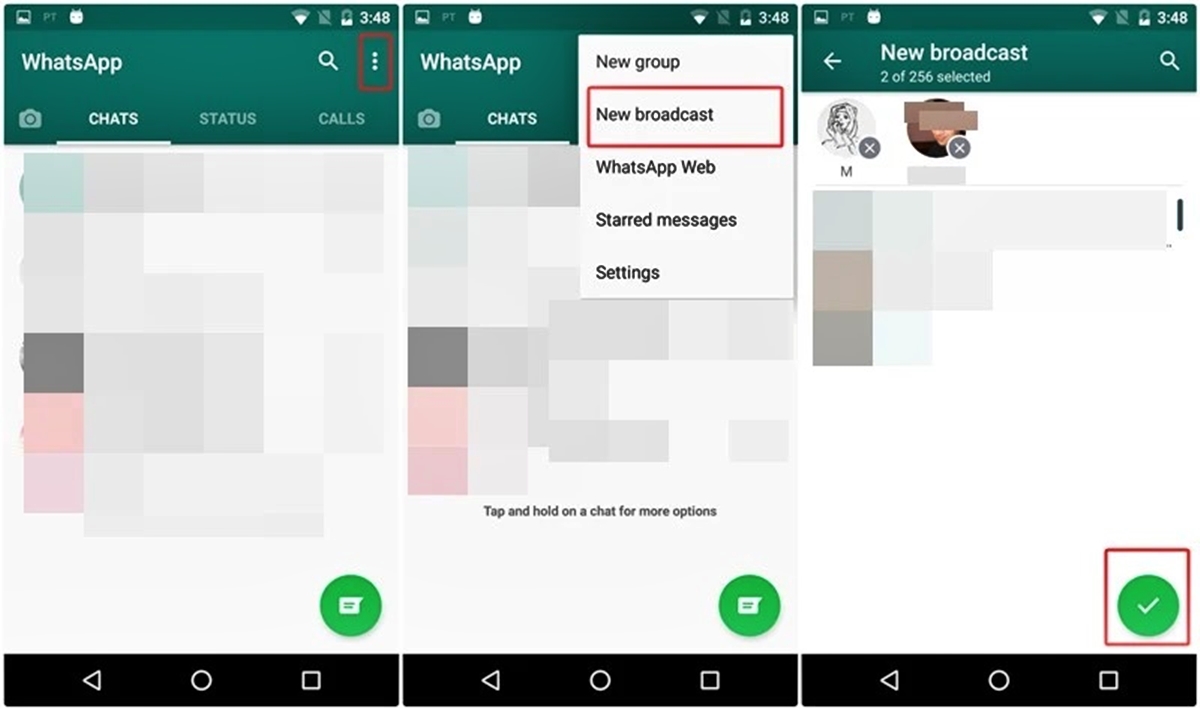What is a WhatsApp Broadcast List?
A WhatsApp Broadcast List is a feature that allows you to send a single message to multiple contacts simultaneously, without creating a group chat. It is a convenient way to reach a large audience without the hassle of individual messaging or creating a group for every communication. When you send a message to a broadcast list, it is delivered as a separate message to each recipient, and they can reply to you individually. It essentially functions like a one-way communication channel, where recipients cannot see each other’s responses.
WhatsApp broadcast lists are useful for various purposes, such as sending announcements, updates, promotions, or sharing important information with a specific audience. Whether you want to inform your team, share news with your customers, or keep your friends updated, broadcast lists simplify the process and save you time.
Unlike group chats, broadcast lists maintain the privacy of each recipient as they receive the message individually, without knowing who else received it. This feature ensures that each communication remains private and personal, while still allowing you to reach a wide range of people simultaneously.
With the WhatsApp Broadcast List feature, you can streamline your communication efforts and efficiently engage with your audience. It is worth noting that only contacts who have your phone number saved in their address book and have WhatsApp installed can receive messages from your broadcast list.
How to Create a WhatsApp Broadcast List on Android
Creating a WhatsApp Broadcast List on Android is a straightforward process. Follow the steps below to set up your broadcast list:
- Open WhatsApp on your Android device.
- Tap on the three-dot menu icon at the top right corner of the screen.
- Select “New broadcast” from the menu options.
- A list of your contacts will appear. Start typing the names of the contacts you want to add to your broadcast list in the search bar.
- Tap on the contacts you want to include in the broadcast list. You can select multiple contacts.
- After selecting the contacts, tap on the checkmark icon at the bottom right corner of the screen.
- A new chat window will appear with the selected contacts added to the broadcast list.
- Now, you can compose your message and send it to all the contacts in the broadcast list.
Note that when a recipient receives your broadcast message, they will see it as a regular message from you. They can reply directly to you, and you will receive their response in a separate chat.
It’s important to remember that once you’ve created a broadcast list, you cannot edit or delete it. If you want to make changes to your broadcast list, you will need to create a new one with the updated contacts.
Now that you know how to create a WhatsApp Broadcast List on Android, you can easily send messages to multiple contacts simultaneously, saving time and effort in your communication.
How to Create a WhatsApp Broadcast List on iOS
If you are an iOS user, creating a WhatsApp Broadcast List is a simple process. Here’s how you can create a broadcast list on your iOS device:
- Launch WhatsApp on your iPhone.
- Tap on the “Chats” tab at the bottom of the screen.
- Next, go to the “Broadcast Lists” section. On iOS, this can be found by tapping on “Broadcast Lists” at the top of the Chats page.
- Tap on “New List” to create a new broadcast list.
- A list of your contacts will appear. Start typing the names of the contacts you want to add to the broadcast list in the search bar.
- Select the contacts you want to include in the broadcast list by tapping on their names.
- After selecting the contacts, tap on “Create” at the bottom right corner of the screen.
- You will now have a new broadcast list with the selected contacts added to it.
- Compose your message and send it to all the contacts in the broadcast list.
Similar to Android, recipients of your broadcast message on iOS will receive it as a regular message from you. They can respond directly to you, and their replies will be visible only to you.
Remember that you cannot edit or delete a broadcast list once it is created on WhatsApp for iOS. If you need to make changes to the list in the future, you will have to create a new broadcast list.
With the ability to create a WhatsApp Broadcast List on iOS, you can easily communicate with multiple contacts simultaneously and efficiently manage your communication efforts.
How to Add Contacts to your WhatsApp Broadcast List
Once you have created a WhatsApp Broadcast List, you can easily add contacts to it. Here’s how you can add contacts to your WhatsApp Broadcast List:
- Open WhatsApp on your device.
- Go to the Chat tab or Broadcast Lists section, depending on your operating system.
- Locate the broadcast list you want to add contacts to and tap on it to open the chat.
- Now, tap on the three-dot menu icon at the top right corner of the screen.
- Select “Add participants” or “Add contacts” from the menu options.
- A list of your contacts will appear. You can scroll through the list or search for specific contacts using the search bar at the top of the screen.
- To add a contact, simply tap on their name in the list. You can select multiple contacts to add to the broadcast list.
- After selecting the contacts, tap on the checkmark icon or “Done” to add them to the broadcast list.
- The selected contacts will now be part of the broadcast list, and you can send messages to them along with the existing members.
It’s important to note that when you add a contact to a broadcast list, they will receive your future broadcast messages, but they won’t receive any previously sent messages. This ensures that the privacy and exclusivity of past conversations are maintained.
By following these steps, you can easily expand and add new contacts to your WhatsApp Broadcast List, keeping your communication channels efficient and targeted.
What are the Limitations of a WhatsApp Broadcast List?
While WhatsApp Broadcast Lists offer convenient ways to reach multiple contacts simultaneously, it is important to be aware of their limitations. Here are some key limitations of WhatsApp Broadcast Lists:
- One-way Communication: WhatsApp Broadcast Lists enable you to send messages to multiple recipients, but it’s important to note that the communication is one-way. Recipients cannot see each other’s responses, and any replies they send will only be visible to you.
- No Personalization: When you send a message to a broadcast list, it is received by each recipient individually without any identification that it was sent to a group. This means that you cannot personalize the message for each individual contact.
- Maximum Number of Contacts: WhatsApp sets a limit on the number of contacts you can add to a broadcast list. Currently, the maximum limit is 256 contacts per list. If you need to reach a larger audience, you will have to create additional broadcast lists.
- Privacy: Unlike group chats, broadcast lists do not provide a platform for open conversations among participants. Recipients cannot see the other contacts who received the message, ensuring their privacy. However, it also limits the ability to foster group discussions.
- No Editing or Deleting: Once a broadcast list is created, you cannot edit or delete it. If you want to make changes to the list, such as adding or removing contacts, you will need to create a new broadcast list.
- Message Delivery: WhatsApp applies its normal message delivery rules to broadcast lists. If any of the recipients have blocked you or have their settings to not receive messages from unknown contacts, your message will not be delivered to them.
Understanding these limitations will help you make the most of WhatsApp Broadcast Lists while considering alternative options for more interactive and personalized group communication.
How to Send Messages to a WhatsApp Broadcast List
Once you have created a WhatsApp Broadcast List, sending messages to the list is a simple process. Here’s how you can send messages to a WhatsApp Broadcast List:
- Open WhatsApp on your device.
- Go to the Chat tab or Broadcast Lists section, depending on your operating system.
- Locate the broadcast list you want to send a message to and tap on it to open the chat.
- Type your message in the text input field at the bottom of the screen.
- Once you have composed your message, you have the option to add emojis, attach media files, or send voice messages, just like in a regular chat.
- When you are ready to send the message, tap on the send button (usually a paper plane icon) or press the Enter key.
- Your message will be sent to all the contacts in the broadcast list.
Each contact in the broadcast list will receive your message individually. They can respond directly to you, and their responses will be visible only to you. This ensures that the privacy and personal nature of the conversation are maintained.
It is important to note that each message sent to the broadcast list is treated as an individual message to each recipient. This means that if one of the contacts has disabled read receipts or has muted your chat, you will not be able to determine if they have read the message or received a notification about it.
By following these simple steps, you can send messages to your WhatsApp Broadcast List, efficiently reaching multiple contacts with important updates, announcements, or any other information you wish to share.
How to Customize your WhatsApp Broadcast List
WhatsApp Broadcast Lists provide a convenient way to send messages to multiple contacts simultaneously. While customization options may be limited compared to group chats, there are a few ways you can tailor your WhatsApp Broadcast List to enhance the communication experience. Here’s how you can customize your WhatsApp Broadcast List:
- Profile Picture: To customize your WhatsApp Broadcast List, you can set a profile picture that represents the purpose or theme of your broadcast. This can be a logo, an image, or any other visual that reflects the content you intend to share.
- Broadcast Name: By default, WhatsApp uses your name as the broadcast list’s name. However, you can change this name to better reflect the purpose or audience of your broadcast. To do this, open the broadcast chat, tap on the top bar where the name is displayed, and enter your desired name.
- Archive Chats: If you want to declutter your chat list without deleting the entire broadcast list, you can archive individual broadcast chats. This moves them to the archived section, where they can be accessed later when needed.
- Mute Notifications: If you find the constant message notifications from your broadcast list distracting, you can mute the notifications. Tap on the contact name in the broadcast list, go to the “Notification” settings, and choose the “Mute” option.
- Share Media: Customize your broadcast list by sharing images, videos, or documents that are relevant to the content you want to share. This can enhance the overall visual appeal and engagement of your broadcasts.
- Favorite Broadcast List: To prioritize your important broadcast lists, you can mark them as favorites. This will display them at the top of your chat list for easy access and quick communication.
While the customization options for WhatsApp Broadcast Lists may be more limited compared to group chats, these simple customization steps can help personalize and optimize your communication with the chosen audience or purpose of your broadcast.
How to Delete a WhatsApp Broadcast List
If you no longer need a WhatsApp Broadcast List and want to remove it from your chats, you can delete it following these steps:
- Open WhatsApp on your device.
- Go to the Chat tab or Broadcast Lists section, depending on your operating system.
- Locate the broadcast list you want to delete and tap on it to open the chat.
- Tap on the three-dot menu icon at the top right corner of the screen.
- Select “Delete chat” or “Delete broadcast list” from the menu options.
- A confirmation pop-up will appear asking if you want to delete the broadcast list. Tap on “Delete” to confirm.
- The broadcast list will be deleted from your chats, and all the messages and contacts related to the list will be removed.
It’s important to note that deleting a broadcast list is permanent and cannot be undone. Once you delete a broadcast list, you will not be able to retrieve the messages or contacts associated with it.
Deleting a broadcast list can be useful if you no longer need to communicate with that specific group of contacts or if the purpose of the broadcast list has changed. Keeping your chat list organized can help streamline your communication efforts and make it easier to manage your conversations.
Tips for Managing your WhatsApp Broadcast Lists
Managing your WhatsApp Broadcast Lists effectively can help you streamline your communication efforts and ensure that your messages reach the intended audience. Here are some tips to help you efficiently manage your broadcast lists:
- Regularly Review and Update: Take the time to review your broadcast lists periodically. Remove contacts who are no longer relevant to the list or add new contacts as needed. Keeping your lists up to date will ensure that you are reaching the right audience with your messages.
- Plan and Schedule Broadcasts: Plan your broadcast messages ahead of time and set a schedule for when you want to send them. This will help you stay organized and ensure consistent communication with your audience.
- Segment your Audience: If you have a large audience or diverse groups of contacts, consider creating multiple broadcast lists accordingly. By segmenting your audience, you can send targeted messages to specific groups, tailored to their needs or interests.
- Manage Privacy Settings: Be aware of the privacy settings of your broadcast lists. Ensure that your contacts have your phone number saved in their address book and have WhatsApp installed to receive your messages. Also, respect the privacy of your contacts by not sharing their responses or contact details with others.
- Engage with Feedback: Encourage your recipients to provide feedback or ask questions. Engage with their responses and strive to create a meaningful dialogue. This will help build relationships and improve the effectiveness of your communication.
- Monitor Message Delivery: Keep an eye on message delivery and read receipts. If you notice that certain contacts are not receiving your broadcasts or have disabled read receipts, consider alternative ways to reach them individually, such as personal messages or phone calls.
- Use Analytics and Insights: Third-party tools can provide insights and analytics on your WhatsApp broadcasts, helping you understand how your messages are performing. Utilize these tools to refine your messaging strategy and improve engagement.
By implementing these tips, you can effectively manage your WhatsApp Broadcast Lists, enhance your communication efforts, and ensure that your messages reach the right audience at the right time.