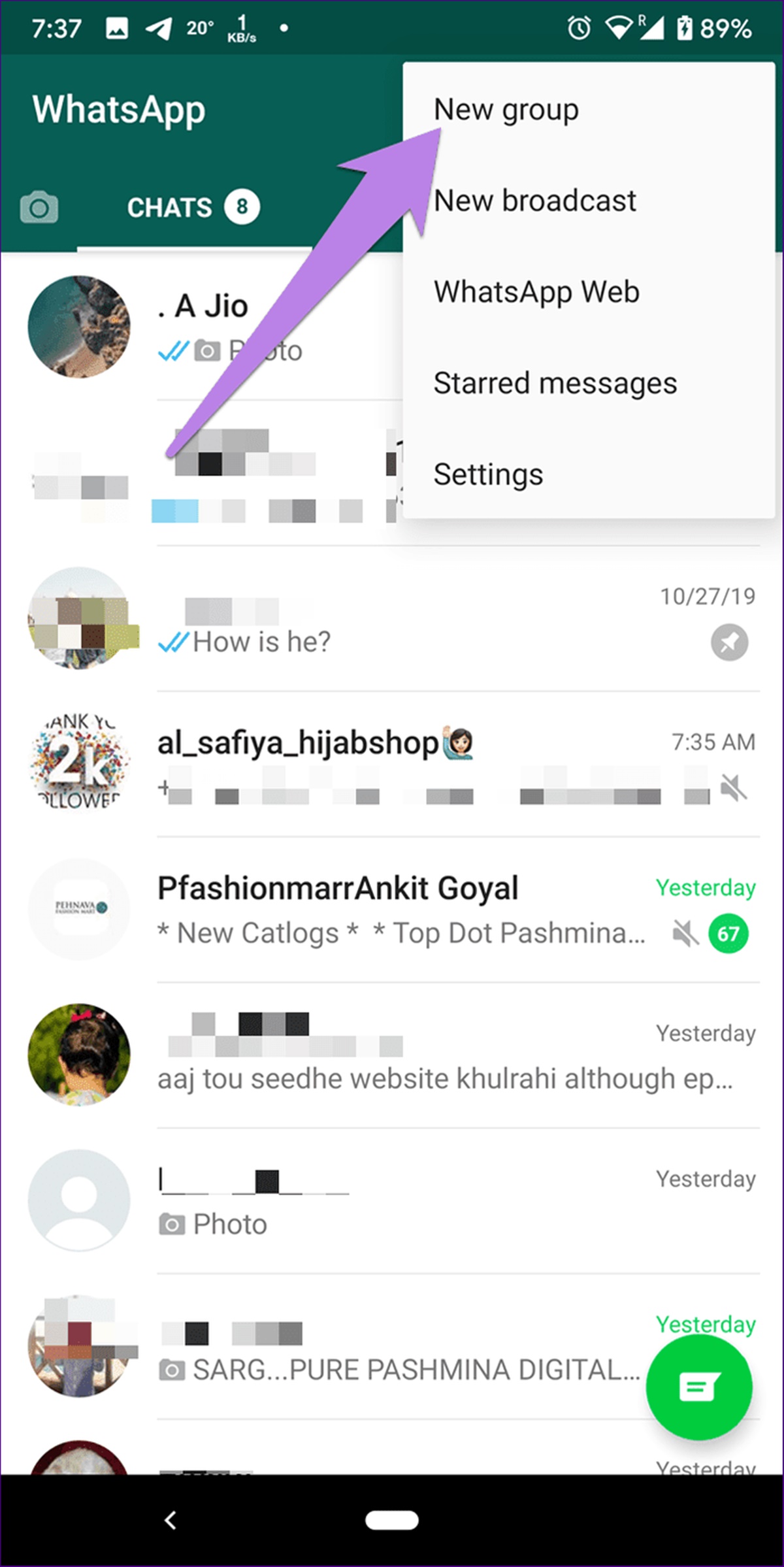Benefits of Creating a WhatsApp Group
WhatsApp groups have become an essential means of communication and collaboration in today’s digital age. Whether you’re planning a family gathering, organizing a project with colleagues, or simply connecting with like-minded individuals, creating a WhatsApp group can provide numerous benefits. Let’s explore some of the advantages:
1. Enhanced Communication: A WhatsApp group allows you to communicate with multiple participants simultaneously. With just a few clicks, you can send messages, share important files, photos, and videos, making it an efficient way to exchange information and stay connected.
2. Improved Collaboration: If you’re working on a team project or organizing an event, a WhatsApp group can facilitate collaboration among group members. You can assign tasks, share updates, and discuss ideas in real-time, ensuring everyone stays on the same page and tasks are completed promptly.
3. Time-saving and Convenience: Instead of sending individual messages or making multiple phone calls, a WhatsApp group allows you to relay information to all group members simultaneously. This saves time and ensures that everyone receives the same message, reducing the chance of miscommunication and misunderstandings.
4. Networking and Socializing: Creating a WhatsApp group with individuals who share similar interests or professional backgrounds can open doors to new networking opportunities. It provides a platform to connect, share ideas, and foster relationships with like-minded individuals, creating a sense of community and support.
5. Privacy and Security: WhatsApp offers end-to-end encryption, ensuring that your group conversations remain private and secure. You have control over who can join the group, and participants can only view the group’s content once they have been accepted. This provides peace of mind, especially when discussing sensitive or confidential matters.
6. Easy Information Dissemination: Whether you’re planning a family vacation or organizing a work meeting, a WhatsApp group allows you to streamline information dissemination. Group members can access important details, such as dates, locations, or meeting agendas, easily and conveniently, minimizing confusion and ensuring everyone has the necessary information.
7. Customization and Personalization: WhatsApp offers various customization options, allowing you to personalize your group settings. You can customize the group name, profile picture, and notification settings to make the group feel more welcoming and engaging.
8. Fun and Engagement: WhatsApp groups aren’t just for serious discussions and work-related matters. They can also be a source of entertainment and engagement. You can share memes, jokes, interesting articles, or plan social activities within the group, fostering a sense of camaraderie and making the group a fun and enjoyable place to be.
Creating a WhatsApp group comes with a plethora of benefits that enhance communication, collaboration, and social interaction. Whether for personal or professional use, harnessing the power of a WhatsApp group can greatly simplify your life and help you stay connected with the people who matter.
Choosing the Right Group Name
When creating a WhatsApp group, choosing the right group name is crucial. The group name is not only a way to identify the purpose or theme of the group but also sets the tone for the members and reflects the group’s personality. Here are some tips to consider when selecting the perfect name for your WhatsApp group:
1. Reflect the Group’s Purpose: The group name should give a clear indication of what the group is about. Whether it’s a family group, a work-related group, or a hobby-based group, choose a name that clearly conveys the group’s purpose and helps potential members understand what to expect.
2. Keep it Concise and Memorable: Opt for a group name that is short, simple, and easy to remember. Long and complicated names can be confusing and may discourage potential members from joining. Aim for a name that can be easily typed and recognized by all members.
3. Inject Creativity and Fun: Don’t be afraid to get creative and inject a bit of fun into your group name. Consider using puns, alliteration, or wordplay to make the name catchy and memorable. This can add a touch of personality to the group and make it more engaging for participants.
4. Avoid Offensive or Controversial Names: While injecting creativity is encouraged, make sure the group name is not offensive, discriminatory, or controversial in any way. Ensure that the name is inclusive and respects everyone’s values and beliefs. It’s important to create a safe and welcoming environment for all group members.
5. Consider the Longevity of the Group: If you’re creating a group that is intended to last for a longer duration, such as a family or an interest-based group, choose a name that can stand the test of time. Avoid trendy or time-sensitive references that may lose relevance over time. Instead, opt for a name that remains relevant and meaningful for years to come.
6. Reflect the Group’s Identity: If the group comprises a specific community or organization, consider incorporating the group’s identity into the name. This can further foster a sense of belonging and unity among the members. Reflecting the group’s identity in the name can also help distinguish it from other similar groups.
7. Seek Input from Group Members: If you’re unsure about the group name or want to involve all members in the decision-making process, seek input from the group. Create a poll or initiate a discussion to gather suggestions and preferences. This not only ensures that everyone feels included but also helps in finding a name that resonates with the majority.
Choosing the right group name is an important aspect of creating a WhatsApp group. It sets the foundation for the group’s identity, purpose, and engagement. Take the time to consider these tips and select a name that represents your group accurately while being memorable and inviting for potential members.
Adding Participants to the Group
Once you have created a WhatsApp group, the next step is to add participants. Adding participants is a straightforward process, and it allows you to invite individuals to join and contribute to the group’s discussions and activities. Here’s how you can add participants to your WhatsApp group:
1. Open the Group Chat: Launch the WhatsApp application on your device and navigate to the group chat where you want to add participants. If you have just created the group, you will automatically be directed to the group chat.
2. Access Group Info: Tap on the group name at the top of the chat screen to access the group info page. Here, you can view information about the group, such as the group name, participants, profile picture, and description.
3. Tap on “Add Participant” or “Invite to Group Via Link”: Depending on your WhatsApp version, you will either see an “Add Participant” option or an “Invite to Group Via Link” option. Tap on the appropriate option to proceed.
4. Select Participants: A list of your contacts will appear, allowing you to select the participants you want to add to the group. You can either scroll through your contacts manually or use the search bar to find specific participants quickly.
5. Tap on “Add” or “Send”: After selecting the desired participants, tap on the “Add” or “Send” button to invite them to join the group. An invitation will be sent to the selected participants, notifying them about the group and giving them the option to accept or decline.
6. Wait for Confirmation: Once the invitations are sent, you have to wait for the participants to accept the invitation and join the group. You will be notified when participants have successfully joined the group.
7. Using the Group Link: If you chose the “Invite to Group Via Link” option, you will be provided with a unique invite link. You can share this link with individuals outside your contact list via other messaging apps, social media platforms, or email. When someone clicks on the link, they will be directed to the group info page, where they can join the group by tapping on the “Join Group” button.
Adding participants to a WhatsApp group allows you to expand the group’s network and foster collaboration and communication among members. Whether it’s friends, family members, colleagues, or individuals with shared interests, adding participants to your WhatsApp group can create a dynamic and engaging community where ideas and information can be shared seamlessly.
Guidelines for Group Privacy Settings
WhatsApp provides a range of privacy settings that allow you to control who can join your group, view group information, and participate in discussions. By configuring the privacy settings appropriately, you can ensure a secure and comfortable environment for all group members. Here are some guidelines for managing your group’s privacy settings:
1. Group Invitation: Choose whether anyone can join the group or if participants need to be added by the group admin. By restricting who can join, you have better control over who becomes a group member.
2. Admin Approval: Consider enabling the admin approval feature, which allows you to review and approve members’ requests before they can join the group. This prevents unauthorized or spam accounts from accessing the group.
3. Participant Visibility: Decide whether group participant information, such as profile pictures and status updates, is visible to all group members or limited to just the participants’ contacts. This protects the privacy of individual members and allows them to control who can see their personal information.
4. Group Description: Determine if the group description and information are visible to all participants or limited to admins only. This ensures that sensitive information or important details are not accessible to non-admin members.
5. Message Notification: Choose whether group messages trigger notifications for all members or only for individuals mentioned or tagged in the message. This assists in reducing unnecessary notifications and maintaining a more focused discussion environment.
6. Media Visibility: Decide whether media shared in the group, such as photos, videos, or documents, is visible to all participants or limited to specific members. This allows you to regulate the sharing and accessibility of media within the group.
7. Exit and Re-entry: Determine whether participants who leave the group can rejoin or if re-entry requires admin approval. This prevents members from repeatedly leaving and rejoining the group without valid reasons.
8. Data Security: Emphasize the importance of data security and encourage group members to avoid sharing personal, sensitive, or confidential information within the group. Remind participants to be mindful of their privacy and exercise caution when sharing content.
By implementing these guidelines and configuring your group’s privacy settings effectively, you can maintain a safe and comfortable environment for all participants. Regularly review and update the settings as needed to ensure that the group’s privacy and security measures align with the preferences and needs of the members.
Setting Group Admin Permissions
As the creator or admin of a WhatsApp group, you have the ability to assign admin permissions to other participants. By granting admin status, you can delegate responsibilities and ensure the smooth functioning of the group. Here is a guide on setting group admin permissions:
1. Identifying Potential Admins: Identify trusted and responsible participants who can assist in managing the group. Consider individuals who are actively engaged, reliable, and possess the necessary knowledge or skills to fulfill administrative tasks.
2. Accessing Group Info: Open the WhatsApp group chat and tap on the group name at the top of the chat screen to access the group info page.
3. Admin Settings: On the group info page, you will find an option called “Group Settings” or “Manage Group.” Tap on this option to access the admin settings.
4. Adding Admins: Look for the “Add Admin” or “Promote to Admin” option in the admin settings. Tap on it, and a list of group participants will appear. Select the participants you want to grant admin permissions to and confirm your selection.
5. Admin Privileges: Once participants are assigned as admins, they will have certain privileges. These privileges may include the ability to add or remove participants, change group settings, promote or demote other participants, and manage group information.
6. Admin Responsibilities: Clearly communicate the responsibilities of admins to ensure everyone understands their role. Admins may be responsible for maintaining group decorum, resolving conflicts, enforcing group rules, and addressing any issues that arise within the group.
7. Collaborative Decision Making: Foster a collaborative environment among admins by encouraging them to discuss group-related matters and make decisions collectively. This allows for diverse perspectives, promotes teamwork, and ensures that important decisions are made with the input of multiple admins.
8. Regular Evaluation: Regularly evaluate the performance of admins and their adherence to group guidelines and responsibilities. If necessary, re-evaluate admin permissions and make adjustments to ensure the smooth functioning of the group.
9. Communicating Changes: Communicate any changes in admin permissions or responsibilities to the entire group. Clear communication helps maintain transparency and ensures that all participants are aware of any updates or modifications.
Setting admin permissions in a WhatsApp group helps distribute administrative tasks and promotes effective management. By choosing the right individuals, assigning appropriate responsibilities, and fostering open communication, you can create a well-functioning and harmonious group environment.
Customizing Group Settings and Notifications
WhatsApp provides various options for customizing group settings and notifications to suit your preferences and ensure a personalized group experience. By making use of these customization features, you can enhance the functionality of your WhatsApp group. Here’s a guide on how to customize group settings and notifications:
1. Group Description: Set a group description that briefly explains the purpose or topic of the group. This can help new members understand the group’s focus and ensure that everyone is on the same page.
2. Group Profile Picture: Choose a profile picture that represents the group’s identity or theme. This can be a logo, a relevant image, or a symbol that reflects the group’s purpose.
3. Admin Only Restrictions: Enable the option to restrict certain actions within the group to admins only. This helps to maintain control and ensures that important decisions or changes are made by authorized individuals.
4. Customized Notification Tones: Customize the notification tone for group messages. Select a unique sound or assign a specific tone to differentiate group messages from individual chats, allowing you to recognize group notifications instantly.
5. Silent Group Notifications: Mute group notifications if you want to minimize interruptions. This option still allows you to access group messages, but without receiving constant push notifications.
6. Group Mention Notifications: Choose to receive notifications only when you are mentioned or tagged in a group message. This ensures that you are promptly notified of messages that specifically require your attention.
7. Message Replies: Enable the “Reply Privately” feature that allows members to reply to a specific message within the group privately. This fosters more focused conversations and reduces clutter within the group chat.
8. Group Media Visibility: Decide whether media shared within the group is visible to everyone or limited to specific members. This allows you to control the privacy and accessibility of shared photos, videos, and documents.
9. Pinned Messages: Pin important messages at the top of the group chat for easy reference. This ensures that critical information or announcements remain easily accessible and visible to all group members.
10. Change Group Settings: As an admin, review and adjust group settings regularly to ensure they align with the group’s needs and evolving dynamics. Customize privacy options, participant permissions, and other settings as required.
By customizing group settings and notifications, you can tailor the WhatsApp group experience to fit your preferences and optimize communication within the group. These customization features help create a unique and personalized environment where group members can collaborate, share information, and engage effectively.
Managing Group Chats and Conversations
Managing group chats and conversations in a WhatsApp group is essential to keep the discussions organized, maintain group dynamics, and ensure a productive and enjoyable environment for all members. Here are some tips for effective management of group chats:
1. Establish Group Guidelines: Set clear guidelines and expectations for group behavior, communication style, and content. Communicate these guidelines to all group members to ensure everyone understands the expected standards of conduct within the group.
2. Encourage Relevant and Meaningful Contributions: Foster a culture where members contribute relevant and meaningful information to the group chat. Discourage spamming, off-topic discussions, or excessive emojis that might clutter the conversation and distract from important messages.
3. Moderation and Intervention: Monitor the group chat regularly and ensure that discussions remain respectful and civil. Intervene if necessary to address any conflicts, misinformation, or inappropriate behavior. Admins have the ability to remove messages or participants who violate group guidelines.
4. Stay on Topic: Encourage group members to stay on topic and avoid derailing conversations with unrelated discussions. If there is a need to discuss a different subject, suggest creating a separate chat or redirect the discussion to an appropriate forum.
5. Utilize Reply and Quoting Features: Encourage members to use the reply and quote features when responding to specific messages. This helps to maintain context and ensures that conversations are cohesive and easily comprehensible for all participants.
6. Pin Important Messages: Pin important messages or announcements at the top of the chat. This ensures that critical information remains visible and accessible to all members, even as new messages flow into the group chat.
7. Regularly Cleanse the Chat: Periodically cleanse the group chat by removing unnecessary or outdated messages. This helps declutter the chat, improve readability, and make it easier for members to find important information.
8. Encourage Constructive Feedback and Suggestions: Foster an environment where members feel comfortable providing constructive feedback or suggesting improvements. This helps in continuous growth and enhances the group’s overall communication and collaboration.
9. Stay Active and Engaged: As an admin or group member, stay active and engaged in the discussion. Lead by example and encourage others to actively participate, ask questions, and share insights. Actively managing the group chat helps to create a vibrant and interactive community.
Managing group chats and conversations effectively is key to maintaining a positive and engaging group environment. By implementing these tips, you can ensure that discussions stay focused, respectful, and productive, fostering meaningful connections and collaboration among group members.
Using Group Features and Tools
WhatsApp offers various group features and tools that can enhance the functionality and communication within a WhatsApp group. By utilizing these features, you can streamline group interactions and make the most out of your group experience. Here are some key group features and tools to explore:
1. Group Calls: Initiate group audio or video calls with multiple participants. This feature enables real-time discussions, making it convenient for virtual meetings, brainstorming sessions, or catching up with friends and family.
2. Document Sharing: Share important documents, PDFs, and spreadsheets within the group. This tool allows for easy collaboration and file exchange, eliminating the need for email attachments or separate file-sharing platforms.
3. Location Sharing: Use the location sharing feature to let group members know your real-time location or send specific locations. This is useful for organizing events, meetups, or providing directions when needed.
4. Group Events and Reminders: Plan group events and set reminders for all members. This feature helps to coordinate schedules, notify attendees, and ensure everyone is well-informed about upcoming activities.
5. Group Surveys and Polls: Conduct surveys or create polls within the group to gather opinions, make group decisions, or gauge interest on specific topics. This encourages active participation and allows for the group’s collective decision-making process.
6. Mentions and Replies: Use the “@” symbol to mention specific group members in messages. This ensures that individuals are notified specifically when their attention is needed, improving communication and reducing the chance of important messages getting overlooked.
7. Group Link Invitation: Generate a unique invitation link to share with individuals outside your contacts. This allows prospective members to join the group by clicking on the link, simplifying the process of expanding your group network.
8. Group Broadcasts: Send important announcements, updates, or messages to multiple groups simultaneously using the Broadcast feature. This saves time and effort in relaying information to multiple groups individually.
9. Group Archive: Archive older group chats that are less active or no longer require immediate attention. Archiving helps to declutter your chat list while still allowing easy access to the chat history when needed.
10. Group Admin Control: As a group admin, take advantage of the admin controls available. These controls allow you to manage group participants, restrict member permissions, and enforce group guidelines to maintain order within the group.
Exploring and utilizing these features and tools can greatly enhance the functionality and engagement within your WhatsApp group. Tailor the use of these features to suit your group’s specific requirements, allowing for seamless communication, collaboration, and sharing of information among group members.
Troubleshooting and Common Issues
While WhatsApp is a widely used messaging app, it is not immune to occasional issues or glitches. Understanding common problems and knowing how to resolve them can help ensure a smooth experience within your WhatsApp group. Here are some common troubleshooting tips for addressing issues that may arise:
1. Connection Issues: Check your internet connection when experiencing issues with message delivery or loading. If you have a weak or unstable connection, try switching to a different network or connecting to a stronger Wi-Fi signal.
2. Storage Limit: If you’re unable to send or receive media files, check if your device has sufficient storage space. Clear up unnecessary files or documents to free up storage and allow WhatsApp to function properly.
3. Update WhatsApp: Keep your WhatsApp application updated to the latest version. Updates often include bug fixes and performance improvements, helping to resolve any issues you may be experiencing.
4. Restart the App: If you encounter any glitches or unusual behavior within the app, try closing and reopening WhatsApp. This simple step can often resolve minor issues and restore normal functionality.
5. Restart Your Device: If restarting the app doesn’t fix the issue, try restarting your device. This can help clear temporary software glitches and restore proper functioning.
6. Clear Cache: Clear the cache of your WhatsApp app from your device’s settings. This can help resolve performance issues and free up storage space.
7. Reinstall WhatsApp: If all else fails, you can consider reinstalling WhatsApp. Before doing this, make sure to back up your chats and data to avoid losing any important conversations or files.
8. Sync Time and Date: Ensure that the time and date settings on your device are accurate. Incorrect time and date settings can cause issues with message synchronization and delivery.
9. Check Group Settings: Review the group settings to ensure that participants have the necessary permissions to join, send messages, or share media files. Adjust the settings as needed to ensure smooth communication within the group.
10. Reach Out to Support: If you encounter persistent issues or are unable to resolve the problem on your own, you can reach out to WhatsApp support for assistance. They can provide more specialized guidance and troubleshoot specific issues you may be facing.
By familiarizing yourself with these troubleshooting tips, you can quickly address common issues that may arise within your WhatsApp group. Remember to stay patient and proactive in resolving any problems that may occur, ensuring a seamless and enjoyable experience for all group members.