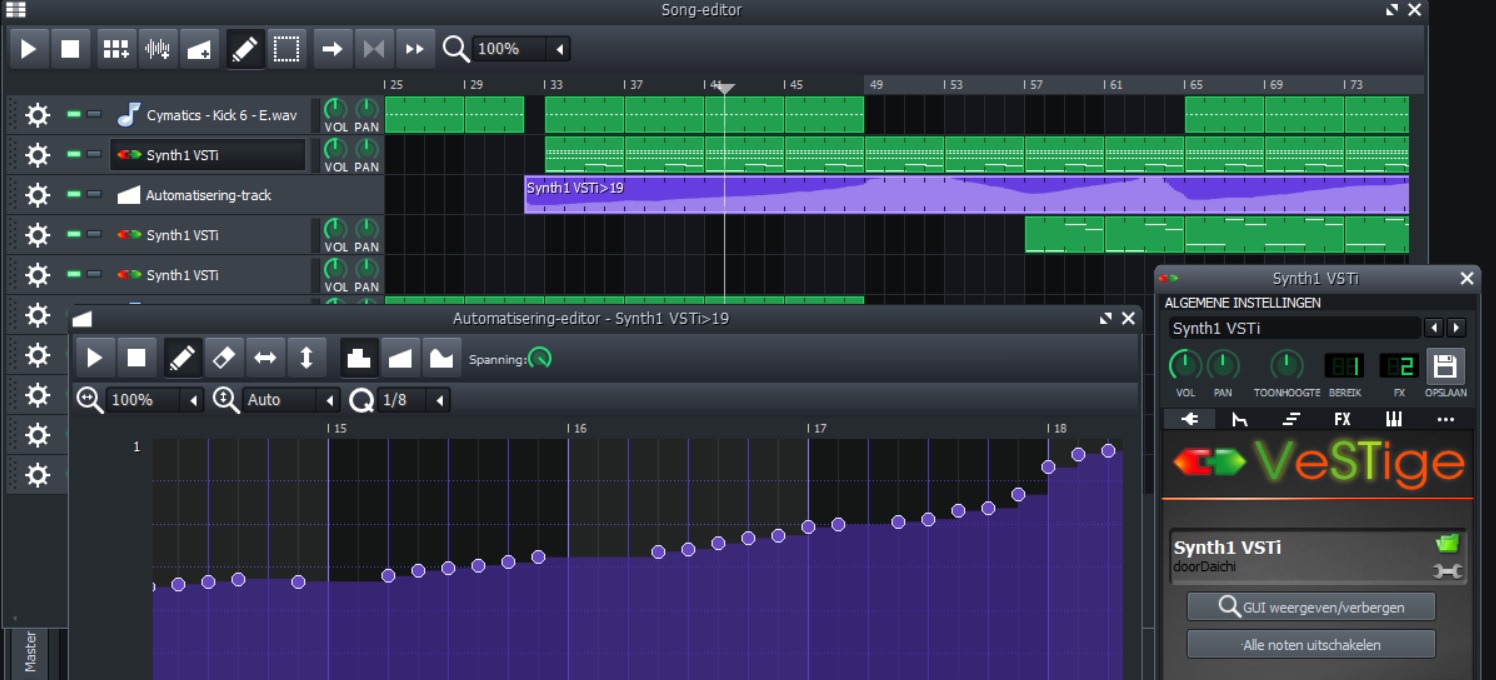What is Automation Track?
The Automation Track is a powerful feature in LMMS (Linux MultiMedia Studio) that allows you to control and manipulate various parameters over time. It gives you the ability to create dynamic changes to volume, panning, effects, and other settings in your music projects. This feature is essential in adding movement, expression, and depth to your compositions.
Think of the Automation Track as a timeline where you can draw curves to adjust and automate specific parameters. It allows you to precisely control the changes in your music, whether it’s gradually fading in an instrument, adding a filter sweep, or creating a dramatic rise in volume at a specific section.
With the Automation Track, you have the freedom to experiment and bring your musical ideas to life. It gives you full control over every nuance and detail of your composition, enabling you to create professional-sounding tracks.
The Automation Track works seamlessly with plugins and effects in LMMS. This means you can automate the parameters of virtual instruments, synthesizers, and audio plugins to achieve the desired sound. Whether you want to modulate the cutoff frequency of a filter, adjust the resonance of an EQ, or tweak the settings of a reverb effect, the Automation Track allows you to do it all.
It’s important to note that the Automation Track is not limited to controlling audio parameters. It also extends its functionality to MIDI tracks, enabling you to automate MIDI data such as pitch, velocity, and modulation. This opens up a world of creative possibilities, allowing you to add expressive changes to your MIDI compositions.
The Automation Track in LMMS provides a powerful tool for enhancing your music productions. It gives you the ability to create dynamic and expressive tracks by automating various parameters over time. By mastering the art of using the Automation Track, you can take your compositions to the next level and captivate your listeners with intricate and evolving soundscapes.
How to Open the Automation Editor
Opening the Automation Editor in LMMS is easy and straightforward. This feature allows you to access and manipulate the Automation Track for precise control over your music parameters.
To open the Automation Editor, follow these simple steps:
- Launch LMMS on your computer and open your project.
- In the main LMMS window, locate the track you want to automate.
- Right-click on the track and select “Open in Automation Editor” from the context menu.
Alternatively, you can use the keyboard shortcut “Ctrl + Shift + A” to quickly open the Automation Editor for the selected track.
Once you have opened the Automation Editor, you will see a waveform display with a timeline. This is where you can draw automation curves to control various parameters. On the left side of the editor, you’ll find a list of the available automation tracks for the selected track.
It’s important to note that the Automation Editor is specific to each individual track in your project. This means you can open the Automation Editor for multiple tracks simultaneously and work on them independently.
Furthermore, you can resize the Automation Editor window and position it according to your preferences for better visibility and ease of use.
By opening the Automation Editor in LMMS, you gain access to a powerful tool for controlling and automating your music parameters. Whether you want to adjust volume levels, change panning settings, or add sweeping effects, the Automation Editor provides a user-friendly interface to accomplish these tasks.
Now that you know how to open the Automation Editor, you can dive into the world of automation and start adding dynamic changes to your music compositions.
Creating a New Automation Track
Creating a new automation track in LMMS allows you to automate specific parameters for precise control over your music. Whether you want to adjust volume, manipulate effects, or modulate plugin settings, creating an automation track is the first step in achieving the desired changes over time.
Here’s how you can create a new automation track in LMMS:
- Open your project in LMMS.
- Select the track that you want to automate. This could be an audio track, a MIDI track, or even a specific plugin.
- Right-click on the track and choose “Create Automation Track” from the menu.
Once you’ve created the automation track, it will appear as a new track below the original track. This new track represents the automation data for the selected parameter. You can now start editing and manipulating the automation points and curves on this track.
To assign a specific parameter to the newly created automation track:
- Click on the parameter you want to automate within the track you created the automation for.
- A dropdown menu will appear, showing all the available parameters for automation. Select the desired parameter from the list.
Your automation track is now ready to be edited and modified to achieve the desired changes in the selected parameter.
Remember, creating a new automation track gives you the flexibility to control various parameters and add dynamic changes to your music. Whether you’re adjusting the volume levels of a specific instrument or creating intricate effects throughout your composition, automation tracks are essential tools in enhancing your musical creations.
Experiment with different automation curves and variations to create the desired sound and mood in your music. With LMMS’s user-friendly interface and powerful automation features, you’ll have the freedom to unleash your creativity and take your compositions to new heights.
Selecting and Editing Automation Points
In LMMS, selecting and editing automation points allows you to have precise control over the changes in your music parameters. By manipulating these points, you can create smooth transitions, add intricate effects, and bring your compositions to life.
Here’s how you can select and edit automation points in LMMS:
- Open your project in LMMS and navigate to the Automation Editor for the desired track.
- Zoom in on the timeline to get a closer view of the automation points.
- To select an automation point, simply click on it. The selected point will be highlighted.
- You can select multiple automation points by holding down the Shift key and clicking on the desired points.
Once you’ve selected automation points, you can edit them to make changes to the parameter value at specific points in time.
To edit automation points:
- Select the automation point(s) you want to edit.
- Click and drag the selected point(s) to a new position to change the parameter value at that point in time.
- You can also adjust the value of the selected point(s) by using the arrow keys on your keyboard.
In addition, you can add new automation points by simply clicking on the timeline where you want to place them. This allows you to create intricate curves and shape the changes in your music parameters with precision.
By selecting and editing automation points in LMMS, you have full control over the changes in your music. You can create smooth transitions, add expressive effects, and achieve the desired sound for your composition. It’s a powerful tool that allows you to fine-tune every aspect of your music, adding depth and emotion to your tracks.
Don’t be afraid to experiment with different automation point placements and curves. This will help you explore new musical possibilities and create unique and captivating compositions. Remember, selecting and editing automation points is all about expressing your creativity and bringing your musical vision to life.
Adjusting Automation Curves
In LMMS, adjusting automation curves gives you the ability to shape the changes in your music parameters with precision. By modifying the curves, you can create smooth transitions, add dynamic effects, and bring depth to your compositions.
Here’s how you can adjust automation curves in LMMS:
- Open your project in LMMS and navigate to the Automation Editor for the desired track.
- Select the automation points that make up the curve you want to adjust by clicking on them.
- Once selected, you can click and drag the points to new positions, shaping the curve as desired.
LMMS also provides additional tools to further refine your automation curves:
- Bezier Handles: When you select an automation point, you’ll notice small handles appear next to it. By clicking and dragging these handles, you can modify the shape of the curve between two points.
- Curve Types: Right-clicking on an automation point allows you to choose different curve types, such as linear, smooth, or jump. These curve types affect how the parameter value changes between points.
By adjusting automation curves, you can create more expressive and dynamic musical passages. For example, with a volume automation, you can smoothly fade in an instrument, create a crescendo, or add subtle changes in volume for added expressiveness.
Remember to experiment with different curve shapes and styles to achieve your desired musical effect. A gradual slope might be suitable for a smooth transition, while a sudden jump in the curve could create an abrupt effect.
Additionally, it’s important to zoom in on the timeline to get a closer view of the automation curves and make precise adjustments. This will help you maintain a high level of accuracy when shaping the curves to match your musical intentions.
Adjusting automation curves in LMMS is a powerful way to add depth, emotion, and movement to your compositions. By mastering this skill, you’ll have the ability to create truly dynamic and captivating music that stands out.
Automating Parameters in Plugins
Automating parameters in plugins is a key feature in LMMS that allows you to control and manipulate various aspects of virtual instruments, synthesizers, and audio effects. By automating these parameters, you can bring life and expression to your music compositions.
Here’s how you can automate parameters in plugins in LMMS:
- Open your project in LMMS and add the desired plugin to your track.
- Double-click on the plugin to open its interface.
- Within the plugin interface, locate the parameter you want to automate. This could be the cutoff frequency of a filter, the attack time of an envelope, or any other adjustable parameter.
- Right-click on the parameter and select “Create/Edit Automation” from the context menu. This will open the Automation Editor for the selected track.
Once you have created the automation track for the plugin parameter, you can start editing and manipulating the automation points and curves to achieve the desired changes in the parameter value over time.
Automating parameters in plugins gives you immense creative control. You can create expressive and evolving sounds by modulating the parameters in real-time or programming intricate automation curves.
For example, you can automate the filter cutoff frequency to create a sweeping effect that gradually opens up the sound, or automate the modulation depth on a synth to add subtle motion to your melodies. The possibilities are endless, and the ability to automate plugin parameters is a powerful tool in your music production arsenal.
Experiment with different automation techniques and parameter combinations to create unique sounds and textures. Automating parameters in plugins allows you to go beyond the static nature of presets and bring a sense of movement and dynamism to your music.
Remember to fine-tune the automation curves, adjust the timing of parameter changes, and take advantage of additional automation options within LMMS, such as Bezier handles and curve types, to shape the automation to your liking.
By mastering the art of automating parameters in plugins, you can elevate your music productions to new heights, adding depth, expression, and a professional touch to your compositions.
Creating Smooth Transitions with Automation
Creating smooth transitions with automation in LMMS is a key technique for adding seamless and dynamic changes to your music. Smooth transitions help create a cohesive and polished sound by smoothly transitioning between different musical elements, effects, and parameters.
Here’s how you can create smooth transitions with automation in LMMS:
- Open your project in LMMS and navigate to the Automation Editor for the desired track.
- Select the parameter you want to automate, such as volume, panning, or a plugin parameter.
- Set the initial value of the parameter at the starting point of the transition.
- Add automation points along the timeline to define the gradual changes of the parameter value.
- Ensure that the automation curve between the points is smooth and gradual, avoiding sudden jumps or harsh changes.
Creating smooth transitions is especially useful when transitioning between different sections of your music, such as verse to chorus or breakdown to build-up. By gradually changing parameters like volume or effects, you can smoothly guide the listener through the transitions without any jarring or abrupt changes.
One effective technique for creating smooth transitions is to use gradual curves in your automation. Rather than having straight lines between automation points, use Bezier handles or smooth curve types to create natural and flowing changes. This technique ensures that the transition feels organic and polished.
Additionally, consider using longer transition periods for more pronounced changes in your music. For example, when transitioning to a chorus, increase the volume gradually over a few measures to build up to the higher intensity of the chorus. This gradual increase adds tension and anticipation, making the transition feel seamless and impactful.
Remember to also use automation to create smooth transitions in effects and plugin parameters. Modulating the cutoff frequency of a filter or the wet/dry balance of a delay effect can add depth and movement to your sound, creating a seamless transition between different elements of your composition.
By mastering the technique of creating smooth transitions with automation, you can take your music to the next level. Smooth transitions help create a professional and engaging listening experience, making your compositions stand out and captivate your audience.
Copying and Pasting Automation
Copying and pasting automation in LMMS is a handy feature that allows you to quickly duplicate and replicate automation data across different sections of your track or between multiple tracks. This feature saves you time and effort by enabling you to reuse automation patterns and create consistent changes in your music.
Here’s how you can copy and paste automation in LMMS:
- Open your project in LMMS and navigate to the Automation Editor for the track with the desired automation data.
- Select the automation points, curves, or the entire automation track that you want to copy. You can do this by clicking and dragging to select multiple points or by using the Ctrl/Command key to select individual points.
- Right-click on the selected automation and choose “Copy” from the context menu, or use the Ctrl/Command + C keyboard shortcut.
- Move to the target location where you want to paste the copied automation data.
- Right-click on the timeline in the Automation Editor and choose “Paste” from the context menu, or use the Ctrl/Command + V keyboard shortcut.
Once you’ve pasted the automation data, it will be applied to the new location, exactly as it was originally copied. This allows you to replicate the same automation patterns or create variations by modifying the pasted data.
Copying and pasting automation is not limited to within the same track. You can also copy automation data from one track and paste it onto another track, enabling you to achieve consistent changes across multiple elements of your composition.
This feature is especially useful when you want to repeat a complex automation pattern or create variations of the same parameter changes. It allows you to maintain consistency in your music and saves you from manually recreating the same automation data multiple times.
Remember to adjust the pasted automation data as needed to fit the timing and context of the new location. You can modify the values, adjust the curve shapes, or fine-tune the timing of the automation to achieve the desired effect.
By utilizing the copy and paste automation feature in LMMS, you can streamline your workflow and ensure consistent changes and patterns in your music. This flexibility and efficiency allow you to focus more on the creative aspects of your composition and bring your musical ideas to life.
Muting and Soloing Automation Tracks
In LMMS, muting and soloing automation tracks gives you the ability to control which automation data is active and heard in your project. These features allow you to focus on specific tracks or parameters, making it easier to fine-tune and refine your music.
Here’s how you can mute and solo automation tracks in LMMS:
- Open your project in LMMS and navigate to the Automation Editor.
- Locate the automation track that you want to mute or solo.
- To mute an automation track, click on the mute button/icon next to the track name. This silences the automation data on that specific track.
- To solo an automation track, click on the solo button/icon next to the track name. This isolates the automation data on that specific track and mutes all other tracks, allowing you to focus solely on the selected track.
Muting automation tracks can be helpful when you want to temporarily turn off specific automation data without deleting or modifying it. This allows you to experiment with different variations or focus on other elements of your composition without the interference of the muted automation.
Soloing automation tracks, on the other hand, is useful when you want to isolate and focus on a specific parameter or track. It allows you to hear only the automation data on the soloed track, giving you a clearer understanding of how that particular parameter is shaping your music.
Muting and soloing automation tracks can be particularly handy when you have complex arrangements with numerous automation tracks. It simplifies your workflow and allows you to concentrate on specific elements during the editing and production process.
Remember, muting and soloing automation tracks only affect the playback and auditioning of the automation data within LMMS. These features do not remove or delete any automation data from your project. The muting and soloing settings can be easily toggled back and forth as needed.
By utilizing the muting and soloing features in LMMS, you can streamline your workflow, focus on specific parameters or tracks, and ensure that your automation data is precisely tailored to your musical vision.
Deleting Automation Points and Tracks
In LMMS, deleting automation points and tracks allows you to remove specific parameter changes or entire automation tracks for precise control over your music. This feature gives you the flexibility to adjust and refine your automation data to achieve the desired sound and expression.
Here’s how you can delete automation points and tracks in LMMS:
- Open your project in LMMS and navigate to the Automation Editor.
- Locate the automation point(s) or track(s) that you want to delete.
- To delete an individual automation point, simply click on it to select it and press the Delete or Backspace key on your keyboard.
- If you want to delete multiple automation points, hold down the Shift key and click on each point to select them. Then, press the Delete or Backspace key.
- To delete an entire automation track, right-click on the track name and select “Delete Automation Track” from the context menu.
Deleting automation points and tracks gives you the ability to make precise adjustments and refine your automation data. If you feel that a particular automation point isn’t working as intended or if you no longer want a specific parameter change, simply delete the point to remove it from the timeline.
You can also delete entire automation tracks if you want to remove all automation data associated with a specific parameter or track. This can be useful when you want to start fresh or if you’ve made significant changes to your musical arrangement and need to remove existing automation.
It’s important to note that deleting automation points and tracks is not reversible within the Automation Editor. Once deleted, the automation data is permanently removed. Therefore, it’s recommended to make a backup of your project or duplicate your automation data before deleting any points or tracks if you think you might need to recover them later.
By utilizing the delete function in LMMS for automation points and tracks, you can have full control over your automation data and refine it to achieve the desired musical expression and precision.
Automating Multiple Parameters Simultaneously
Automating multiple parameters simultaneously in LMMS allows you to create intricate and synchronized changes across various aspects of your music. This powerful feature gives you the ability to shape the different elements of your composition in harmony, adding complexity and depth to your sound.
Here’s how you can automate multiple parameters simultaneously in LMMS:
- Open your project in LMMS and navigate to the Automation Editor.
- Select the track or tracks that you want to automate multiple parameters for. This could be audio tracks, MIDI tracks, or plugin tracks.
- Right-click on the selected tracks and choose “Create/Edit Automation” from the context menu. This will open the Automation Editor for the selected tracks.
- Select the parameters you want to automate simultaneously by clicking on them within the Automation Editor. You can select multiple parameters by using the Ctrl/Command key while clicking.
- Add automation points along the timeline for each selected parameter, shaping the changes of each parameter value as desired.
Automating multiple parameters simultaneously allows you to create complex and synchronized musical movements. For example, you can simultaneously automate the volume, panning, and reverb depth of a specific instrument, creating a flowing and immersive sound experience.
You can also create intricate interactions between different elements of your composition. For instance, automating the filter cutoff frequency and resonance of a bassline while simultaneously automating the delay feedback of a lead melody can result in an evolving and interconnected sonic landscape.
By having the ability to automate multiple parameters simultaneously, you can experiment with the relationship between different musical elements, building tension, creating dynamic contrast, and enhancing emotional impact. The possibilities are endless, and this feature allows you to explore new sonic territories.
Remember to fine-tune the relative changes between different parameters by adjusting the automation curves and points. This will ensure that the simultaneous automation is balanced and coherent, resulting in a harmonious blend of changes in your music.
By mastering the technique of automating multiple parameters simultaneously in LMMS, you can take your compositions to new levels of complexity, expression, and creativity. It is a powerful tool that allows you to create truly unique and captivating music that stands out from the crowd.
Using Automation in MIDI Tracks
Automation in LMMS is not limited to audio tracks and plugin parameters. You can also utilize automation in MIDI tracks to add dynamic changes and expression to your MIDI compositions. By automating MIDI data, such as pitch, velocity, and modulation, you can create intricate and evolving melodies, adding depth and complexity to your music.
Here’s how you can use automation in MIDI tracks in LMMS:
- Open your project in LMMS and navigate to the Automation Editor.
- Select the MIDI track that you want to automate.
- Expand the list of available automation parameters for the MIDI track.
- Choose the MIDI data parameter you want to automate, such as pitch, velocity, or modulation.
- Add automation points along the timeline to shape the changes in the selected MIDI parameter.
Automating MIDI tracks opens up endless creative possibilities. For example, you can automate the pitch of a MIDI instrument to create pitch bends or glides, adding expressive slides between notes. Automating the velocity can create subtle or dramatic variations in the intensity or attack of the notes, giving your composition a more human-like feel.
Furthermore, you can automate the modulation parameter of a MIDI track to control parameters like vibrato or tremolo, adding depth and texture to your melodies. This automation can create dynamic and evolving musical phrases that captivate the listener’s attention.
By combining automation in MIDI tracks with other automation techniques within LMMS, such as audio effects or plugin parameters, you can create highly intricate and immersive musical passages. The ability to automate MIDI data allows you to express emotions, tell stories, and convey your musical ideas with exceptional detail.
Remember to experiment with different automation curves and variations to create unique and captivating melodies. Explore the full range of MIDI parameters available in LMMS and find the combinations that best suit your composition and desired musical expression.
By utilizing automation in MIDI tracks, you can take your compositions to new heights of creativity and sophistication. It is a powerful tool that allows you to add depth and expression to your MIDI compositions, enabling you to create music that resonates with your audience.
Recording Automation in Real-Time
Recording automation in real-time in LMMS provides a convenient and intuitive way to capture your creative ideas and musical expressions during the performance or recording process. This feature allows you to control and manipulate various parameters while playing or recording, adding dynamic changes and nuances to your music.
Here’s how you can record automation in real-time in LMMS:
- Open your project in LMMS and navigate to the Automation Editor.
- Ensure that the track you want to automate is armed for recording. You can do this by clicking on the record button on the desired track.
- Play or record your music while manually adjusting the parameter(s) you want to automate. This could include adjusting volume, panning, plugin parameters, or MIDI data.
- As you make changes, LMMS automatically records and captures the changes as automation data in real-time.
Recording automation in real-time allows you to capture the subtle nuances and expressive variations that are difficult to achieve through manual editing alone. It enables you to add a human-like touch to your music, making it more dynamic and emotive.
This feature is particularly useful when performing live or when you want to infuse your music with spontaneous and improvised changes. It gives you the freedom to experiment and explore different musical ideas without being constrained by the editing process.
When recording automation in real-time, it’s important to keep a few things in mind. First, make sure to practice and have a clear understanding of the desired changes you want to achieve. This will help you maintain control and consistency in your performance. Additionally, pay attention to the timing and coordination with other elements in your composition to create seamless and cohesive automation changes.
After recording automation in real-time, you can further fine-tune and edit the automation curves in the Automation Editor if needed. This allows you to refine and polish the captured performance, ensuring that it aligns with your artistic vision.
By utilizing the real-time automation recording feature in LMMS, you can add an organic and expressive touch to your music. It allows you to capture the nuances and emotions of your performance, resulting in music that connects with your listeners on a deeper level.
Tips and Tricks for Using the Automation Track
The Automation Track in LMMS is a powerful tool for controlling and enhancing various parameters in your music. To make the most of this feature and create impactful compositions, here are some valuable tips and tricks:
- Plan and Experiment: Before diving into automation, take time to plan out the changes and effects you want to achieve. Experiment with different automation patterns and techniques to find the right balance and musical expression.
- Use Variation: Avoid monotonous and repetitive automation. Add variation by adjusting the shape, timing, or intensity of the automation curves. This will keep your music engaging and prevent it from becoming predictable.
- Modulation and Expression: Don’t limit automation to volume and panning. Explore modulation effects, such as tremolo, vibrato, and filter sweeps, to add movement and expression to your sounds. Use automation to dynamically control plugin parameters like resonance or cutoff frequency to create evolving and interesting textures.
- Subtle Changes: Sometimes, subtle automation changes can have a big impact. Experiment with small adjustments in volume or effects to add depth and dimension to your music. These subtle changes can create a sense of movement and make your composition come alive.
- Smooth Transitions: Use automation to create smooth transitions between sections of your music. Gradually change parameters like volume or effects to seamlessly transition from one part to another. This will ensure a cohesive and polished listening experience.
- Automation Curves: Take advantage of shaping automation curves using Bezier handles and different curve types. Smooth curves can create subtle, gradual changes, while more abrupt curves can add intensity or create sudden effects. Experiment and find the curve shapes that best fit your desired musical intentions.
- Combine Automation with MIDI: Experiment with combining MIDI automation and audio automation in your tracks. Automate MIDI parameters like pitch, velocity, or modulation alongside effects and plugin parameters. This integration allows for complex and expressive compositions.
- Save and Reuse Automation: Save your automation patterns as templates or presets for future projects. This allows you to have a library of pre-created automation ideas that you can easily apply to new compositions. It saves time and provides consistency across different tracks.
- Collaborate and Learn: Share your automation techniques and learn from others in the LMMS community. Collaborating with fellow musicians can expose you to new ideas and inspire creative approaches to automation. Don’t hesitate to seek feedback and advice.
- Experiment and Have Fun: Ultimately, the Automation Track is a creative tool, so don’t be afraid to explore and experiment. Have fun while using different automation techniques and let your creativity flow. The more you delve into automation, the more unique and captivating your musical compositions can become.
By keeping these tips and tricks in mind, you can harness the power of the Automation Track in LMMS to elevate your music and create captivating compositions that leave a lasting impression.