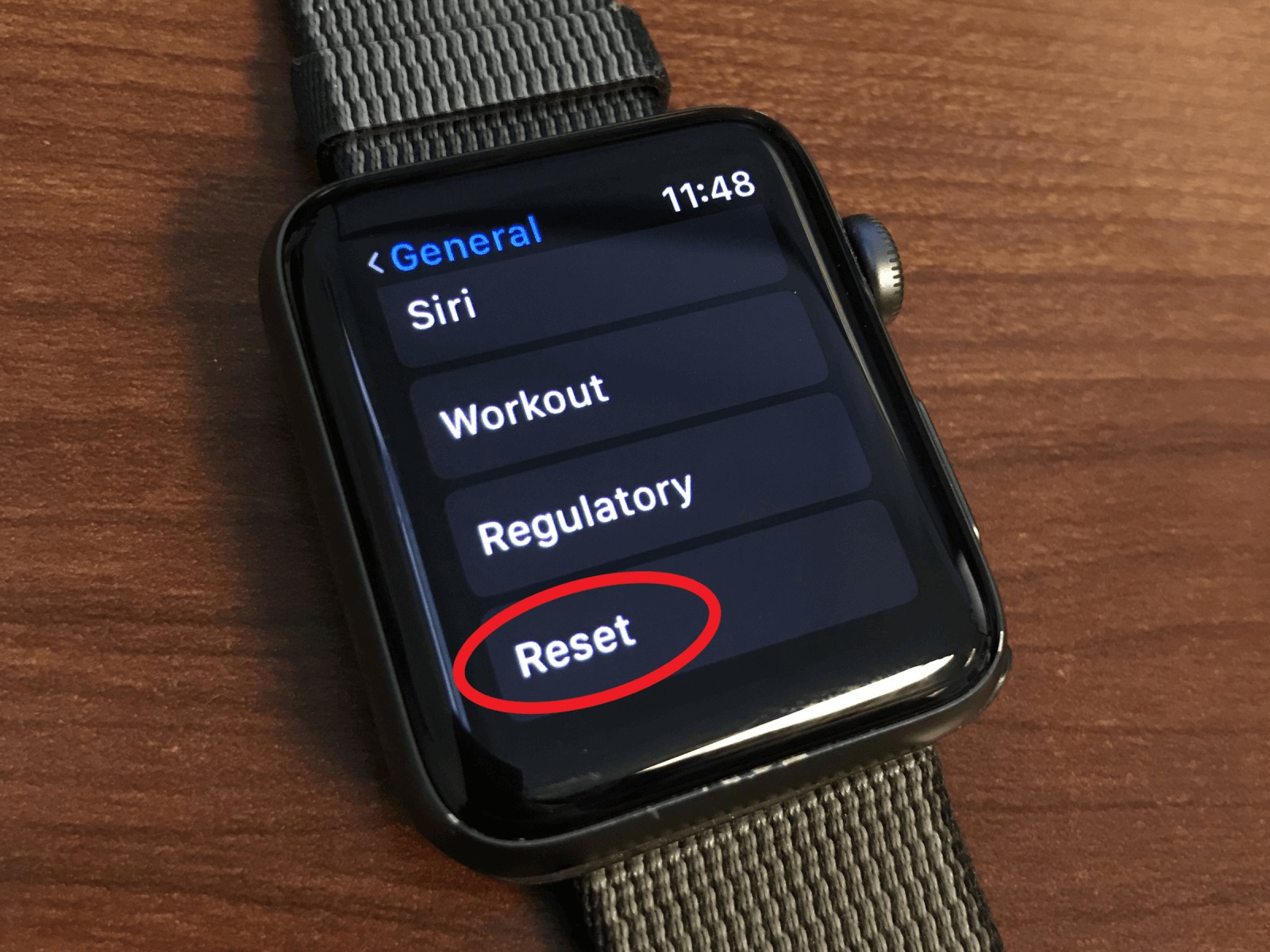Reasons to Unpair Apple Watch
There may come a time when you need to unpair your Apple Watch from your iPhone. Whether you’re upgrading to a new iPhone, selling your Apple Watch, or experiencing issues that require a fresh start, unpairing your Apple Watch can be a necessary step. Here are some reasons why you might consider unpairing your Apple Watch:
- Upgrading to a new iPhone: When upgrading to a new iPhone, unpairing your Apple Watch allows you to set it up with your new device. This ensures a seamless transition and allows all your data and settings to sync properly.
- Selling or giving away your Apple Watch: If you’re planning to sell or give away your Apple Watch, it’s important to unpair it from your iPhone. This ensures that the new owner can set it up with their own device and prevents any access to your personal data.
- Resolving syncing or performance issues: Occasionally, you may experience syncing issues or notice a decrease in performance on your Apple Watch. Unpairing and re-pairing the watch can help resolve these issues by creating a fresh connection between the watch and your iPhone.
- Resetting the watch to factory settings: Unpairing your Apple Watch also gives you the option to reset it to factory settings. This erases all data and settings on the watch, providing a clean slate for troubleshooting or starting fresh.
- Switching between Apple IDs: If you need to switch between different Apple IDs on your iPhone and Apple Watch, unpairing is necessary. This allows you to pair the watch with a different Apple ID, ensuring accurate syncing of data and preferences.
These are just a few of the reasons why you might need to unpair your Apple Watch. Whatever your case may be, unpairing is a straightforward process that can be done with or without an iPhone. In the next sections, we’ll walk you through the steps of unpairing your Apple Watch using either method.
Backing Up Your Apple Watch
Before proceeding with unpairing your Apple Watch, it’s important to ensure that you have a backup of your watch data. This allows you to restore your settings, preferences, and health data when you pair your watch with a new iPhone or re-pair it with your current device. Here’s how you can back up your Apple Watch:
- Perform an iCloud backup: To back up your Apple Watch data, you’ll need to perform an iCloud backup on your paired iPhone. Make sure your iPhone is connected to Wi-Fi and has enough available storage in iCloud. Go to the Settings app on your iPhone, tap on your Apple ID, select iCloud, and make sure the switch next to “Health” is turned on. Additionally, ensure that iCloud Backup is turned on and tap “Back Up Now” to initiate the backup process.
- Keep your iPhone and Apple Watch connected: During the backup process, it’s important to keep your iPhone and Apple Watch connected and within range of each other. This ensures that the watch data is synchronized and included in the backup.
- Check the backup status: You can check the status of your Apple Watch backup by going to the Apple Watch app on your iPhone. In the “My Watch” tab, select “General” and then “Usage”. Under “Storage”, you’ll see the backup status along with the size of the backup.
- Verify the backup: Once the backup is completed, you can verify that it was successful by going to the iCloud settings on your iPhone. Select “Manage Storage” and then “Backups”. You should see your Apple Watch listed, along with the date and time of the latest backup.
- Consider additional backups: If you want to be extra cautious, you can also create an encrypted backup of your iPhone in iTunes on your computer. This ensures that all your watch data is safely backed up and can be restored if needed.
By following these steps, you can ensure that your Apple Watch data is backed up and ready to be restored after unpairing. This way, you won’t lose any important information or settings during the unpairing process. Now that you have a backup, let’s move on to the steps of unpairing your Apple Watch.
How to Unpair Apple Watch using iPhone
If you have your iPhone handy, unpairing your Apple Watch is a simple process that can be done directly from the Apple Watch app. Follow these steps to unpair your Apple Watch using your iPhone:
- Open the Apple Watch app: On your iPhone, locate and open the Apple Watch app. It is a green icon with a silhouette of an Apple Watch.
- Select your Apple Watch: Once in the app, tap on the “My Watch” tab at the bottom of the screen. You will see a list of your paired Apple devices. Select your Apple Watch from the list.
- Access the watch settings: In the Apple Watch settings, you will see various options and settings for your watch. Scroll down to the bottom of the page and tap on the “i” icon next to your Apple Watch’s name.
- Unpair your Apple Watch: At the top of the Apple Watch settings page, you will see an option labeled “Unpair Apple Watch”. Tap on this option.
- Confirm the unpairing: A pop-up message will appear, warning you that unpairing your Apple Watch will erase all data and settings. Read the message carefully, and if you’re certain about unpairing, tap on the “Unpair (watch name)” button.
- Enter your Apple ID password: To confirm the unpairing process, you will need to enter your Apple ID password. This is for security purposes, as unpairing your watch removes its association with your Apple ID.
- Wait for the process to complete: Once you’ve entered your password, the unpairing process will begin. It may take a few minutes for the process to complete. Keep your Apple Watch and iPhone close together during this time.
- Set up your Apple Watch: After the unpairing process is complete, you will see the Apple Watch setup screen. You can now pair your Apple Watch with a new iPhone or go through the setup process again on your current iPhone.
By following these steps, you can successfully unpair your Apple Watch using your iPhone. Remember to keep your Apple Watch and iPhone close together during the unpairing process to ensure a smooth transition. Now, if you don’t have access to an iPhone, don’t worry! There’s an alternative method to unpair your Apple Watch.
How to Unpair Apple Watch without iPhone
If you don’t have access to your iPhone or it’s not available, you can still unpair your Apple Watch directly from the watch itself. Here’s how you can unpair your Apple Watch without an iPhone:
- Access the Settings: On your Apple Watch, open the Settings app. You can do this by pressing the digital crown to access the app grid and then finding the Settings icon, which looks like a gear.
- Find the General settings: In the Settings app, scroll down and tap on “General”. This will open the general settings menu on your Apple Watch.
- Scroll down and tap on Reset: Within the general settings, scroll down until you see the option labeled “Reset”. Tap on it to proceed.
- Select Erase All Content and Settings: In the Reset menu, you will see various options. Choose “Erase All Content and Settings” to initiate the unpairing process.
- Confirm the unpairing: A confirmation message will appear, informing you that erasing all content and settings will remove all data from your Apple Watch and restore it to factory settings. Tap on “Erase All” to confirm the unpairing process.
- Wait for the process to complete: The unpairing process may take a few minutes to complete. Keep your Apple Watch charged and connected to Wi-Fi during this time.
- Set up your Apple Watch: Once the unpairing process is finished, you will be greeted with the Apple Watch setup screen. From here, you can choose to pair your Apple Watch with a new iPhone or go through the setup process again on your current iPhone.
Unpairing your Apple Watch without an iPhone is a convenient option in situations where your iPhone is unavailable. By following these steps on your Apple Watch, you can successfully unpair it and start fresh. Remember, unpairing your Apple Watch erases all data and settings, so be sure to have a backup if you want to restore your information later.
What to do after Unpairing Apple Watch
Once you have successfully unpaired your Apple Watch, you have a few options to consider depending on your situation and preferences. Here are some important steps to take after unpairing your Apple Watch:
- Pair your Apple Watch with a new iPhone: If you unpaired your Apple Watch because you are upgrading to a new iPhone, it’s time to pair your watch with the new device. Follow the initial setup process and select the option to connect your Apple Watch to a new iPhone. This will transfer your settings and data to your new iPhone.
- Restore your Apple Watch from a backup: If you unpaired your Apple Watch with the intention of re-pairing it to the same iPhone, you can now restore your watch from a backup. During the setup process, you will be given the option to restore from a backup. Select the appropriate backup and follow the prompts to restore your settings and data.
- Set up your Apple Watch as new: If you want a fresh start with your Apple Watch and don’t want to restore from a backup, you can choose to set it up as a new device. During the setup process, select the option to set up as new and follow the steps to personalize your watch settings and preferences from scratch.
- Reinstall apps: After unpairing your Apple Watch, the apps that were previously installed on the watch will be removed. If there are specific apps that you want on your watch, you will need to reinstall them. Use the Apple Watch app on your iPhone to browse the available apps and select the ones you want to install on your watch.
- Adjust watch settings: Take some time to review and customize your Apple Watch settings to suit your preferences. You can adjust settings for notifications, display brightness, watch faces, and more. Explore the settings menu on your Apple Watch and customize it to your liking.
By following these steps, you can ensure that your Apple Watch is set up exactly how you want it after the unpairing process. Whether you pair it with a new iPhone, restore from a backup, or set it up as new, take advantage of the opportunity to personalize your watch and make it truly yours.
Troubleshooting Unpairing Issues
While unpairing your Apple Watch is typically a straightforward process, there may be instances where you encounter issues or face difficulties during unpairing. Here are some troubleshooting steps to help you resolve unpairing issues:
- Ensure a stable connection: Make sure your iPhone and Apple Watch have a strong and stable connection. Keep them close together during the unpairing process to ensure a smooth and successful unpairing.
- Restart your devices: If you’re experiencing issues while unpairing, try restarting both your iPhone and Apple Watch. Sometimes, a simple restart can resolve connection or software-related issues that may be impacting the unpairing process.
- Update software: Ensure that your iPhone and Apple Watch are running the latest software versions. Outdated software can sometimes cause compatibility problems. Go to the Settings app on your iPhone, select “General”, and then “Software Update” to check for any available updates.
- Reset network settings: If you’re experiencing persistent connection issues, resetting your network settings on the iPhone may help. Go to the Settings app, select “General”, then “Reset”, and choose “Reset Network Settings”. Keep in mind that this will remove your saved Wi-Fi networks and passwords, so be prepared to re-enter them after the reset.
- Contact Apple Support: If you’ve tried the above steps and are still unable to unpair your Apple Watch, it’s recommended to contact Apple Support for further assistance. They can provide specific troubleshooting steps based on your situation and guide you through the unpairing process.
By following these troubleshooting steps, you can hopefully resolve any unpairing issues you may encounter with your Apple Watch. Remember, it’s always a good idea to have a backup of your watch data before unpairing to ensure that you can restore it if needed. Don’t hesitate to reach out to Apple Support if you need further assistance during the unpairing process.