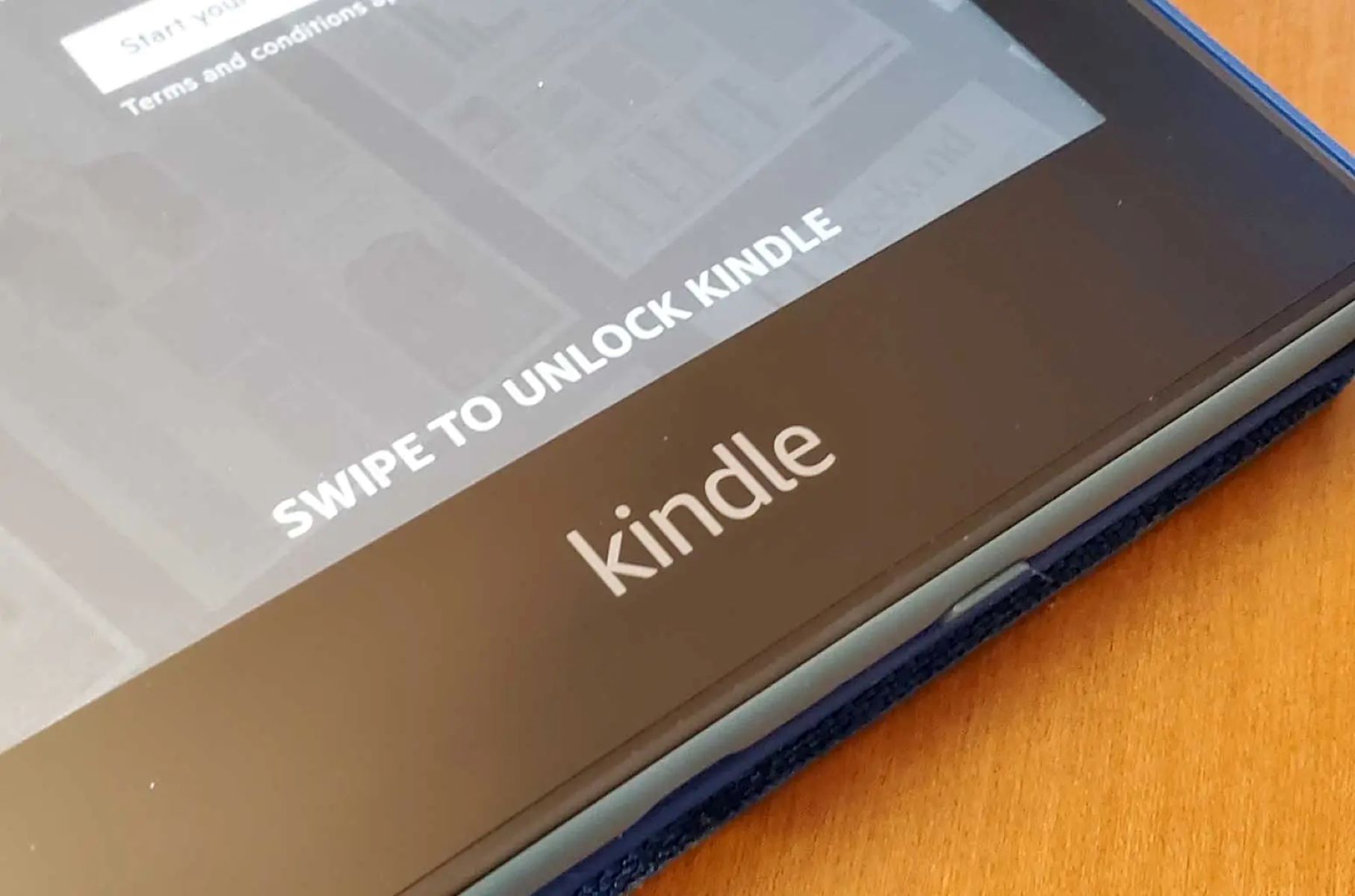Reasons why your Kindle Fire may be locked
Having trouble unlocking your Kindle Fire? There could be several reasons why your device is locked. Understanding these reasons can help you troubleshoot the issue and regain access to your device. Here are some common causes:
- Forgotten Passcode: One of the most common reasons for a locked Kindle Fire is a forgotten passcode. If you have set a passcode and can’t remember it, you will be unable to unlock your device.
- Software Glitch: Occasionally, a software glitch can cause your Kindle Fire to become locked. This can happen due to an interrupted update, incompatible app, or a system error.
- Battery Drain: If your Kindle Fire’s battery is completely drained, it may not turn on or respond to your attempts to unlock it. In this case, you will need to charge it before you can unlock it.
- Network Issues: In some cases, network connectivity issues can prevent your Kindle Fire from unlocking. If your device is unable to connect to the internet, it may display a lock screen until the connection is established.
By identifying the possible causes of your Kindle Fire being locked, you can start troubleshooting in the right direction. The following steps will guide you on how to unlock your device and resolve the issue.
Step 1: Charge your Kindle Fire
If your Kindle Fire is not responding or showing a lock screen, the first step is to ensure that your device has sufficient battery power. Follow these steps to charge your Kindle Fire:
- Connect the USB end of the charging cable to a power source, such as a computer USB port or a wall adapter.
- Connect the other end of the charging cable to the micro-USB port located at the bottom of your Kindle Fire.
- Once connected, you should see a charging indicator on your device’s screen, usually depicted by a battery icon or a lightning bolt symbol.
- Leave your Kindle Fire connected to the power source for at least 30 minutes to ensure it receives a sufficient charge.
- After the recommended charging time has passed, disconnect the charging cable from your Kindle Fire.
Once your Kindle Fire has been properly charged, attempt to turn it on by pressing and holding the power button located on the side or the top of the device, depending on the model. If your device turns on successfully, proceed to the next step. If not, continue to troubleshoot using the following steps.
Step 2: Restart your Kindle Fire
If your Kindle Fire is still locked or unresponsive after charging, the next step is to perform a restart. Restarting your device can help resolve software glitches and temporary issues that may be causing the lock. Here’s how you can restart your Kindle Fire:
- Press and hold the power button located on the side or top of your Kindle Fire until a menu or pop-up appears on the screen.
- Select the “Restart” or “Reboot” option from the menu. The wording may vary depending on your device model.
- Wait for your Kindle Fire to turn off and then turn back on. This may take a few seconds or minutes.
Once the restart process is complete, check if your Kindle Fire is now unlocked. If it is still locked, proceed to the next step to explore further troubleshooting options.
Step 3: Unlock your Kindle Fire with your Amazon account
If your Kindle Fire is still locked after charging and restarting, you can try unlocking it using your Amazon account credentials. Here’s how:
- On the lock screen of your Kindle Fire, swipe your finger from right to left to access the login screen.
- Enter the email address and password associated with your Amazon account. Make sure to input the correct credentials to avoid any login errors.
- If you’ve forgotten your Amazon account password, tap the “Forgot Password?” link and follow the on-screen prompts to reset it.
- Once you’ve entered your Amazon account details correctly, tap the “Sign In” or “Login” button.
- If the information you provided is accurate and matches your Amazon account, your Kindle Fire should unlock and grant you access to its features and content.
If you cannot remember your Amazon account credentials or are experiencing issues logging in, you may need to reset your password or contact Amazon Customer Support for assistance.
Step 4: Reset your Kindle Fire to factory settings
If all previous steps have failed to unlock your Kindle Fire, performing a factory reset is a viable option. However, please note that resetting your device will erase all personal data, settings, and downloaded content. Make sure to back up any important files before proceeding. Here’s how you can reset your Kindle Fire:
- Swipe down from the top of the screen to open the Quick Settings menu.
- Select the “Settings” option represented by a gear icon.
- In the Settings menu, scroll down and tap on “Device Options.”
- Choose “Reset to Factory Defaults” or a similar option, depending on your device model.
- Read the warning message thoroughly and confirm your decision to proceed with the reset.
- Your Kindle Fire will then begin the reset process, which may take a few minutes.
After the reset is complete, your Kindle Fire will restart and return to its original factory settings. You can then set it up as a new device and customize the settings according to your preferences. However, please note that you will need to re-download and re-install any apps, books, or other content that you had on the device prior to the reset.
Step 5: Contact Amazon Customer Support for assistance
If all previous steps have been unsuccessful in unlocking your Kindle Fire, it may be time to seek assistance from Amazon Customer Support. Their dedicated team of representatives can provide further guidance and support to help you resolve the issue. Here’s how you can get in touch with them:
- Visit the Amazon Help & Customer Service website.
- Navigate to the “Contact Us” page or a similar section where you can reach out for support.
- Choose your preferred contact method, such as phone, email, or live chat.
- Provide details about the problem you are encountering with your Kindle Fire and any troubleshooting steps you have already taken.
- Wait for a response from Amazon Customer Support. They will offer assistance and guide you through additional troubleshooting steps if necessary.
- Follow their instructions and communicate with the support representative to resolve your Kindle Fire lock issue.
Remember to be patient and provide clear and accurate information to Amazon Customer Support to ensure the most effective and efficient assistance.
If your Kindle Fire is still under warranty, Amazon Customer Support may also provide information on any available repair or replacement options if they determine a hardware issue is causing the lock.
By contacting Amazon Customer Support, you can get personalized help tailored to your specific situation and ensure every possible avenue has been explored to unlock your Kindle Fire.