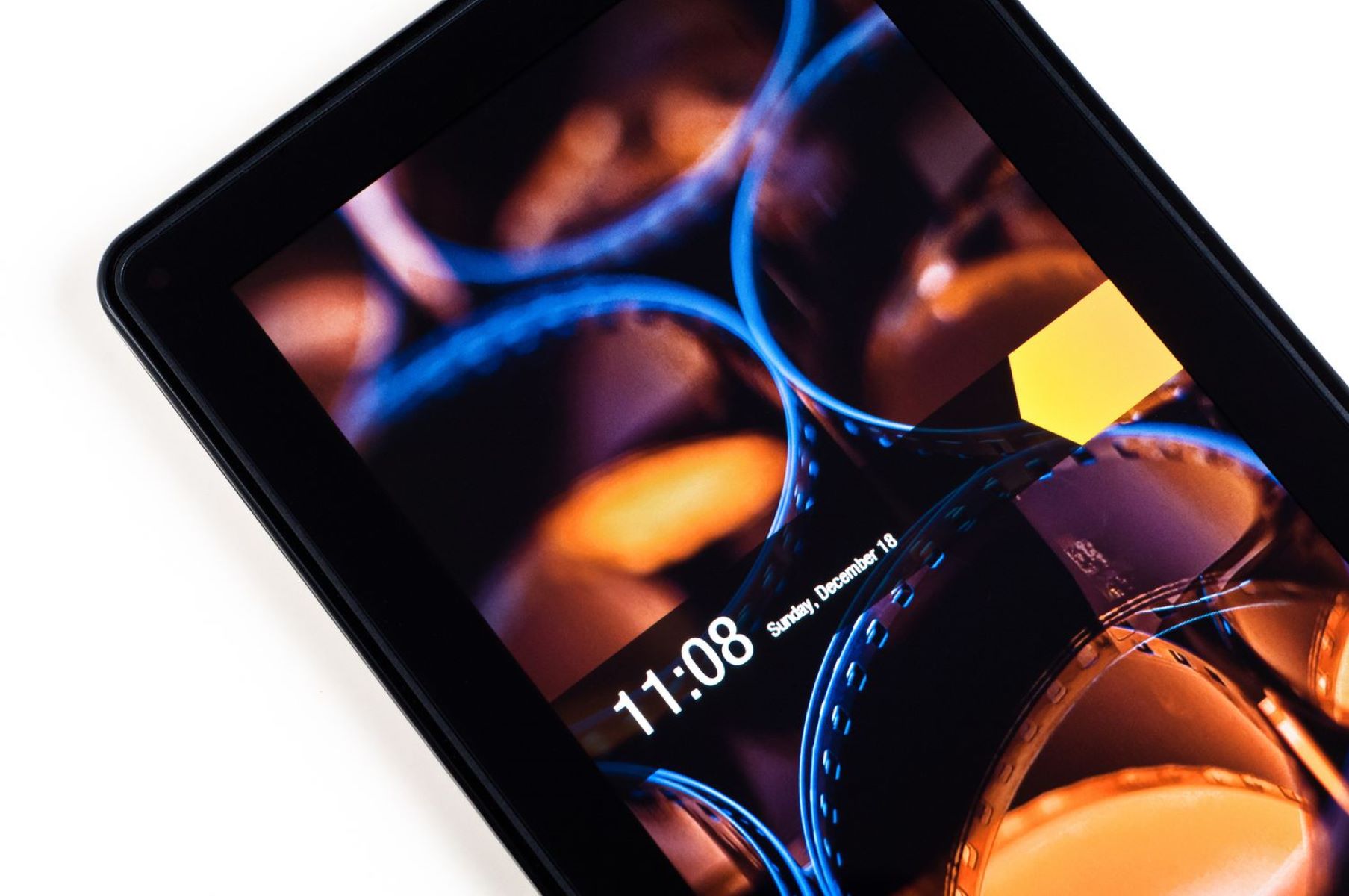What is Jailbreaking?
Jailbreaking refers to the process of removing restrictions imposed by the manufacturer on a device, unlocking its full potential, and gaining unauthorized access to its operating system. In the case of Kindle Fire, jailbreaking allows users to break free from the limitations set by Amazon and explore a wider range of features and functionalities.
When you purchase a Kindle Fire, it comes with a customized version of the Android operating system, known as Fire OS. While Fire OS offers a user-friendly interface and access to a variety of apps and content from the Amazon Appstore, it does have its limitations. Amazon restricts certain features, such as the ability to install apps from sources other than the Appstore or customize the device’s appearance and settings.
Jailbreaking Kindle Fire grants users root access to the device’s system files, enabling them to install custom software, modify system settings, and enjoy greater control over the device’s functionality. This opens up a whole new world of possibilities, giving users the freedom to personalize their Kindle Fire and access a wider range of apps and content.
It is important to note that jailbreaking is not illegal, but it does void the device’s warranty. By making unauthorized modifications to the operating system, you assume full responsibility for any issues or damages that may occur. However, when done carefully and responsibly, jailbreaking can greatly enhance the functionality and versatility of your Kindle Fire.
Now that we understand what jailbreaking is, let’s explore why you might want to consider jailbreaking your Kindle Fire in the first place.
Why Jailbreak Kindle Fire?
Jailbreaking your Kindle Fire can offer a range of benefits that enhance your device’s capabilities and provide a more customized experience. Here are a few reasons why you might want to consider jailbreaking your Kindle Fire:
- Access to the Google Play Store: By jailbreaking your Kindle Fire, you can install the Google Play Store and gain access to a broader selection of apps and games. This opens up a whole new world of possibilities and allows you to enjoy the same apps found on other Android devices.
- Customization Options: Jailbreaking allows you to personalize the look and feel of your Kindle Fire. You can install custom themes, icons, and fonts, giving your device a unique appearance. Additionally, you can modify system settings and tweak the user interface to suit your preferences.
- Ad-Free Experience: By jailbreaking your Kindle Fire, you can remove the advertisements and sponsored content that are often displayed within apps or on the device’s lock screen. This provides a cleaner and more enjoyable user experience.
- Improved Performance: Jailbreaking allows you to optimize your Kindle Fire’s performance by removing bloatware and unnecessary pre-installed apps. This can free up valuable storage space and improve the device’s speed and responsiveness.
- Enhanced Multimedia Capabilities: With a jailbroken Kindle Fire, you gain the ability to play a wider range of video and audio formats. You can install media players and codecs that are not supported by the default Fire OS, allowing you to enjoy a more diverse media experience.
- Expanded File Management: Jailbreaking enables you to access the file system of your Kindle Fire, giving you more control over your device’s storage. You can install file manager apps that allow you to organize files, transfer data between devices, and easily navigate through directories.
These are just a few examples of the benefits that jailbreaking your Kindle Fire can bring. It is important to note that the process may vary depending on the model and version of your device. Before proceeding, ensure you understand the risks involved and follow a reliable guide to ensure a successful jailbreak.
In the next section, we will discuss important factors to consider before jailbreaking your Kindle Fire.
Things to Consider before Jailbreaking
Jailbreaking your Kindle Fire can unlock a world of possibilities, but it’s essential to consider a few important factors before proceeding. Here are some key things to keep in mind:
- Warranty Void: Jailbreaking your Kindle Fire will void its warranty. This means that if something goes wrong with your device, you may not be eligible for manufacturer support or repairs. It’s important to weigh the benefits against the potential risks and decide if the trade-off is worth it for you.
- Compatibility: Not all Kindle Fire models or software versions can be easily jailbroken. Before attempting to jailbreak your device, ensure that your specific model and software version are compatible with the available methods and tools. Failing to do so could result in a failed jailbreak attempt or even bricking your device.
- Security Risks: Jailbreaking your Kindle Fire exposes it to potential security vulnerabilities. By circumventing the device’s built-in security measures, you increase the risk of malware, viruses, and other malicious software infecting your device. Be cautious about the sources of the custom software and apps you install after jailbreaking.
- Data Loss: Jailbreaking your Kindle Fire involves making modifications to its operating system. As with any system modification, there is a risk of data loss. It is advisable to backup your important files, photos, and documents before attempting to jailbreak your device. This way, you can restore your data if anything goes wrong during the process.
- Updates and Compatibility: After jailbreaking your Kindle Fire, future system updates released by Amazon may not be compatible with your device. This could lead to instability, loss of functionality, or even a complete loss of the jailbreak. Consider the long-term implications of jailbreaking and the impact it may have on your device’s ability to receive official updates.
- Community Support: It’s important to consider the availability and reliability of community support for jailbroken Kindle Fire devices. Check for active forums, tutorials, and communities that can provide assistance and guidance in case you encounter any issues or have questions during the jailbreaking process.
By considering these factors and understanding the potential risks involved, you can make an informed decision about whether jailbreaking your Kindle Fire is the right choice for you. If you decide to proceed, follow a reputable and up-to-date tutorial or guide to ensure a safe and successful jailbreak.
Now that we’ve discussed what to consider before jailbreaking, let’s move on to the step-by-step guide on how to jailbreak your Kindle Fire in the next section.
Step-by-Step Guide to Jailbreak Kindle Fire
If you’ve decided to jailbreak your Kindle Fire, follow this step-by-step guide to safely and successfully unlock its full potential:
- Preparation: Before you begin, ensure that your Kindle Fire is fully charged or connected to a power source to prevent any interruptions during the process. It’s also recommended to back up any important data to prevent data loss in case of any mishaps.
- Enable ADB: To enable Advanced Debugging Bridge (ADB), go to your Kindle Fire’s Settings menu, tap on System, then tap on Developer Options. Toggle on the option for USB debugging. This will allow your computer to communicate with your Kindle Fire during the jailbreaking process.
- Download Required Files: Download the necessary files for the jailbreak process. This will include the custom recovery tool and the installation package for the custom ROM you wish to install on your Kindle Fire. It’s crucial to ensure that you download files compatible with your specific Kindle Fire model and software version.
- Boot into Recovery Mode: Power off your Kindle Fire, then press and hold the volume down button while simultaneously pressing the power button. This will boot your device into recovery mode, where you can install the custom recovery tool.
- Install Custom Recovery: Use the ADB command prompt on your computer to install the custom recovery onto your Kindle Fire. This process may vary depending on the specific recovery tool you downloaded, so follow the instructions provided by the developer carefully.
- Backup Original System: It’s highly recommended to create a backup of your Kindle Fire’s original system using the custom recovery. This will allow you to restore your device to its original state if you encounter any issues or wish to revert to the stock firmware in the future.
- Install Custom ROM: Once the custom recovery is installed, use it to flash the custom ROM package you downloaded earlier. This will replace the stock firmware with the customized version, unlocking additional features and functionalities for your Kindle Fire.
- Reboot and Enjoy: After the ROM installation is complete, reboot your Kindle Fire. It should now be jailbroken and ready to explore its newfound potential. Take some time to familiarize yourself with the new features and settings available to you.
Remember, this guide provides a general overview of the jailbreaking process. The specific steps and tools may vary depending on your Kindle Fire model and software version. It’s crucial to follow reputable and up-to-date tutorials or guides to ensure a safe and successful jailbreak.
In the next section, we will discuss how to install a custom recovery and a custom ROM on your jailbroken Kindle Fire.
Installing a Custom Recovery
Installing a custom recovery on your jailbroken Kindle Fire allows you to perform advanced system operations and flash custom ROMs. Follow the steps below to install a custom recovery on your device:
- Download the Custom Recovery: Visit reputable Android development forums or websites to find a custom recovery compatible with your specific Kindle Fire model. Popular custom recoveries for Kindle Fire include TWRP (Team Win Recovery Project) and ClockworkMod Recovery. Ensure you download the correct version for your device.
- Enable ADB and USB Debugging: Connect your Kindle Fire to your computer via USB and make sure ADB and USB debugging are enabled on your device. This will allow your computer to communicate with your Kindle Fire during the installation process. To enable ADB and USB debugging, go to Settings, then System, and tap on Developer Options. Toggle on the USB debugging option.
- Install ADB Drivers: If you haven’t installed the ADB drivers on your computer, do so before proceeding. The ADB drivers allow your computer to recognize and communicate with your Kindle Fire. You can find the ADB drivers on the official Android Developer website or through a quick internet search.
- Open Command Prompt: On your computer, open a command prompt window. You can do this by pressing the Windows key + R and typing “cmd” in the “Run” window. Press Enter to open the command prompt.
- Connect Kindle Fire to the Computer: Connect your Kindle Fire to your computer using a USB cable. Make sure the device is powered on and in ADB mode.
- Verify Connection: In the command prompt, type the following command:
- Reboot into Fastboot Mode: To install the custom recovery, your Kindle Fire needs to be in Fastboot mode. In the command prompt, enter the following command:
- Install Custom Recovery: From the command prompt, enter the following command to flash the custom recovery:
- Reboot the Device: After the custom recovery is installed, reboot your Kindle Fire by entering the following command in the command prompt:
adb devices
This command will verify if your computer successfully recognizes the connected device. If your Kindle Fire is listed, you are ready to proceed. If not, double-check your ADB drivers and USB connection.
adb reboot bootloader
Your Kindle Fire will reboot into Fastboot mode, displaying a screen with the Fastboot logo.
fastboot flash recovery [recovery_filename.img]
Replace “[recovery_filename.img]” with the actual filename of the custom recovery you downloaded. Press Enter to execute the command. The custom recovery will be flashed onto your Kindle Fire.
fastboot reboot
Your Kindle Fire will now reboot with the new custom recovery installed.
Now that you have successfully installed a custom recovery on your Kindle Fire, you can proceed to install a custom ROM to further enhance the capabilities of your device. We will discuss the process of installing a custom ROM in the next section.
Installing a Custom ROM
Installing a custom ROM on your jailbroken Kindle Fire allows you to replace the stock firmware with a customized version, unlocking additional features and functionalities. Follow the steps below to install a custom ROM on your device:
- Download the Custom ROM: Browse reputable Android development forums or websites to find a custom ROM compatible with your specific Kindle Fire model. Ensure you download the correct version for your device. Popular custom ROMs for Kindle Fire include LineageOS, Paranoid Android, and Resurrection Remix.
- Transfer the Custom ROM: Connect your Kindle Fire to your computer via USB and copy the downloaded custom ROM file to the root directory of your device’s internal storage. Make sure the file has the .zip extension and is not extracted or renamed.
- Boot into Recovery Mode: Power off your Kindle Fire, then press and hold the volume up button while simultaneously pressing the power button. This will boot your device into recovery mode, where you can install the custom ROM.
- Create a Backup: Before proceeding with the ROM installation, it’s highly recommended to create a backup of your current system. In the custom recovery menu, select the option to create a backup or perform a Nandroid backup. This will create a complete snapshot of your device’s current state, which can be restored if needed.
- Wipe Data and Cache: In the custom recovery menu, select the option to wipe data/factory reset and confirm the action. This will clear your device’s data and cache, ensuring a clean installation of the custom ROM.
- Install Custom ROM: In the custom recovery menu, select the option to install a zip file or install from SD card. Navigate to the location where you transferred the custom ROM file and select it. Confirm the installation process and wait for it to complete.
- Clear Dalvik Cache: After the ROM is successfully installed, go back to the custom recovery menu and select the option to clear the Dalvik cache or wipe cache partition. This will ensure that the system properly recognizes the changes made by the custom ROM.
- Reboot the Device: Once the Dalvik cache is cleared, go back to the main menu of the custom recovery and select the option to reboot your Kindle Fire. The device will reboot into the newly installed custom ROM.
- Complete Setup: Follow the on-screen instructions to complete the initial setup of the custom ROM. This may include configuring your Google account, setting up device preferences, and customizing the user interface to your liking.
Congratulations! You have successfully installed a custom ROM on your Kindle Fire. You can now enjoy the enhanced features and functionalities provided by the customized firmware. Keep in mind that custom ROMs may have different configurations and options depending on the specific ROM you chose.
In the next section, we will explore the benefits of jailbreaking your Kindle Fire and how it can improve your device’s overall experience.
Benefits of Jailbreaking Kindle Fire
Jailbreaking your Kindle Fire can unlock a wide range of benefits and features that enhance your device’s functionality and user experience. Here are some of the key advantages of jailbreaking your Kindle Fire:
- Access to Wider App Selection: Jailbreaking allows you to install the Google Play Store on your Kindle Fire, giving you access to a much larger selection of apps, including popular titles not available on the Amazon Appstore. This opens up a world of possibilities, from productivity tools to games and entertainment apps.
- Freedom to Customize: Jailbreaking gives you the freedom to customize your Kindle Fire’s interface and appearance according to your preferences. You can install custom themes, change system fonts, and personalize the overall look and feel of your device, making it truly yours.
- Installation of Third-Party Apps: With a jailbroken Kindle Fire, you can install apps from sources other than the official app stores. This means you can explore alternative app marketplaces and access apps that are not available on the Amazon Appstore.
- Ad-Free Experience: Jailbreaking allows you to remove or block advertisements that are often present in free apps and on the device’s lock screen. Enjoy a cleaner and more uninterrupted experience while using your Kindle Fire.
- Improved Performance: By removing unnecessary pre-installed apps and bloatware, jailbreaking can significantly improve the performance and speed of your Kindle Fire. This can result in faster app launches, smoother multitasking, and an overall more responsive device.
- Advanced System Tweaks: Jailbreaking grants you access to advanced system settings and tweaks that are not available in the stock version of Fire OS. You can modify CPU settings, overclock or underclock your device, and optimize various system parameters to suit your needs.
- Multi-Window Support: Some custom ROMs for the Kindle Fire offer multi-window support, allowing you to run multiple apps simultaneously in a split-screen view. This enables better multitasking and enhances productivity on your device.
- Extended Battery Life: With a jailbroken Kindle Fire, you can install battery-saving apps and tweaks that can help extend your device’s battery life. These apps can disable unnecessary background processes, optimize power consumption, and manage battery usage more effectively.
- Expanded File Management: Jailbreaking provides you with access to the file system of your Kindle Fire, allowing you to explore and manage files beyond what is typically allowed in the stock version. You can use advanced file manager apps to organize files, transfer data between devices, and gain more control over your device’s storage.
These are just some of the many benefits that come with jailbreaking your Kindle Fire. However, it’s important to note that jailbreaking may void your device’s warranty and expose it to potential security risks. Make sure to thoroughly research and understand the risks and precautions associated with jailbreaking before proceeding.
In the next section, we will discuss the potential risks and precautions you should be aware of when jailbreaking your Kindle Fire.
Risks and Precautions of Jailbreaking
Jailbreaking your Kindle Fire can offer a wide range of benefits, but it’s important to be aware of the potential risks and take necessary precautions. Here are some of the risks and precautions to consider before jailbreaking your device:
- Voiding Warranty: Jailbreaking your Kindle Fire typically voids its warranty. This means that if something goes wrong with your device, you may not be eligible for manufacturer support or repairs. Consider the trade-off between the benefits of jailbreaking and the loss of warranty coverage.
- Security Risks: Jailbreaking involves circumventing the device’s built-in security measures, which can expose your Kindle Fire to potential security vulnerabilities. By installing custom software and apps from unofficial sources, you increase the risk of malware or other malicious software infecting your device. Exercise caution and ensure that you only download custom ROMs and apps from reputable sources.
- Bricking: In rare cases, a jailbreak process may go wrong and result in “bricking” your Kindle Fire. Bricking refers to rendering the device unusable, essentially turning it into a non-functional brick. Ensure that you follow reliable tutorials or guides specific to your device model and software version to minimize the risk of bricking.
- Data Loss: Jailbreaking involves modifying the operating system of your Kindle Fire, which can potentially result in data loss. It’s crucial to back up any important files, photos, and documents before attempting to jailbreak your device. This way, you can restore your data if anything goes wrong during the process.
- Incompatibility with Updates: After jailbreaking your Kindle Fire, official system updates released by Amazon may not be compatible with your device. This can lead to possible instability issues, loss of functionality, or even a complete loss of the jailbreak. Consider the long-term implications and impact this may have on your device’s ability to receive official updates.
- Unofficial Support: Jailbreaking involves diving into unofficial territories, which means that official support channels may not be able to assist you if you encounter issues. However, there are active online communities and forums dedicated to jailbroken Kindle Fire devices where you can seek assistance from fellow enthusiasts.
It’s essential to educate yourself about the jailbreaking process, understand the potential risks involved, and take necessary precautions to minimize those risks. Ensure you follow reputable and up-to-date tutorials or guides specific to your Kindle Fire model and software version. This will increase the chances of a successful jailbreak and reduce the likelihood of encountering issues.
By weighing the benefits against the risks and exercising caution throughout the process, you can make an informed decision about whether jailbreaking your Kindle Fire is the right choice for you.
In the next section, we will address some frequently asked questions about jailbreaking Kindle Fire.
Frequently Asked Questions about Jailbreaking Kindle Fire
Here are some common questions and answers regarding the jailbreaking of Kindle Fire:
- Is jailbreaking Kindle Fire legal?
- Can I revert my Kindle Fire back to its original state after jailbreaking?
- Can I still use the Amazon Appstore and access my purchased content after jailbreaking?
- Will jailbreaking improve the performance of my Kindle Fire?
- Can I still receive official system updates after jailbreaking?
- Can I un-jailbreak my Kindle Fire if I change my mind?
- Is jailbreaking safe?
Yes, jailbreaking your Kindle Fire is legal. However, it’s important to note that it may void your device’s warranty, and you assume full responsibility for any issues or damages that may occur.
Yes, you can revert your Kindle Fire back to its original state by restoring it to the stock firmware. This can be done by using the backup you created before installing the custom recovery and ROM. Keep in mind that this process will remove all data and modifications made after the jailbreak, so it’s important to have a backup of your important files.
Yes, once you’ve jailbroken your Kindle Fire, you will still have access to the Amazon Appstore and all the content you’ve purchased. Jailbreaking simply expands your device’s capabilities and allows you to install additional apps and software from other sources.
Jailbreaking can potentially improve the performance of your Kindle Fire by removing bloatware, optimizing system settings, and allowing you to customize your device. However, the extent of performance improvement may vary depending on various factors, including the specific modifications you make and the custom ROM you install.
After jailbreaking, you may no longer receive official system updates from Amazon. Instead, you will need to rely on custom ROM developers and the community for updates to maintain the functionality and security of your jailbroken Kindle Fire.
Yes, you can un-jailbreak your Kindle Fire by restoring it to the stock firmware. This involves flashing the official firmware through the recovery or by using tools provided by Amazon. Keep in mind that un-jailbreaking will remove any modifications and customizations you made after the jailbreak, so make sure to have a backup of your important files before proceeding.
Jailbreaking carries certain risks, such as voiding the warranty, potential security vulnerabilities, and the possibility of bricking your device if not done properly. However, by following reputable tutorials, being cautious of the sources of custom software, and taking necessary precautions, you can minimize these risks and jailbreak your Kindle Fire safely.
These are just a few frequently asked questions regarding jailbreaking Kindle Fire. It’s important to conduct thorough research, follow reliable tutorials or guides specific to your device, and weigh the benefits against the risks before proceeding with the jailbreaking process.
In the final section, we will wrap up the article with a summary of the key points discussed.