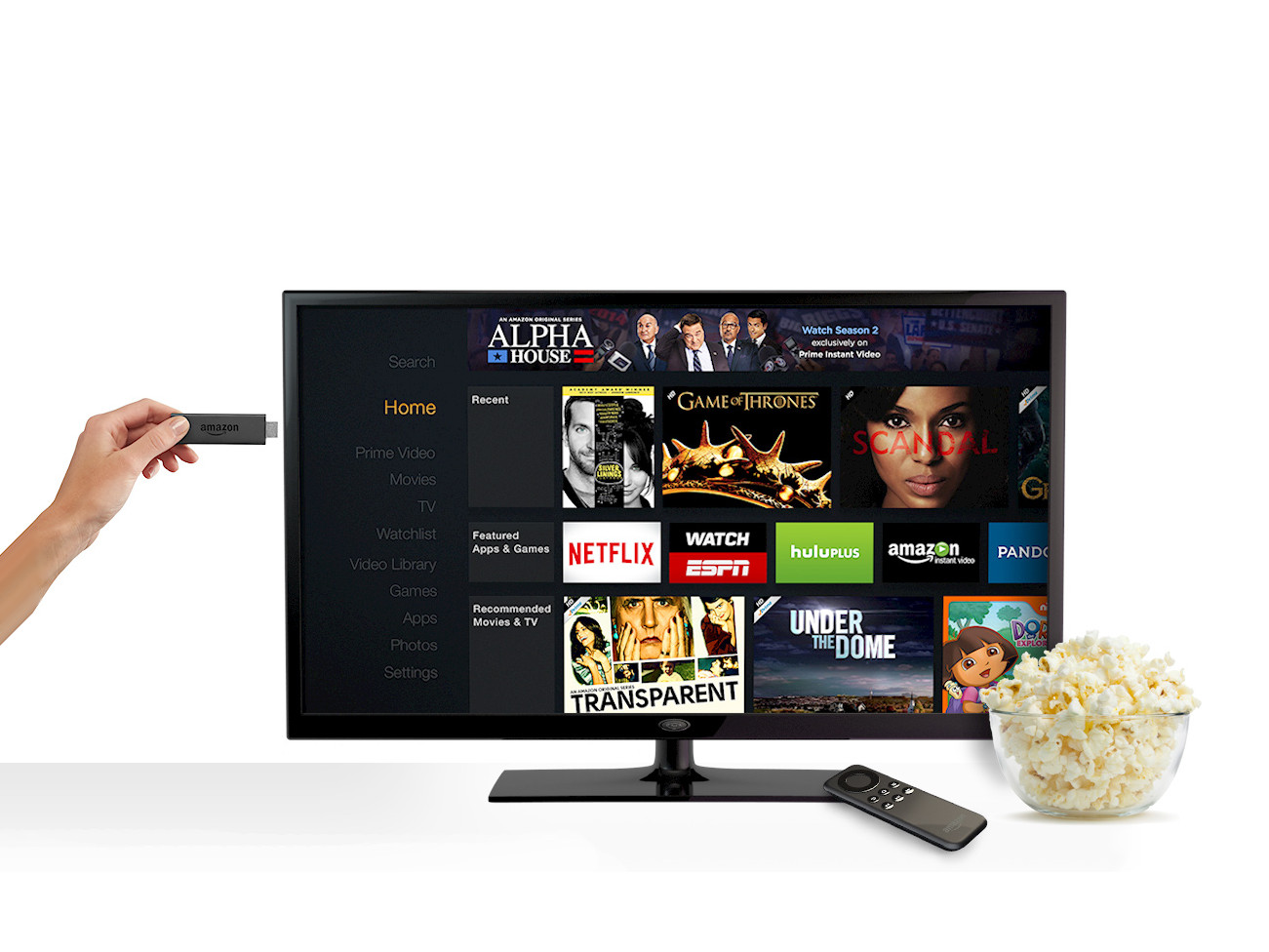What is a Jailbroken Firestick?
A jailbroken Firestick refers to a modified Amazon Fire TV Stick that allows users to access content that is not typically available through the official Amazon App Store. When you jailbreak a Firestick, you remove the limitations imposed by Amazon and gain the freedom to install third-party apps, including those that offer live TV streaming.
The Amazon Fire TV Stick itself is a small streaming device that plugs into your TV’s HDMI port. It gives you access to a wide range of streaming services, such as Netflix, Hulu, and Amazon Prime Video, to enjoy popular TV shows, movies, and more. However, the device is limited to the apps and content approved by Amazon.
Jailbreaking a Firestick involves sideloading third-party apps onto the device, allowing you to expand your entertainment options beyond what is officially provided. These apps can provide access to live TV channels, sports events, pay-per-view content, and even premium channels, all without the need for a cable or satellite TV subscription.
While a jailbroken Firestick opens up a world of possibilities for entertainment, it’s essential to note that this process may void your device warranty and could have legal implications. It’s important to fully understand the legal considerations before proceeding with the jailbreaking process.
With a jailbroken Firestick, you can customize your streaming experience, explore a wide range of content, and have more control over your entertainment choices. However, it’s crucial to use this newfound freedom responsibly and be aware of any copyright laws and regulations that may apply in your region.
Benefits of a Jailbroken Firestick
A jailbroken Firestick unlocks a host of benefits that enhance your TV viewing experience and provide access to a wider range of content. Here are some key advantages:
1. Access to Live TV: One of the primary benefits of a jailbroken Firestick is the ability to stream live TV channels. You can watch your favorite shows, news, sports events, and more in real-time, without the need for a cable or satellite subscription.
2. Expanded Content Library: By jailbreaking your Firestick, you open the door to a vast selection of third-party apps and streaming platforms. You can explore a multitude of movies, TV series, documentaries, and even adult content that may not be available through official channels.
3. Cost Savings: With a jailbroken Firestick, you can significantly reduce your monthly entertainment expenses. By accessing live TV channels and on-demand content without a cable subscription, you can save money while still enjoying a wide array of entertainment options.
4. Customization: Unlike official streaming devices, a jailbroken Firestick allows for greater customization. You can install various apps, customize home screens, and personalize your streaming experience to suit your preferences.
5. No Contracts or Commitments: When using a jailbroken Firestick, you are not bound by any contracts or long-term commitments. You have the freedom to explore different apps and streaming services without the fear of cancellation fees or being tied down to a specific provider.
6. Portability: The Amazon Fire TV Stick is compact and lightweight, making it easy to carry and use wherever you go. You can take your jailbroken Firestick on vacation, to a friend’s house, or even in a hotel room, ensuring you never miss out on your favorite shows and movies.
7. Easy Installation: Jailbreaking a Firestick and installing third-party apps is a straightforward process. With the help of tutorials and guides available online, even those with limited technical knowledge can easily unlock the full potential of their Firestick.
While the benefits of a jailbroken Firestick are evident, it’s essential to be aware of the legal implications and your responsibility to respect copyright laws. Always use a VPN service to protect your online privacy and ensure your streaming activities are secure.
Legal Considerations of Jailbreaking a Firestick
Jailbreaking a Firestick may provide access to a broader range of content, but it’s essential to understand the legal implications before proceeding. Here are some key factors to consider:
1. Device Warranty: Jailbreaking a Firestick typically voids the device’s warranty. This means that if any issues arise with your device, you may not be eligible for support or repairs from Amazon. It’s important to weigh the benefits against the potential risks.
2. Intellectual Property Rights: Streaming copyrighted content without proper authorization is illegal in many jurisdictions. While a jailbroken Firestick may offer access to pirated movies, TV shows, and live TV channels, engaging in such activities is against the law and can result in legal consequences.
3. Unauthorized Apps: Third-party apps used on a jailbroken Firestick are not vetted by Amazon and may pose potential security risks. These apps can be created by unknown developers and could potentially compromise your privacy and security. It’s crucial to exercise caution and only download apps from trusted sources.
4. Local Laws and Regulations: The legality of jailbreaking a Firestick may vary depending on your country or region. It’s important to research and understand the specific laws governing streaming and copyright infringement in your area. Ignorance of the law does not exempt you from potential legal repercussions.
5. Content Licensing: Streaming services and platforms often hold exclusive rights to distribute specific content. Accessing this content through unauthorized sources is a violation of these licensing agreements, and you could face legal consequences for doing so.
6. VPN Usage: While not directly related to jailbreaking, using a VPN (Virtual Private Network) is highly recommended when streaming content on a Firestick. A VPN helps protect your privacy by encrypting your internet connection, ensuring your online activities remain private and secure.
It is essential to make informed decisions regarding the use of a jailbroken Firestick and to understand the potential legal consequences involved. Always use a jailbroken Firestick responsibly, respect intellectual property rights, and adhere to applicable laws and regulations in your jurisdiction.
Choosing the Right App for Live TV
After jailbreaking your Firestick, you’ll need to select the right app to stream live TV channels. With a wide variety of options available, it’s important to consider the following factors when choosing the app:
1. Content Selection: Look for an app that offers a broad range of live TV channels that align with your preferences. Consider whether you want access to local, national, or international channels, as well as specific genres like sports, news, or entertainment.
2. User Interface: The app’s user interface should be intuitive and user-friendly. Look for apps that provide easy navigation, a well-organized channel list, and user-friendly features like search and favorites.
3. Reliability and Stability: Opt for an app that is known for its reliability and stability. Read reviews and check forums to gauge the user experience and ensure that the app you choose is less likely to crash or have buffering issues during live streams.
4. Video Quality: Consider the video quality offered by the app. Look for apps that provide high-definition streams for a better viewing experience. Check if the app supports different resolutions and adjustability based on your network speed.
5. Compatibility: Make sure the app you choose is compatible with the Firestick device and its operating system. Some apps may be designed specifically for Firestick, while others may require additional steps or workarounds to install and use.
6. Additional Features: Explore the additional features offered by different apps, such as DVR functionality, the ability to record shows, and customizable channel listings. Consider which features are important to you and select an app that meets your specific requirements.
7. Community Support: Look for apps that have an active and supportive community of users. Having a community forum or support group can be helpful in troubleshooting issues and staying updated on app updates and new features.
8. Security: Ensure that the app you choose is reputable and does not compromise your Firestick’s security or your personal data. Avoid apps from unknown sources or those that require excessive permissions to function.
Remember, as the streaming landscape evolves, the availability and popularity of different live TV apps may change. Stay informed, explore user reviews and recommendations, and be open to trying new apps that emerge in the market.
Ultimately, the app you choose will depend on your personal preferences and the content you wish to access. Take your time to research, test different apps, and find the one that best suits your needs for streaming live TV on your jailbroken Firestick.
Installing Downloader on Firestick
To begin installing third-party apps on your Firestick, you’ll need to install the Downloader app. Downloader is a popular utility that allows you to download and install apps from external sources. Here’s how to install Downloader on your Firestick:
1. Accessing the Amazon App Store: From the Firestick’s home screen, navigate to the top menu and select the magnifying glass icon to open the search bar. Type in “Downloader” and select it from the search results.
2. Selecting Downloader: After locating the Downloader app, select it from the search results, and you will be taken to the app’s page in the Amazon App Store.
3. Installing Downloader: On the Downloader app page, click the “Get” or “Download” button to initiate the installation process. Wait for the app to download and install onto your Firestick device.
4. Opening Downloader: Once Downloader is installed, go back to the Firestick’s home screen. Navigate to the “Your Apps and Channels” section, located on the left side of the screen. Scroll down to the bottom until you find the Downloader app. Select it to open the app.
5. Enabling JavaScript: Upon opening Downloader for the first time, you will be prompted with a welcome message. Click “OK” to dismiss the message and access the settings menu. In the settings menu, ensure that the “Enable JavaScript” option is enabled. This is necessary to properly load and install apps.
6. Downloading Apps: With Downloader ready, you can now begin downloading and installing third-party apps by entering their respective URL addresses. Simply select the URL field, enter the app’s download link, and press “Go” or “Play” to start the download process.
7. Installing Apps: Once the download is complete, Downloader will automatically prompt you to install the app. Click “Install” to proceed. After the installation is finished, you can choose to keep or delete the APK file to free up storage space.
It’s important to note that Downloader is just one of many tools available for sideloading apps onto your Firestick. Other popular options include ES File Explorer, Apps2Fire, and Aptoide TV. Each tool functions in a similar manner, allowing you to download apps from external sources.
By following these steps, you’ll have Downloader installed on your Firestick, enabling you to easily install third-party apps not available through the Amazon App Store. Now you’re ready to explore the world of live TV apps and enhance your streaming experience on your jailbroken Firestick.
Enabling Unknown Sources on Firestick
Before you can install third-party apps on your Firestick, you need to enable the “Unknown Sources” option. This setting allows you to install apps from sources other than the official Amazon App Store. Here’s how to enable Unknown Sources on your Firestick:
1. Accessing Firestick Settings: From the Firestick’s home screen, navigate to the top menu and select the “Settings” option, represented by a gear icon.
2. Selecting My Fire TV: In the Settings menu, scroll to the right and select the “My Fire TV” or “Device” option, depending on the model of your device.
3. Opening Developer Options: On the My Fire TV or Device screen, scroll down and select the “Developer Options” menu.
4. Enabling Unknown Sources: In the Developer Options menu, you will find various settings related to app installation. Look for the “Unknown Sources” option and toggle it on. A warning message will appear, stating the potential risks of downloading apps from unknown sources. Read the message and confirm your decision to proceed.
5. Confirming the Change: After enabling Unknown Sources, a confirmation prompt will appear asking if you want to allow app installs from unknown sources. Click “OK” to confirm and proceed.
That’s it! You have now successfully enabled the “Unknown Sources” option on your Firestick. With this setting enabled, you can now install third-party apps onto your device through sideloading methods such as Downloader or other file managers.
It’s important to exercise caution when installing apps from unknown sources and only download from trusted, reputable sources. Consider using a virtual private network (VPN) to enhance your online security and privacy while downloading and installing apps from external sources.
Remember that enabling Unknown Sources can pose potential security risks, as it allows the installation of apps that have not gone through the rigorous vetting process of the Amazon App Store. Be mindful of the apps you install and ensure that they come from trusted sources to mitigate any potential security threats.
By enabling Unknown Sources, you open up a wider range of app options for your Firestick, giving you the freedom to explore and install third-party apps that enhance your streaming experience. Proceed with caution, be selective in your choices, and enjoy the additional flexibility and functionality that jailbreaking your Firestick provides.
Downloading and Installing Live TV Apps
Once you have jailbroken your Firestick and enabled the necessary settings, you can begin downloading and installing live TV apps that provide access to a wide range of channels. Here’s the step-by-step process:
1. Open the App Store: From the Firestick’s home screen, navigate to the top menu and select the magnifying glass icon to open the search bar. Type in the name of the live TV app you wish to download, such as “Mobdro” or “TVTap,” and select it from the search results.
2. Select the App: After locating the desired app in the search results, select it to access the app’s page in the Amazon App Store.
3. Install the App: On the app’s page, click the “Get” or “Download” button to initiate the installation process. Wait for the app to download and install onto your Firestick device.
4. Launch the App: Once the installation is complete, go back to the Firestick’s home screen. Navigate to the “Your Apps and Channels” section, located on the left side of the screen. Scroll through the list until you find the newly installed app. Select it to launch the app.
5. Navigate and Set Up: Follow the on-screen prompts to set up the app and configure any necessary settings. This may include accepting the terms of service, enabling certain permissions, or logging into an account if required.
6. Browse and Enjoy: Once the app is set up, you can browse through the available live TV channels and select the ones you want to watch. Explore the app’s features and options to customize your viewing experience.
7. Update the App: It’s important to regularly check for app updates to ensure you have the latest version installed. Updates often bring bug fixes, performance improvements, and new features.
Remember that not all live TV apps on the market are legitimate or reputable. Exercise caution when downloading apps from unknown sources and ensure that you are downloading from trusted app providers. Read user reviews, research the development team, and opt for well-known apps with positive reputations.
In addition to the Amazon App Store, you can also explore alternative app stores, such as Aptoide TV or APKPure. These stores feature a wide selection of apps, including live TV apps. However, be cautious and double-check the integrity of apps from these sources to avoid any security risks.
By following these steps, you can easily download and install live TV apps on your jailbroken Firestick, expanding your entertainment options and enjoying a variety of live channels right at your fingertips. Explore different apps and find the ones that best suit your preferences and streaming needs.
Configuring Live TV Apps
After installing a live TV app on your jailbroken Firestick, it’s important to configure the app to optimize your viewing experience and access the desired content. Here are some key steps for configuring live TV apps:
1. Initial Setup: Upon launching the app for the first time, you may be prompted to go through an initial setup process. This may include accepting terms of service, granting necessary permissions, and logging into an existing account.
2. Channel Selection: Explore the app’s channel list and select your preferred channels. Many live TV apps offer a variety of categories like sports, news, entertainment, and more. Customize your channel list to prioritize the channels you frequently watch for easy access.
3. Customizing Settings: Access the app’s settings menu to adjust various options according to your preferences. Common settings include video quality, closed captions, audio output, and parental controls. Take the time to tailor these settings to enhance your viewing experience.
4. Preferred Streaming Players: Some live TV apps offer the option to select the default streaming player within the app. You can choose from various media players, including VLC, MX Player, or the built-in player. Consider testing different players to find the one that provides the best performance and compatibility.
5. Account Integration: Certain live TV apps require account integration to access premium channels or exclusive content. Sign in with your account credentials, if applicable, to fully utilize the app’s features and unlocks.
6. Program Guide and EPG: Many live TV apps provide an electronic program guide (EPG) that displays the schedule of upcoming shows and events. Familiarize yourself with the EPG and utilize it to plan your viewing and set reminders for your favorite programs.
7. Favorites and Bookmarks: Utilize the app’s bookmarking or favorite features to save your preferred channels, shows, or movies. This allows for quick access to your preferred content without having to navigate through the entire channel list.
8. Notifications and Alerts: Some live TV apps offer notification settings, which can alert you about upcoming shows, sports events, or important news updates. Customize these settings to receive relevant notifications based on your interests.
9. Regular Updates: Keep the live TV app updated to benefit from bug fixes, feature enhancements, and improved performance. Check for updates through the Amazon App Store or the app’s settings menu and install the latest version when available.
Remember to follow any additional instructions provided by the live TV app’s developer to ensure optimal configuration. Each app may offer unique settings and customization options, so take the time to explore and experiment with different features to enhance your viewing experience.
By configuring your live TV app to suit your preferences, you can enjoy a personalized streaming experience on your jailbroken Firestick, gaining access to a multitude of live channels and content. Take advantage of the app’s features to make the most out of your streaming sessions.
Popular Live TV Apps for Jailbroken Firestick
When it comes to live TV apps for your jailbroken Firestick, there are several popular options to consider. These apps provide access to a wide range of live TV channels, allowing you to stream your favorite shows, sports events, news, and more. Here are some of the top live TV apps for your Firestick:
1. Mobdro: Mobdro is a popular live TV app known for its extensive collection of channels from around the world. It covers various categories, including sports, news, entertainment, and more. With Mobdro, you can enjoy a diverse selection of live TV content.
2. TVTap: TVTap offers a vast array of live TV channels, spanning different genres such as sports, movies, news, and more. It provides high-quality streams and regularly updates its channel list to bring you the latest content.
3. Live NetTV: Live NetTV is a widely used live TV app that provides access to a wide range of channels in multiple languages. It offers an intuitive user interface, reliable streams, and various categories to choose from, making it suitable for users worldwide.
4. Sling TV: Sling TV is a popular streaming service that offers live TV channels as part of its subscription plans. It provides a mix of popular cable and network channels, including sports, entertainment, and news. Sling TV offers a range of packages to cater to different viewing preferences.
5. TVZion: TVZion is primarily known for its extensive library of on-demand content, but it also offers access to live TV channels. With TVZion, you can stream live TV channels from different parts of the world, making it a versatile option for your streaming needs.
6. Kodi: Kodi is a versatile media player that can be customized with various add-ons, including live TV streaming plugins. It allows you to access live TV channels from different sources and provides extensive customization options to enhance your streaming experience.
7. Pluto TV: Pluto TV offers a vast collection of live channels across different genres, including news, sports, entertainment, and more. It features a user-friendly interface, and its channel lineup is regularly updated to provide a diverse range of content.
It’s important to note that the availability and functionality of these apps may vary based on your location and the current state of the streaming ecosystem. Additionally, new apps emerge and gain popularity, so it’s worth exploring app stores and user forums for the latest recommendations.
Before downloading and using any live TV app, ensure that you are using a reliable source and take appropriate steps to maintain your online privacy and security. Additionally, be aware of the legal implications and copyright regulations in your region to avoid any potential legal issues.
By exploring these popular live TV apps for your jailbroken Firestick, you can access a wealth of live TV channels and enhance your streaming experience with a wide variety of content. Choose the app that best suits your preferences, install it using the proper methods, and enjoy an extensive selection of live TV channels right on your Firestick.
Troubleshooting Live TV on Firestick
While streaming live TV on your jailbroken Firestick can provide an enjoyable viewing experience, you may occasionally encounter issues. Here are some common troubleshooting steps to help resolve common problems when streaming live TV:
1. Check Your Internet Connection: Poor internet connectivity can result in buffering or interruptions. Ensure that your Firestick is connected to a stable and high-speed internet connection. Consider restarting your modem or router if necessary.
2. Clear App Cache: Over time, cached data can accumulate and impact app performance. Clear the cache of the live TV app you are using by going to Settings > Applications > Manage Installed Applications > Select the app > Clear Cache. This can help resolve any performance issues.
3. Restart Your Firestick: A quick restart of your Firestick can often resolve temporary glitches. Simply go to Settings > My Fire TV > Restart to reboot your device. This can refresh the system and clear any temporary issues.
4. Check App Updates: Ensure that both your live TV app and the Firestick operating system are up to date. Go to the Amazon App Store, select My Fire TV > About > Check for System Updates. Also, check for any available updates for your live TV apps.
5. Manage Background Apps: Close any unnecessary background apps running on your Firestick. Press and hold the Home button on your Firestick remote to access the Quick Access menu. Navigate to the app you want to close and select the “X” to close it.
6. Restart the App: If you encounter issues with a specific live TV app, try exiting the app and relaunching it. This simple step can often resolve minor glitches.
7. Uninstall and Reinstall the App: If persistent issues continue to occur with a particular live TV app, consider uninstalling and reinstalling it. Go to Settings > Applications > Manage Installed Applications > Select the app > Uninstall. Then, reinstall the app from a trusted source.
8. Check VPN or Proxy Settings: If you are using a VPN or proxy service, ensure that the settings are correct. Incorrect settings can result in connectivity issues. Verify your VPN or proxy settings or consider temporarily disabling them to see if it resolves the problem.
9. Disable Battery Saver Mode: If you are using your Firestick with a TV that is connected to a USB port, ensure that the TV’s power-saving mode does not affect the Firestick’s performance. Disable any power-saving or battery-saver mode on your TV.
If the above tips do not resolve your issues, consider reaching out to the app’s support team or consult user forums for specific troubleshooting steps related to the app you are using. Remember to update your live TV apps regularly and keep an eye out for any announcements or bug fixes from the developers.
By following these troubleshooting steps, you can address common issues that may arise when streaming live TV on your jailbroken Firestick and continue enjoying a seamless and uninterrupted viewing experience.
Alternative Options for Live TV on Firestick
While there are numerous live TV apps available for your jailbroken Firestick, there are also alternative options to consider when it comes to accessing live TV channels. Here are some alternative options for live TV on your Firestick:
1. Streaming Services: Explore popular streaming services that offer live TV channels, such as Hulu + Live TV, YouTube TV, or Sling TV. These services require a subscription but provide access to a wide range of live TV channels, including sports, news, and entertainment.
2. Network Apps: Many major TV networks have their own apps that provide access to live TV channels, as well as on-demand content. Apps such as ABC, NBC, CBS, and FOX allow you to stream their channels on your Firestick, often with no additional cost if you have a cable or satellite TV subscription.
3. TV Everywhere Apps: TV Everywhere apps, provided by cable or satellite TV providers, allow you to stream live TV channels using your provider login credentials. Download the apps for networks such as ESPN, CNN, or HBO, and sign in with your cable or satellite provider to access live TV content.
4. OTA Antenna: An Over-the-Air (OTA) antenna connected to your Firestick can allow you to access local broadcast channels for free. With an OTA antenna, you can receive high-definition signals of local channels, providing access to live TV content without the need for an internet connection.
5. IPTV Services: IPTV (Internet Protocol Television) services provide live TV channels over an internet connection. There are various IPTV services available that offer a wide range of channels, often at a lower cost compared to traditional cable or satellite subscriptions.
6. TV Channel Apps: Many individual TV channels have their own apps that allow you to stream their content live. Apps like ESPN, CNN, or BBC News enable you to stream their channels without a cable or satellite TV subscription, providing access to news, sports, and more.
7. Screen Mirroring: If you have a compatible device, such as a smartphone or tablet, you can use screen mirroring to display live TV content on your Firestick. This allows you to access live TV apps on your mobile device and mirror the screen to your Firestick for a larger display.
8. Web Browser: Use a web browser app on your Firestick to access websites that provide live TV streaming. Many TV networks and streaming platforms offer live streaming of their channels on their websites, allowing you to watch live TV using your Firestick’s web browser.
When exploring alternative options for live TV on your Firestick, consider the availability, cost, and features of each option. Some may require subscriptions, while others provide limited access to specific channels. Choose the option that best suits your preferences and aligns with your budget.
Remember to ensure the legality and legitimacy of the sources you use for live TV streaming. Always respect copyright laws and adhere to applicable regulations. Additionally, using a virtual private network (VPN) is recommended to protect your online privacy and security when streaming live TV content.
By considering these alternative options, you can expand your live TV viewing options on your jailbroken Firestick and tailor your streaming experience to your preferences. Explore the available options, try different apps and services, and customize your live TV setup to suit your needs.