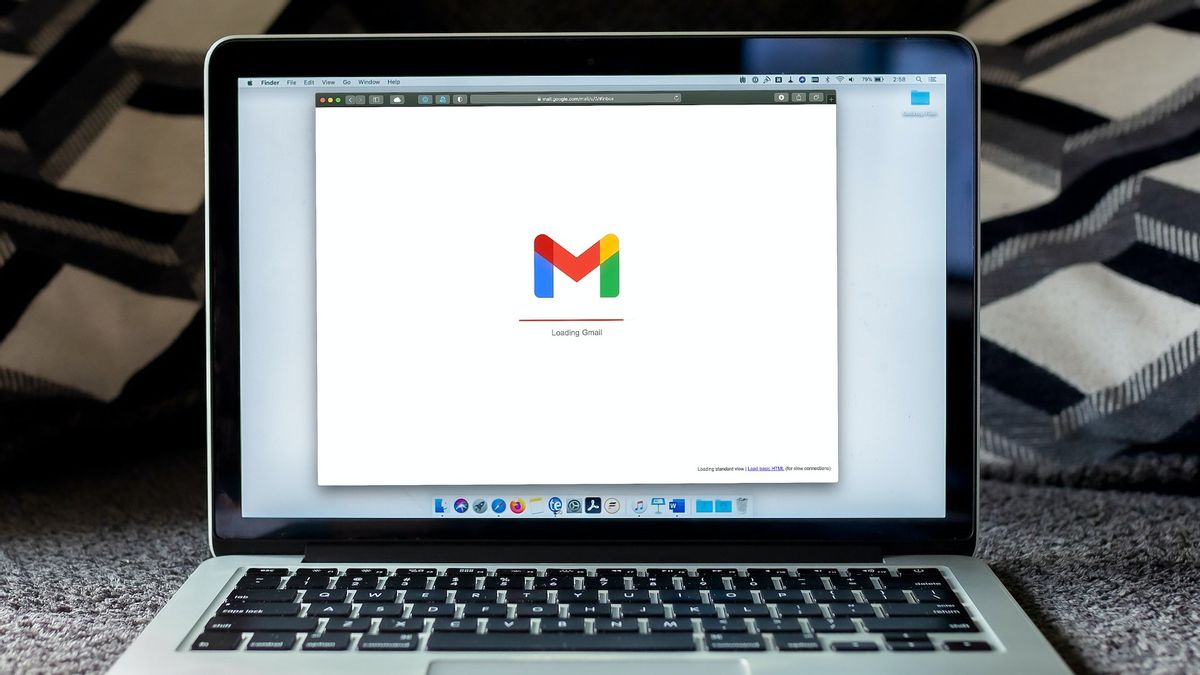Clearing your Gmail session on the web
If you’re using Gmail on the web and want to sign out of your account, there are a few simple steps you can follow. Clearing your Gmail session ensures that no one else can access your account on that device. Here’s how you can do it:
1. Open your web browser and go to the Gmail website. Make sure you are logged in to your account.
2. In the top right corner of the Gmail homepage, you will see a circular icon with your profile picture or initials. Click on this icon to open the account menu.
3. From the account menu, select the “Sign out” option. This will log you out of your Gmail account on that device.
4. To be extra cautious, you can also clear your browsing history, cookies, and cache. This makes sure that no trace of your Gmail session is left on the device. To do this, go to your browser’s settings and find the section for clearing browsing data. Select the appropriate options, such as clearing cookies and cache, and then confirm the action.
5. Once you have signed out and cleared your browsing data, you can close the browser window. This ensures that even if someone gains access to the device, they won’t be able to open your Gmail account.
Remember to follow these steps each time you use Gmail on a public or shared device to keep your account secure. By signing out and clearing your session, you can have peace of mind knowing that your personal information is protected.
Signing out of your Gmail account on a Windows laptop
If you’re using Gmail on a Windows laptop and want to sign out of your account, the process is quite straightforward. Here’s how you can do it:
1. First, open your web browser and navigate to the Gmail website.
2. Once you’re logged in to your Gmail account, locate the circular icon with your profile picture or initials in the top right corner of the Gmail homepage. Click on this icon to open the account menu.
3. From the account menu, you will see the “Sign out” option. Click on it to log out of your Gmail account on your Windows laptop.
4. If you’re using a shared laptop or a device that may not be secure, it’s recommended to clear your browsing data to ensure that there is no trace of your Gmail session left behind. To do this, go to your browser’s settings and find the option to clear browsing data. Select the appropriate options, such as clearing cookies and cache, and then confirm the action.
5. Finally, once you’ve signed out and cleared your browsing data, you can close the web browser to complete the process.
By following these simple steps, you can ensure that your Gmail account is securely signed out on your Windows laptop. It’s always a good practice to sign out of your account, especially on shared devices, to protect your personal information and maintain the privacy of your Gmail account.
Logging out of Gmail on a Mac laptop
If you’re using Gmail on a Mac laptop and need to sign out of your account, the process is simple and can be done in a few easy steps:
1. Begin by opening your preferred web browser on your Mac laptop and navigate to the Gmail website.
2. Once you’re on the Gmail homepage and logged into your account, locate the circular icon with your profile picture or initials in the top right corner. Click on this icon to access the account menu.
3. From the account menu, you will find the “Sign out” option. Click on it to log out of your Gmail account on your Mac laptop.
4. If you’re using a public or shared Mac laptop, it’s advisable to clear your browsing data to ensure that no trace of your Gmail session remains. To do this, go to your browser’s preferences or settings and look for the option to clear browsing data. Select the appropriate options, such as clearing cookies and cache, and then confirm the action.
5. After signing out and clearing your browsing data, you can simply close the web browser to complete the process.
Remember, it’s important to sign out of your Gmail account, especially when using a shared or public device. By following these steps on your Mac laptop, you can ensure the security of your Gmail account and protect your personal information from unauthorized access.
Signing out of Gmail on a Chromebook
If you’re using Gmail on a Chromebook and need to sign out of your account, the process is simple and can be done in just a few steps:
1. First, open your web browser on your Chromebook and go to the Gmail website.
2. Once you’re logged into your Gmail account, look for the circular icon with your profile picture or initials in the top right corner of the Gmail homepage. Clicking on this icon will open the account menu.
3. From the account menu, you will see the option “Sign out”. Click on it to log out of your Gmail account on your Chromebook.
4. To ensure the security of your account, it’s recommended to clear your browsing data after signing out. To do this, click on the three-dot menu in the top right corner of the browser window and select “Settings”. In the settings page, scroll down and click on “Advanced” to expand the options. Under the “Privacy and security” section, click on “Clear browsing data”. Select the appropriate time range and the types of data you want to clear, such as cookies and cache, and click on “Clear data”.
5. After signing out and clearing your browsing data, you can simply close the web browser to complete the process.
By following these steps, you can ensure that your Gmail account is securely signed out on your Chromebook. Whether you’re using a personal or shared device, signing out of your account is essential to protect your privacy and prevent unauthorized access to your Gmail account.
Logging out of Gmail on a Linux laptop
If you’re using Gmail on a Linux laptop and want to log out of your account, you can easily do so by following these steps:
1. Start by opening your preferred web browser on your Linux laptop and navigate to the Gmail website.
2. Once you’re on the Gmail homepage and logged into your account, look for the circular icon with your profile picture or initials in the top right corner. Click on it to access the account menu.
3. From the account menu, you will find the option “Sign out”. Click on it to log out of your Gmail account on your Linux laptop.
4. If you’re using a shared or public Linux laptop, it’s recommended to clear your browsing data to ensure the security of your account. To do this, go to your browser’s settings and find the section for clearing browsing data. Select the appropriate options, such as clearing cookies and cache, and then confirm the action.
5. Once you have signed out and cleared your browsing data, you can simply close the web browser to complete the process.
Remember to log out of your Gmail account, especially when using a shared or public device. This will help protect your personal information and maintain the privacy of your Gmail account. By following these steps on your Linux laptop, you can ensure the security and integrity of your Gmail sessions.
How to sign out of Gmail on a public computer
Using Gmail on a public computer requires extra care to ensure the security of your account. If you’re using a public computer and need to sign out of your Gmail account, here are the steps you should follow:
1. First, finish your tasks and close any Gmail-related tabs or windows that you have open.
2. Next, locate the “Sign out” button on the Gmail login page. It is usually located at the top right corner of the screen. Click on it to log out of your Gmail account.
3. After signing out, it’s crucial to clear any saved passwords or browsing data that may have been stored on the public computer. Most web browsers have an option to clear browsing data, typically found in the settings or preferences menu. Select the appropriate options, such as clearing cookies, cache, and saved passwords, and proceed with clearing the data.
4. In addition to clearing your browsing data, it’s advisable to close the web browser entirely to ensure that no one can access your Gmail account when using the public computer.
5. To be extra cautious, change your Gmail account password as soon as possible after using a public computer. This step helps protect your account from any potential unauthorized access.
Remember, public computers pose a higher risk of compromising your personal information. Always follow these steps to sign out and clear your data thoroughly to avoid any potential security breaches. Taking these precautions will help keep your Gmail account safe and your sensitive information secure.
Signing out of Gmail on multiple devices
If you’re signed in to your Gmail account on multiple devices and want to ensure that you’re logged out of all of them, you can easily do so by following these steps:
1. Start by opening a web browser on one of the devices where you’re currently signed in to your Gmail account.
2. Go to the Gmail website and log in to your account if required.
3. Once you’re logged in, locate the circular icon with your profile picture or initials in the top right corner of the Gmail homepage. Click on it to open the account menu.
4. From the account menu, click on the “Manage your Google Account” option. This will take you to the settings page of your Google Account.
5. In the left sidebar, click on “Security” and then scroll down to find the section titled “Your devices”. This section will display a list of devices where your Gmail account is currently signed in.
6. Review the list of devices and identify any that you want to sign out of. Click on the device name to expand the options for that device.
7. Click on the “Sign out” button next to each device you want to log out of. You can repeat this step for all the devices you wish to sign out from.
8. Once you’ve signed out of all the devices you wanted to, you can close the web browser on each device.
By following these steps, you can ensure that you are securely signed out of your Gmail account on all the devices where you were previously signed in. This helps protect your privacy and prevent unauthorized access to your account.
Tips to ensure your Gmail account remains secure
Keeping your Gmail account secure is of utmost importance to protect your personal information and maintain your privacy. Here are some essential tips to help ensure the security of your Gmail account:
1. Use a strong and unique password: Choose a password that is long, complex, and unique to your Gmail account. Avoid using obvious passwords like “password123” or personal information that can be easily guessed.
2. Enable two-step verification: Two-step verification adds an extra layer of security to your account. It requires you to enter a verification code in addition to your password when signing in to your Gmail account. This can usually be enabled in the security settings of your account.
3. Be cautious of phishing attempts: Be vigilant when receiving emails or messages requesting your login credentials or personal information. Avoid clicking on suspicious links and never share your account details with anyone unless you are absolutely certain of their authenticity.
4. Regularly update your recovery information: Make sure your recovery email address and phone number associated with your Gmail account are up to date. This will ensure that you can recover your account if you ever lose access.
5. Review account activity: Periodically review the recent activity in your Gmail account to check for any unusual or unauthorized access. Gmail provides a detailed activity report where you can see the IP addresses and devices that have accessed your account.
6. Keep your devices secure: Lock your laptop, smartphone, or tablet with a secure passcode or fingerprint authentication. This adds an extra layer of protection, especially in case your device gets lost or stolen.
7. Stay updated: Regularly update your operating system, web browser, and Gmail app to ensure you have the latest security patches and features that help protect against emerging threats.
8. Be cautious of public Wi-Fi: When accessing your Gmail account on public Wi-Fi networks, be cautious as these networks may not be secure. Avoid accessing sensitive information or use a virtual private network (VPN) for added security.
By following these tips, you can significantly enhance the security of your Gmail account and reduce the risk of unauthorized access. Taking proactive steps to protect your account ensures that your personal information remains safe and secure.