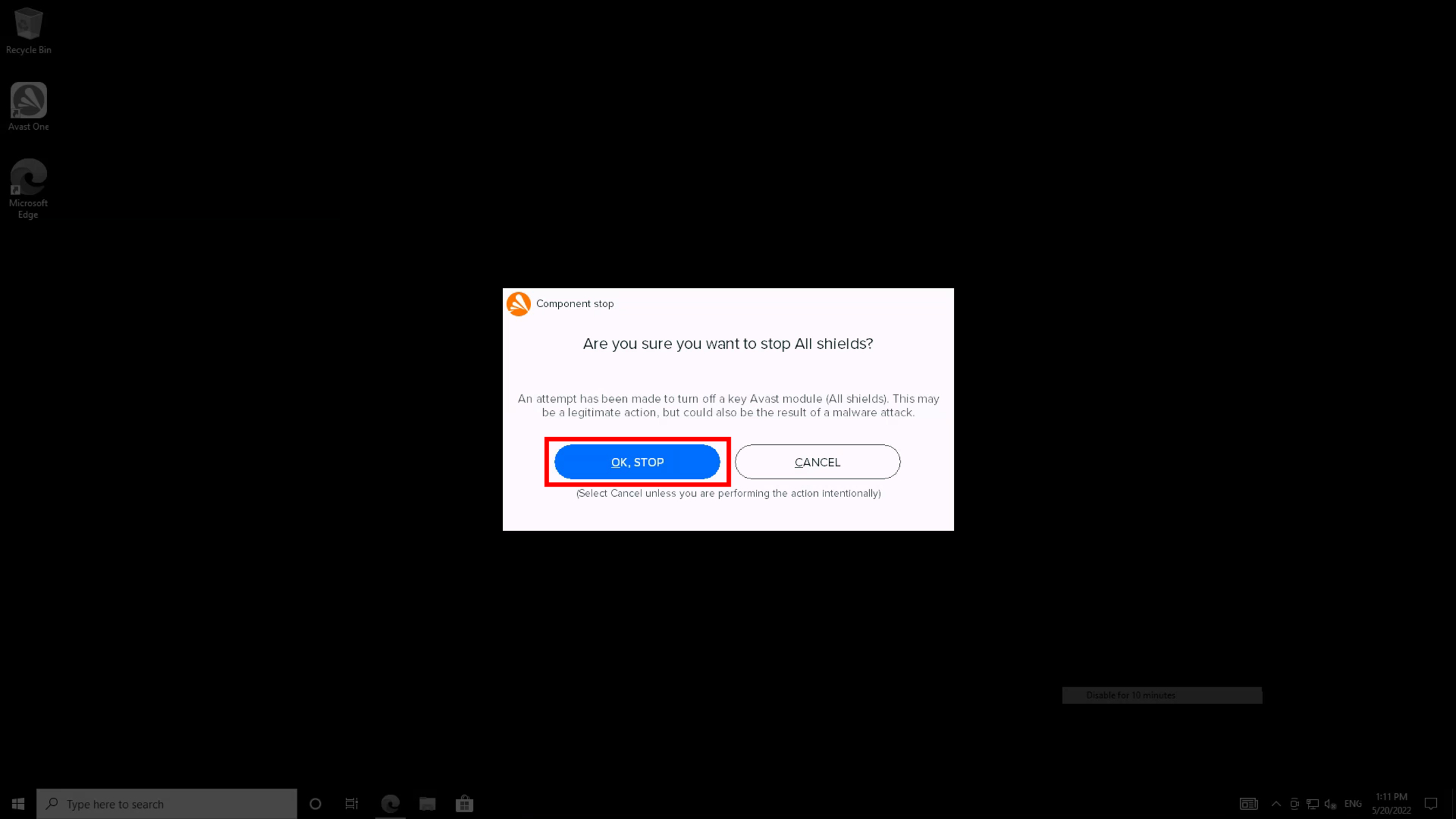Turning off the Firewall
One way to shut down Avast Internet Security is by turning off the firewall. The firewall is an essential component of Avast that helps protect your computer from unauthorized access and malicious software. However, there may be instances where you need to temporarily disable it, such as when troubleshooting network connectivity issues or when using certain applications that are being blocked by the firewall. Here’s how you can do it:
- Open the Avast user interface by right-clicking on the Avast icon in the system tray and selecting “Open Avast user interface.”
- Click on the “Protection” tab on the left-hand side of the window.
- Click on “Firewall” in the list of components.
- Toggle the switch to the “Off” position to temporarily disable the firewall.
By turning off the firewall, you are temporarily suspending its protective measures on your computer. It is important to note that this leaves your system more vulnerable to potential threats from the internet. Therefore, it is recommended to only disable the firewall when necessary and to enable it again once you have finished the task that required its deactivation.
Disabling the Real-time Shields
Another way to shut down Avast Internet Security is by disabling the real-time shields. The real-time shields are responsible for continuously monitoring and protecting your computer from various types of threats, including viruses, spyware, and malware. However, there may be instances where you want to turn off these shields temporarily, such as when installing certain software that is falsely identified as a threat. Here’s how you can do it:
- Open the Avast user interface by right-clicking on the Avast icon in the system tray and selecting “Open Avast user interface.”
- Click on the “Protection” tab on the left-hand side of the window.
- Click on “Core Shields” in the list of components.
- In the Core Shields settings, you will find individual options for various real-time shields, such as File Shield, Behavior Shield, Web Shield, and Mail Shield.
- To disable a specific shield, simply click on the toggle switch next to it, turning it to the “Off” position.
By disabling the real-time shields, you are suspending their active protection on your computer. This may leave your system vulnerable to potential threats, so it is essential to only disable them temporarily and enable them again once the specific task or installation is completed.
Temporarily Disabling Avast
If you want to shut down Avast Internet Security completely for a short period, you can opt to temporarily disable the entire program. This can be useful when you need to perform certain activities that are being hindered by Avast’s active protection. Here’s how you can temporarily disable Avast:
- Find the Avast icon in your system tray, which is usually located in the bottom-right corner of your screen.
- Right-click on the Avast icon to open the context menu.
- In the context menu, hover over the “Avast shields control” option.
- A sub-menu will appear with several options:
- To disable Avast for a specified amount of time, such as 10 minutes or 1 hour, select the corresponding option.
- To disable Avast indefinitely until you manually turn it back on, select the “Disable permanently” or “Disable until the next restart” option.
Once you have chosen the desired option, Avast will display a notification confirming that it has been temporarily disabled. During this time, Avast’s active protection will be turned off, and the program will not interfere with your activities. It is important to note that your computer will be more vulnerable to potential threats, so remember to re-enable Avast as soon as you have finished the task or no longer require it to be disabled.
Shutting Down Avast from the System Tray
If you want to completely shut down Avast Internet Security and stop all of its processes, you can do so directly from the system tray. Here’s how:
- Locate the Avast icon in the system tray, typically found in the bottom-right corner of your screen. It may be hidden in the “Show hidden icons” section, so you might need to expand the area to see it.
- Right-click on the Avast icon to open the context menu.
- In the context menu, select the “Avast shields control” option.
- A sub-menu will appear with several options:
- To completely shut down Avast and all its features, select the “Disable permanently” option.
- If you prefer to temporarily disable Avast for a specific duration, choose the corresponding time duration, such as 10 minutes or 1 hour.
- Avast will prompt you to confirm your selection. Click “Yes” to proceed and shut down Avast.
Once Avast is shut down, all of its background processes will stop, and the program will no longer provide any protection on your computer. It is important to note that by shutting down Avast, you are leaving your system vulnerable to potential threats. Therefore, only choose to shut down Avast if you have a specific reason to do so and remember to re-enable it when you need the protection restored.
Using the Windows Task Manager to End Avast Processes
If you encounter issues with Avast Internet Security and need to forcibly shut down the program, you can use the Windows Task Manager to end its processes. Here’s how:
- Right-click on the taskbar at the bottom of your screen and select “Task Manager” from the context menu. Alternatively, you can press “Ctrl + Shift + Esc” on your keyboard to open Task Manager directly.
- In the Task Manager window, click on the “Processes” or “Details” tab to view the list of running processes.
- Scroll through the list of processes and look for any Avast-related entries. This may include processes with names like “avastUI.exe” or “AvastSvc.exe”.
- Select the Avast process(es) that you want to terminate.
- Click on the “End Task” or “End Process” button at the bottom-right corner of the Task Manager window.
- If prompted, confirm that you want to end the selected process(es).
By using the Windows Task Manager to end Avast processes, you effectively force the program to shut down. This can be useful in situations where Avast becomes unresponsive or is causing performance issues on your computer. However, please note that terminating Avast processes abruptly may leave your system temporarily vulnerable, so it is important to restart Avast or your computer as soon as possible to restore its protection.
Uninstalling Avast from Your Computer
If you have decided to permanently remove Avast Internet Security from your computer, you can do so by uninstalling the program. Here’s how:
- Click on the “Start” button in the bottom-left corner of your screen and go to the “Control Panel.”
- In the Control Panel, locate and click on the “Programs” or “Programs and Features” option.
- A list of installed programs will appear. Scroll through the list and find “Avast Internet Security” or a similar Avast product.
- Once you have found Avast, right-click on it and select “Uninstall” or “Remove.”
- Follow the on-screen instructions provided by the Avast uninstaller to proceed with the removal process.
- During the uninstallation, you may be asked to confirm your decision or choose additional options, such as keeping or removing Avast-related data.
- After completing the uninstallation process, restart your computer to fully remove Avast from your system.
Uninstalling Avast will completely remove the program and all of its associated components from your computer. It is essential to note that without Avast, your system will no longer have its protective features, so ensure that you have an alternative security solution in place to safeguard your computer from potential threats.