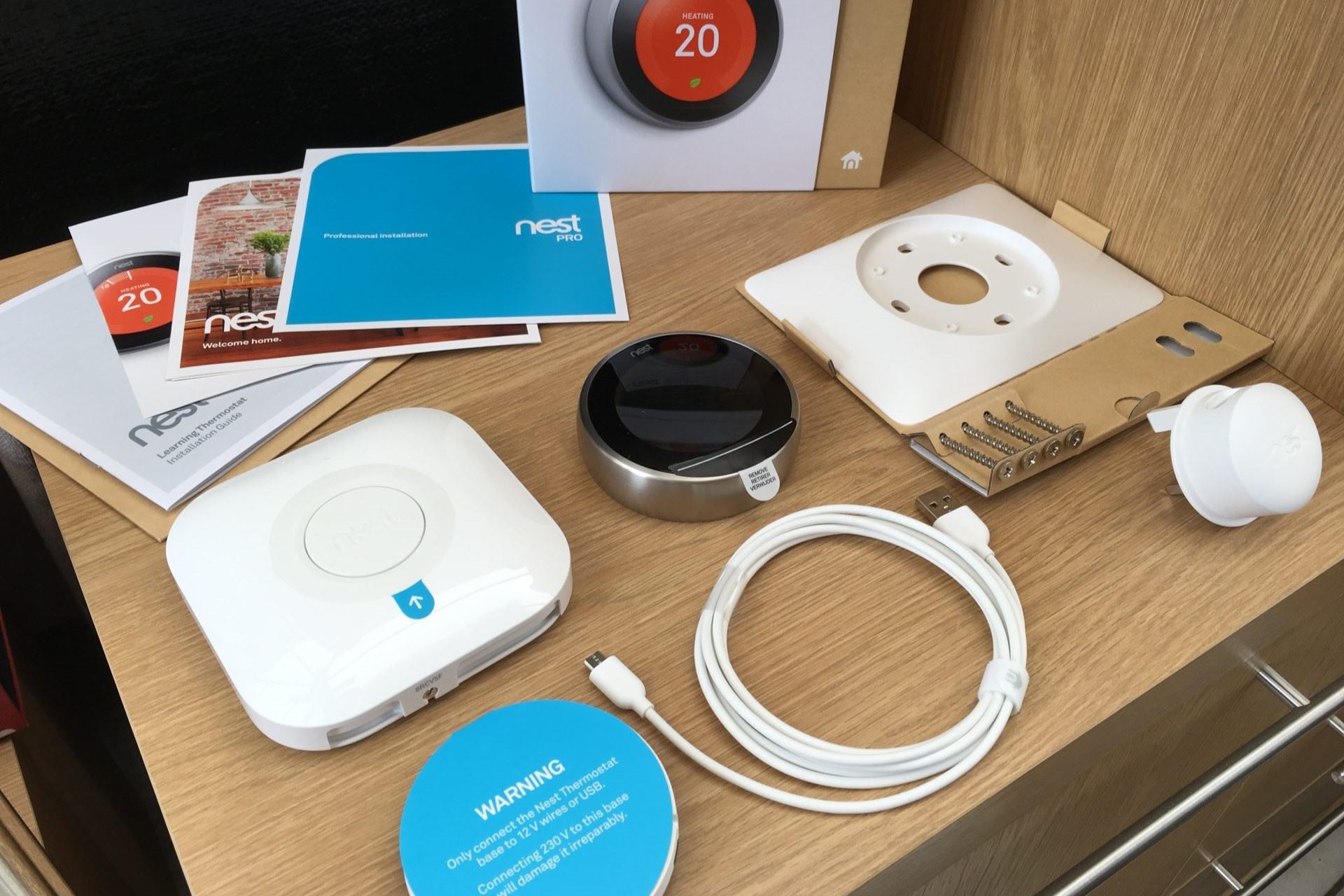Choosing the Right Nest Thermostat Model for Your Home
When it comes to selecting the perfect Nest thermostat model for your home, there are a few factors to consider. Each model offers different features and capabilities that cater to specific needs and preferences. Let’s take a closer look at the available options to help you make an informed decision.
The first Nest thermostat model, Nest Learning Thermostat, is the flagship product that revolutionized the industry. It comes with a sleek design, a vibrant display, and a host of intelligent features. This model is capable of learning your temperature preferences and creating a personalized schedule over time, maximizing energy efficiency.
If you’re looking for a more budget-friendly option without compromising functionality, the Nest Thermostat E is an excellent choice. With a simplified design and an affordable price point, this model still offers basic learning capabilities and smart features such as remote control through the Nest app.
For homes with multiple heating and cooling zones, the Nest Thermostat 3rd Generation can be a great fit. This model supports the use of Nest Temperature Sensors, allowing you to control and monitor the temperature in different areas of your home independently. It’s perfect for maintaining optimal comfort and energy savings throughout your living spaces.
Another option to consider is the Nest Thermostat 2nd Generation. While it may not have all the advanced features of the newer models, it still provides reliable temperature control, energy-saving features, and compatibility with a wide range of HVAC systems.
Now that we have explored the different Nest thermostat models, it’s important to assess your specific requirements and budget to make the right choice. Consider factors such as the size of your home, the number of zones, and your desired level of automation and control. With the right Nest thermostat model, you can achieve optimal comfort and energy efficiency while adding a touch of modern sophistication to your home.
Gathering the Necessary Tools and Equipment
Before you start installing your Nest thermostat, it’s important to gather all the necessary tools and equipment. Having everything you need on hand will ensure a smooth and efficient installation process. Here are the essential items you’ll need:
- A screwdriver: You’ll need a screwdriver to remove the cover from your old thermostat and to secure the Nest thermostat base to the wall.
- Wire labels: These small adhesive labels will come in handy when you disconnect the wires from your old thermostat. Labeling them will make it easier to identify and connect them correctly to your new Nest thermostat.
- Level: Using a level will help ensure that your Nest thermostat is installed perfectly straight, providing a neat and professional-looking finish.
- Power drill and drill bits: If your thermostat requires mounting screws, a power drill will be necessary to create pilot holes in the wall.
- Tape measure: A tape measure will be useful for taking measurements and positioning your Nest thermostat base in the right location.
- Pencil: A pencil will come in handy for marking the position of the Nest thermostat base on the wall.
- Wire stripper: If you need to strip the ends of any wires before connecting them to the Nest thermostat base, a wire stripper will be necessary.
Additionally, it’s crucial to ensure that you have turned off the power to your HVAC system before starting the installation process. This helps prevent any electrical accidents or damage during the setup.
By gathering all the necessary tools and equipment and taking the appropriate safety precautions, you’ll be well-prepared to smoothly install your Nest thermostat. Having everything you need at your fingertips will make the process easier and save you time and frustration.
Turning Off Power to the HVAC System
Before you begin removing your old thermostat and installing your new Nest thermostat, it’s crucial to turn off the power to your HVAC (heating, ventilation, and air conditioning) system. This step is essential for your safety and to prevent any electrical mishaps during the installation process.
Here’s a step-by-step guide on how to turn off the power:
- Locate the circuit breaker: The circuit breaker is typically found in a dedicated electrical panel or the main circuit breaker box in your home. Look for the breaker that controls the HVAC system.
- Identify and label the breaker: Once you have located the correct breaker, identify and label it accordingly, so you can easily locate it in the future if needed.
- Switch off the breaker: Use caution and turn off the breaker by flipping the switch to the “off” position. You should hear a click or feel a slight resistance.
- Verify power is off: To ensure that the power is truly off, head to your thermostat and check if it is no longer displaying any power or is completely blank.
It’s important to note that if you live in an apartment or have a shared HVAC system, you may need to contact your building management or landlord to disable the power to the HVAC system.
By turning off the power to your HVAC system, you are taking the necessary precautions to avoid any electrical shocks or damage during the installation process. It’s always better to be safe than sorry, and ensuring the power is off will give you peace of mind while working on your thermostat.
Removing the Old Thermostat
Before you can install your new Nest thermostat, you need to remove the old thermostat from the wall. The process may vary depending on the type of thermostat you have, but here are some general steps to guide you:
- Turn off the power: As mentioned in the previous section, make sure the power to your HVAC system is turned off at the circuit breaker to ensure your safety.
- Remove the thermostat cover: Gently remove the cover of your old thermostat to expose the wiring and the thermostat base. Some covers may snap off while others require you to remove screws.
- Take a photo of the wiring: To aid in the installation of your new Nest thermostat, take a clear photo of the wiring connections. This will serve as a reference when connecting the wires to the Nest thermostat base.
- Disconnect the wires: Carefully disconnect the wires from the terminals at the thermostat base. You may need to use a screwdriver to unscrew the terminal screws or release them using a lever or button.
- Label the wires: Use the wire labels from your gathering of tools to identify and label each wire according to its corresponding terminal. This will make it easier to connect the wires correctly to your new Nest thermostat.
- Remove the thermostat base: Once the wires are disconnected and labeled, remove the thermostat base from the wall by unscrewing the mounting screws. Be careful not to damage or disconnect any wires as you do this.
It’s important to note that some thermostats may have additional wires or components, such as a C-wire or jumper wires. If you’re unsure about these wires or encounter any difficulties during the removal process, it’s recommended to consult a professional HVAC technician for assistance.
By following these steps, you will successfully remove the old thermostat and be ready to install your new Nest thermostat. Take your time and ensure all wires are labeled and disconnected properly to avoid any confusion or issues during the installation process.
Installing the Nest Thermostat Base
Now that you’ve removed the old thermostat, it’s time to install the base of your new Nest thermostat. The base is what holds the thermostat in place and connects the wiring from your HVAC system. Follow these steps to install the Nest thermostat base:
- Choose the installation location: Select a suitable spot on the wall to install your Nest thermostat base. It should be located where it can easily sense the temperature of the room, away from direct sunlight, drafts, and other heat sources.
- Position the base: Hold the Nest thermostat base against the wall with the wires sticking out through the center. Use a level to ensure it is perfectly straight.
- Mark the screw holes: Lightly mark the screw holes on the wall with a pencil by pressing them against the base. This will serve as a guide for drilling pilot holes to secure the base.
- Drill pilot holes: Using a power drill and the appropriate drill bit, carefully drill pilot holes at the marked locations on the wall. Be sure to drill to the recommended depth for your screws.
- Attach the base to the wall: Line up the holes on the Nest thermostat base with the pilot holes on the wall. Insert the provided screws into the holes and use a screwdriver to tighten them securely.
- Confirm a solid installation: Give the base a gentle tug to ensure it is firmly attached to the wall. If it feels loose, tighten the screws further until it is securely in place.
Before proceeding to the next steps, it’s important to double-check that the power to your HVAC system is still turned off. This will prevent any accidental electrical contact while connecting the wires.
Congratulations! You have successfully installed the Nest thermostat base. The base serves as the foundation for your new thermostat and provides the connection point for the wiring from your HVAC system. Now you’re ready to move on to the next step of connecting the wires.
Connecting the Wires to the Nest Thermostat
With the Nest thermostat base securely installed, it’s time to connect the wires from your HVAC system to your new Nest thermostat. Properly connecting the wires is essential for the thermostat to function correctly. Follow these steps to connect the wires:
- Refer to your photo: Review the photo you took of the wiring connections on your old thermostat. Use it as a reference to identify the corresponding terminals on the Nest thermostat base.
- Match the wires to terminals: Take each labeled wire and match it to the corresponding terminal on the Nest thermostat base. Gently insert the wires into their designated slots, ensuring they are fully inserted and secured.
- Tighten the terminal screws: Once the wires are inserted, use a screwdriver to tighten the terminal screws securely. This will ensure a proper electrical connection and prevent any loose wiring.
- Double-check the connections: After connecting all the wires, double-check each connection to ensure they are secure and properly inserted. Ensure there are no loose or exposed wires.
It’s important to note that the specific terminals and wiring configurations may vary depending on your HVAC system and the model of your Nest thermostat. Refer to the installation guide provided with your Nest thermostat for detailed instructions specific to your setup.
If your Nest thermostat requires a C-wire (common wire) for power, there may be an additional wire that needs to be connected. Consult the installation guide or seek professional assistance if you’re unsure about the C-wire connection.
By carefully connecting the wires to the Nest thermostat base, you’ll ensure proper functionality and enable your thermostat to communicate with your HVAC system effectively. With the wires securely connected, you’re one step closer to enjoying the benefits of your new Nest thermostat.
Attaching the Nest Display to the Base
Now that you have successfully connected the wires to the Nest thermostat base, it’s time to attach the Nest display to the base. The display is where you’ll interact with your thermostat and make temperature adjustments. Follow these steps to attach the Nest display:
- Align the display: Hold the Nest display close to the base and align the connectors on the back of the display with the corresponding pins on the base.
- Gently push together: With the connectors aligned, gently push the display towards the base until you feel it click into place. The display should sit securely on the base.
- Give it a slight twist: Once the display is attached, give it a slight clockwise twist to ensure a snug fit. This will help prevent any accidental disconnections in the future.
Once the Nest display is firmly attached to the base, you’ll notice the screen lighting up and displaying the Nest logo. This indicates that the display is powered and ready to be set up.
It’s important to note that while the Nest display is attached to the base, it can still be lifted off for easier access to the wiring if needed. However, be gentle and avoid unnecessary removal to maintain a secure connection.
Congratulations! You have successfully attached the Nest display to the base. The display is now ready for setup, allowing you to explore and adjust the various settings and features of your Nest thermostat.
Turning On Power to the HVAC System
With the Nest display securely attached to the base, it’s time to turn on the power to your HVAC system. Restoring power will allow your Nest thermostat to communicate with the HVAC system and begin controlling the temperature in your home. Follow these steps to turn on the power:
- Refer to the circuit breaker: Head back to the circuit breaker panel where you turned off the power earlier.
- Locate and switch on the breaker: Identify the breaker that controls the power to your HVAC system and flip the switch back to the “on” position.
- Wait for the HVAC system to power up: Give your HVAC system a few moments to power up and initialize. You may hear the system kick on or feel airflow to indicate that it’s running.
- Verify power to the Nest thermostat: Check the Nest display to ensure that it is powered on and displaying the current temperature or other information. If the display is blank, double-check that the circuit breaker is on and supplying power.
Once the power is restored, your Nest thermostat will go through a startup process, which might involve downloading software updates and connecting to your Wi-Fi network. Follow the prompts on the Nest display to complete the setup process.
It’s important to note that it may take some time for your HVAC system to reach the desired temperature or for the Nest thermostat to start controlling it effectively. Allow for a few hours of operation to assess if the temperature adjustments are functioning as intended.
By turning on the power to your HVAC system, you’re now ready to configure and optimize your Nest thermostat. Take the next steps to connect it to your Wi-Fi network and set up the Nest app for remote control and monitoring.
Configuring the Nest Thermostat Setup
Now that the power to your HVAC system is on, it’s time to configure the setup of your Nest thermostat. This will involve connecting it to your Wi-Fi network, setting up the Nest app on your smart device, and customizing various settings to meet your preferences. Follow these steps to configure the Nest thermostat setup:
- Select the language: On the Nest display, choose your preferred language for the user interface.
- Connect to Wi-Fi: Follow the on-screen prompts to connect your Nest thermostat to your home’s Wi-Fi network. Enter your network’s credentials, typically the SSID and password, to establish the connection.
- Update the software: Allow your Nest thermostat to check for and install any available software updates. This ensures you have the latest features and bug fixes on your device.
- Set the current time and date: Input the accurate time and date information on your Nest thermostat. This information helps the thermostat schedule temperature adjustments and provide accurate energy-saving features.
- Choose a location name: Give your Nest thermostat a name that corresponds to its location in your home, such as “Living Room” or “Bedroom.” This will make it easier to identify and control multiple Nest devices if you have them.
- Add the Nest app: Download the Nest app on your smartphone or tablet from the appropriate app store. Follow the app’s instructions to create an account or sign in to your existing account.
- Pair the thermostat with the app: Follow the app’s prompts to pair your Nest thermostat with the app. This will enable you to control and monitor your thermostat remotely from your smart device.
- Explore and customize settings: Take some time to navigate through the Nest app and explore the various settings and features available. Adjust settings such as temperature preferences, schedule, and energy-saving options to suit your needs and lifestyle.
By configuring the setup of your Nest thermostat, you’ll gain control over its functionality and take advantage of its smart features. The ability to connect it to your Wi-Fi network and the Nest app provides convenience and flexibility in managing your home’s temperature from anywhere, at any time.
Continue to familiarize yourself with the Nest app and its features. You can fine-tune the settings to optimize energy efficiency, monitor energy usage, and even receive personalized reports and recommendations.
Connecting the Nest Thermostat to Wi-Fi
Connecting your Nest thermostat to your Wi-Fi network is an essential step to unlock its full potential. With Wi-Fi connectivity, you can control and monitor your thermostat remotely from your smart device using the Nest app. Follow these steps to connect your Nest thermostat to Wi-Fi:
- On the Nest thermostat display, navigate to the Settings menu. This can usually be accessed by pressing the device’s main menu button, often depicted by a square or gear icon.
- Locate the Wi-Fi option. Depending on the model of your Nest thermostat, it may be listed as “Network,” “Wi-Fi,” or a similar term.
- Select your Wi-Fi network from the list of available networks. If your network is secured, you will be prompted to enter the network password.
- Enter your Wi-Fi network password using the on-screen keyboard. Pay attention to uppercase and lowercase letters, as well as any special characters, to ensure accurate entry.
- Once the correct password is entered, your Nest thermostat will attempt to connect to the Wi-Fi network. During this process, you may see a spinning or blinking icon on the display.
- Wait for the connection to be established. Once connected, you will see an indication on the display confirming the Wi-Fi connection.
- Confirm the connection on the Nest app. Open the Nest app on your smart device and check if the app recognizes and displays your newly connected Nest thermostat.
If you encounter any issues during the Wi-Fi connection process, ensure that your Wi-Fi network is functioning properly and that the password is entered correctly. If problems persist, consult the Nest support documentation or reach out to the Nest customer support team for assistance.
By connecting your Nest thermostat to Wi-Fi, you open up a world of convenience and control. You can adjust the temperature, create schedules, and receive notifications from anywhere using the Nest app. Wi-Fi connectivity also enables features such as remote monitoring, energy usage reports, and integration with other smart home devices.
Setting Up the Nest App on Your Smart Device
Setting up the Nest app on your smart device is a crucial step in getting the most out of your Nest thermostat. The app allows you to control your thermostat remotely, monitor energy usage, and access additional features. Follow these steps to set up the Nest app on your smart device:
- Download the Nest app: Go to the app store on your smartphone or tablet and search for the Nest app. Download and install it on your device.
- Open the app: Once the app is installed, open it on your device by tapping on the Nest app icon.
- Create a Nest account: If you don’t already have a Nest account, you’ll need to create one. Tap on the “Sign up” or “Create account” button and follow the on-screen instructions to enter your email address, password, and any other required information.
- Verify your email: Check your email inbox for a verification email from Nest. Click on the verification link to confirm your email address.
- Log in to the Nest app: Return to the Nest app and log in using your Nest account credentials, including your email address and password.
- Add your Nest thermostat: In the Nest app, tap on the “Add product” button and select “Thermostat” from the list of available devices.
- Follow the on-screen prompts: The app will guide you through the setup process, which typically involves selecting your thermostat model, connecting it to your Wi-Fi network, and confirming the connection.
- Customize your settings: Once your Nest thermostat is added to the app, you can customize various settings, such as temperature preferences, scheduling, and energy-saving features. Explore the app to familiarize yourself with its features and options.
By setting up the Nest app on your smart device, you gain convenient remote control and monitoring capabilities for your Nest thermostat. The app allows you to adjust the temperature, set schedules, and receive notifications wherever you are, providing an effortless way to manage your home’s comfort and energy efficiency.
Take some time to explore the app and familiarize yourself with its features. You can access advanced settings, view energy usage reports, integrate other smart home devices, and even control multiple Nest thermostats if you have them installed in different zones of your home.
Exploring and Adjusting the Nest Thermostat Settings
Once you have set up the Nest app and connected your Nest thermostat to your Wi-Fi network, you can start exploring and adjusting the various settings to customize your thermostat’s operation. The Nest thermostat offers a range of options to fit your preferences and lifestyle. Here are some key settings to explore:
- Temperature Preferences: Adjust the temperature settings for heating and cooling to create a comfortable environment in your home. You can set specific target temperatures for different times of the day.
- Scheduling: Take advantage of the scheduling feature to automatically adjust the temperature based on your daily routine. Create custom schedules that align with your waking hours, work schedule, and sleep time.
- Energy-Saving Features: Enable energy-saving features such as Eco mode or Home/Away Assist. These features help optimize energy usage by adjusting the temperature when you’re not at home or during periods of low activity.
- Remote Control: Utilize the remote control capability of the Nest app to adjust the temperature and control your thermostat from anywhere using your smartphone or tablet.
- Integrations: Explore the options to integrate your Nest thermostat with other smart home devices or platforms, enabling seamless control and automation. This can include voice control through devices like Google Home or Alexa.
- Early-On: Enable the Early-On feature to preheat or precool your home before your scheduled wake-up time. This ensures that your home reaches the desired temperature by the time you wake up or return home.
- System Test: Utilize the System Test feature to verify that your heating and cooling systems are functioning properly. This can help diagnose any potential issues and ensure optimal performance.
Take the time to explore the settings and options within the Nest app to discover the functionalities that best suit your needs. Adjust the settings according to your preferences and lifestyle to achieve optimal comfort and energy efficiency.
Additionally, periodically review and fine-tune your settings as seasons change or your routines evolve. This allows you to adapt and maximize your Nest thermostat’s performance to meet your current requirements.
By exploring and adjusting the Nest thermostat settings, you’ll be able to create personalized comfort and energy-saving preferences that align with your lifestyle. The flexibility and customization options offered by Nest give you greater control and efficiency in managing your home’s temperature.
Understanding the Nest Learning Thermostat’s Auto-Schedule Feature
One of the standout features of the Nest Learning Thermostat is its Auto-Schedule functionality. This feature utilizes advanced algorithms and machine learning to automatically create a personalized temperature schedule based on your preferences and routines. Understanding how Auto-Schedule works can help you harness its power and maximize comfort and energy efficiency in your home.
Here’s how the Auto-Schedule feature works:
- Learning Mode: When you initially install the Nest Learning Thermostat, it enters Learning Mode. During this phase, the thermostat starts to observe patterns in your temperature adjustments and begins building a schedule based on your activity and temperature preferences.
- Adaptive Learning: Over time, the Nest thermostat learns from your manual adjustments, noting the times you prefer warmer or cooler temperatures. It uses this information to fine-tune your schedule and create a personalized temperature plan that aligns with your preferences.
- Temperature Adjustments: The Auto-Schedule feature automatically adjusts the temperature based on your established schedule. It takes into account factors such as the time of day, day of the week, and your behavior patterns to ensure optimal comfort without unnecessary energy consumption.
- Flexibility and Adaptability: The Nest Learning Thermostat’s Auto-Schedule is not set in stone. It continues to learn and adapt to any changes in your routine and temperature preferences. If you make manual adjustments over time, the thermostat will incorporate these changes into its schedule.
- Override Option: Despite its ability to create a personalized schedule, the Nest thermostat allows you to override the Auto-Schedule and make manual adjustments as needed. This flexibility is ideal for unexpected changes, vacations, or any temporary deviations from your regular routine.
It’s important to note that the Auto-Schedule feature may take a few days or weeks to fully understand and adapt to your habits. During this initial learning period, it’s recommended to make manual adjustments as needed to help the thermostat learn your preferences more accurately.
By taking advantage of the Nest Learning Thermostat’s Auto-Schedule feature, you can experience optimal comfort and energy savings without the need to constantly adjust the temperature manually. The thermostat becomes intuitive, adapting to your lifestyle and providing a seamless heating and cooling experience in your home.
Taking Advantage of the Nest Thermostat’s Remote Control Abilities
One of the key advantages of the Nest Thermostat is its remote control capabilities. With the Nest app installed on your smart device, you can easily control and monitor your thermostat from anywhere, providing convenience and flexibility. Let’s explore how you can take full advantage of the Nest Thermostat’s remote control abilities:
- Temperature Adjustment: Adjust the temperature of your home remotely using the Nest app. Whether you’re at work, on vacation, or simply lounging on the couch, you can easily make temperature changes to suit your comfort needs.
- Mode Selection: Switch between heating and cooling modes remotely, depending on the weather or your preferences. The ability to change modes from anywhere ensures your home is always at the ideal temperature.
- Scheduling Modifications: Modify your thermostat’s schedule remotely through the Nest app. If you have unexpected changes in your routine or need to override the programmed schedule temporarily, you can easily make adjustments to ensure optimal comfort and energy efficiency.
- Energy-Saving Adjustments: The Nest app allows you to access energy-saving features remotely. You can enable features like Eco mode or Home/Away Assist, which adjust the temperature when you’re not at home or during periods of low activity, helping to optimize energy usage.
- Monitoring and Reports: Utilize the Nest app to monitor and track your home’s energy usage over time. The app provides you with insights and reports on how your thermostat’s settings and behaviors impact energy consumption, empowering you to make informed decisions.
- System Alerts and Notifications: Stay informed about any issues or maintenance requirements with your HVAC system through the Nest app. Receive notifications about filter replacements, system malfunctions, or extreme temperature alerts, helping you maintain the efficiency and health of your heating and cooling system.
The remote control abilities of the Nest Thermostat offer convenience and peace of mind. Whether you want to ensure a comfortable home upon your return, adjust the temperature from bed, or monitor your energy usage on the go, the Nest app provides you with seamless control and accessibility.
Make sure your smart device is connected to the internet for remote access, and keep the Nest app handy for quick and easy adjustments. The ability to control your thermostat from anywhere enhances your comfort and puts you in control of your home’s energy consumption.
Utilizing Advanced Features, Tips, and Tricks of the Nest Thermostat
While the Nest Thermostat offers basic temperature control and remote access, it also boasts advanced features and additional tips and tricks to enhance your experience. Let’s explore some of these advanced features and learn how to make the most out of your Nest Thermostat:
- Nest Temperature Sensors: If your home has multiple zones, consider using Nest Temperature Sensors. These sensors allow you to monitor and control the temperature in different areas of your home independently, ensuring optimal comfort throughout.
- Nest Leaf: Pay attention to the Nest Leaf symbol on your thermostat or within the Nest app. This leaf indicates that your thermostat’s settings are in energy-saving mode, promoting energy efficiency and indicating that you’re saving money.
- True Radiant: If you have a radiant floor heating system, enable the True Radiant feature. This advanced technology learns how your radiant system heats up and adjusts the temperature accordingly, keeping your floors warm without wasting energy.
- Airwave: Take advantage of the Airwave feature, available in some Nest Thermostat models, which maximizes energy efficiency by providing cool air circulation after your AC compressor turns off.
- Furnace Heads-up: The Nest Thermostat is capable of detecting potential issues with your furnace. If it detects any anomalies in your heating system’s performance, it will alert you, allowing you to address the problem before it becomes more significant.
- Hot Water Control: If you have a compatible water heating system, you can integrate it with your Nest Thermostat using the Nest Temperature Sensor for hot water control. This allows you to customize your water heating schedule and conserve energy.
- Voice Control and Integration: If you have a Google Home or Amazon Alexa device, integrate it with your Nest Thermostat for easy voice control. You can adjust the temperature using voice commands, further enhancing the convenience of your smart home setup.
- Seasonal Adjustments: Periodically review and adjust your Nest Thermostat’s settings as seasons change. Fine-tune the temperature preferences and scheduling to ensure optimal comfort and energy efficiency throughout the year.
- Use Energy Reports: Take advantage of the energy reports and insights provided by the Nest app. Analyze your energy usage patterns and adjust your thermostat’s settings to further optimize energy savings.
With these advanced features, tips, and tricks, you can truly harness the full potential of your Nest Thermostat. Experiment, explore the settings, and utilize the available resources to fine-tune your thermostat and create a personalized heating and cooling experience that suits your needs and preferences.
Remember to refer to the Nest Thermostat’s documentation and support resources for detailed guides on how to activate and maximize these advanced features. Embrace the advanced capabilities of your Nest Thermostat to enjoy convenient, energy-efficient, and customized control of your home’s comfort.
Troubleshooting Common Issues with the Nest Thermostat
While the Nest Thermostat is designed to provide seamless functionality, occasional issues may arise. Understanding and troubleshooting common problems can help you resolve them quickly and ensure that your thermostat operates smoothly. Here are some common issues and their troubleshooting steps:
- No Power or Blank Display: If your Nest Thermostat is not receiving power or the display is blank, check the circuit breaker to ensure it hasn’t tripped. Verify the wiring connections at the base and make sure they are secure. If the issue persists, consider checking the compatibility of your HVAC system and thermostat or contacting Nest customer support for assistance.
- Wi-Fi Connection Problems: If your thermostat is having trouble connecting to Wi-Fi, verify that your Wi-Fi network is functioning properly. Check the signal strength and ensure that the network password is entered correctly. If the issue persists, try restarting your Wi-Fi router, or consult the Nest support documentation for additional troubleshooting steps.
- Inaccurate Temperature Reading: If your thermostat is displaying inaccurate temperature readings, check the positioning and placement of the thermostat. Ensure it is away from any heat sources or cold drafts that could affect its temperature sensors. You can also try recalibrating the thermostat by removing it from the base and reattaching it.
- Poor HVAC System Performance: If you notice that your heating or cooling system is not functioning properly, ensure that the thermostat is set to the appropriate mode and temperature. Check the wiring connections to ensure they are correct and secure. If the issue persists, consult the Nest support documentation or contact a professional HVAC technician for further assistance.
- Compatibility Issues: If you have recently upgraded or changed your HVAC system, check the compatibility of the new system with your Nest Thermostat. Not all HVAC systems are compatible, and incorrect wiring or setup can lead to issues. Refer to the Nest compatibility guide or consult a professional HVAC technician for guidance.
- Unresponsive Touchscreen: If the touchscreen on your Nest Thermostat is unresponsive, try cleaning it with a soft, lint-free cloth. Ensure your fingers are clean and dry when interacting with the screen. If the issue persists, restart the thermostat by removing it from the base and reattaching it.
- Connection Loss: If your thermostat loses the connection to the Nest app or other smart home integrations, check your Wi-Fi network and ensure it is stable. Verify that your Nest Thermostat is within the range of the Wi-Fi signal. Restarting your Wi-Fi router and the thermostat can also help re-establish the connection.
If you encounter any persistent issues or problems with your Nest Thermostat that you cannot resolve on your own, it is recommended to consult the Nest support documentation or reach out to the Nest customer support team for professional assistance. They can provide specific troubleshooting steps or guide you through the resolution process.
Remember to always refer to the Nest Thermostat’s documentation and support resources for detailed troubleshooting steps tailored to your specific model and situation. Troubleshooting common issues can help you enjoy a smooth and hassle-free experience with your Nest Thermostat.
Frequently Asked Questions about Setting Up the Nest Thermostat
Setting up a Nest Thermostat can be an exciting but also confusing task. To provide clarity, here are answers to some commonly asked questions about setting up the Nest Thermostat:
- Do I need any special skills or knowledge to install a Nest Thermostat?
- How do I know if my HVAC system is compatible with a Nest Thermostat?
- Can I install a Nest Thermostat myself or should I hire a professional?
- Do I need a C-wire (common wire) to install a Nest Thermostat?
- Can I use multiple Nest Thermostats in different zones of my home?
- Can I control my Nest Thermostat when I’m not at home?
- Can I integrate my Nest Thermostat with other smart home devices?
No, installing a Nest Thermostat does not typically require specialized skills or knowledge. However, it’s important to follow the installation instructions carefully and ensure that you have the necessary tools and equipment.
Nest provides a compatibility checker on their website. Simply enter details about your HVAC system, and it will determine if it is compatible with a Nest Thermostat. If you’re unsure, consult a professional HVAC technician for guidance.
While many homeowners can successfully install a Nest Thermostat themselves, hiring a professional HVAC technician can provide added expertise and ensure a proper installation. If you’re uncomfortable with DIY projects or have complex HVAC systems, it’s recommended to seek professional assistance.
Not all homes require a C-wire for a Nest Thermostat, as some models can operate without it. However, a C-wire provides continuous power to the thermostat and is recommended for optimal performance. If you’re unsure, consult the Nest compatibility checker or an HVAC technician.
Yes, you can use multiple Nest Thermostats in different zones of your home. This allows you to control and monitor the temperature independently in each area, maximizing comfort and energy efficiency. You will need to install each thermostat separately and set up the desired schedules and settings for each zone.
Yes, you can control your Nest Thermostat remotely using the Nest app on your smart device. As long as you have an internet connection, you can adjust the temperature, change settings, and monitor the thermostat from anywhere.
Yes, Nest Thermostats are designed to integrate with other smart home devices. They can be connected to platforms like Google Home or Amazon Alexa for voice control and advanced automation. Consult the Nest app or documentation to learn more about compatible devices and integration options.
If you have any specific questions or concerns about setting up your Nest Thermostat, refer to the installation guide provided with the thermostat or visit the Nest support website. Additionally, you can seek professional assistance from HVAC technicians or contact Nest customer support for further guidance.
Setting up a Nest Thermostat doesn’t have to be complicated, and with the right resources and support, you can enjoy the benefits of smart temperature control in your home.