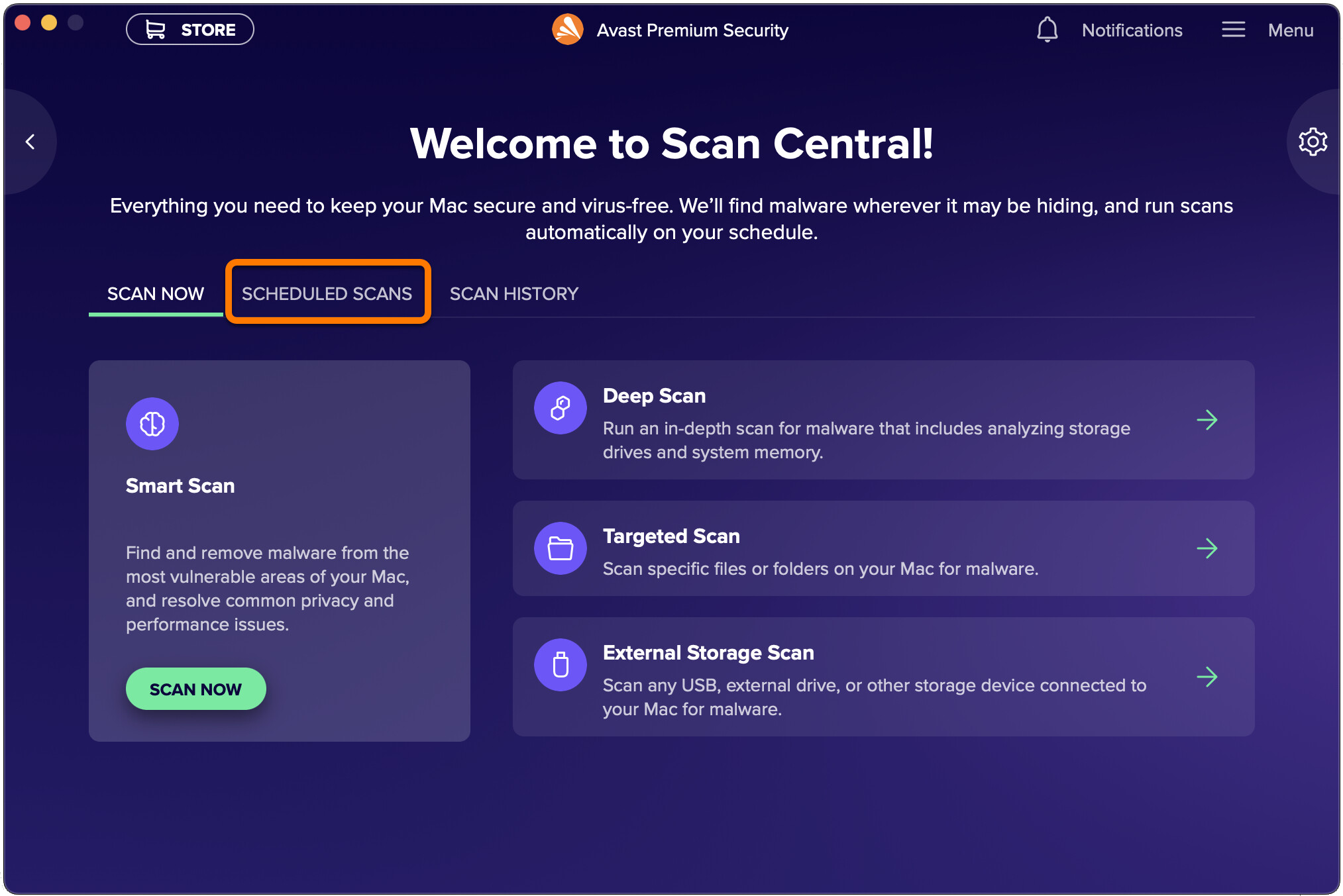Why is it important to schedule regular scans in Avast Internet Security?
Protecting your computer from malware and other online threats is crucial in today’s digital age. Avast Internet Security is designed to keep your computer safe by scanning for viruses, spyware, and other malicious programs. While manual scans are effective, regularly scheduling scans is a proactive measure that ensures your computer stays protected at all times.
Here are several reasons why it is important to schedule regular scans in Avast Internet Security:
- Maintain optimal performance: Over time, your computer can accumulate unwanted files and programs that slow down its performance. Regular scans help identify and remove these files, allowing your computer to operate efficiently.
- Detect hidden threats: Malicious software is often designed to hide in the background, making it difficult to detect. By scheduling regular scans, Avast Internet Security can regularly scan your entire system, including hidden files and folders, ensuring that no potential threats go unnoticed.
- Prevent data loss and identity theft: Malware and other online threats can compromise your personal data, including sensitive information such as passwords, credit card details, and personal documents. Regular scans help identify and remove any malicious programs that might be accessing or stealing your data, reducing the risk of data loss and identity theft.
- Stay ahead of emerging threats: Cybercriminals are constantly developing new and sophisticated methods to bypass security measures. Avast Internet Security regularly updates its virus definitions to identify and protect against the latest threats. By scheduling regular scans, you ensure that your computer is always shielded from emerging security risks.
- Peace of mind: Knowing that your computer is regularly scanned and protected provides peace of mind. It allows you to browse the internet, download files, and use online services with confidence, knowing that Avast Internet Security is actively working to keep your computer secure.
Scheduling regular scans in Avast Internet Security is a simple and effective way to maintain the security and performance of your computer. By staying proactive and incorporating this routine into your cybersecurity practices, you can ensure that your digital world remains safe and protected.
Step 1: Launching Avast Internet Security
In order to schedule a scan in Avast Internet Security, you first need to launch the application. Here’s how to do it:
- Locate the Avast Internet Security icon on your desktop or in your system tray. It is usually represented by a blue shield with a white “A” inside.
- Double-click the Avast icon to launch the application. If the icon is in the system tray, you can right-click it and select “Open Avast Internet Security” from the context menu.
- Once the application is launched, the Avast user interface will appear on your screen. It consists of various tabs and sections that allow you to access different features and settings.
- Take a moment to familiarize yourself with the user interface. You’ll find the main navigation menu on the left side, which includes options like “Status,” “Protection,” “Privacy,” “Performance,” and more.
- You can navigate through the different sections of Avast Internet Security by clicking on the respective tabs. For example, if you want to schedule a scan, you’ll need to navigate to the “Protection” tab.
Launching Avast Internet Security is the first step towards scheduling a scan. By following the steps above, you’ll be able to access the Avast user interface and proceed with scheduling your desired scan.
Step 2: Navigating to the Scans section
Once you have launched Avast Internet Security, the next step is to navigate to the Scans section. This is where you can access all the scan options and settings. Here’s how to do it:
- On the Avast user interface, locate and click on the “Protection” tab in the left navigation menu. This tab is represented by a shield icon.
- After clicking on the “Protection” tab, a dropdown menu will appear. From the dropdown menu, select the “Scan” option. This will take you to the Scans section.
- In the Scans section, you’ll find different types of scans that Avast Internet Security offers. These include Quick Scan, Full System Scan, Custom Scan, and Boot-Time Scan.
- Take a moment to review each scan type and understand its purpose. Quick Scan is a fast scan that checks common areas where malware is known to hide. Full System Scan scans your entire computer thoroughly. Custom Scan allows you to choose specific files, folders, or drives to scan. Boot-Time Scan scans your system before it fully boots up.
- Depending on your scanning needs, select the type of scan you want to schedule by clicking on the respective option.
Navigating to the Scans section allows you to access different scan options available in Avast Internet Security. By following the steps above, you’ll be able to choose the type of scan that suits your requirements and proceed to the next steps of scheduling it.
Step 3: Selecting the type of scan
After navigating to the Scans section in Avast Internet Security, the next step is to select the type of scan you want to schedule. Avast offers various scan options to cater to different scanning needs. Here’s how you can select the type of scan:
- Review the different scan options available in the Scans section, including Quick Scan, Full System Scan, Custom Scan, and Boot-Time Scan.
- If you want to perform a quick scan that checks common areas where malware is known to hide, click on the “Quick Scan” option. This type of scan is ideal for a fast checkup of your system’s security.
- If you prefer a thorough scan that checks every file and folder on your computer, select the “Full System Scan” option. This type of scan may take longer to complete but provides comprehensive coverage.
- If you have specific files, folders, or drives that you want to scan, select the “Custom Scan” option. This allows you to choose the specific areas you want to scan, providing greater flexibility in your scanning process.
- If you suspect that your system may have malware that is active during the boot process, select the “Boot-Time Scan” option. This type of scan runs before the operating system fully loads, ensuring that any hidden threats are detected and eliminated.
By selecting the appropriate scan type, you can tailor the scanning process to your specific needs and preferences. Take some time to consider which scan option is best for your situation before moving on to the next step of scheduling the scan.
Step 4: Choosing the scan settings
Once you have selected the type of scan in Avast Internet Security, the next step is to choose the scan settings. These settings allow you to customize how the scan is conducted and what areas of your computer are included. Here’s how you can choose the scan settings:
- After selecting the type of scan, you’ll see a “Settings” option or an equivalent button next to the scan type. Click on this option to access the scan settings.
- In the scan settings, you’ll find various options that you can customize according to your preferences. For example, you can choose whether to scan archives, scan for potentially unwanted programs (PUPs), or scan for potentially harmful files.
- Take a moment to review each setting and understand its purpose. This will help you determine which options are relevant to your scanning needs.
- Depending on your preferences, enable or disable the scan settings by checking or unchecking the corresponding checkboxes or switches.
- Some scan settings may have additional configuration options, such as specifying which file types to scan or setting scanning sensitivity. Adjust these settings as desired.
- Once you have customized the scan settings to your liking, click on the “Save” or “Apply” button to save your changes.
Choosing the scan settings allows you to fine-tune the scanning process according to your specific requirements. By following the steps above, you’ll be able to configure the scan settings in Avast Internet Security and ensure that the scan is conducted in a way that best suits your needs.
Step 5: Selecting the frequency of the scan
After choosing the scan settings in Avast Internet Security, the next step is to select the frequency at which you want the scan to run. Setting a regular scan schedule ensures that your computer is consistently protected from malware and other threats. Here’s how you can select the frequency of the scan:
- Look for the option that allows you to set the scan frequency or schedule. This can typically be found within the scan settings or in a dedicated section for scan scheduling.
- Avast Internet Security offers various scheduling options, including Daily, Weekly, or Monthly. Select the frequency that best suits your needs.
- If you choose the Daily option, you can specify the exact time of day when the scan should run. This allows you to schedule a scan during a time when your computer is typically not in use, such as overnight.
- If you select the Weekly option, you can choose the specific day of the week and time for the scan to run. This provides more flexibility in scheduling, allowing you to select a day and time that works best for you.
- For Monthly scans, you can set the scan to run on a specific day of the month at a designated time. This option is ideal if you prefer a less frequent scanning schedule.
- After selecting the desired frequency and specifying the time or day, click on the “Save” or “Apply” button to save your scan schedule.
By selecting the appropriate scan frequency in Avast Internet Security, you ensure that regular scans are conducted to keep your computer protected. Following the steps above will allow you to set a scan schedule that fits your preferences and ensures consistent security for your system.
Step 6: Setting the scan time and day
Setting the scan time and day is crucial in scheduling regular scans in Avast Internet Security. By specifying when the scan should run, you can ensure that it occurs at a convenient time and does not interfere with your work or other activities. Here’s how you can set the scan time and day:
- Within the scan scheduling options, look for the section where you can set the scan time and day. This is typically located in the same area where you selected the scan frequency.
- If you have selected a Daily scan frequency, specify the exact time of day when the scan should run. Consider scheduling it for a time when your computer is typically idle, such as during the night or early morning.
- If you have chosen a Weekly scan frequency, select the specific day of the week when the scan should start. Additionally, set the desired time for the scan to run. Choose a day and time when you are less likely to be using your computer intensively.
- For Monthly scans, specify the exact day of the month when the scan should occur. You can also set the time for the scan to start. Select a day and time that is convenient for you and does not coincide with other important tasks or appointments.
- Once you have set the scan time and day according to your preferences, click on the “Save” or “Apply” button to save your scan schedule settings.
- Make sure to review your selected scan time and day to ensure that it aligns with your computer usage patterns and does not cause any disruptions.
Setting the scan time and day in Avast Internet Security allows you to schedule regular scans at a time that suits your routine. By following the steps above, you’ll be able to customize the scan schedule to meet your specific needs and ensure that your computer remains protected without interfering with your daily activities.
Step 7: Saving the scan schedule
Once you have set the desired scan time and day in Avast Internet Security, it is important to save the scan schedule to ensure that it remains in effect. Here’s how you can save the scan schedule:
- After setting the scan time and day according to your preferences, locate the “Save” or “Apply” button in the scan scheduling section.
- Click on the “Save” or “Apply” button to save your scan schedule settings. This will ensure that the configured scan frequency, time, and day are saved and will be used for future scheduled scans.
- Once you have successfully saved the scan schedule, a confirmation message or notification may appear to indicate that the changes have been saved.
- You can double-check the saved scan schedule by referring to the scan scheduling section or the scan settings section in Avast Internet Security. Ensure that the selected frequency, time, and day align with your intended scan schedule.
- If you need to make any changes to the scan schedule in the future, you can revisit the scan scheduling section, adjust the settings as needed, and save the changes again.
Saving the scan schedule in Avast Internet Security is essential to ensure that your computer is regularly scanned at the specified time and day. By following the steps above, you’ll be able to save your scan schedule and have peace of mind, knowing that Avast Internet Security will perform scans at the designated intervals to keep your computer protected.
Step 8: Verifying the scheduled scan
After saving the scan schedule in Avast Internet Security, it is important to verify that the scheduled scan is in place. Verifying the scan ensures that it will run as intended and provides you with peace of mind. Here’s how you can verify the scheduled scan:
- Open Avast Internet Security and navigate to the Scans section or the scan scheduling area where you originally set the scan frequency, time, and day.
- Review the scan schedule details to ensure that they match your intended settings. Confirm that the scan frequency, time, and day align with your preferences.
- Check for any confirmation messages or notifications that indicate the scheduled scan has been successfully saved. This further confirms that the scan will run according to the specified schedule.
- If any adjustments to the scan schedule are required, make the necessary changes and save them again. Double-check that the modifications are accurately reflected in the scan schedule.
- Consider setting up reminders or notifications to ensure that you remember the scheduled scan. This can be done through Avast Internet Security or using other calendar or reminder tools.
- On the scheduled scan day and time, observe if the scan starts automatically as expected. Monitor the progress of the scan to ensure that it completes successfully without any interruptions or issues.
Verifying the scheduled scan in Avast Internet Security is an important step to confirm that the scan will run as intended. By following the steps above, you can ensure that your computer remains protected, and any potential threats are regularly identified and addressed through the scheduled scans.