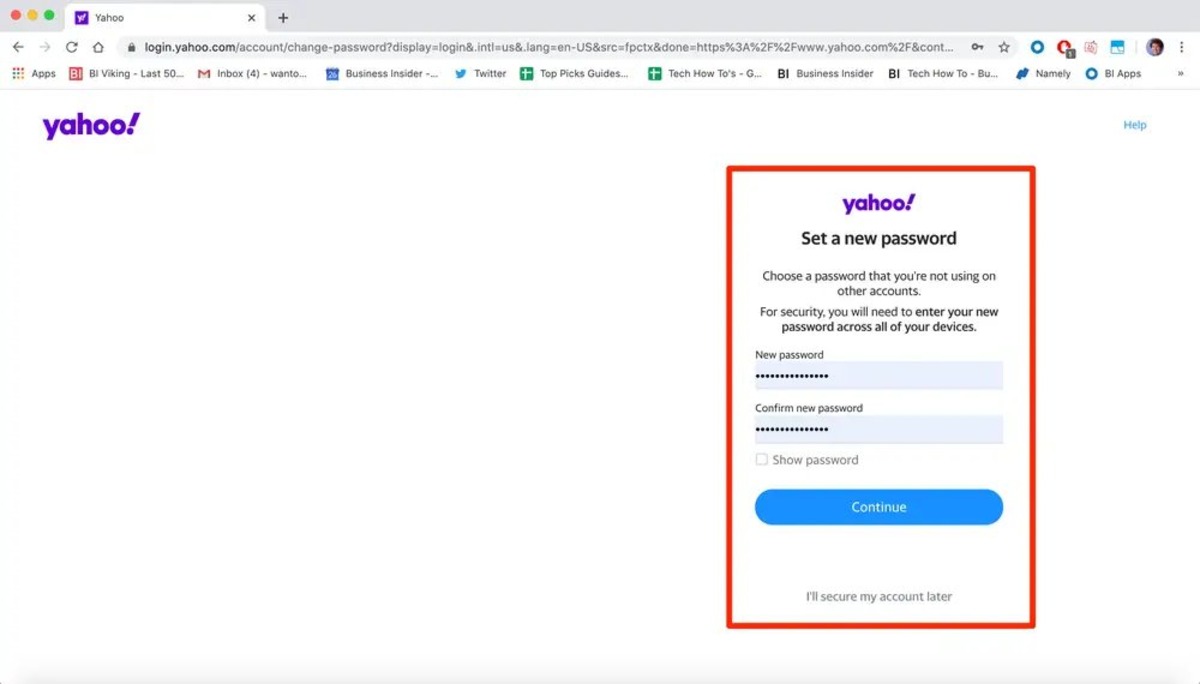Check if the Account is Still Active
If you’ve been away from your Yahoo Mail account for an extended period, it’s essential to first determine if your account is still active. Here are a few steps you can take to check the status of your account:
- Attempt to Sign In: Visit the Yahoo Mail website and try signing in using your previous login credentials. If you successfully log in, congratulations! Your account is still active and accessible.
- Check for Email Notifications: If you receive email notifications or newsletters from Yahoo in your alternate email address, it indicates that your Yahoo Mail account is still functional.
- Ask Contacts: Reach out to any contacts you had in your Yahoo Mail address book and inquire if they have been receiving emails from you. If they confirm receiving recent emails, it suggests your account is active.
It’s crucial to ensure the account is still active before proceeding with any recovery process. Having an active account means significantly higher chances of successful recovery and reactivation.
Reset the Password Using the Yahoo Mail Website
If you’ve determined that your Yahoo Mail account is still active but you’ve forgotten the password, you can easily reset it using the Yahoo Mail website. Here’s how:
- Go to the Yahoo Mail Login Page: Visit the Yahoo Mail website and click on the “Sign in” button located in the top-right corner of the page.
- Select “Trouble signing in?”: On the login page, you’ll find a link that says “Trouble signing in?”. Click on that link to proceed.
- Follow the Password Reset Instructions: You’ll be directed to a page where you’ll need to enter your Yahoo Mail email address. Fill in the required information and then click “Continue”.
- Choose Your Reset Method: Depending on the contact information associated with your Yahoo Mail account, you’ll be given options to reset your password. You can choose to receive a verification code via email or phone number, or you can answer security questions.
- Reset Your Password: Once you’ve chosen your desired reset method, follow the instructions provided. If you receive a verification code, enter it in the specified field. If you answer security questions, provide accurate and secure responses.
- Create a New Password: After successfully verifying your identity, you’ll be prompted to create a new password. Choose a strong and unique password, ensuring it’s something you can remember but difficult for others to guess.
- Log in with Your New Password: Once you’ve set a new password, go back to the Yahoo Mail login page and use your updated credentials to log in to your account.
By resetting your password, you’ll regain access to your Yahoo Mail account and be able to manage your emails and other account settings.
Recover the Account through the Account Recovery Wizard
If you are unable to reset your Yahoo Mail password using the website’s password reset process, you can try recovering your account through the Account Recovery Wizard. Follow these steps:
- Access the Yahoo Mail Login Page: Visit the Yahoo Mail website and click on the “Sign in” button.
- Select “Trouble signing in?”: On the login page, click on the link that says “Trouble signing in?” to access the recovery options.
- Enter Your Yahoo Mail Address: Type in the Yahoo Mail email address associated with the account you want to recover, then click “Continue”.
- Verify Your Identity: Yahoo will ask you to verify your identity. This can be done through email, phone number, or security questions. Choose the method you have access to and proceed with the verification process.
- Follow the Instructions: Once your identity is verified, you will be directed to the Account Recovery Wizard. Follow the instructions provided to recover your Yahoo Mail account.
- Provide Necessary Information: Yahoo may ask for additional information to verify your ownership of the account. This could include answers to security questions, past passwords, or details about recent emails or contacts.
- Complete the Account Recovery Process: Continue following the steps provided by the Account Recovery Wizard until you successfully recover your Yahoo Mail account.
The Account Recovery Wizard is designed to help you regain access to your Yahoo Mail account even if you no longer have access to your recovery email or phone number. It may take some time and effort, but it can be an effective method for account recovery.
Complete the Account Recovery Form
If the previous methods haven’t worked in recovering your Yahoo Mail account, you can try completing the account recovery form. Here’s what you need to do:
- Access the Account Recovery Form: Visit the Yahoo Mail website and click on the “Sign in” button.
- Select “Trouble signing in?”: On the login page, click on the link that says “Trouble signing in?” to access the recovery options.
- Click on “I don’t have access to this email”: This option will take you to the account recovery form.
- Provide Accurate Account Information: Fill out the form with accurate and detailed information about your Yahoo Mail account. This includes your Yahoo Mail address, your name, and any alternative email addresses or contact information you have used in the past.
- Provide Additional Details: Yahoo may ask for more information to verify your identity and ownership of the account. This can include details about recent emails, contacts, or any other account-related information that you can remember. Be as specific as possible.
- Submit the Form: Once you have completed the form, review the information you have provided and click on the “Submit” button to send the form to Yahoo.
Completing the account recovery form will send your information to Yahoo’s account recovery team for further evaluation. It’s essential to provide as much accurate information as possible to increase your chances of successful account recovery.
Verify Your Identity through the Recovery Email or Phone Number
If you have provided a recovery email or phone number when setting up your Yahoo Mail account, you can use it to verify your identity and regain access to your account. Follow these steps:
- Access the Yahoo Mail Login Page: Visit the Yahoo Mail website and click on the “Sign in” button.
- Select “Trouble signing in?”: On the login page, click on the link that says “Trouble signing in?” to access the recovery options.
- Choose Verification Method: Select the option to receive a verification code through your recovery email or phone number.
- Check Your Email or Phone: Depending on the method you choose, check your recovery email inbox or your phone’s messages for the verification code.
- Enter the Verification Code: Once you have the code, enter it in the specified field on the recovery page.
- Follow the Instructions: After successfully verifying your identity, you will be guided through the next steps to regain access to your Yahoo Mail account.
Verifying your identity through the recovery email or phone number is an effective way to prove your ownership of the account. Make sure to check your email or phone regularly and keep the recovery contact information up to date to facilitate a smooth account recovery process.
Contact Yahoo Support for Further Assistance
If you have tried the previous account recovery methods without success, or if you encounter any difficulties during the process, it’s recommended to reach out to Yahoo’s customer support for further assistance. Here’s how you can contact Yahoo support:
- Visit the Yahoo Help Center: Go to the Yahoo Help Center website, which can be accessed through the Yahoo Mail website.
- Select the “Contact Us” Option: Look for the “Contact Us” link on the Help Center page and click on it.
- Choose the Relevant Category: Select the category that best matches your issue. In this case, it would be “Account Security” or “Account Recovery”.
- Follow the Prompts: Yahoo will guide you through a series of prompts to provide more specific details about the problem you’re experiencing.
- Choose Your Preferred Contact Method: Depending on your location and the available options, you can select to contact Yahoo support via phone, email, chat, or social media.
- Explain Your Situation: Provide a clear and concise explanation of the issue you’re facing and the steps you have taken so far to recover your Yahoo Mail account.
- Wait for a Response: After contacting Yahoo support, you may need to wait for a response. Be patient and check your email or Yahoo Help Center account for updates.
Yahoo’s customer support team is trained to assist with account recovery and can provide guidance and solutions to help you regain access to your Yahoo Mail account. Don’t hesitate to reach out to them for expert assistance when needed.
Avoid Future Account Inactivity
Once you have successfully recovered your Yahoo Mail account, it’s important to take steps to avoid future account inactivity. Here are some tips to keep your account active and secure:
- Regularly Use Your Account: To prevent your Yahoo Mail account from being flagged as inactive, make sure to log in and use it regularly. Check your emails, send messages, and take advantage of the features and services offered by Yahoo Mail.
- Update and Protect Your Password: Change your password periodically to ensure the security of your account. Use a strong and unique password that combines letters, numbers, and special characters. Avoid using easily guessable information or common passwords.
- Enable Two-Factor Authentication: Add an extra layer of security to your Yahoo Mail account by enabling two-factor authentication. This will require you to enter a verification code sent to your phone or another trusted device each time you log in.
- Keep Recovery Information Updated: Ensure that your recovery email address and phone number are up to date. This will make it easier to recover your account in case of any future issues or forgotten passwords.
- Be Cautious with Account Information: Avoid sharing your Yahoo Mail login credentials or sensitive account information with anyone. Be wary of phishing emails or suspicious websites that may attempt to steal your login details.
- Regularly Check Security Settings: Take the time to review and update your account security settings. This includes checking the list of authorized devices, reviewing your account activity, and managing app permissions.
By following these guidelines, you can maintain an active and secure Yahoo Mail account, ensuring that you have continuous access to your emails and important information.