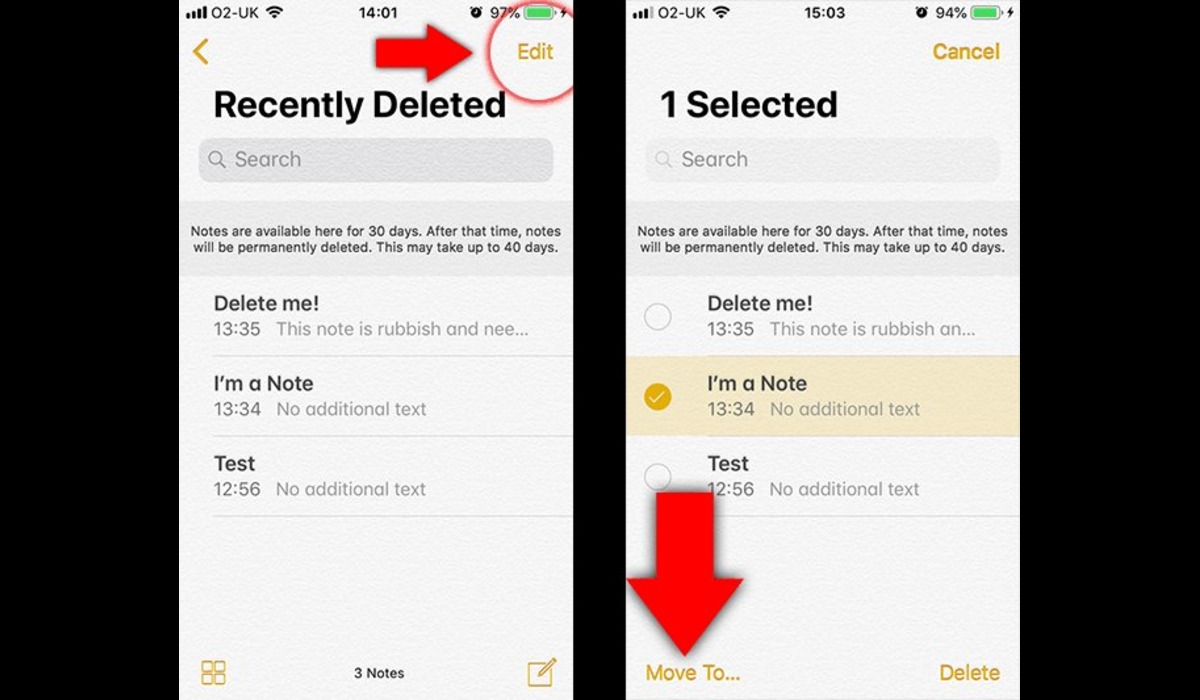How to Recover Deleted Notes from the “Recently Deleted” Folder
If you’ve accidentally deleted important notes on your iPhone, there’s still a chance of recovering them from the “Recently Deleted” folder. Follow these steps to retrieve your deleted notes:
- Launch the Notes app on your iPhone.
- Tap on the “Back” arrow at the top-left corner of the screen until you reach the main notes folders.
- Scroll down and select the “Recently Deleted” folder.
- You should see a list of recently deleted notes. Browse through the list and locate the notes you want to recover.
- Tap on the note you wish to restore.
- At the bottom-right corner of the screen, tap on the “…” button.
- Choose the “Move To…” option.
- Select the folder where you want to restore the note. If it was in a specific folder before deletion, choose that folder to restore it to its original location.
- Tap on the “Move” button to complete the restoration process.
By following these steps, you should be able to recover your deleted notes from the “Recently Deleted” folder. However, please note that this method is only applicable if the deleted notes are still within the retention period of the folder, which is typically 30 days.
If the notes are no longer in the “Recently Deleted” folder, you may need to explore other options for recovery, such as restoring from an iTunes or iCloud backup, or using a professional data recovery tool.
Restoring Deleted Notes from an iTunes Backup
If you have regularly backed up your iPhone using iTunes, you can restore your deleted notes from a previous backup. Here’s how:
- Connect your iPhone to the computer where you have your iTunes backup stored.
- Launch iTunes if it doesn’t open automatically.
- Select your iPhone icon when it appears in iTunes.
- Click on the “Restore Backup” button under the “Backups” section.
- In the pop-up window, choose the relevant backup that contains your deleted notes. Make sure to choose a backup created before the deletion occurred.
- Click “Restore” and wait for the restoration process to complete. This may take some time, depending on the size of the backup and the speed of your computer.
- Once the restore is complete, your iPhone will restart, and the deleted notes should be back in the Notes app.
Note that restoring from an iTunes backup will replace all the data on your iPhone with the data from the backup. Therefore, any changes made to your device since the backup was created will be lost.
If you want to avoid losing recent data, it’s recommended to create a backup of your device before restoring from an iTunes backup.
If you don’t have an iTunes backup or the backup doesn’t contain the deleted notes, you can explore other recovery options like restoring from an iCloud backup or using a professional data recovery tool.
Recovering Deleted Notes from an iCloud Backup
If you regularly back up your iPhone to iCloud, you can restore your deleted notes from a previous iCloud backup. Follow these steps to retrieve your notes:
- Ensure that your iPhone is connected to a stable Wi-Fi network.
- Go to the “Settings” app on your iPhone and tap on your name at the top of the screen.
- Select “iCloud” and then tap on “iCloud Backup”.
- Make sure the “iCloud Backup” toggle is turned on. If not, toggle it on and tap on “Back Up Now” to create a current backup of your iPhone.
- Tap on “Restore from iCloud Backup”.
- You will be prompted to sign in to your iCloud account. Enter your Apple ID and password.
- Choose the most recent backup that contains your deleted notes. Make sure it was created before the accidental deletion.
- Wait for the restoration process to complete. This may take some time depending on the size of the backup and the speed of your internet connection.
- After the restore is finished, your iPhone will restart, and you should find the deleted notes back in the Notes app.
Remember that restoring from an iCloud backup will replace all the current data on your iPhone with the data from the backup. Therefore, any changes made after the backup was created will be lost.
If you don’t have an iCloud backup or the backup doesn’t contain the deleted notes, there are other methods to recover your lost data, such as restoring from an iTunes backup or using a professional data recovery tool.
Using a Professional Data Recovery Tool to Recover Deleted Notes
If the previous methods didn’t help in recovering your deleted notes, you can try using a professional data recovery tool specifically designed for iOS devices. These tools can scan your iPhone and retrieve deleted data, including notes. Here’s how you can use a data recovery tool:
- Research and choose a reputable data recovery tool suitable for your needs. Ensure that it supports note recovery for iOS devices.
- Download and install the data recovery tool on your computer.
- Connect your iPhone to the computer using a USB cable.
- Launch the data recovery tool and follow the on-screen instructions to detect your iPhone.
- Select the option to recover deleted notes from your iPhone.
- Allow the data recovery tool to scan your iPhone for deleted notes.
- Once the scan is complete, you should see a list of recoverable notes.
- Select the notes you want to recover and choose the option to restore them to your iPhone or save them to your computer.
- Follow any additional instructions provided by the data recovery tool to complete the recovery process.
It’s important to note that using a data recovery tool involves a certain level of risk, so it’s recommended to choose a reliable and trusted tool. Additionally, some data recovery tools may require payment or have limitations on the amount of data that can be recovered in the free version.
If you want to prevent future data loss, it’s crucial to regularly back up your iPhone’s data either through iTunes or iCloud. By having a recent backup, you can easily restore your notes and other important data in case of accidental deletion or device failure.
Tips to Prevent Accidental Deletion of Notes in the Future
Accidentally deleting important notes can be frustrating. To avoid such situations and protect your valuable information, consider implementing the following preventive measures:
- Regularly back up your iPhone: Creating regular backups of your iPhone’s data is essential. Use iTunes or iCloud to back up your device on a regular basis. This way, even if you accidentally delete notes, you can easily restore them from a backup.
- Enable iCloud sync: By turning on iCloud sync for the Notes app, your notes will automatically sync across all your devices. In case a note gets accidentally deleted from one device, you can retrieve it from another device where it’s still available.
- Take advantage of folder organization: Categorize and organize your notes into different folders within the Notes app. This will help you locate and manage your notes more efficiently, reducing the chances of accidental deletion.
- Use password or biometric protection: Secure your Notes app with a password, pin, or biometric authentication (such as Touch ID or Face ID). This provides an extra layer of security and prevents unauthorized access or accidental deletion.
- Double-check before deleting: Be cautious and double-check before deleting any notes. Take a moment to review the content of the note and ensure that you don’t need it before proceeding with the deletion.
- Consider using third-party note-taking apps: There are several third-party note-taking apps available that offer advanced features and extra protection options. Explore these apps and choose the one that suits your needs and provides additional safeguards against accidental deletion.
Implementing these preventive measures will significantly reduce the risk of accidental deletion and help safeguard your important notes. By being proactive and taking necessary precautions, you can ensure the security and integrity of your notes and other crucial data.